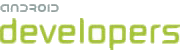In this exercise, you will use life-cycle event callbacks to store and retrieve application state data. This exercise demonstrates:
- Life-cycle events and how your application can use them
- Techniques for maintaining application state
Step 1
Import Notepadv3 into Eclipse. If you see an error about
AndroidManifest.xml, or some problems related to an Android zip
file, right click on the project and select Android Tools >
Fix Project Properties from the popup menu. The starting point for this exercise is
exactly where we left off at the end of the Notepadv2.
The current application has some problems — hitting the back button when editing causes a crash, and anything else that happens during editing will cause the edits to be lost.
To fix this, we will move most of the functionality for creating and editing the note into the NoteEdit class, and introduce a full life cycle for editing notes.
- Remove the code in
NoteEditthat parses the title and body from the extras Bundle.Instead, we are going to use the
DBHelperclass to access the notes from the database directly. All we need passed into the NoteEdit Activity is amRowId(but only if we are editing, if creating we pass nothing). Remove these lines:String title = extras.getString(NotesDbAdapter.KEY_TITLE); String body = extras.getString(NotesDbAdapter.KEY_BODY);
- We will also get rid of the properties that were being passed in
the
extrasBundle, which we were using to set the title and body text edit values in the UI. So delete:if (title != null) { mTitleText.setText(title); } if (body != null) { mBodyText.setText(body); }
Step 2
Create a class field for a NotesDbAdapter at the top of the NoteEdit class:
private NotesDbAdapter mDbHelper;
Also add an instance of NotesDbAdapter in the
onCreate() method (right below the super.onCreate() call):
mDbHelper = new NotesDbAdapter(this);
mDbHelper.open();
Step 3
In NoteEdit, we need to check the savedInstanceState for the
mRowId, in case the note
editing contains a saved state in the Bundle, which we should recover (this would happen
if our Activity lost focus and then restarted).
-
Replace the code that currently initializes the
mRowId:
mRowId = null; Bundle extras = getIntent().getExtras(); if (extras != null) { mRowId = extras.getLong(NotesDbAdapter.KEY_ROWID); }with this:mRowId = (savedInstanceState == null) ? null : (Long) savedInstanceState.getSerializable(NotesDbAdapter.KEY_ROWID); if (mRowId == null) { Bundle extras = getIntent().getExtras(); mRowId = extras != null ? extras.getLong(NotesDbAdapter.KEY_ROWID) : null; } -
Note the null check for
savedInstanceState, and we still need to load upmRowIdfrom theextrasBundle if it is not provided by thesavedInstanceState. This is a ternary operator shorthand to safely either use the value or null if it is not present. -
Note the use of
Bundle.getSerializable()instead ofBundle.getLong(). The latter encoding returns alongprimitive and so can not be used to represent the case whenmRowIdisnull.
Step 4
Next, we need to populate the fields based on the mRowId if we
have it:
populateFields();
This goes before the confirmButton.setOnClickListener() line.
We'll define this method in a moment.
Step 5
Get rid of the Bundle creation and Bundle value settings from the
onClick() handler method. The Activity no longer needs to
return any extra information to the caller. And because we no longer have
an Intent to return, we'll use the shorter version
of setResult():
public void onClick(View view) {
setResult(RESULT_OK);
finish();
}
We will take care of storing the updates or new notes in the database ourselves, using the life-cycle methods.
The whole onCreate() method should now look like this:
super.onCreate(savedInstanceState);
mDbHelper = new NotesDbAdapter(this);
mDbHelper.open();
setContentView(R.layout.note_edit);
mTitleText = (EditText) findViewById(R.id.title);
mBodyText = (EditText) findViewById(R.id.body);
Button confirmButton = (Button) findViewById(R.id.confirm);
mRowId = (savedInstanceState == null) ? null :
(Long) savedInstanceState.getSerializable(NotesDbAdapter.KEY_ROWID);
if (mRowId == null) {
Bundle extras = getIntent().getExtras();
mRowId = extras != null ? extras.getLong(NotesDbAdapter.KEY_ROWID)
: null;
}
populateFields();
confirmButton.setOnClickListener(new View.OnClickListener() {
public void onClick(View view) {
setResult(RESULT_OK);
finish();
}
});
Step 6
Define the populateFields() method.
private void populateFields() {
if (mRowId != null) {
Cursor note = mDbHelper.fetchNote(mRowId);
startManagingCursor(note);
mTitleText.setText(note.getString(
note.getColumnIndexOrThrow(NotesDbAdapter.KEY_TITLE)));
mBodyText.setText(note.getString(
note.getColumnIndexOrThrow(NotesDbAdapter.KEY_BODY)));
}
}
This method uses the NotesDbAdapter.fetchNote() method to find the right note to
edit, then it calls startManagingCursor() from the Activity class, which
is an Android convenience method provided to take care of the Cursor life-cycle. This will release
and re-create resources as dictated by the Activity life-cycle, so we don't need to worry about
doing that ourselves. After that, we just look up the title and body values from the Cursor
and populate the View elements with them.
Step 7
Why handling life-cycle events is important
If you are used to always having control in your applications, you might not understand why all this life-cycle work is necessary. The reason is that in Android, you are not in control of your Activity, the operating system is!
As we have already seen, the Android model is based around activities calling each other. When one Activity calls another, the current Activity is paused at the very least, and may be killed altogether if the system starts to run low on resources. If this happens, your Activity will have to store enough state to come back up later, preferably in the same state it was in when it was killed.
Activities have a well-defined life cycle. Lifecycle events can happen even if you are not handing off control to another Activity explicitly. For example, perhaps a call comes in to the handset. If this happens, and your Activity is running, it will be swapped out while the call Activity takes over.
Still in the NoteEdit class, we now override the methods
onSaveInstanceState(), onPause() and
onResume(). These are our life-cycle methods
(along with onCreate() which we already have).
onSaveInstanceState() is called by Android if the
Activity is being stopped and may be killed before it is
resumed! This means it should store any state necessary to
re-initialize to the same condition when the Activity is restarted. It is
the counterpart to the onCreate() method, and in fact the
savedInstanceState Bundle passed in to onCreate() is the same
Bundle that you construct as outState in the
onSaveInstanceState() method.
onPause() and onResume() are also
complimentary methods. onPause() is always called when the
Activity ends, even if we instigated that (with a finish() call for example).
We will use this to save the current note back to the database. Good
practice is to release any resources that can be released during an
onPause() as well, to take up less resources when in the
passive state. onResume() will call our populateFields() method
to read the note out of the database again and populate the fields.
So, add some space after the populateFields() method
and add the following life-cycle methods:
onSaveInstanceState():@Override protected void onSaveInstanceState(Bundle outState) { super.onSaveInstanceState(outState); saveState(); outState.putSerializable(NotesDbAdapter.KEY_ROWID, mRowId); }We'll define
saveState()next.onPause():@Override protected void onPause() { super.onPause(); saveState(); }onResume():@Override protected void onResume() { super.onResume(); populateFields(); }
Note that saveState() must be called in both onSaveInstanceState()
and onPause() to ensure that the data is saved. This is because there is no
guarantee that onSaveInstanceState() will be called and because when it is
called, it is called before onPause().
Step 8
Define the saveState() method to put the data out to the
database.
private void saveState() {
String title = mTitleText.getText().toString();
String body = mBodyText.getText().toString();
if (mRowId == null) {
long id = mDbHelper.createNote(title, body);
if (id > 0) {
mRowId = id;
}
} else {
mDbHelper.updateNote(mRowId, title, body);
}
}
Note that we capture the return value from createNote() and if a valid row ID is
returned, we store it in the mRowId field so that we can update the note in future
rather than create a new one (which otherwise might happen if the life-cycle events are
triggered).
Step 9
Now pull out the previous handling code from the
onActivityResult() method in the Notepadv3
class.
All of the note retrieval and updating now happens within the
NoteEdit life cycle, so all the onActivityResult()
method needs to do is update its view of the data, no other work is
necessary. The resulting method should look like this:
@Override
protected void onActivityResult(int requestCode, int resultCode, Intent intent) {
super.onActivityResult(requestCode, resultCode, intent);
fillData();
}
Because the other class now does the work, all this has to do is refresh the data.
Step 10
Also remove the lines which set the title and body from the
onListItemClick() method (again they are no longer needed,
only the mRowId is):
Cursor c = mNotesCursor;
c.moveToPosition(position);
and also remove:
i.putExtra(NotesDbAdapter.KEY_TITLE, c.getString(
c.getColumnIndex(NotesDbAdapter.KEY_TITLE)));
i.putExtra(NotesDbAdapter.KEY_BODY, c.getString(
c.getColumnIndex(NotesDbAdapter.KEY_BODY)));
so that all that should be left in that method is:
super.onListItemClick(l, v, position, id);
Intent i = new Intent(this, NoteEdit.class);
i.putExtra(NotesDbAdapter.KEY_ROWID, id);
startActivityForResult(i, ACTIVITY_EDIT);
You can also now remove the mNotesCursor field from the class, and set it back to using
a local variable in the fillData() method:
Cursor notesCursor = mDbHelper.fetchAllNotes();
Note that the m in mNotesCursor denotes a member field, so when we
make notesCursor a local variable, we drop the m. Remember to rename the
other occurrences of mNotesCursor in your fillData() method.
Run it! (use Run As -> Android Application on the project right click menu again)
Solution and Next Steps
You can see the solution to this exercise in Notepadv3Solution
from
the zip file to compare with your own.
When you are ready, move on to the Tutorial Extra Credit exercise, where you can use the Eclipse debugger to examine the life-cycle events as they happen.