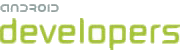This lesson teaches you to
In order to securely access an online service, users need to authenticate to the service—they need to provide proof of their identity. For an application that accesses a third-party service, the security problem is even more complicated. Not only does the user need to be authenticated to access the service, but the application also needs to be authorized to act on the user's behalf.
The industry standard way to deal with authentication to third-party services is the OAuth2 protocol. OAuth2 provides a single value, called an auth token, that represents both the user's identity and the application's authorization to act on the user's behalf. This lesson demonstrates connecting to a Google server that supports OAuth2. Although Google services are used as an example, the techniques demonstrated will work on any service that correctly supports the OAuth2 protocol.
Using OAuth2 is good for:
- Getting permission from the user to access an online service using his or her account.
- Authenticating to an online service on behalf of the user.
- Handling authentication errors.
Gather Information
To begin using OAuth2, you need to know a few things about the API you're trying to access:
- The url of the service you want to access.
- The auth scope, which is a string that defines the specific
type of access your app is asking for. For instance, the auth scope for
read-only access to Google Tasks is
View your tasks, while the auth scope for read-write access to Google Tasks isManage Your Tasks. - A client id and client secret, which are strings that identify your app to the service. You need to obtain these strings directly from the service owner. Google has a self-service system for obtaining client ids and secrets. The article Getting Started with the Tasks API and OAuth 2.0 on Android explains how to use this system to obtain these values for use with the Google Tasks API.
Request an Auth Token
Now you're ready to request an auth token. This is a multi-step process.
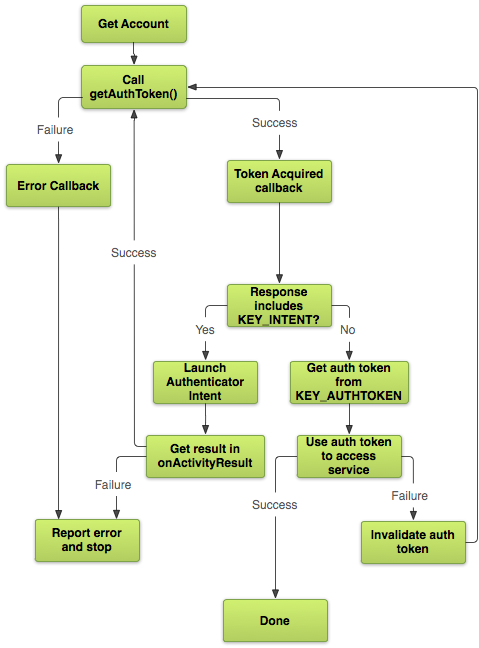
To get an auth token you first need to request the
ACCOUNT_MANAGER
to yourmanifest file. To actually do anything useful with the
token, you'll also need to add the INTERNET
permission.
<manifest ... >
<uses-permission android:name="android.permission.ACCOUNT_MANAGER" />
<uses-permission android:name="android.permission.INTERNET" />
...
</manifest>
Once your app has these permissions set, you can call AccountManager.getAuthToken() to get the
token.
Watch out! Calling methods on AccountManager can be tricky! Since
account operations may involve network communication, most of the AccountManager methods are asynchronous. This means that instead of doing all of
your auth work in one function, you need to implement it as a series of callbacks. For example:
AccountManager am = AccountManager.get(this);
Bundle options = new Bundle();
am.getAuthToken(
myAccount_, // Account retrieved using getAccountsByType()
"Manage your tasks", // Auth scope
options, // Authenticator-specific options
this, // Your activity
new OnTokenAcquired(), // Callback called when a token is successfully acquired
new Handler(new OnError())); // Callback called if an error occurs
In this example, OnTokenAcquired is a class that extends
AccountManagerCallback. AccountManager calls
run() on OnTokenAcquired with an
AccountManagerFuture that contains a Bundle. If
the call succeeded, the token is inside
the Bundle.
Here's how you can get the token from the Bundle:
private class OnTokenAcquired implements AccountManagerCallback<Bundle> {
@Override
public void run(AccountManagerFuture<Bundle> result) {
// Get the result of the operation from the AccountManagerFuture.
Bundle bundle = result.getResult();
// The token is a named value in the bundle. The name of the value
// is stored in the constant AccountManager.KEY_AUTHTOKEN.
token = bundle.getString(AccountManager.KEY_AUTHTOKEN);
...
}
}
If all goes well, the Bundle contains a valid token in the KEY_AUTHTOKEN key and you're off to the races. Things don't
always go that smoothly, though...
Request an Auth Token... Again
Your first request for an auth token might fail for several reasons:
- An error in the device or network caused
AccountManagerto fail. - The user decided not to grant your app access to the account.
- The stored account credentials aren't sufficient to gain access to the account.
- The cached auth token has expired.
Applications can handle the first two cases trivially, usually by simply showing an error message to the user. If the network is down or the user decided not to grant access, there's not much that your application can do about it. The last two cases are a little more complicated, because well-behaved applications are expected to handle these failures automatically.
The third failure case, having insufficient credentials, is communicated via the Bundle you receive in your AccountManagerCallback
(OnTokenAcquired from the previous example). If the Bundle includes
an Intent in the KEY_INTENT key,
then the authenticator is telling you that it needs to interact directly with the user before it can
give you a valid token.
There may be many reasons for the authenticator to return an Intent. It
may be the first time the user has logged in to this account. Perhaps the user's account has expired
and they need to log in again, or perhaps their stored credentials are incorrect. Maybe the account
requires two-factor authentication or it needs to activate the camera to do a retina scan. It
doesn't really matter what the reason is. If you want a valid token, you're going to have to fire
off the Intent to get it.
private class OnTokenAcquired implements AccountManagerCallback<Bundle> {
@Override
public void run(AccountManagerFuture<Bundle> result) {
...
Intent launch = (Intent) result.get(AccountManager.KEY_INTENT);
if (launch != null) {
startActivityForResult(launch, 0);
return;
}
}
}
Note that the example uses startActivityForResult(), so that you can capture
the result of the Intent by implementing onActivityResult() in
your own activity. This is important! If you don't capture the result from the
authenticator's response Intent,
it's impossible to tell whether the user has successfully authenticated or not.
If the result is RESULT_OK, then the
authenticator has updated the stored credentials so that they are sufficient for
the level of access you requested, and you should call AccountManager.getAuthToken() again to request the new
auth token.
The last case, where the token has expired, it is not actually an AccountManager failure. The only way to discover whether a token is expired or not
is to contact the server, and it would be wasteful and expensive for AccountManager to continually go online to check the state of all of its tokens.
So this is a failure that can only be detected when an application like yours tries to use the auth
token to access an online service.
Connect to the Online Service
The example below shows how to connect to a Google server. Since Google uses the industry standard OAuth2 protocol to authenticate requests, the techniques discussed here are broadly applicable. Keep in mind, though, that every server is different. You may find yourself needing to make minor adjustments to these instructions to account for your specific situation.
The Google APIs require you to supply four values with each request: the API
key, the client ID, the client secret,
and the auth key. The first three come from the Google API Console
website. The last is the string value you
obtained by calling AccountManager.getAuthToken(). You pass these to the
Google Server as part of
an HTTP request.
URL url = new URL("https://www.googleapis.com/tasks/v1/users/@me/lists?key=" + your_api_key);
URLConnection conn = (HttpURLConnection) url.openConnection();
conn.addRequestProperty("client_id", your client id);
conn.addRequestProperty("client_secret", your client secret);
conn.setRequestProperty("Authorization", "OAuth " + token);
If the request returns
an HTTP error code of 401, then your token has been denied. As mentioned in the
last section, the most common reason for
this is that the token has expired. The fix is
simple: call
AccountManager.invalidateAuthToken() and
repeat the token acquisition dance one
more time.
Because expired tokens are such a common occurrence, and fixing them is so easy, many
applications just assume the token has expired before even asking for it. If renewing a token is a
cheap operation for your server, you might prefer to call AccountManager.invalidateAuthToken() before the
first call to AccountManager.getAuthToken(),
and spare yourself the need to request an auth token twice.