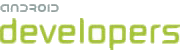The SearchView and action bar are only available on Android 3.0 and
later. To support older platforms, you can fall back to the search dialog. The search dialog is a
system provided UI that overlays on top of your application when invoked.
Set Minimum and Target API levels
To setup the search dialog, first declare in your manifest that you want to support older devices, but want to target Android 3.0 or later versions. When you do this, your application automatically uses the action bar on Android 3.0 or later and uses the traditional menu system on older devices:
<uses-sdk android:minSdkVersion="7" android:targetSdkVersion="15" /> <application> ...
Provide the Search Dialog for Older Devices
To invoke the search dialog on older devices, call onSearchRequested() whenever a user selects the search
menu item from the options menu. Because Android 3.0 and higher devices show the
SearchView in the action bar (as demonstrated in the first lesson), only versions
older than 3.0 call onOptionsItemSelected() when the
user selects the search menu item.
@Override
public boolean onOptionsItemSelected(MenuItem item) {
switch (item.getItemId()) {
case R.id.search:
onSearchRequested();
return true;
default:
return false;
}
}
Check the Android Build Version at Runtime
At runtime, check the device version to make sure an unsupported use of SearchView does not occur on older devices. In our example code, this happens in
the onCreateOptionsMenu() method:
@Override
public boolean onCreateOptionsMenu(Menu menu) {
MenuInflater inflater = getMenuInflater();
inflater.inflate(R.menu.options_menu, menu);
if (Build.VERSION.SDK_INT >= Build.VERSION_CODES.HONEYCOMB) {
SearchManager searchManager =
(SearchManager) getSystemService(Context.SEARCH_SERVICE);
SearchView searchView =
(SearchView) menu.findItem(R.id.search).getActionView();
searchView.setSearchableInfo(
searchManager.getSearchableInfo(getComponentName()));
searchView.setIconifiedByDefault(false);
}
return true;
}