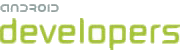This lesson shows you how to support different screen densities by providing different resources and using resolution-independent units of measurements.
Use Density-independent Pixels
One common pitfall you must avoid when designing your layouts is using
absolute pixels to define distances or sizes. Defining layout dimensions with
pixels is a problem because different screens have different pixel densities,
so the same number of pixels may correspond to different physical sizes on
different devices. Therefore, when specifying dimensions, always use either
dp or sp units. A dp is a density-independent pixel
that corresponds to the physical size of a pixel at 160 dpi. An sp is the same
base unit, but is scaled by the user's preferred text size (it’s a
scale-independent pixel), so you should use this measurement unit when defining
text size (but never for layout sizes).
For example, when you specify spacing between two views, use dp
rather than px:
<Button android:layout_width="wrap_content"
android:layout_height="wrap_content"
android:text="@string/clickme"
android:layout_marginTop="20dp" />
When specifying text size, always use sp:
<TextView android:layout_width="match_parent"
android:layout_height="wrap_content"
android:textSize="20sp" />
Provide Alternative Bitmaps
Since Android runs in devices with a wide variety of screen densities, you should always provide your bitmap resources tailored to each of the generalized density buckets: low, medium, high and extra-high density. This will help you achieve good graphical quality and performance on all screen densities.
To generate these images, you should start with your raw resource in vector format and generate the images for each density using the following size scale:
xhdpi: 2.0hdpi: 1.5mdpi: 1.0 (baseline)ldpi: 0.75
This means that if you generate a 200x200 image for xhdpi
devices, you should generate the same resource in 150x150 for hdpi,
100x100 for mdpi and finally a 75x75 image for ldpi
devices.
Then, place the generated image files in the appropriate subdirectory
under res/ and the system will pick the correct one automatically
based on the screen density of the device your application is running on:
MyProject/
res/
drawable-xhdpi/
awesomeimage.png
drawable-hdpi/
awesomeimage.png
drawable-mdpi/
awesomeimage.png
drawable-ldpi/
awesomeimage.png
Then, any time you reference @drawable/awesomeimage, the system selects the
appropriate bitmap based on the screen's dpi.
For more tips and guidelines for creating icon assets for your application, see the Icon Design Guidelines.