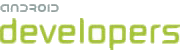This lesson teaches you to
You should also read
Try it out
PhotoIntentActivity.zip
This lesson explains how to capture video using existing camera applications.
Your application has a job to do, and integrating videos is only a small part of it. You want to take videos with minimal fuss, and not reinvent the camcorder. Happily, most Android-powered devices already have a camera application that records video. In this lesson, you make it do this for you.
Request Camera Permission
To advertise that your application depends on having a camera, put a
<uses-feature> tag in the manifest file:
<manifest ... >
<uses-feature android:name="android.hardware.camera" />
...
</manifest ... >
If your application uses, but does not require a camera in order to function, add android:required="false" to the tag. In doing so, Google Play will allow devices without a
camera to download your application. It's then your responsibility to check for the availability
of the camera at runtime by calling hasSystemFeature(PackageManager.FEATURE_CAMERA).
If a camera is not available, you should then disable your camera features.
Record a Video with a Camera App
The Android way of delegating actions to other applications is to invoke
an Intent that describes what you want done. This
involves three pieces: the Intent itself, a call to start the external
Activity, and some code to handle the video when focus returns
to your activity.
Here's a function that invokes an intent to capture video.
private void dispatchTakeVideoIntent() {
Intent takeVideoIntent = new Intent(MediaStore.ACTION_VIDEO_CAPTURE);
startActivityForResult(takeVideoIntent, ACTION_TAKE_VIDEO);
}
It's a good idea to make sure an app exists to handle your intent before invoking it. Here's a function that checks for apps that can handle your intent:
public static boolean isIntentAvailable(Context context, String action) {
final PackageManager packageManager = context.getPackageManager();
final Intent intent = new Intent(action);
List<ResolveInfo> list =
packageManager.queryIntentActivities(intent,
PackageManager.MATCH_DEFAULT_ONLY);
return list.size() > 0;
}
View the Video
The Android Camera application returns the video in the Intent delivered
to onActivityResult() as a Uri pointing to the video location in storage. The following code
retrieves this video and displays it in a VideoView.
private void handleCameraVideo(Intent intent) {
mVideoUri = intent.getData();
mVideoView.setVideoURI(mVideoUri);
}