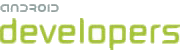This lesson teaches you to
You should also read
Although Android offers a variety of widgets to provide small and re-usable interactive elements,
you might also need to re-use larger components that require a special layout. To efficiently
re-use complete layouts, you can use the <include/> and <merge/> tags
to embed another layout inside the current layout.
Reusing layouts is particularly powerful as it allows you create reusable complex layouts. For
example, a yes/no button panel, or custom progress bar with description text.
It also means that any elements of your application that are common across multiple layouts can be
extracted, managed separately, then included in each layout. So while
you can create individual UI components by writing a custom View, you can
do it even more easily by re-using a layout file.
Create a Re-usable Layout
If you already know the layout that you want to re-use, create a new XML file and define the
layout. For example, here's a layout from the G-Kenya codelab that defines a title bar to be
included in each activity (titlebar.xml):
<FrameLayout xmlns:android="http://schemas.android.com/apk/res/android"
android:layout_width=”match_parent”
android:layout_height="wrap_content"
android:background="@color/titlebar_bg">
<ImageView android:layout_width="wrap_content"
android:layout_height="wrap_content"
android:src="@drawable/gafricalogo" />
</FrameLayout>
The root View should be exactly how you'd like it to appear in each
layout to which you add this layout.
Use the <include> Tag
Inside the layout to which you want to add the re-usable component, add the <include/> tag. For example, here's a layout from the
G-Kenya codelab that includes the title bar from above:
Here's the layout file:
<LinearLayout xmlns:android="http://schemas.android.com/apk/res/android"
android:orientation="vertical"
android:layout_width=”match_parent”
android:layout_height=”match_parent”
android:background="@color/app_bg"
android:gravity="center_horizontal">
<include layout="@layout/titlebar"/>
<TextView android:layout_width=”match_parent”
android:layout_height="wrap_content"
android:text="@string/hello"
android:padding="10dp" />
...
</LinearLayout>
You can also override all the layout parameters (any android:layout_* attributes) of the
included layout's root view by specifying them in the <include/> tag. For
example:
<include android:id=”@+id/news_title”
android:layout_width=”match_parent”
android:layout_height=”match_parent”
layout=”@layout/title”/>
Use the <merge> Tag
The <merge /> tag helps eliminate redundant view groups in your view hierarchy
when including one layout within another. For example, if your main layout is a vertical LinearLayout in which two consecutive views can be
re-used in multiple layouts, then the re-usable layout in which you place the two views requires its
own root view. However, using another LinearLayout as the root for the
re-usable layout would result in a vertical LinearLayout inside a
vertical LinearLayout. The nested LinearLayout
serves no real purpose other than to slow down your UI performance.
To avoid including such a redundant view group, you can instead use the
<merge> element as the root view for the re-usable layout. For example:
<merge xmlns:android="http://schemas.android.com/apk/res/android">
<Button
android:layout_width="fill_parent"
android:layout_height="wrap_content"
android:text="@string/add"/>
<Button
android:layout_width="fill_parent"
android:layout_height="wrap_content"
android:text="@string/delete"/>
</merge>
Now, when you include this layout in another layout (using the <include/> tag), the
system ignores the <merge> element and places the two buttons directly in the
layout, in place of the <include/> tag.