Lesson: Using Swing Components
Using Top-Level Containers
As we mentioned before, Swing provides three generally useful top-level container classes: JFrame, JDialog, and JApplet. When using these classes, you should keep these facts in mind:
- To appear onscreen, every GUI component must be part of a containment hierarchy. A containment hierarchy is a tree of components that has a top-level container as its root. We'll show you one in a bit.
- Each GUI component can be contained only once. If a component is already in a container and you try to add it to another container, the component will be removed from the first container and then added to the second.
- Each top-level container has a content pane that, generally speaking, contains (directly or indirectly) the visible components in that top-level container's GUI.
- You can optionally add a menu bar to a top-level container. The menu bar is by convention positioned within the top-level container, but outside the content pane. Some look and feels, such as the Mac OS look and feel, give you the option of placing the menu bar in another place more appropriate for the look and feel, such as at the top of the screen.
Here's a picture of a frame created by an application. The frame contains a green menu bar (with no menus) and, in the frame's content pane, a large blank, yellow label.
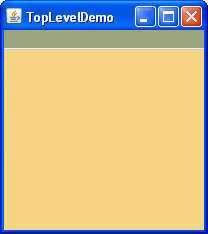 |
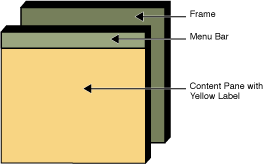 |
You can find the entire source for this example in
TopLevelDemo.java. Although the example uses a JFrame in a standalone application, the same concepts apply to JApplets and JDialogs.
Here's the containment hierarchy for this example's GUI:
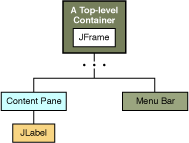
As the ellipses imply, we left some details out of this diagram. We reveal the missing details a bit later. Here are the topics this section discusses:
- Top-Level Containers and Containment Hierarchies
- Adding Components to the Content Pane
- Adding a Menu Bar
- The Root Pane (a.k.a. The Missing Details)
Top-Level Containers and Containment Hierarchies
Each program that uses Swing components has at least one top-level container. This top-level container is the root of a containment hierarchy — the hierarchy that contains all of the Swing components that appear inside the top-level container.
As a rule, a standalone application with a Swing-based GUI has at least one containment hierarchy with a JFrame as its root. For example, if an application has one main window and two dialogs, then the application has three containment hierarchies, and thus three top-level containers. One containment hierarchy has a JFrame as its root, and each of the other two has a JDialog object as its root.
A Swing-based applet has at least one containment hierarchy, exactly one of which is rooted by a JApplet object. For example, an applet that brings up a dialog has two containment hierarchies. The components in the browser window are in a containment hierarchy rooted by a JApplet object. The dialog has a containment hierarchy rooted by a JDialog object.
Adding Components to the Content Pane
Here's the code that the preceding example uses to get a frame's content pane and add the yellow label to it:
frame.getContentPane().add(yellowLabel, BorderLayout.CENTER);
As the code shows, you find the content pane of a top-level container by calling the getContentPane method. The default content pane is a simple intermediate container that inherits from JComponent, and that uses a BorderLayout as its layout manager.
It's easy to customize the content pane — setting the layout manager or adding a border, for example. However, there is one tiny gotcha. The getContentPane method returns a Container object, not a JComponent object. This means that if you want to take advantage of the content pane's JComponent features, you need to either typecast the return value or create your own component to be the content pane. Our examples generally take the second approach, since it's a little cleaner. Another approach we sometimes take is to simply add a customized component to the content pane, covering the content pane completely.
Note that the default layout manager for JPanel is FlowLayout; you'll probably want to change it.
To make a component the content pane, use the top-level container's setContentPane method. For example:
//Create a panel and add components to it. JPanel contentPane = new JPanel(new BorderLayout()); contentPane.setBorder(someBorder); contentPane.add(someComponent, BorderLayout.CENTER); contentPane.add(anotherComponent, BorderLayout.PAGE_END); topLevelContainer.setContentPane(contentPane);
Note:
As a convenience, the add method and its variants, remove and setLayout have been overridden to forward to the contentPane as necessary. This means you can write
frame.add(child);
and the child will be added to the contentPane.
Note that only these three methods do this. This means that getLayout() will not return the layout set with setLayout().
Adding a Menu Bar
In theory, all top-level containers can hold a menu bar. In practice, however, menu bars usually appear only in frames and applets. To add a menu bar to a top-level container, create a JMenuBar object, populate it with menus, and then call setJMenuBar. The TopLevelDemo adds a menu bar to its frame with this code:
frame.setJMenuBar(greenMenuBar);
For more information about implementing menus and menu bars, see How to Use Menus.
The Root Pane
Each top-level container relies on a reclusive intermediate container called the root pane. The root pane manages the content pane and the menu bar, along with a couple of other containers. You generally don't need to know about root panes to use Swing components. However, if you ever need to intercept mouse clicks or paint over multiple components, you should get acquainted with root panes.
Here's a list of the components that a root pane provides to a frame (and to every other top-level container):
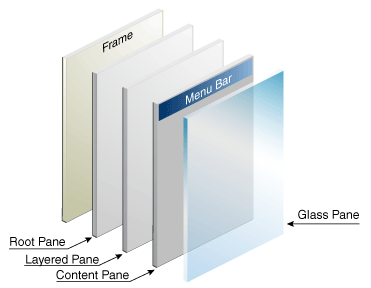
We've already told you about the content pane and the optional menu bar. The two other components that a root pane adds are a layered pane and a glass pane. The layered pane contains the menu bar and content pane, and enables Z-ordering of other components. The glass pane is often used to intercept input events occuring over the top-level container, and can also be used to paint over multiple components.
For more details, see How to Use Root Panes.