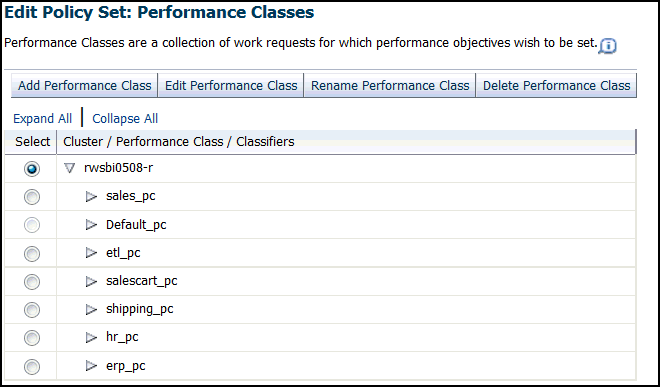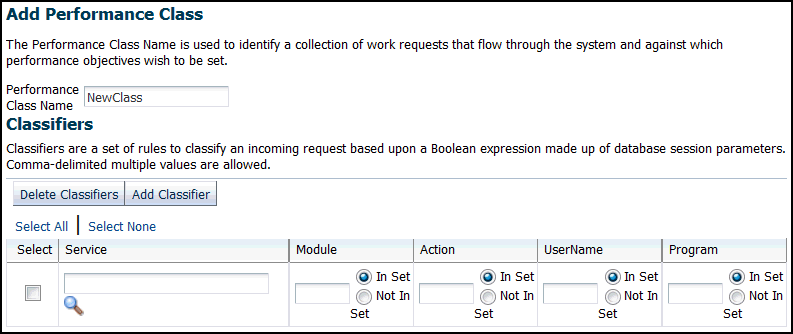9.5 Managing Performance Classes
Each policy set contains one or more performance classes. Each performance class defines a type of workload on your servers.
- Creating a Performance Class
- Deleting a Performance Class
You can delete a Performance Class that is no longer needed. - Renaming a Performance Class
You can rename a Performance Class using the Edit Policy Set wizard. - Editing an Existing Performance Class
When editing Performance Classes, you can create, edit, rename, or delete performance classes for the system. - Specifying the Evaluation Order of the Classifiers
The classifiers generate Boolean expressions that are evaluated each time a work request enters the system.
Parent topic: Administering the Oracle Database QoS Management System
9.5.1 Creating a Performance Class
To create or edit the Performance Classes and the classifiers they use, perform the following tasks:
Parent topic: Managing Performance Classes
9.5.2 Deleting a Performance Class
You can delete a Performance Class that is no longer needed.
Parent topic: Managing Performance Classes
9.5.3 Renaming a Performance Class
You can rename a Performance Class using the Edit Policy Set wizard.
Parent topic: Managing Performance Classes
9.5.4 Editing an Existing Performance Class
When editing Performance Classes, you can create, edit, rename, or delete performance classes for the system.
You can use the Edit Performance Class button to modify the classifiers for an existing performance class.
Parent topic: Managing Performance Classes
9.5.4.1 Adding Classifiers
To add a classifier to a Performance Class, perform the following steps:
- Start the Policy Set Editor wizard.
- Go to the second screen in the wizard, the Edit Policy Set: Performance Classes page.
- Select the Performance Class to modify, then click Edit Performance Class.
- In the Classifiers section on the Edit Performance Class page, click the Add Classifier button and enter in the appropriate information. When finished, click OK.
- You then advance to the end of the Edit Policy Set wizard, and click Submit Policy Set to make the change permanent.
Parent topic: Editing an Existing Performance Class
9.5.4.2 Changing Classifiers
To modify one or more classifiers for a Performance Class, perform the following steps:
- Start the Policy Set Editor wizard.
- Go to the second screen in the wizard, the Edit Policy Set: Performance Classes page.
- Select the Performance Class for which you want to change the classifiers, then click Edit Performance Class.
- In the Classifiers section on the Edit Performance Class page, modify the classifier information, then click OK.
- You then advance to the end of the Edit Policy Set wizard, and click Submit Policy Set to make the change permanent.
Parent topic: Editing an Existing Performance Class
9.5.4.3 Deleting Classifiers
To delete one or more classifiers for a Performance Class, perform the following steps:
- Start the Policy Set Editor wizard.
- Go to the second screen in the wizard, the Edit Policy Set: Performance Classes page.
- Select the Performance Class for which you want to delete the classifiers, then click Edit Performance Class.
- In the Classifiers section on the Edit Performance Class page, select the classifiers you want to delete, then click Delete Classifiers. When finished, click OK.
- You then advance to the end of the Edit Policy Set wizard, and click Submit Policy Set to make the change permanent.
Parent topic: Editing an Existing Performance Class
9.5.5 Specifying the Evaluation Order of the Classifiers
The classifiers generate Boolean expressions that are evaluated each time a work request enters the system.
The first classifier that evaluates to TRUE determines the Performance Class for that work request. To ensure that the work requests are put in the correct Performance Classes, you must be careful in specifying the order in which the classifiers are evaluated.
To set the order of evaluation for the classifiers, perform the following steps:
Parent topic: Managing Performance Classes