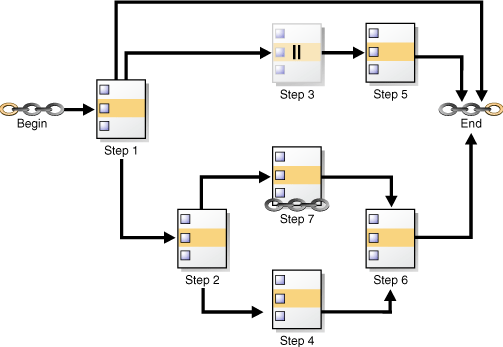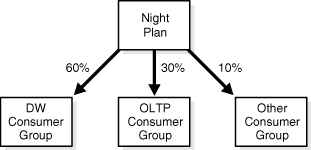29 Scheduling Jobs with Oracle Scheduler
You can create, run, and manage jobs with Oracle Scheduler.
Note:
This chapter describes how to use the DBMS_SCHEDULER package to work with Scheduler objects. You can accomplish the same tasks using Oracle Enterprise Manager Cloud Control and many of these tasks with Oracle SQL Developer.
See Oracle Database PL/SQL Packages and Types Reference for DBMS_SCHEDULER information and the Cloud Control online help for information on Oracle Scheduler pages.
- About Scheduler Objects and Their Naming
You operate Oracle Scheduler by creating and managing a set of Scheduler objects. Each Scheduler object is a complete database schema object of the form[schema.]name. Scheduler objects follow the naming rules for database objects exactly and share the SQL namespace with other database objects. - Creating, Running, and Managing Jobs
A job is the combination of a schedule and a program, along with any additional arguments required by the program. - Creating and Managing Programs to Define Jobs
A program is a collection of metadata about a particular task. You optionally use a program to help define a job. - Creating and Managing Schedules to Define Jobs
You optionally use a schedule object (a schedule) to define when a job should be run. Schedules can be shared among users by creating and saving them as objects in the database. - Using Events to Start Jobs
Oracle Scheduler can start a job when an event is sent. An event is a message one application or system process sends to another. - Creating and Managing Job Chains
A job chain is a named series of tasks that are linked together for a combined objective. - Using Incompatibility Definitions
An incompatibility definition (or, incompatibility) specifies incompatible jobs or programs, where only one of the group can be running at a time. - Managing Job Resources
You can create and alter resources available for use by jobs, and control how many of a specified resource are available to a job. - Prioritizing Jobs
You prioritize Oracle Scheduler jobs using three Scheduler objects: job classes, windows, and window groups. These objects prioritize jobs by associating jobs with database resource manager consumer groups. This, in turn, controls the amount of resources allocated to these jobs. In addition, job classes enable you to set relative priorities among a group of jobs if all jobs in the group are allocated identical resource levels. - Monitoring Jobs
You can monitor jobs in several different ways.
Parent topic: Database Resource Management and Task Scheduling
29.1 About Scheduler Objects and Their Naming
You operate Oracle Scheduler by creating and managing a set of Scheduler objects. Each Scheduler object is a complete database schema object of the form [schema.]name. Scheduler objects follow the naming rules for database objects exactly and share the SQL namespace with other database objects.
Follow SQL naming rules to name Scheduler objects in the DBMS_SCHEDULER package. By default, Scheduler object names are uppercase unless they are surrounded by double quotes. For example, when creating a job, job_name => 'my_job' is the same as job_name => 'My_Job' and job_name => 'MY_JOB', but different from job_name => '"my_job"'. These naming rules are also followed in those cases where comma-delimited lists of Scheduler object names are used within the DBMS_SCHEDULER package.
See Also:
-
Oracle Database SQL Language Reference for details regarding naming objects
Parent topic: Scheduling Jobs with Oracle Scheduler
29.2 Creating, Running, and Managing Jobs
A job is the combination of a schedule and a program, along with any additional arguments required by the program.
- Job Tasks and Their Procedures
You use procedures in theDBMS_SCHEDULERpackage to administer common job tasks. - Creating Jobs
You create jobs using theDBMS_SCHEDULERpackage or Cloud Control. - Altering Jobs
You alter a job by modifying its attributes. You do so using theSET_ATTRIBUTE,SET_ATTRIBUTE_NULL, orSET_JOB_ATTRIBUTESprocedures in theDBMS_SCHEDULERpackage or Cloud Control. - Running Jobs
A job can be run in several different ways. - Stopping Jobs
You stop one or more running jobs using theSTOP_JOBprocedure in theDBMS_SCHEDULERpackage or Cloud Control. - Stopping External Jobs
The Scheduler offers implementors of external jobs a mechanism to gracefully clean up after their external jobs whenSTOP_JOBis called withforceset toFALSE. - Stopping a Chain Job
If a job that points to a running chain is stopped, then all steps of the chain that are running are stopped. - Dropping Jobs
You drop one or more jobs using theDROP_JOBprocedure in theDBMS_SCHEDULERpackage or Cloud Control. - Dropping Running Jobs
If a job is running at the time of theDROP_JOBprocedure call, then attempting to drop the job fails. You can modify this default behavior by setting either theforceordeferoption. - Dropping Multiple Jobs
When you specify multiple jobs to drop, thecommit_semanticsargument of theDBMS_SCHEDULER.DROP_JOBprocedure determines the outcome if an error occurs on one of the jobs. - Disabling Jobs
You disable one or more jobs using theDISABLEprocedure in theDBMS_SCHEDULERpackage or Cloud Control. - Enabling Jobs
You enable one or more jobs by using theENABLEprocedure in theDBMS_SCHEDULERpackage or Cloud Control. - Copying Jobs
You copy a job using theCOPY_JOBprocedure in theDBMS_SCHEDULERor Cloud Control.
See Also:
"Jobs" for an overview of jobs.
Parent topic: Scheduling Jobs with Oracle Scheduler
29.2.1 Job Tasks and Their Procedures
You use procedures in the DBMS_SCHEDULER package to administer common job tasks.
Table 29-1 illustrates common job tasks and their appropriate procedures and privileges:
Table 29-1 Job Tasks and Their Procedures
| Task | Procedure | Privilege Needed |
|---|---|---|
|
Create a job |
|
|
|
Alter a job |
|
|
|
Run a job |
|
|
|
Copy a job |
|
|
|
Drop a job |
|
|
|
Stop a job |
|
|
|
Disable a job |
|
|
|
Enable a job |
|
|
See "Scheduler Privileges" for further information regarding privileges.
Parent topic: Creating, Running, and Managing Jobs
29.2.2 Creating Jobs
You create jobs using the DBMS_SCHEDULER package or Cloud Control.
- Overview of Creating Jobs
You create one or more jobs using theDBMS_SCHEDULER.CREATE_JOBorDBMS_SCHEDULER.CREATE_JOBSprocedures or Cloud Control. - Specifying Job Actions, Schedules, Programs, and Styles
Because theCREATE_JOBprocedure is overloaded, there are several different ways of using it. - Specifying Scheduler Job Credentials
Oracle Scheduler requires job credentials to authenticate with an Oracle database or the operating system before running. - Specifying Destinations
For remote external jobs and remote database jobs, you specify the job destination by creating a destination object and assigning it to thedestination_namejob attribute. A job with aNULLdestination_nameattribute runs on the host where the job is created. - Creating Multiple-Destination Jobs
You can create a job that runs on multiple destinations, but that is managed from a single location. - Setting Job Arguments
To set job arguments, use theSET_JOB_ARGUMENT_VALUEorSET_JOB_ANYDATA_VALUEprocedures or Cloud Control.SET_JOB_ANYDATA_VALUEis used for complex data types that cannot be represented as aVARCHAR2string. - Setting Additional Job Attributes
After creating a job, you can set additional job attributes or change attribute values by using theSET_ATTRIBUTEorSET_JOB_ATTRIBUTESprocedures. - Creating Detached Jobs
A detached job must point to a program object (program) that has itsdetachedattribute set toTRUE. - Creating Multiple Jobs in a Single Transaction
If you must create many jobs, then you may be able to reduce transaction overhead and experience a performance gain if you use theCREATE_JOBSprocedure. - Techniques for External Jobs
This section contains the following examples, which demonstrate some practical techniques for external jobs.
Parent topic: Creating, Running, and Managing Jobs
29.2.2.1 Overview of Creating Jobs
You create one or more jobs using the DBMS_SCHEDULER.CREATE_JOB or DBMS_SCHEDULER.CREATE_JOBS procedures or Cloud Control.
You use the CREATE_JOB procedure to create a single job. This procedure is overloaded to enable you to create different types of jobs that are based on different objects. You can create multiple jobs in a single transaction using the CREATE_JOBS procedure.
You must have the CREATE JOB privilege to create a job in your own schema, and the CREATE ANY JOB privilege to create a job in any schema except SYS.
For each job being created, you specify a job type, an action, and a schedule. You can also optionally specify a credential name, a destination or destination group name, a job class, and other attributes. As soon as you enable a job, it is automatically run by the Scheduler at its next scheduled date and time. By default, jobs are disabled when created and must be enabled with DBMS_SCHEDULER.ENABLE to run. You can also set the enabled argument of the CREATE_JOB procedure to TRUE, in which case the job is ready to be automatically run, according to its schedule, as soon as you create it.
Some job attributes cannot be set with CREATE_JOB, and instead must be set with DBMS_SCHEDULER.SET_ATTRIBUTE. For example, to set the logging_level attribute for a job, you must call SET_ATTRIBUTE after calling CREATE_JOB.
You can create a job in another schema by specifying schema.job_name. The creator of a job is, therefore, not necessarily the job owner. The job owner is the user in whose schema the job is created. The NLS environment of the job, when it runs, is the existing environment at the time the job was created.
The following example demonstrates creating a database job called update_sales, which calls a package procedure in the OPS schema that updates a sales summary table:
BEGIN DBMS_SCHEDULER.CREATE_JOB ( job_name => 'update_sales', job_type => 'STORED_PROCEDURE', job_action => 'OPS.SALES_PKG.UPDATE_SALES_SUMMARY', start_date => '28-APR-08 07.00.00 PM Australia/Sydney', repeat_interval => 'FREQ=DAILY;INTERVAL=2', /* every other day */ end_date => '20-NOV-08 07.00.00 PM Australia/Sydney', auto_drop => FALSE, job_class => 'batch_update_jobs', comments => 'My new job'); END; /
Because no destination_name attribute is specified, the job runs on the originating (local) database. The job runs as the user who created the job.
The repeat_interval argument specifies that this job runs every other day until it reaches the end date and time. Another way to limit the number of times that a repeating job runs is to set its max_runs attribute to a positive number.
The job is disabled when it is created, by default. You must enable it with DBMS_SCHEDULER.ENABLE before the Scheduler will automatically run it.
Jobs are set to be automatically dropped by default after they complete. Setting the auto_drop attribute to FALSE causes the job to persist. Note that repeating jobs are not auto-dropped unless the job end date passes, the maximum number of runs (max_runs) is reached, or the maximum number of failures is reached (max_failures).
After a job is created, it can be queried using the *_SCHEDULER_JOBS views.
See Also:
Parent topic: Creating Jobs
29.2.2.2 Specifying Job Actions, Schedules, Programs, and Styles
Because the CREATE_JOB procedure is overloaded, there are several different ways of using it.
In addition to specifying the job action and job repeat interval as job attributes as shown in the example in "Overview of Creating Jobs", known as specifying the job action and job schedule inline, you can create a job that points to a program object (program) to specify the job action, a schedule object (schedule) to specify the repeat interval, or both a program and schedule. You can also create jobs by specifying job programs and job styles.
- Creating Jobs Using a Named Program
You can create a job by pointing to a named program instead of inlining its action. - Creating Jobs Using a Named Program and Job Styles
You can create jobs using named programs and job styles. The following job styles are available:'REGULAR', 'LIGHTWEIGHT','IN_MEMORY_RUNTIME', 'IN_MEMORY_FULL'. - Creating Jobs Using a Named Schedule
You can create a job by pointing to a named schedule instead of inlining its schedule. - Creating Jobs Using Named Programs and Schedules
A job can be created by pointing to both a named program and a named schedule.
Parent topic: Creating Jobs
29.2.2.2.1 Creating Jobs Using a Named Program
You can create a job by pointing to a named program instead of inlining its action.
To create a job using a named program, you specify the value for program_name in the CREATE_JOB procedure when creating the job and do not specify the values for job_type, job_action, and number_of_arguments.
To use an existing program when creating a job, the owner of the job must be the owner of the program or have EXECUTE privileges on it. The following PL/SQL block is an example of a CREATE_JOB procedure with a named program that creates a regular job called my_new_job1:
BEGIN DBMS_SCHEDULER.CREATE_JOB ( job_name => 'my_new_job1', program_name => 'my_saved_program', repeat_interval => 'FREQ=DAILY;BYHOUR=12', comments => 'Daily at noon'); END; /
Parent topic: Specifying Job Actions, Schedules, Programs, and Styles
29.2.2.2.2 Creating Jobs Using a Named Program and Job Styles
You can create jobs using named programs and job styles. The following job styles are available: 'REGULAR', 'LIGHTWEIGHT', 'IN_MEMORY_RUNTIME', 'IN_MEMORY_FULL'.
The default job style is 'REGULAR' which is implied if no job style is provided. Examples of the other job types follow.
LIGHTWEIGHT Jobs
The following PL/SQL block creates a lightweight job. Lightweight jobs must reference a program, and the program type must be 'PLSQL_BLOCK' or 'STORED_PROCEDURE'. In addition, the program must be already enabled when you create the job.
BEGIN
DBMS_SCHEDULER.CREATE_JOB (
job_name => 'my_lightweight_job1',
program_name => 'polling_prog_n2',
repeat_interval => 'FREQ=SECONDLY;INTERVAL=10',
end_date => '30-APR-09 04.00.00 AM Australia/Sydney',
job_style => 'LIGHTWEIGHT',
comments => 'Job that polls device n2 every 10 seconds');
END;
/
IN_MEMORY_RUNTIME Jobs
The following PL/SQL block creates an in-memory runtime job. In-memory runtime jobs have the same requirements and restrictions as lightweight jobs.
BEGIN
DBMS_SCHEDULER.CREATE_JOB (
job_name => 'my_repeat_job',
program_name => 'repeat_prog',
start_date => systimestamp,
repeat_interval => 'freq=secondly;interval=10',
job_style => 'IN_MEMORY_RUNTIME',
enabled => true);
END;
/
IN_MEMORY_FULL Jobs
The following PL/SQL creates an in-memory full job. In-memory full jobs require a program and cannot have a schedule or repeat interval. They run automatically when the job is enabled, and after running they are discarded.
BEGIN
DBMS_SCHEDULER.CREATE_JOB (
job_name => 'my_immediate_job',
program_name => 'fast_op',
job_style => 'IN_MEMORY_FULL',
enabled => true);
END;
/
See Also:
Parent topic: Specifying Job Actions, Schedules, Programs, and Styles
29.2.2.2.3 Creating Jobs Using a Named Schedule
You can create a job by pointing to a named schedule instead of inlining its schedule.
To create a job using a named schedule, you specify the value for schedule_name in the CREATE_JOB procedure when creating the job and do not specify the values for start_date, repeat_interval, and end_date.
You can use any named schedule to create a job because all schedules are created with access to PUBLIC. The following CREATE_JOB procedure has a named schedule and creates a regular job called my_new_job2:
BEGIN DBMS_SCHEDULER.CREATE_JOB ( job_name => 'my_new_job2', job_type => 'PLSQL_BLOCK', job_action => 'BEGIN SALES_PKG.UPDATE_SALES_SUMMARY; END;', schedule_name => 'my_saved_schedule'); END; /
Parent topic: Specifying Job Actions, Schedules, Programs, and Styles
29.2.2.2.4 Creating Jobs Using Named Programs and Schedules
A job can be created by pointing to both a named program and a named schedule.
For example, the following CREATE_JOB procedure creates a regular job called my_new_job3, based on the existing program, my_saved_program1, and the existing schedule, my_saved_schedule1:
BEGIN DBMS_SCHEDULER.CREATE_JOB ( job_name => 'my_new_job3', program_name => 'my_saved_program1', schedule_name => 'my_saved_schedule1'); END; /
29.2.2.3 Specifying Scheduler Job Credentials
Oracle Scheduler requires job credentials to authenticate with an Oracle database or the operating system before running.
For local external jobs, remote external jobs, and remote database jobs, you must specify the credentials under which the job runs. You do so by creating a credential object and assigning it to the credential_name job attribute.
Note:
A local database job always runs as the user is who is the job owner and will ignore any named credential.
To create a credential, call the DBMS_CREDENTIAL.CREATE_CREDENTIAL procedure.
You must have the CREATE CREDENTIAL privilege to create a credential in your own schema, and the CREATE ANY CREDENTIAL privilege to create a credential in any schema except SYS. A credential can be used only by a job whose owner has EXECUTE privileges on the credential or whose owner also owns the credential. Because a credential belongs to a schema like any other schema object, you use the GRANT SQL statement to grant privileges on a credential.
Example 29-1 Creating a Credential
BEGIN
DBMS_CREDENTIAL.CREATE_CREDENTIAL('DW_CREDENTIAL', 'dwuser', 'dW001515');
END;
/
GRANT EXECUTE ON DW_CREDENTIAL TO salesuser;
You can query the *_CREDENTIALS views to see a list of credentials in the database. Credential passwords are stored obfuscated and are not displayed in these views.
Note:
*_SCHEDULER_CREDENTIALS is deprecated in Oracle Database 12c, but remains available, for reasons of backward compatibility.
See Also:
Oracle Database Security Guide for information about creating a credential using the DBMS_CREDENTIAL.CREATE_CREDENTIAL procedure
Parent topic: Creating Jobs
29.2.2.4 Specifying Destinations
For remote external jobs and remote database jobs, you specify the job destination by creating a destination object and assigning it to the destination_name job attribute. A job with a NULL destination_name attribute runs on the host where the job is created.
- Destination Tasks and Their Procedures
You use procedures in theDBMS_SCHEDULERpackage to administer destination tasks. - Creating Destinations
A destination is a Scheduler object that defines a location for running a job. - Creating Destination Groups for Multiple-Destination Jobs
To create a job that runs on multiple destinations, you must create a destination group and assign that group to thedestination_nameattribute of the job. - Example: Creating a Remote Database Job
An example illustrates creating a remote database job.
Parent topic: Creating Jobs
29.2.2.4.1 Destination Tasks and Their Procedures
You use procedures in the DBMS_SCHEDULER package to administer destination tasks.
Table 29-2 illustrates destination tasks and their procedures and privileges:
Table 29-2 Destination Tasks and Their Procedures
| Task | Procedure | Privilege Needed |
|---|---|---|
|
Create an external destination |
(none) |
See "Creating Destinations" |
|
Drop an external destination |
|
|
|
Create a database destination |
|
|
|
Drop a database destination |
|
|
|
Create a destination group |
|
|
|
Drop a destination group |
|
|
|
Add members to a destination group |
|
|
|
Remove members from a destination group |
|
|
Parent topic: Specifying Destinations
29.2.2.4.2 Creating Destinations
A destination is a Scheduler object that defines a location for running a job.
You designate the locations where a job runs by specifying either a single destination or a destination group in the destination_name attribute of the job. If you leave the destination_name attribute NULL, the job runs on the local host (the host where the job was created).
Use external destinations to specify locations where remote external jobs run. Use database destinations to specify locations where remote database jobs run.
You do not need object privileges to use a destination created by another user.
To create an external destination, register a remote Scheduler agent with the database.
See "Installing and Configuring the Scheduler Agent on a Remote Host" for instructions.
Note:
There is no DBMS_SCHEDULER package procedure to create an external destination. You create an external destination implicitly by registering a remote agent.
You can also register a local Scheduler agent if you have other database instances on the same host that are targets for remote jobs. This creates an external destination that references the local host.
The external destination name is automatically set to the agent name. To verify that the external destination was created, query the views DBA_SCHEDULER_EXTERNAL_DESTS or ALL_SCHEDULER_EXTERNAL_DESTS.
To create a database destination, call the DBMS_SCHEDULER.CREATE_DATABASE_DESTINATION procedure.
You must specify the name of an external destination as a procedure argument. This designates the remote host that the database destination points to. You also specify a net service name or complete connect descriptor that identifies the database instance being connected to. If you specify a net service name, it must be resolved by the local tnsnames.ora file. If you do not specify a database instance, the remote Scheduler agent connects to its default database, which is specified in the agent configuration file.
To create a database destination, you must have the CREATE JOB system privilege. To create a database destination in a schema other than your own, you must have the CREATE ANY JOB privilege.
Example 29-2 Creating a Database Destination
The following example creates a database destination named DBHOST1_ORCLDW. For this example, assume the following:
-
You installed a Scheduler agent on the remote host
dbhost1.example.com, and you registered the agent with the local database. -
You did not modify the agent configuration file to set the agent name. Therefore the agent name and the external destination name default to
DBHOST1. -
You used Net Configuration Assistant on the local host to create a connect descriptor in tnsnames.ora for the Oracle Database instance named
orcldw, which resides on the remote hostdbhost1.example.com. You assigned a net service name (alias) ofORCLDWto this connect descriptor.
BEGIN DBMS_SCHEDULER.CREATE_DATABASE_DESTINATION ( destination_name => 'DBHOST1_ORCLDW', agent => 'DBHOST1', tns_name => 'ORCLDW', comments => 'Instance named orcldw on host dbhost1.example.com'); END; /
To verify that the database destination was created, query the views *_SCHEDULER_DB_DESTS.
See Also:
-
"Destinations" for more information about destinations
-
"Jobs" to learn about remote external jobs and remote database jobs
Parent topic: Specifying Destinations
29.2.2.4.3 Creating Destination Groups for Multiple-Destination Jobs
To create a job that runs on multiple destinations, you must create a destination group and assign that group to the destination_name attribute of the job.
You can specify group members (destinations) when you create the group, or you can add group members at a later time.
To create a destination group, call the DBMS_SCHEDULER.CREATE_GROUP procedure.
For remote external jobs you must specify a group of type 'EXTERNAL_DEST', and all group members must be external destinations. For remote database jobs, you must specify a group of type 'DB_DEST', and all members must be database destinations.
Members of destination groups have the following format:
[[schema.]credential@][schema.]destination
where:
-
credentialis the name of an existing credential. -
destinationis the name of an existing database destination or external destination
The credential portion of a destination member is optional. If omitted, the job using this destination member uses its default credential.
You can include another group of the same type as a member of a destination group. Upon group creation, the Scheduler expands the included group into its members.
If you want the local host to be one of many destinations on which a job runs, you can include the keyword LOCAL as a group member for either type of destination group. LOCAL can be preceded by a credential only in an external destination group.
A group is owned by the user who creates it. You must have the CREATE JOB system privilege to create a group in your own schema, and the CREATE ANY JOB system privilege to create a group in another schema. You can grant object privileges on a group to other users by granting SELECT on the group.
See Also:
"Groups" for an overview of groups.
Example 29-3 Creating a Database Destination Group
This example creates a database destination group. Because some members do not include a credential, a job using this destination group must have default credentials.
BEGIN
DBMS_SCHEDULER.CREATE_GROUP(
GROUP_NAME => 'all_dbs',
GROUP_TYPE => 'DB_DEST',
MEMBER => 'oltp_admin@orcl, orcldw1, LOCAL',
COMMENTS => 'All databases managed by me');
END;
/
The following code adds another member to the group.
BEGIN
DBMS_SCHEDULER.ADD_GROUP_MEMBER(
GROUP_NAME => 'all_dbs',
MEMBER => 'dw_admin@orcldw2');
END;
/Parent topic: Specifying Destinations
29.2.2.4.4 Example: Creating a Remote Database Job
An example illustrates creating a remote database job.
The following example creates a remote database job by specifying a database destination object in the destination_name object of the job. A credential must also be specified so the job can authenticate with the remote database. The example uses the credential created in Example 29-1 and the database destination created in Example 29-2.
BEGIN DBMS_SCHEDULER.CREATE_JOB ( job_name => 'SALES_SUMMARY1', job_type => 'STORED_PROCEDURE', job_action => 'SALES.SALES_REPORT1', start_date => '15-JUL-09 11.00.00 PM Europe/Warsaw', repeat_interval => 'FREQ=DAILY', credential_name => 'DW_CREDENTIAL', destination_name => 'DBHOST1_ORCLDW'); END; /
Parent topic: Specifying Destinations
29.2.2.5 Creating Multiple-Destination Jobs
You can create a job that runs on multiple destinations, but that is managed from a single location.
A typical reason to do this is to run a database maintenance job on all of the databases that you administer. Rather than create the job on each database, you create the job once and designate multiple destinations for the job. From the database where you created the job (the local database), you can monitor the state and results of all instances of the job at all locations.
To create a multiple-destination job:
-
Call the
DBMS_SCHEDULER.CREATE_JOBprocedure and set thedestination_nameattribute of the job to the name of database destination group or external destination group.If not all destination group members include a credential prefix (the schema), assign a default credential to the job.
To include the local host or local database as one of the destinations on which the job runs, ensure that the keyword
LOCALis one of the members of the destination group.
To obtain a list of destination groups, submit this query:
SELECT owner, group_name, group_type, number_of_members FROM all_scheduler_groups WHERE group_type = 'DB_DEST' or group_type = 'EXTERNAL_DEST'; OWNER GROUP_NAME GROUP_TYPE NUMBER_OF_MEMBERS --------------- --------------- ------------- ----------------- DBA1 ALL_DBS DB_DEST 4 DBA1 ALL_HOSTS EXTERNAL_DEST 4
The following example creates a multiple-destination database job, using the database destination group created in Example 29-3. The user specified in the credential should have sufficient privileges to perform the job action.
BEGIN DBMS_CREDENTIAL.CREATE_CREDENTIAL('DBA_CREDENTIAL', 'dba1', 'sYs040533'); DBMS_SCHEDULER.CREATE_JOB ( job_name => 'MAINT_SET1', job_type => 'STORED_PROCEDURE', job_action => 'MAINT_PROC1', start_date => '15-JUL-09 11.00.00 PM Europe/Warsaw', repeat_interval => 'FREQ=DAILY', credential_name => 'DBA_CREDENTIAL', destination_name => 'ALL_DBS'); END; /
See Also:
Parent topic: Creating Jobs
29.2.2.6 Setting Job Arguments
To set job arguments, use the SET_JOB_ARGUMENT_VALUE or SET_JOB_ANYDATA_VALUE procedures or Cloud Control. SET_JOB_ANYDATA_VALUE is used for complex data types that cannot be represented as a VARCHAR2 string.
After creating a job, you may need to set job arguments if:
-
The inline job action is a stored procedure or other executable that requires arguments
-
The job references a named program object and you want to override one or more default program arguments
-
The job references a named program object and one or more of the program arguments were not assigned a default value
An example of a job that might need arguments is one that starts a reporting program that requires a start date and end date. The following code example sets the end date job argument, which is the second argument expected by the reporting program:
BEGIN
DBMS_SCHEDULER.SET_JOB_ARGUMENT_VALUE (
job_name => 'ops_reports',
argument_position => 2,
argument_value => '12-DEC-03');
END;
/
If you use this procedure on an argument whose value has already been set, it will be overwritten. You can set argument values using either the argument name or the argument position. To use argument name, the job must reference a named program object, and the argument must have been assigned a name in the program object. If a program is inlined, only setting by position is supported. Arguments are not supported for jobs of type 'PLSQL_BLOCK'.
To remove a value that has been set, use the RESET_JOB_ARGUMENT procedure. This procedure can be used for both regular and ANYDATA arguments.
SET_JOB_ARGUMENT_VALUE only supports arguments of SQL type. Therefore, argument values that are not of SQL type, such as booleans, are not supported as program or job arguments.
See Also:
Parent topic: Creating Jobs
29.2.2.7 Setting Additional Job Attributes
After creating a job, you can set additional job attributes or change attribute values by using the SET_ATTRIBUTE or SET_JOB_ATTRIBUTES procedures.
You can also set job attributes with Cloud Control. Although many job attributes can be set with the call to CREATE_JOB, some attributes, such as destination and credential_name, can be set only with SET_ATTRIBUTE or SET_JOB_ATTRIBUTES after the job has been created.
Parent topic: Creating Jobs
29.2.2.8 Creating Detached Jobs
A detached job must point to a program object (program) that has its detached attribute set to TRUE.
The following example for Linux and UNIX creates a nightly job that performs a cold backup of the database. It contains three steps.
Step 1—Create the Script That Invokes RMAN
Create a shell script that calls an RMAN script to perform a cold backup. The shell script is in ORACLE_HOME/scripts/coldbackup.sh. It must be executable by the user who installed Oracle Database (typically the user oracle).
#!/bin/sh
export ORACLE_HOME=/u01/app/oracle/product/database_release_number/db_1
export ORACLE_SID=orcl
export LD_LIBRARY_PATH=$LD_LIBRARY_PATH:$ORACLE_HOME/lib
$ORACLE_HOME/bin/rman TARGET / @$ORACLE_HOME/scripts/coldbackup.rman
trace /u01/app/oracle/backup/coldbackup.out &
exit 0
Step 2—Create the RMAN Script
Create an RMAN script that performs the cold backup and then ends the job. The script is in ORACLE_HOME/scripts/coldbackup.rman.
run {
# Shut down database for backups and put into MOUNT mode
shutdown immediate
startup mount
# Perform full database backup
backup full format "/u01/app/oracle/backup/%d_FULL_%U" (database) ;
# Open database after backup
alter database open;
# Call notification routine to indicate job completed successfully
sql " BEGIN DBMS_SCHEDULER.END_DETACHED_JOB_RUN(''sys.backup_job'', 0,
null); END; ";
}
Step 3—Create the Job and Use a Detached Program
Submit the following PL/SQL block:
BEGIN
DBMS_SCHEDULER.CREATE_PROGRAM(
program_name => 'sys.backup_program',
program_type => 'executable',
program_action => '?/scripts/coldbackup.sh',
enabled => TRUE);
DBMS_SCHEDULER.SET_ATTRIBUTE('sys.backup_program', 'detached', TRUE);
DBMS_SCHEDULER.CREATE_JOB(
job_name => 'sys.backup_job',
program_name => 'sys.backup_program',
repeat_interval => 'FREQ=DAILY;BYHOUR=1;BYMINUTE=0');
DBMS_SCHEDULER.ENABLE('sys.backup_job');
END;
/See Also:
Parent topic: Creating Jobs
29.2.2.9 Creating Multiple Jobs in a Single Transaction
If you must create many jobs, then you may be able to reduce transaction overhead and experience a performance gain if you use the CREATE_JOBS procedure.
Example 29-4 demonstrates how to use this procedure to create multiple jobs in a single transaction.
Example 29-4 Creating Multiple Jobs in a Single Transaction
DECLARE
newjob sys.job_definition;
newjobarr sys.job_definition_array;
BEGIN
-- Create an array of JOB_DEFINITION object types
newjobarr := sys.job_definition_array();
-- Allocate sufficient space in the array
newjobarr.extend(5);
-- Add definitions for 5 jobs
FOR i IN 1..5 LOOP
-- Create a JOB_DEFINITION object type
newjob := sys.job_definition(job_name => 'TESTJOB' || to_char(i),
job_style => 'REGULAR',
program_name => 'PROG1',
repeat_interval => 'FREQ=HOURLY',
start_date => systimestamp + interval '600' second,
max_runs => 2,
auto_drop => FALSE,
enabled => TRUE
);
-- Add it to the array
newjobarr(i) := newjob;
END LOOP;
-- Call CREATE_JOBS to create jobs in one transaction
DBMS_SCHEDULER.CREATE_JOBS(newjobarr, 'TRANSACTIONAL');
END;
/
PL/SQL procedure successfully completed.
SELECT JOB_NAME FROM USER_SCHEDULER_JOBS;
JOB_NAME
------------------------------
TESTJOB1
TESTJOB2
TESTJOB3
TESTJOB4
TESTJOB5
5 rows selected.See Also:
Parent topic: Creating Jobs
29.2.2.10 Techniques for External Jobs
This section contains the following examples, which demonstrate some practical techniques for external jobs.
Example 29-5 Creating a Local External Job That Runs a Command Interpreter
This example demonstrates how to create a local external job on Windows that runs an interpreter command (in this case, mkdir). The job runs cmd.exe with the /c option.
BEGIN
DBMS_SCHEDULER.CREATE_JOB(
job_name => 'MKDIR_JOB',
job_type => 'EXECUTABLE',
number_of_arguments => 3,
job_action => '\windows\system32\cmd.exe',
auto_drop => FALSE,
credential_name => 'TESTCRED');
DBMS_SCHEDULER.SET_JOB_ARGUMENT_VALUE('mkdir_job',1,'/c');
DBMS_SCHEDULER.SET_JOB_ARGUMENT_VALUE('mkdir_job',2,'mkdir');
DBMS_SCHEDULER.SET_JOB_ARGUMENT_VALUE('mkdir_job',3,'\temp\extjob_test_dir');
DBMS_SCHEDULER.ENABLE('MKDIR_JOB');
END;
/Example 29-6 Creating a Local External Job and Viewing the Job Output
This example for Linux and UNIX shows how to create and run a local external job and then view the job output. When an external job runs, the Scheduler automatically retrieves the output from the job and stores it inside the database.
To see the output, query *_SCHEDULER_JOB_RUN_DETAILS views.
-- User scott must have CREATE JOB, CREATE CREDENTIAL, and CREATE EXTERNAL JOB
-- privileges
GRANT CREATE JOB, CREATE EXTERNAL JOB TO scott ;
CONNECT scott/password
SET SERVEROUTPUT ON
-- Create a credential for the job to use
exec DBMS_CREDENTIAL.CREATE_CREDENTIAL('my_cred','host_username','host_passwd')
-- Create a job that lists a directory. After running, the job is dropped.
BEGIN
DBMS_SCHEDULER.CREATE_JOB(
job_name => 'lsdir',
job_type => 'EXECUTABLE',
job_action => '/bin/ls',
number_of_arguments => 1,
enabled => false,
auto_drop => true,
credential_name => 'my_cred');
DBMS_SCHEDULER.SET_JOB_ARGUMENT_VALUE('lsdir',1,'/tmp');
DBMS_SCHEDULER.ENABLE('lsdir');
END;
/
-- Wait a bit for the job to run, and then check the job results.
SELECT job_name, status, error#, actual_start_date, additional_info
FROM user_scheduler_job_run_details WHERE job_name='LSDIR';
-- Now use the external log id from the additional_info column to
-- formulate the log file name and retrieve the output
DECLARE
my_clob clob;
log_id varchar2(50);
BEGIN
SELECT regexp_substr(additional_info,'job[_0-9]*') INTO log_id
FROM user_scheduler_job_run_details WHERE job_name='LSDIR';
DBMS_LOB.CREATETEMPORARY(my_clob, false);
SELECT job_name, status, error#, errors, output FROM user_scheduler_job_run_details WHERE job_name = 'LSDIR';
END;
/See Also:
-
Oracle Database Security Guide for more information about external authentication
Parent topic: Creating Jobs
29.2.3 Altering Jobs
You alter a job by modifying its attributes. You do so using the SET_ATTRIBUTE, SET_ATTRIBUTE_NULL, or SET_JOB_ATTRIBUTESprocedures in the DBMS_SCHEDULER package or Cloud Control.
See the CREATE_JOB procedure in Oracle Database PL/SQL Packages and Types Reference for details on job attributes.
All jobs can be altered, and, except for the job name, all job attributes can be changed. If there is a running instance of the job when the change is made, it is not affected by the call. The change is only seen in future runs of the job.
In general, you should not alter a job that was automatically created for you by the database. Jobs that were created by the database have the column SYSTEM set to TRUE in job views. The attributes of a job are available in the *_SCHEDULER_JOBS views.
It is valid for running jobs to alter their own job attributes. However, these changes do not take effect until the next scheduled run of the job.
See Oracle Database PL/SQL Packages and Types Reference for detailed information about the SET_ATTRIBUTE, SET_ATTRIBUTE_NULL, and SET_JOB_ATTRIBUTES procedures.
The following example changes the repeat_interval of the job update_sales to once per week on Wednesday.
BEGIN DBMS_SCHEDULER.SET_ATTRIBUTE ( name => 'update_sales', attribute => 'repeat_interval', value => 'freq=weekly; byday=wed'); END; /
Parent topic: Creating, Running, and Managing Jobs
29.2.4 Running Jobs
A job can be run in several different ways.
There are three ways in which a job can be run:
-
According to the job schedule—In this case, provided that the job is enabled, the job is automatically picked up by the Scheduler job coordinator and run under the control of a job slave. The job runs as the user who is the job owner, or in the case of a local external job with a credential, as the user named in the credential. To find out whether the job succeeded, you must query the job views (
*_SCHEDULER_JOBS) or the job log (*_SCHEDULER_JOB_LOGand*_SCHEDULER_JOB_RUN_DETAILS). See "How Jobs Execute" for more information job slaves and the Scheduler architecture. -
When an event occurs—Enabled event-based jobs start when a specified event is received on an event queue or when a file watcher raises a file arrival event. (See "Using Events to Start Jobs ".) Event-based jobs also run under the control of a job slave and run as the user who owns the job, or in the case of a local external job with a credential, as the user named in the credential. To find out whether the job succeeded, you must query the job views or the job log.
-
By calling
DBMS_SCHEDULER.RUN_JOB—You can use theRUN_JOBprocedure to test a job or to run it outside of its specified schedule. You can run the job asynchronously, which is similar to the previous two methods of running a job, or synchronously, in which the job runs in the session that calledRUN_JOB, and as the user logged in to that session. Theuse_current_sessionargument ofRUN_JOBdetermines whether a job runs synchronously or asynchronously.RUN_JOBaccepts a comma-delimited list of job names.The following example asynchronously runs two jobs:
BEGIN DBMS_SCHEDULER.RUN_JOB( JOB_NAME => 'DSS.ETLJOB1, DSS.ETLJOB2', USE_CURRENT_SESSION => FALSE); END; /Note:
It is not necessary to call
RUN_JOBto run a job according to its schedule. Provided that job is enabled, the Scheduler runs it automatically.
Parent topic: Creating, Running, and Managing Jobs
29.2.5 Stopping Jobs
You stop one or more running jobs using the STOP_JOB procedure in the DBMS_SCHEDULER package or Cloud Control.
STOP_JOB accepts a comma-delimited list of jobs, job classes, and job destination IDs. A job destination ID is a number, assigned by the Scheduler, that represents a unique combination of a job, a credential, and a destination. It serves as a convenient method for identifying a particular child job of a multiple-destination job and for stopping just that child. You obtain the job destination ID for a child job from the *_SCHEDULER_JOB_DESTS views.
If a job class is supplied, all running jobs in the job class are stopped. For example, the following statement stops job job1, all jobs in the job class dw_jobs, and two child jobs of a multiple-destination job:
BEGIN
DBMS_SCHEDULER.STOP_JOB('job1, sys.dw_jobs, 984, 1223');
END;
/
All instances of the designated jobs are stopped. After stopping a job, the state of a one-time job is set to STOPPED, and the state of a repeating job is set to SCHEDULED (because the next run of the job is scheduled). In addition, an entry is made in the job log with OPERATION set to 'STOPPED', and ADDITIONAL_INFO set to 'REASON="Stop job called by user: username"'.
By default, the Scheduler tries to gracefully stop a job using an interrupt mechanism. This method gives control back to the slave process, which can collect statistics of the job run. If the force option is set to TRUE, the job is abruptly terminated and certain run-time statistics might not be available for the job run.
Stopping a job that is running a chain automatically stops all running steps (by calling STOP_JOB with the force option set to TRUE on each step).
You can use the commit_semantics argument of STOP_JOB to control the outcome if multiple jobs are specified and errors occur when trying to stop one or more jobs. If you set this argument to ABSORB_ERRORS, the procedure may be able to continue after encountering an error and attempt to stop the remaining jobs. If the procedure indicates that errors occurred, you can query the view SCHEDULER_BATCH_ERRORS to determine the nature of the errors. See "Dropping Jobs" for a more detailed discussion of commit semantics.
See Oracle Database PL/SQL Packages and Types Reference for detailed information about the STOP_JOB procedure.
Note:
When a job is stopped, only the current transaction is rolled back. This can cause data inconsistency.
Parent topic: Creating, Running, and Managing Jobs
29.2.6 Stopping External Jobs
The Scheduler offers implementors of external jobs a mechanism to gracefully clean up after their external jobs when STOP_JOB is called with force set to FALSE.
The mechanism described in this section applies only to remote external jobs on the UNIX and Linux platforms.
On UNIX and Linux, a SIGTERM signal is sent to the process launched by the Scheduler. The implementor of the external job is expected to trap the SIGTERM in an interrupt handler, clean up whatever work the job has done, and exit.
On Windows, STOP_JOB with force set to FALSE is supported. The process launched by the Scheduler is a console process. To stop it, the Scheduler sends a CTRL+BREAK to the process. The CTRL+BREAK can be handled by registering a handler with the SetConsoleCtrlHandler() routine.
Parent topic: Creating, Running, and Managing Jobs
29.2.7 Stopping a Chain Job
If a job that points to a running chain is stopped, then all steps of the chain that are running are stopped.
See "Stopping Individual Chain Steps" for information about stopping individual chain steps.
Parent topic: Creating, Running, and Managing Jobs
29.2.8 Dropping Jobs
You drop one or more jobs using the DROP_JOB procedure in the DBMS_SCHEDULER package or Cloud Control.
DROP_JOB accepts a comma-delimited list of jobs and job classes. If a job class is supplied, all jobs in the job class are dropped, although the job class itself is not dropped. You cannot use job destination IDs with DROP_JOB to drop the child of a multiple-destination job.
Use the DROP_JOB_CLASS procedure to drop a job class, as described in "Dropping Job Classes".
The following statement drops jobs job1 and job3, and all jobs in job classes jobclass1 and jobclass2:
BEGIN
DBMS_SCHEDULER.DROP_JOB ('job1, job3, sys.jobclass1, sys.jobclass2');
END;
/
Parent topic: Creating, Running, and Managing Jobs
29.2.9 Dropping Running Jobs
If a job is running at the time of the DROP_JOB procedure call, then attempting to drop the job fails. You can modify this default behavior by setting either the force or defer option.
When you set the force option to TRUE, the Scheduler first attempts to stop the running job by using an interrupt mechanism, calling STOP_JOB with the force option set to FALSE. If the job stops successfully, it is then dropped. Alternatively, you can first call STOP_JOB to stop the job and then call DROP_JOB. If STOP_JOB fails, you can call STOP_JOB with the force option, provided you have the MANAGE SCHEDULER privilege. You can then drop the job. By default, force is set to FALSE for both the STOP_JOB and DROP_JOB procedures.
When you set the defer option to TRUE, the running job is allowed to complete and then dropped. The force and defer options are mutually exclusive; setting both results in an error.
Parent topic: Creating, Running, and Managing Jobs
29.2.10 Dropping Multiple Jobs
When you specify multiple jobs to drop, the commit_semantics argument of the DBMS_SCHEDULER.DROP_JOB procedure determines the outcome if an error occurs on one of the jobs.
Possible values for this argument are:
-
STOP_ON_FIRST_ERROR, the default—The call returns on the first error and commits previous successful drop operations to disk. -
TRANSACTIONAL—The call returns on the first error and rolls back previous drop operations before the error.forcemust beFALSE. -
ABSORB_ERRORS—The call tries to absorb any errors, attempts to drop the rest of the jobs, and commits all the drops that were successful.
Setting commit_semantics is valid only when no job classes are included in the job_name list. When you include job classes, default commit semantics (STOP_ON_FIRST_ERROR) are in effect.
The following example drops the jobs myjob1 and myjob2 with the defer option and uses transactional commit semantics:
BEGIN
DBMS_SCHEDULER.DROP_JOB(
job_name => 'myjob1, myjob2',
defer => TRUE,
commit_semantics => 'TRANSACTIONAL');
END;
/
This next example illustrates the ABSORB_ERRORS commit semantics. Assume that myjob1 is running when the procedure is called and that myjob2 is not.
BEGIN
DBMS_SCHEDULER.DROP_JOB(
job_name => 'myjob1, myjob2',
commit_semantics => 'ABSORB_ERRORS');
END;
/
Error report:
ORA-27362: batch API call completed with errors
You can query the view SCHEDULER_BATCH_ERRORS to determine the nature of the errors.
SELECT object_name, error_code, error_message FROM scheduler_batch_errors; OBJECT_NAME ERROR CODE ERROR_MESSAGE -------------- ---------- --------------------------------------------------- STEVE.MYJOB1 27478 "ORA-27478: job "STEVE.MYJOB1" is running
Checking USER_SCHEDULER_JOBS, you would find that myjob2 was successfully dropped and that myjob1 is still present.
See Oracle Database PL/SQL Packages and Types Reference for detailed information about the DROP_JOB procedure.
Parent topic: Creating, Running, and Managing Jobs
29.2.11 Disabling Jobs
You disable one or more jobs using the DISABLE procedure in the DBMS_SCHEDULER package or Cloud Control.
Jobs can also become disabled by other means. For example, dropping a job class disables the class jobs. Dropping either the program or the schedule that jobs point to, disables the jobs. However, disabling either the program or the schedule that jobs point to does not disable the jobs, and therefore, results in errors when the Scheduler tries to run them.
Disabling a job means that, although the metadata of the job is there, it should not run and the job coordinator does not pick up these jobs for processing. When a job is disabled, its state in the job table is changed to disabled.
When a currently running job is disabled with the force option set to FALSE, an error returns. When force is set to TRUE, the job is disabled, but the currently running instance is allowed to finish.
If commit_semantics is set to STOP_ON_FIRST_ERROR, then the call returns on the first error and the previous successful disable operations are committed to disk. If commit_semantics is set to TRANSACTIONAL and force is set to FALSE, then the call returns on the first error and rolls back the previous disable operations before the error. If commit_semantics is set to ABSORB_ERRORS, then the call tries to absorb any errors and attempts to disable the rest of the jobs and commits all the successful disable operations. If the procedure indicates that errors occurred, you can query the view SCHEDULER_BATCH_ERRORS to determine the nature of the errors.
By default, commit_semantics is set to STOP_ON_FIRST_ERROR.
You can also disable several jobs in one call by providing a comma-delimited list of job names or job class names to the DISABLE procedure call. For example, the following statement combines jobs with job classes:
BEGIN
DBMS_SCHEDULER.DISABLE('job1, job2, job3, sys.jobclass1, sys.jobclass2');
END;
/
See Oracle Database PL/SQL Packages and Types Reference for detailed information about the DISABLE procedure.
Parent topic: Creating, Running, and Managing Jobs
29.2.12 Enabling Jobs
You enable one or more jobs by using the ENABLE procedure in the DBMS_SCHEDULER package or Cloud Control.
The effect of this procedure is that the job will be picked up by the job coordinator for processing. Jobs are created disabled by default, so you must enable them before they can run. When a job is enabled, a validity check is performed. If the check fails, the job is not enabled.
If you enable a disabled job, it begins to run immediately according to its schedule. Enabling a disabled job also resets the job RUN_COUNT, FAILURE_COUNT, and RETRY_COUNT attributes.
If commit_semantics is set to STOP_ON_FIRST_ERROR, then the call returns on the first error and the previous successful enable operations are committed to disk. If commit_semantics is set to TRANSACTIONAL, then the call returns on the first error and the previous enable operations before the error are rolled back. If commit_semantics is set to ABSORB_ERRORS, then the call tries to absorb any errors and attempts to enable the rest of the jobs and commits all the successful enable operations. If the procedure indicates that errors occurred, you can query the view SCHEDULER_BATCH_ERRORS to determine the nature of the errors.
By default, commit_semantics is set to STOP_ON_FIRST_ERROR.
You can enable several jobs in one call by providing a comma-delimited list of job names or job class names to the ENABLE procedure call. For example, the following statement combines jobs with job classes:
BEGIN
DBMS_SCHEDULER.ENABLE ('job1, job2, job3,
sys.jobclass1, sys.jobclass2, sys.jobclass3');
END;
/
See Oracle Database PL/SQL Packages and Types Reference for detailed information about the ENABLE procedure.
Parent topic: Creating, Running, and Managing Jobs
29.2.13 Copying Jobs
You copy a job using the COPY_JOB procedure in the DBMS_SCHEDULER or Cloud Control.
This call copies all the attributes of the old job to the new job (except job name). The new job is created disabled.
See Oracle Database PL/SQL Packages and Types Reference for detailed information about the COPY_JOB procedure.
Parent topic: Creating, Running, and Managing Jobs
29.3 Creating and Managing Programs to Define Jobs
A program is a collection of metadata about a particular task. You optionally use a program to help define a job.
- Program Tasks and Their Procedures
You use procedures in theDBMS_SCHEDULERpackage to administer common program tasks. - Creating Programs with Scheduler
A program describes what is to be run by the Scheduler. - Altering Programs
You alter a program by modifying its attributes. You can use Cloud Control or theDBMS_SCHEDULER.SET_ATTRIBUTEandDBMS_SCHEDULER.SET_ATTRIBUTE_NULLpackage procedures to alter programs. - Dropping Programs
You drop one or more programs using theDROP_PROGRAMprocedure in theDBMS_SCHEDULERpackage or Cloud Control. - Disabling Programs
You disable one or more programs using theDISABLEprocedure in theDBMS_SCHEDULERpackage or Cloud Control. - Enabling Programs
You enable one or more programs using theENABLEprocedure in theDBMS_SCHEDULERpackage or Cloud Control.
See Also:
"Programs" for an overview of programs.
Parent topic: Scheduling Jobs with Oracle Scheduler
29.3.1 Program Tasks and Their Procedures
You use procedures in the DBMS_SCHEDULER package to administer common program tasks.
Table 29-3 illustrates common program tasks and their appropriate procedures and privileges:
Table 29-3 Program Tasks and Their Procedures
| Task | Procedure | Privilege Needed |
|---|---|---|
|
Create a program |
|
|
|
Alter a program |
|
|
|
Drop a program |
|
|
|
Disable a program |
|
|
|
Enable a program |
|
|
See "Scheduler Privileges" for further information regarding privileges.
Parent topic: Creating and Managing Programs to Define Jobs
29.3.2 Creating Programs with Scheduler
A program describes what is to be run by the Scheduler.
- Creating Programs
You create programs by using theCREATE_PROGRAMprocedure or Cloud Control. - Defining Program Arguments
After creating a program, you can define program arguments.
Parent topic: Creating and Managing Programs to Define Jobs
29.3.2.1 Creating Programs
You create programs by using the CREATE_PROGRAM procedure or Cloud Control.
By default, programs are created in the schema of the creator. To create a program in another user's schema, you must qualify the program name with the schema name. For other users to use your programs, they must have EXECUTE privileges on the program, therefore, once a program has been created, you must grant the EXECUTE privilege on it.
The following example creates a program called my_program1:
BEGIN DBMS_SCHEDULER.CREATE_PROGRAM ( program_name => 'my_program1', program_action => '/usr/local/bin/date', program_type => 'EXECUTABLE', comments => 'My comments here'); END; /
Programs are created in the disabled state by default; you must enable them before you can enable jobs that point to them.
Do not attempt to enable a program that requires arguments before you define all program arguments, which you must do in a DEFINE_XXX_ARGUMENT procedure as described in "Defining Program Arguments".
Parent topic: Creating Programs with Scheduler
29.3.2.2 Defining Program Arguments
After creating a program, you can define program arguments.
You can define arguments by position in the calling sequence, with an optional argument name and optional default value. If no default value is defined for a program argument, the job that references the program must supply an argument value. (The job can also override a default value.) All argument values must be defined before the job can be enabled.
To set program argument values, use the DEFINE_PROGRAM_ARGUMENT or DEFINE_ANYDATA_ARGUMENT procedures. Use DEFINE_ANYDATA_ARGUMENT for complex types that must be encapsulated in an ANYDATA object. An example of a program that might need arguments is one that starts a reporting program that requires a start date and end date. The following code example sets the end date argument, which is the second argument expected by the reporting program. The example also assigns a name to the argument so that you can refer to the argument by name (instead of position) from other package procedures, including SET_JOB_ANYDATA_VALUE and SET_JOB_ARGUMENT_VALUE.
BEGIN DBMS_SCHEDULER.DEFINE_PROGRAM_ARGUMENT ( program_name => 'operations_reporting', argument_position => 2, argument_name => 'end_date', argument_type => 'VARCHAR2', default_value => '12-DEC-03'); END; /
Valid values for the argument_type argument must be SQL data types, therefore booleans are not supported. For external executables, only string types such as CHAR or VARCHAR2 are permitted.
You can drop a program argument either by name or by position, as in the following:
BEGIN DBMS_SCHEDULER.DROP_PROGRAM_ARGUMENT ( program_name => 'operations_reporting', argument_position => 2); DBMS_SCHEDULER.DROP_PROGRAM_ARGUMENT ( program_name => 'operations_reporting', argument_name => 'end_date'); END; /
In some special cases, program logic depends on the Scheduler environment. The Scheduler has some predefined metadata arguments that can be passed as an argument to the program for this purpose. For example, for some jobs whose schedule is a window name, it is useful to know how much longer the window will be open when the job is started. This is possible by defining the window end time as a metadata argument to the program.
If a program needs access to specific job metadata, you can define a special metadata argument using the DEFINE_METADATA_ARGUMENT procedure, so values will be filled in by the Scheduler when the program is executed.
See Also:
Parent topic: Creating Programs with Scheduler
29.3.3 Altering Programs
You alter a program by modifying its attributes. You can use Cloud Control or the DBMS_SCHEDULER.SET_ATTRIBUTE and DBMS_SCHEDULER.SET_ATTRIBUTE_NULL package procedures to alter programs.
See the DBMS_SCHEDULER.CREATE_PROGRAM procedure in Oracle Database PL/SQL Packages and Types Reference for details on program attributes.
If any currently running jobs use the program that you altered, they continue to run with the program as defined before the alter operation.
The following example changes the executable that program my_program1 runs:
BEGIN
DBMS_SCHEDULER.SET_ATTRIBUTE (
name => 'my_program1',
attribute => 'program_action',
value => '/usr/local/bin/salesreports1');
END;
/Parent topic: Creating and Managing Programs to Define Jobs
29.3.4 Dropping Programs
You drop one or more programs using the DROP_PROGRAM procedure in the DBMS_SCHEDULER package or Cloud Control.
When the program is dropped, any arguments that pertain it are also dropped. You can drop several programs in one call by providing a comma-delimited list of program names. For example, the following statement drops three programs:
BEGIN
DBMS_SCHEDULER.DROP_PROGRAM('program1, program2, program3');
END;
/
Running jobs that point to the program are not affected by the DROP_PROGRAM call and are allowed to continue.
If you set the force argument to TRUE, jobs pointing to this program are disabled and the program is dropped. If you set the force argument to FALSE, the default, the call fails if there are any jobs pointing to the program.
See Oracle Database PL/SQL Packages and Types Reference for detailed information about the DROP_PROGRAM procedure.
Parent topic: Creating and Managing Programs to Define Jobs
29.3.5 Disabling Programs
You disable one or more programs using the DISABLE procedure in the DBMS_SCHEDULER package or Cloud Control.
When a program is disabled, the status is changed to disabled. A disabled program implies that, although the metadata is still there, jobs that point to this program cannot run.
The DISABLE call does not affect running jobs that point to the program and they are allowed to continue. Also, disabling the program does not affect any arguments that pertain to it.
A program can also be disabled by other means, for example, if a program argument is dropped or the number_of_arguments is changed so that no arguments are defined.
See Oracle Database PL/SQL Packages and Types Reference for detailed information about the DISABLE procedure.
Parent topic: Creating and Managing Programs to Define Jobs
29.3.6 Enabling Programs
You enable one or more programs using the ENABLE procedure in the DBMS_SCHEDULER package or Cloud Control.
When a program is enabled, the enabled flag is set to TRUE. Programs are created disabled by default, therefore, you have to enable them before you can enable jobs that point to them. Before programs are enabled, validity checks are performed to ensure that the action is valid and that all arguments are defined.
You can enable several programs in one call by providing a comma-delimited list of program names to the ENABLE procedure call. For example, the following statement enables three programs:
BEGIN
DBMS_SCHEDULER.ENABLE('program1, program2, program3');
END;
/
See Oracle Database PL/SQL Packages and Types Reference for detailed information about the ENABLE procedure.
Parent topic: Creating and Managing Programs to Define Jobs
29.4 Creating and Managing Schedules to Define Jobs
You optionally use a schedule object (a schedule) to define when a job should be run. Schedules can be shared among users by creating and saving them as objects in the database.
- Schedule Tasks and Their Procedures
You use procedures in theDBMS_SCHEDULERpackage to administer common schedule tasks. - Creating Schedules
You create schedules by using theCREATE_SCHEDULEprocedure in theDBMS_SCHEDULERpackage or Cloud Control. - Altering Schedules
You alter a schedule by using theSET_ATTRIBUTEandSET_ATTRIBUTE_NULLprocedures in theDBMS_SCHEDULERpackage or Cloud Control. - Dropping Schedules
You drop a schedule using theDROP_SCHEDULEprocedure in theDBMS_SCHEDULERpackage or Cloud Control. - Setting the Repeat Interval
You can control when and how often a job repeats.
See Also:
-
"Schedules" for an overview of schedules.
-
"Managing Job Scheduling and Job Priorities with Windows" and "Managing Job Scheduling and Job Priorities with Window Groups" to schedule jobs while managing job resource usage
Parent topic: Scheduling Jobs with Oracle Scheduler
29.4.1 Schedule Tasks and Their Procedures
You use procedures in the DBMS_SCHEDULER package to administer common schedule tasks.
Table 29-4 illustrates common schedule tasks and the procedures you use to handle them.
Table 29-4 Schedule Tasks and Their Procedures
| Task | Procedure | Privilege Needed |
|---|---|---|
|
Create a schedule |
|
|
|
Alter a schedule |
|
|
|
Drop a schedule |
|
|
See "Scheduler Privileges" for further information.
Parent topic: Creating and Managing Schedules to Define Jobs
29.4.2 Creating Schedules
You create schedules by using the CREATE_SCHEDULE procedure in the DBMS_SCHEDULER package or Cloud Control.
Schedules are created in the schema of the user creating the schedule, and are enabled when first created. You can create a schedule in another user's schema. Once a schedule has been created, it can be used by other users. The schedule is created with access to PUBLIC. Therefore, there is no need to explicitly grant access to the schedule. The following example create a schedule:
BEGIN DBMS_SCHEDULER.CREATE_SCHEDULE ( schedule_name => 'my_stats_schedule', start_date => SYSTIMESTAMP, end_date => SYSTIMESTAMP + INTERVAL '30' day, repeat_interval => 'FREQ=HOURLY; INTERVAL=4', comments => 'Every 4 hours'); END; /
See Also:
-
Oracle Database PL/SQL Packages and Types Reference for detailed information about the
CREATE_SCHEDULEprocedure.
Parent topic: Creating and Managing Schedules to Define Jobs
29.4.3 Altering Schedules
You alter a schedule by using the SET_ATTRIBUTE and SET_ATTRIBUTE_NULL procedures in the DBMS_SCHEDULER package or Cloud Control.
Altering a schedule changes the definition of the schedule. With the exception of schedule name, all attributes can be changed. The attributes of a schedule are available in the *_SCHEDULER_SCHEDULES views.
If a schedule is altered, the change does not affect running jobs and open windows that use this schedule. The change goes into effect the next time the jobs runs or the window opens.
See Oracle Database PL/SQL Packages and Types Reference for detailed information about the SET_ATTRIBUTE procedure.
Parent topic: Creating and Managing Schedules to Define Jobs
29.4.4 Dropping Schedules
You drop a schedule using the DROP_SCHEDULE procedure in the DBMS_SCHEDULER package or Cloud Control.
This procedure call deletes the schedule object from the database.
See Oracle Database PL/SQL Packages and Types Reference for detailed information about the DROP_SCHEDULE procedure.
Parent topic: Creating and Managing Schedules to Define Jobs
29.4.5 Setting the Repeat Interval
You can control when and how often a job repeats.
- About Setting the Repeat Interval
You control when and how often a job repeats by setting therepeat_intervalattribute of the job itself or the named schedule that the job references. You can setrepeat_intervalwithDBMS_SCHEDULERpackage procedures or with Cloud Control. - Using the Scheduler Calendaring Syntax
The main way to set how often a job repeats is to set therepeat_intervalattribute with a Scheduler calendaring expression. - Using a PL/SQL Expression
When you need more complicated capabilities than the calendaring syntax provides, you can use PL/SQL expressions. You cannot, however, use PL/SQL expressions for windows or in named schedules. The PL/SQL expression must evaluate to a date or a timestamp. - Differences Between PL/SQL Expression and Calendaring Syntax Behavior
There are important differences in behavior between a calendaring expression and PL/SQL repeat interval. - Repeat Intervals and Daylight Savings
For repeating jobs, the next time a job is scheduled to run is stored in a timestamp with time zone column.
Parent topic: Creating and Managing Schedules to Define Jobs
29.4.5.1 About Setting the Repeat Interval
You control when and how often a job repeats by setting the repeat_interval attribute of the job itself or the named schedule that the job references. You can set repeat_interval with DBMS_SCHEDULER package procedures or with Cloud Control.
Evaluating the repeat_interval results in a set of timestamps. The Scheduler runs the job at each timestamp. Note that the start date from the job or schedule also helps determine the resulting set of timestamps. If no value for repeat_interval is specified, the job runs only once at the specified start date.
Immediately after a job starts, the repeat_interval is evaluated to determine the next scheduled execution time of the job. While this might arrive while the job is still running, a new instance of the job does not start until the current one completes.
See Also:
Oracle Database PL/SQL Packages and Types Reference for more information about repeat_interval evaluation
Parent topic: Setting the Repeat Interval
29.4.5.2 Using the Scheduler Calendaring Syntax
The main way to set how often a job repeats is to set the repeat_interval attribute with a Scheduler calendaring expression.
See Also:
Oracle Database PL/SQL Packages and Types Reference for a detailed description of the calendaring syntax for repeat_interval as well as the CREATE_SCHEDULE procedure
Examples of Calendaring Expressions
The following examples illustrate simple repeat intervals. For simplicity, it is assumed that there is no contribution to the evaluation results by the start date.
Run every Friday. (All three examples are equivalent.)
FREQ=DAILY; BYDAY=FRI; FREQ=WEEKLY; BYDAY=FRI; FREQ=YEARLY; BYDAY=FRI;
Run every other Friday.
FREQ=WEEKLY; INTERVAL=2; BYDAY=FRI;
Run on the last day of every month.
FREQ=MONTHLY; BYMONTHDAY=-1;
Run on the next to last day of every month.
FREQ=MONTHLY; BYMONTHDAY=-2;
Run on March 10th. (Both examples are equivalent)
FREQ=YEARLY; BYMONTH=MAR; BYMONTHDAY=10; FREQ=YEARLY; BYDATE=0310;
Run every 10 days.
FREQ=DAILY; INTERVAL=10;
Run daily at 4, 5, and 6PM.
FREQ=DAILY; BYHOUR=16,17,18;
Run on the 15th day of every other month.
FREQ=MONTHLY; INTERVAL=2; BYMONTHDAY=15;
Run on the 29th day of every month.
FREQ=MONTHLY; BYMONTHDAY=29;
Run on the second Wednesday of each month.
FREQ=MONTHLY; BYDAY=2WED;
Run on the last Friday of the year.
FREQ=YEARLY; BYDAY=-1FRI;
Run every 50 hours.
FREQ=HOURLY; INTERVAL=50;
Run on the last day of every other month.
FREQ=MONTHLY; INTERVAL=2; BYMONTHDAY=-1;
Run hourly for the first three days of every month.
FREQ=HOURLY; BYMONTHDAY=1,2,3;
Here are some more complex repeat intervals:
Run on the last workday of every month (assuming that workdays are Monday through Friday).
FREQ=MONTHLY; BYDAY=MON,TUE,WED,THU,FRI; BYSETPOS=-1
Run on the last workday of every month, excluding company holidays. (This example references an existing named schedule called Company_Holidays.)
FREQ=MONTHLY; BYDAY=MON,TUE,WED,THU,FRI; EXCLUDE=Company_Holidays; BYSETPOS=-1
Run at noon every Friday and on company holidays.
FREQ=YEARLY;BYDAY=FRI;BYHOUR=12;INCLUDE=Company_Holidays
Run on these three holidays: July 4th, Memorial Day, and Labor Day. (This example references three existing named schedules, JUL4, MEM, and LAB, where each defines a single date corresponding to a holiday.)
JUL4,MEM,LAB
Examples of Calendaring Expression Evaluation
A repeat interval of "FREQ=MINUTELY;INTERVAL=2;BYHOUR=17; BYMINUTE=2,4,5,50,51,7;" with a start date of 28-FEB-2004 23:00:00 will generate the following schedule:
SUN 29-FEB-2004 17:02:00 SUN 29-FEB-2004 17:04:00 SUN 29-FEB-2004 17:50:00 MON 01-MAR-2004 17:02:00 MON 01-MAR-2004 17:04:00 MON 01-MAR-2004 17:50:00 ...
A repeat interval of "FREQ=MONTHLY;BYMONTHDAY=15,-1" with a start date of 29-DEC-2003 9:00:00 will generate the following schedule:
WED 31-DEC-2003 09:00:00 THU 15-JAN-2004 09:00:00 SAT 31-JAN-2004 09:00:00 SUN 15-FEB-2004 09:00:00 SUN 29-FEB-2004 09:00:00 MON 15-MAR-2004 09:00:00 WED 31-MAR-2004 09:00:00 ...
A repeat interval of "FREQ=MONTHLY;" with a start date of 29-DEC-2003 9:00:00 will generate the following schedule. (Note that because there is no BYMONTHDAY clause, the day of month is retrieved from the start date.)
MON 29-DEC-2003 09:00:00 THU 29-JAN-2004 09:00:00 SUN 29-FEB-2004 09:00:00 MON 29-MAR-2004 09:00:00 ...
Example of Using a Calendaring Expression
As an example of using the calendaring syntax, consider the following statement:
BEGIN DBMS_SCHEDULER.CREATE_JOB ( job_name => 'scott.my_job1', start_date => '15-JUL-04 01.00.00 AM Europe/Warsaw', repeat_interval => 'FREQ=MINUTELY; INTERVAL=30;', end_date => '15-SEP-04 01.00.00 AM Europe/Warsaw', comments => 'My comments here'); END; /
This creates my_job1 in scott. It will run for the first time on July 15th and then run until September 15. The job is run every 30 minutes.
Parent topic: Setting the Repeat Interval
29.4.5.3 Using a PL/SQL Expression
When you need more complicated capabilities than the calendaring syntax provides, you can use PL/SQL expressions. You cannot, however, use PL/SQL expressions for windows or in named schedules. The PL/SQL expression must evaluate to a date or a timestamp.
Other than this restriction, there are no limitations, so with sufficient programming, you can create every possible repeat interval. As an example, consider the following statement:
BEGIN DBMS_SCHEDULER.CREATE_JOB ( job_name => 'scott.my_job2', start_date => '15-JUL-04 01.00.00 AM Europe/Warsaw', repeat_interval => 'SYSTIMESTAMP + INTERVAL '30' MINUTE', end_date => '15-SEP-04 01.00.00 AM Europe/Warsaw', comments => 'My comments here'); END; /
This creates my_job1 in scott. It will run for the first time on July 15th and then every 30 minutes until September 15. The job is run every 30 minutes because repeat_interval is set to SYSTIMESTAMP + INTERVAL '30' MINUTE, which returns a date 30 minutes into the future.
Parent topic: Setting the Repeat Interval
29.4.5.4 Differences Between PL/SQL Expression and Calendaring Syntax Behavior
There are important differences in behavior between a calendaring expression and PL/SQL repeat interval.
These differences include the following:
-
Start date
-
Using the calendaring syntax, the start date is a reference date only. Therefore, the schedule is valid as of this date. It does not mean that the job will start on the start date.
-
Using a PL/SQL expression, the start date represents the actual time that the job will start executing for the first time.
-
-
Next run time
-
Using the calendaring syntax, the next time the job runs is fixed.
-
Using the PL/SQL expression, the next time the job runs depends on the actual start time of the current job run.
As an example of the difference, for a job that is scheduled to start at 2:00 PM and repeat every 2 hours, but actually starts at 2:10:
-
If calendaring syntax specified the repeat interval, then it would repeat at 4, 6 and so on.
-
If a PL/SQL expression is used, then the job would repeat at 4:10, and if the next job actually started at 4:11, then the subsequent run would be at 6:11.
-
To illustrate these two points, consider a situation where you have a start date of 15-July-2003 1:45:00 and you want it to repeat every two hours. A calendar expression of "FREQ=HOURLY; INTERVAL=2; BYMINUTE=0;" will generate the following schedule:
TUE 15-JUL-2003 03:00:00 TUE 15-JUL-2003 05:00:00 TUE 15-JUL-2003 07:00:00 TUE 15-JUL-2003 09:00:00 TUE 15-JUL-2003 11:00:00 ...
Note that the calendar expression repeats every two hours on the hour.
A PL/SQL expression of "SYSTIMESTAMP + interval '2' hour", however, might have a run time of the following:
TUE 15-JUL-2003 01:45:00 TUE 15-JUL-2003 03:45:05 TUE 15-JUL-2003 05:45:09 TUE 15-JUL-2003 07:45:14 TUE 15-JUL-2003 09:45:20 ...
Parent topic: Setting the Repeat Interval
29.4.5.5 Repeat Intervals and Daylight Savings
For repeating jobs, the next time a job is scheduled to run is stored in a timestamp with time zone column.
-
Using the calendaring syntax, the time zone is retrieved from
start_date. For more information on what happens whenstart_dateis not specified, see Oracle Database PL/SQL Packages and Types Reference. -
Using PL/SQL repeat intervals, the time zone is part of the timestamp that the PL/SQL expression returns.
In both cases, it is important to use region names. For example, use "Europe/Istanbul", instead of absolute time zone offsets such as "+2:00". The Scheduler follows daylight savings adjustments that apply to that region only when a time zone is specified as a region name.
Parent topic: Setting the Repeat Interval
29.5 Using Events to Start Jobs
Oracle Scheduler can start a job when an event is sent. An event is a message one application or system process sends to another.
- About Events
An event is a message one application or system process sends to another to indicate that some action or occurrence has been detected. An event is raised (sent) by one application or process, and consumed (received) by one or more applications or processes. - Starting Jobs with Events Raised by Your Application
Oracle Scheduler can start a job when an event is raised by your application. - Starting a Job When a File Arrives on a System
You can configure the Scheduler to start a job when a file arrives on the local system or a remote system. The job is an event-based job, and the file arrival event is raised by a file watcher, which is a Scheduler object introduced in Oracle Database 11g Release 2 (11.2).
See Also:
-
"Creating and Managing Job Chains" for information about using events with chains to achieve precise control over process flow
Parent topic: Scheduling Jobs with Oracle Scheduler
29.5.1 About Events
An event is a message one application or system process sends to another to indicate that some action or occurrence has been detected. An event is raised (sent) by one application or process, and consumed (received) by one or more applications or processes.
The Scheduler consumes two kinds of events:
-
Events that your application raises
An application can raise an event to be consumed by the Scheduler. The Scheduler reacts to the event by starting a job. For example, when an inventory tracking system notices that the inventory has gone below a certain threshold, it can raise an event that starts an inventory replenishment job.
-
File arrival events that a file watcher raises
You can create a file watcher, a Scheduler object introduced in Oracle Database 11g Release 2 (11.2), to watch for the arrival of a file on a system. You can then configure a job to start when the file watcher detects the presence of the file. For example, a data warehouse for a chain of stores loads data from end-of-day revenue reports which are uploaded from the stores. The data warehouse load job starts each time a new end-of-day report arrives.
See Also:
"Monitoring Job State with Events Raised by the Scheduler" for information about how your application can consume job state change events raised by the Scheduler
Parent topic: Using Events to Start Jobs
29.5.2 Starting Jobs with Events Raised by Your Application
Oracle Scheduler can start a job when an event is raised by your application.
- About Events Raised by Your Application
Your application can raise an event to notify the Scheduler to start a job. A job started in this way is referred to as an event-based job. - Creating an Event-Based Job
You use theCREATE_JOBprocedure or Cloud Control to create an event-based job. The job can include event information inline as job attributes or can specify event information by pointing to an event schedule. Like jobs based on time schedules, event-based jobs are not auto-dropped unless the job end date passes,max_runsis reached, or the maximum number of failures (max_failures) is reached. - Altering an Event-Based Job
You alter an event-based job by using theSET_ATTRIBUTEprocedure in theDBMS_SCHEDULERpackage. - Creating an Event Schedule
You can create a schedule that is based on an event. You can then reuse the schedule for multiple jobs. To do so, use theCREATE_EVENT_SCHEDULEprocedure, or use Cloud Control. - Altering an Event Schedule
You alter the event information in an event schedule in the same way that you alter event information in a job. - Passing Event Messages into an Event-Based Job
Through a metadata argument, the Scheduler can pass the message content of the event to the event-based job that started the job.
Parent topic: Using Events to Start Jobs
29.5.2.1 About Events Raised by Your Application
Your application can raise an event to notify the Scheduler to start a job. A job started in this way is referred to as an event-based job.
You can create a named schedule that references an event instead of containing date, time, and recurrence information. If a job is given such a schedule (an event schedule), the job runs when the event is raised.
To raise an event to notify the Scheduler to start a job, your application enqueues a message onto an Oracle Database Advanced Queuing queue that was specified when setting up the job. When the job starts, it can optionally retrieve the message content of the event.
To create an event-based job, you must set these two additional attributes:
-
queue_specA queue specification that includes the name of the queue where your application enqueues messages to raise job start events, or in the case of a secure queue, the queue name followed by a comma and the agent name.
-
event_conditionA conditional expression based on message properties that must evaluate to
TRUEfor the message to start the job. The expression must have the syntax of an Oracle Database Advanced Queuing rule. Accordingly, you can include user data properties in the expression, provided that the message payload is an object type, and that you prefix object attributes in the expression withtab.user_data.See Also:
-
DBMS_AQADM.ADD_SUBSCRIBERprocedure in Oracle Database PL/SQL Packages and Types Reference for more information on queueing rules -
Oracle Database Advanced Queuing User's Guide for more information on how to create queues
-
Oracle Database Advanced Queuing User's Guide for more information on how to enqueue messages
The following example sets
event_conditionto select only low-inventory events that occur after midnight and before 9:00 a.m. Assume that the message payload is an object with two attributes calledevent_typeandevent_timestamp.event_condition = 'tab.user_data.event_type = ''LOW_INVENTORY'' and extract hour from tab.user_data.event_timestamp < 9'
-
You can specify queue_spec and event_condition as inline job attributes, or you can create an event schedule with these attributes and point to this schedule from the job.
Note:
The Scheduler runs the event-based job for each occurrence of an event that matches event_condition. However, by default, events that occur while the job is already running are ignored; the event gets consumed, but does not trigger another run of the job. Beginning in Oracle Database 11g Release 1 (11.1), you can change this default behavior by setting the job attribute PARALLEL_INSTANCES to TRUE. In this case, an instance of the job is started for every instance of the event, and all job instances are lightweight jobs. See the SET_ATTRIBUTE procedure in Oracle Database PL/SQL Packages and Types Reference for details.
Table 29-5 describes common administration tasks involving events raised by an application (and consumed by the Scheduler) and the procedures associated with them.
Table 29-5 Event Tasks and Their Procedures for Events Raised by an Application
| Task | Procedure | Privilege Needed |
|---|---|---|
|
|
|
|
|
|
|
|
|
|
|
|
|
|
|
Parent topic: Starting Jobs with Events Raised by Your Application
29.5.2.2 Creating an Event-Based Job
You use the CREATE_JOB procedure or Cloud Control to create an event-based job. The job can include event information inline as job attributes or can specify event information by pointing to an event schedule. Like jobs based on time schedules, event-based jobs are not auto-dropped unless the job end date passes, max_runs is reached, or the maximum number of failures (max_failures) is reached.
- Specifying Event Information as Job Attributes
To specify event information as job attributes, you use an alternate syntax ofCREATE_JOBthat includes thequeue_specandevent_conditionattributes. - Specifying Event Information in an Event Schedule
To specify event information with an event schedule, you set theschedule_nameattribute of the job to the name of an event schedule.
Parent topic: Starting Jobs with Events Raised by Your Application
29.5.2.2.1 Specifying Event Information as Job Attributes
To specify event information as job attributes, you use an alternate syntax of CREATE_JOB that includes the queue_spec and event_condition attributes.
The following example creates a job that starts when an application signals to the Scheduler that inventory levels for an item have fallen to a low threshold level:
BEGIN DBMS_SCHEDULER.CREATE_JOB ( job_name => 'process_lowinv_j1', program_name => 'process_lowinv_p1', event_condition => 'tab.user_data.event_type = ''LOW_INVENTORY''', queue_spec => 'inv_events_q, inv_agent1', enabled => TRUE, comments => 'Start an inventory replenishment job'); END; /
See Oracle Database PL/SQL Packages and Types Reference for more information regarding the CREATE_JOB procedure.
Parent topic: Creating an Event-Based Job
29.5.2.2.2 Specifying Event Information in an Event Schedule
To specify event information with an event schedule, you set the schedule_name attribute of the job to the name of an event schedule.
The following example specifies event information in an event schedule:
BEGIN DBMS_SCHEDULER.CREATE_JOB ( job_name => 'process_lowinv_j1', program_name => 'process_lowinv_p1', schedule_name => 'inventory_events_schedule', enabled => TRUE, comments => 'Start an inventory replenishment job'); END; /
See "Creating an Event Schedule" for more information.
Parent topic: Creating an Event-Based Job
29.5.2.3 Altering an Event-Based Job
You alter an event-based job by using the SET_ATTRIBUTE procedure in the DBMS_SCHEDULER package.
For jobs that specify the event inline, you cannot set the queue_spec and event_condition attributes individually with SET_ATTRIBUTE. Instead, you must set an attribute called event_spec, and pass an event condition and queue specification as the third and fourth arguments, respectively, to SET_ATTRIBUTE.
The following example uses the event_spec attribute:
BEGIN
DBMS_SCHEDULER.SET_ATTRIBUTE ('my_job', 'event_spec',
'tab.user_data.event_type = ''LOW_INVENTORY''', 'inv_events_q, inv_agent1');
END;
/
See Oracle Database PL/SQL Packages and Types Reference for more information regarding the SET_ATTRIBUTE procedure.
Parent topic: Starting Jobs with Events Raised by Your Application
29.5.2.4 Creating an Event Schedule
You can create a schedule that is based on an event. You can then reuse the schedule for multiple jobs. To do so, use the CREATE_EVENT_SCHEDULE procedure, or use Cloud Control.
The following example creates an event schedule:
BEGIN DBMS_SCHEDULER.CREATE_EVENT_SCHEDULE ( schedule_name => 'inventory_events_schedule', start_date => SYSTIMESTAMP, event_condition => 'tab.user_data.event_type = ''LOW_INVENTORY''', queue_spec => 'inv_events_q, inv_agent1'); END; /
You can drop an event schedule using the DROP_SCHEDULE procedure. See Oracle Database PL/SQL Packages and Types Reference for more information on CREATE_EVENT_SCHEDULE.
Parent topic: Starting Jobs with Events Raised by Your Application
29.5.2.5 Altering an Event Schedule
You alter the event information in an event schedule in the same way that you alter event information in a job.
For more information, see "Altering an Event-Based Job".
The following example demonstrates how to use the SET_ATTRIBUTE procedure and the event_spec attribute to alter event information in an event schedule.
BEGIN
DBMS_SCHEDULER.SET_ATTRIBUTE ('inventory_events_schedule', 'event_spec',
'tab.user_data.event_type = ''LOW_INVENTORY''', 'inv_events_q, inv_agent1');
END;
/
See Oracle Database PL/SQL Packages and Types Reference for more information regarding the SET_ATTRIBUTE procedure.
Parent topic: Starting Jobs with Events Raised by Your Application
29.5.2.6 Passing Event Messages into an Event-Based Job
Through a metadata argument, the Scheduler can pass the message content of the event to the event-based job that started the job.
The following rules apply:
-
The job must use a named program of type
STORED_PROCEDURE. -
One of the named program arguments must be a metadata argument with
metadata_attributeset toEVENT_MESSAGE. -
The stored procedure that implements the program must have an argument at the position corresponding to the metadata argument of the named program. The argument type must be the data type of the queue where your application queues the job-start event.
If you use the RUN_JOB procedure to manually run a job that has an EVENT_MESSAGE metadata argument, the value passed to that argument is NULL.
The following example shows how to construct an event-based job that can receive the event message content:
CREATE OR REPLACE PROCEDURE my_stored_proc (event_msg IN event_queue_type)
AS
BEGIN
-- retrieve and process message body
END;
/
BEGIN
DBMS_SCHEDULER.CREATE_PROGRAM (
program_name => 'my_prog',
program_action=> 'my_stored_proc',
program_type => 'STORED_PROCEDURE',
number_of_arguments => 1,
enabled => FALSE) ;
DBMS_SCHEDULER.DEFINE_METADATA_ARGUMENT (
program_name => 'my_prog',
argument_position => 1 ,
metadata_attribute => 'EVENT_MESSAGE') ;
DBMS_SCHEDULER.ENABLE ('my_prog');
EXCEPTION
WHEN others THEN RAISE ;
END ;
/
BEGIN
DBMS_SCHEDULER.CREATE_JOB (
job_name => 'my_evt_job' ,
program_name => 'my_prog',
schedule_name => 'my_evt_sch',
enabled => true,
auto_Drop => false) ;
EXCEPTION
WHEN others THEN RAISE ;
END ;
/Parent topic: Starting Jobs with Events Raised by Your Application
29.5.3 Starting a Job When a File Arrives on a System
You can configure the Scheduler to start a job when a file arrives on the local system or a remote system. The job is an event-based job, and the file arrival event is raised by a file watcher, which is a Scheduler object introduced in Oracle Database 11g Release 2 (11.2).
- About File Watchers
A file watcher is a Scheduler object that defines the location, name, and other properties of a file whose arrival on a system causes the Scheduler to start a job. - Enabling File Arrival Events from Remote Systems
To receive file arrival events from a remote system, you must install the Scheduler agent on that system, and you must register the agent with the database. - Creating File Watchers and File Watcher Jobs
You complete several steps to create a file watcher and a file watch job. - File Arrival Example
An example illustrates file arrival for a file watcher job. - Managing File Watchers
TheDBMS_SCHEDULERPL/SQL package provides procedures for enabling, disabling, dropping, and setting attributes for file watchers. - Viewing File Watcher Information
You can view information about file watchers by querying the views*_SCHEDULER_FILE_WATCHERS.
Parent topic: Using Events to Start Jobs
29.5.3.1 About File Watchers
A file watcher is a Scheduler object that defines the location, name, and other properties of a file whose arrival on a system causes the Scheduler to start a job.
You create a file watcher and then create any number of event-based jobs or event schedules that reference the file watcher. When the file watcher detects the arrival of the designated file, a newly arrived file, it raises a file arrival event.
A newly arrived file is a file that has been changed and therefore has a timestamp that is later than either the latest execution or the time that the file watcher job began monitoring the target file directory.
The way the file watcher determines whether a file is a newly arrived one or not is equivalent to repeatedly executing the Unix command ls -lrt or the Windows DOS command dir /od to watch for new files in a directory. Both these commands ensure that the recently modified file is listed at the end, that is the oldest first and the newest last.
Note:
The following behaviors:
The UNIX mv command does not change the file modification time, while the cp command does.
The Windows move/paste and copy/paste commands do not change the file modification time. To do this, execute the following DOS command after the move or copy command: copy /b file_name +,,
The steady_state_duration parameter of the CREATE_FILE_WATCHER procedure, described in Oracle Database PL/SQL Packages and Types Reference, indicates the minimum time interval that the file must remain unchanged before the file watcher considers the file found. This cannot exceed one hour. If the parameter is NULL, an internal value is used.
The job started by the file arrival event can retrieve the event message to learn about the newly arrived file. The message contains the information required to find the file, open it, and process it.
A file watcher can watch for a file on the local system (the same host computer running Oracle Database) or a remote system. Remote systems must be running the Scheduler agent, and the agent must be registered with the database.
File watchers check for the arrival of files every 10 minutes. You can adjust this interval. See "Changing the File Arrival Detection Interval" for details.
To use file watchers, the database Java virtual machine (JVM) component must be installed.
You must have the CREATE JOB system privilege to create a file watcher in your own schema. You require the CREATE ANY JOB system privilege to create a file watcher in a schema different from your own (except the SYS schema, which is disallowed). You can grant the EXECUTE object privilege on a file watcher so that jobs in different schemas can reference it. You can also grant the ALTER object privilege on a file watcher so that another user can modify it.
Parent topic: Starting a Job When a File Arrives on a System
29.5.3.2 Enabling File Arrival Events from Remote Systems
To receive file arrival events from a remote system, you must install the Scheduler agent on that system, and you must register the agent with the database.
The remote system does not require a running Oracle Database instance to generate file arrival events.
To enable the raising of file arrival events at remote systems:
-
Set up the local database to run remote external jobs.
See "Enabling and Disabling Databases for Remote Jobs" for instructions.
-
Install, configure, register, and start the Scheduler agent on the first remote system.
See "Installing and Configuring the Scheduler Agent on a Remote Host" for instructions.
This adds the remote host to the list of external destinations maintained on the local database.
-
Repeat the previous step for each additional remote system.
Parent topic: Starting a Job When a File Arrives on a System
29.5.3.3 Creating File Watchers and File Watcher Jobs
You complete several steps to create a file watcher and a file watch job.
You perform the following tasks to create a file watcher and create the event-based job that starts when the designated file arrives.
- Task 1 - Create a Credential
-
The file watcher requires a credential object (a credential) with which to authenticate with the host operating system for access to the file. See "Credentials" for information on privileges required to create credentials.
Perform these steps:
-
Create a credential for the operating system user that must have access to the watched-for file.
BEGIN DBMS_CREDENTIAL.CREATE_CREDENTIAL('WATCH_CREDENTIAL', 'salesapps', 'sa324w1'); END; / -
Grant the
EXECUTEobject privilege on the credential to the schema that owns the event-based job that the file watcher will start.GRANT EXECUTE ON WATCH_CREDENTIAL to DSSUSER;
-
- Task 2 - Create a File Watcher
-
Perform these steps:
-
Create the file watcher, assigning attributes as described in the
DBMS_SCHEDULER.CREATE_FILE_WATCHERprocedure documentation in Oracle Database PL/SQL Packages and Types Reference. You can specify wildcard parameters in the file name. A '?' prefix in theDIRECTORY_PATHattribute denotes the path to the Oracle home directory. ANULLdestinationindicates the local host. To watch for the file on a remote host, provide a valid external destination name, which you can obtain from the viewALL_SCHEDULER_EXTERNAL_DESTS.BEGIN DBMS_SCHEDULER.CREATE_FILE_WATCHER( file_watcher_name => 'EOD_FILE_WATCHER', directory_path => '?/eod_reports', file_name => 'eod*.txt', credential_name => 'watch_credential', destination => NULL, enabled => FALSE); END; / -
Grant
EXECUTEon the file watcher to any schema that owns an event-based job that references the file watcher.GRANT EXECUTE ON EOD_FILE_WATCHER to dssuser;
-
- Task 3 - Create a Program Object with a Metadata Argument
-
So that your application can retrieve the file arrival event message content, which includes file name, file size, and so on, create a Scheduler program object with a metadata argument that references the event message.
Perform these steps:
-
Create the program.
BEGIN DBMS_SCHEDULER.CREATE_PROGRAM( program_name => 'dssuser.eod_program', program_type => 'stored_procedure', program_action => 'eod_processor', number_of_arguments => 1, enabled => FALSE); END; / -
Define the metadata argument using the
event_messageattribute.BEGIN DBMS_SCHEDULER.DEFINE_METADATA_ARGUMENT( program_name => 'DSSUSER.EOD_PROGRAM', metadata_attribute => 'event_message', argument_position => 1); END; / -
Create the stored procedure that the program invokes.
The stored procedure that processes the file arrival event must have an argument of type
SYS.SCHEDULER_FILEWATCHER_RESULT, which is the data type of the event message. The position of that argument must match the position of the defined metadata argument. The procedure can then access attributes of this abstract data type to learn about the arrived file.
See Also:
-
Oracle Database PL/SQL Packages and Types Reference for a description of the
DEFINE_METADATA_ARGUMENTprocedure -
Oracle Database PL/SQL Packages and Types Reference for a description of the
SYS.SCHEDULER_FILEWATCHER_RESULTtype
-
- Task 4 - Create an Event-Based Job That References the File Watcher
-
Create the event-based job as described in "Creating an Event-Based Job", with the following exception: instead of providing a queue specification in the
queue_specattribute, provide the name of the file watcher. You would typically leave theevent_conditionjob attribute null, but you can provide a condition if desired.As an alternative to setting the
queue_specattribute for the job, you can create an event schedule, reference the file watcher in thequeue_specattribute of the event schedule, and reference the event schedule in theschedule_nameattribute of the job.Perform these steps to prepare the event-based job:
-
Create the job.
BEGIN DBMS_SCHEDULER.CREATE_JOB( job_name => 'dssuser.eod_job', program_name => 'dssuser.eod_program', event_condition => NULL, queue_spec => 'eod_file_watcher', auto_drop => FALSE, enabled => FALSE); END; / -
If you want the job to run for each instance of the file arrival event, even if the job is already processing a previous event, set the
parallel_instancesattribute toTRUE. With this setting, the job runs as a lightweight job so that multiple instances of the job can be started quickly. To discard file watcher events that occur while the event-based job is already processing another, leave theparallel_instancesattributeFALSE(the default).BEGIN DBMS_SCHEDULER.SET_ATTRIBUTE('dssuser.eod_job','parallel_instances',TRUE); END; /For more information about this attribute, see the
SET_ATTRIBUTEdescription in Oracle Database PL/SQL Packages and Types Reference.
-
- Task 5 - Enable All Objects
-
Enable the file watcher, the program, and the job.
BEGIN DBMS_SCHEDULER.ENABLE('DSSUSER.EOD_PROGRAM,DSSUSER.EOD_JOB,EOD_FILE_WATCHER'); END; /
Parent topic: Starting a Job When a File Arrives on a System
29.5.3.4 File Arrival Example
An example illustrates file arrival for a file watcher job.
In this example, an event-based job watches for the arrival of end-of-day sales reports onto the local host from various locations. As each report file arrives, a stored procedure captures information about the file and stores the information in a table called eod_reports. A regularly scheduled report aggregation job can then query this table, process all unprocessed files, and mark any newly processed files as processed.
It is assumed that the database user running the following code has been granted EXECUTE on the SYS.SCHEDULER_FILEWATCHER_RESULT data type.
BEGIN
DBMS_CREDENTIAL.CREATE_CREDENTIAL(
credential_name => 'watch_credential',
username => 'pos1',
password => 'jk4545st');
END;
/
CREATE TABLE eod_reports (WHEN timestamp, file_name varchar2(100),
file_size number, processed char(1));
CREATE OR REPLACE PROCEDURE q_eod_report
(payload IN sys.scheduler_filewatcher_result) AS
BEGIN
INSERT INTO eod_reports VALUES
(payload.file_timestamp,
payload.directory_path || '/' || payload.actual_file_name,
payload.file_size,
'N');
END;
/
BEGIN
DBMS_SCHEDULER.CREATE_PROGRAM(
program_name => 'eod_prog',
program_type => 'stored_procedure',
program_action => 'q_eod_report',
number_of_arguments => 1,
enabled => FALSE);
DBMS_SCHEDULER.DEFINE_METADATA_ARGUMENT(
program_name => 'eod_prog',
metadata_attribute => 'event_message',
argument_position => 1);
DBMS_SCHEDULER.ENABLE('eod_prog');
END;
/
BEGIN
DBMS_SCHEDULER.CREATE_FILE_WATCHER(
file_watcher_name => 'eod_reports_watcher',
directory_path => '?/eod_reports',
file_name => 'eod*.txt',
credential_name => 'watch_credential',
destination => NULL,
enabled => FALSE);
END;
/
BEGIN
DBMS_SCHEDULER.CREATE_JOB(
job_name => 'eod_job',
program_name => 'eod_prog',
event_condition => 'tab.user_data.file_size > 10',
queue_spec => 'eod_reports_watcher',
auto_drop => FALSE,
enabled => FALSE);
DBMS_SCHEDULER.SET_ATTRIBUTE('EOD_JOB','PARALLEL_INSTANCES',TRUE);
END;
/
EXEC DBMS_SCHEDULER.ENABLE('eod_reports_watcher,eod_job');Parent topic: Starting a Job When a File Arrives on a System
29.5.3.5 Managing File Watchers
The DBMS_SCHEDULER PL/SQL package provides procedures for enabling, disabling, dropping, and setting attributes for file watchers.
- Enabling File Watchers
If a file watcher is disabled, then useDBMS_SCHEDULER.ENABLEto enable it. - Altering File Watchers
Use theDBMS_SCHEDULER.SET_ATTRIBUTEandDBMS_SCHEDULER.SET_ATTRIBUTE_NULLpackage procedures to modify the attributes of a file watcher. - Disabling and Dropping File Watchers
Use theDBMS_SCHEDULER.DISABLEprocedure to disable a file watcher and theDBMS_SCHEDULER.DROP_FILE_WATCHERprocedure to drop a file watcher. - Changing the File Arrival Detection Interval
File watchers check for the arrival of files every ten minutes by default. You can change this interval.
See Also:
Oracle Database PL/SQL Packages and Types Reference for information about the DBMS_SCHEDULER PL/SQL package
Parent topic: Starting a Job When a File Arrives on a System
29.5.3.5.1 Enabling File Watchers
If a file watcher is disabled, then use DBMS_SCHEDULER.ENABLE to enable it.
This is shown in Task 5, "- Enable All Objects".
You can enable a file watcher only if all of its attributes are set to legal values and the file watcher owner has EXECUTE privileges on the specified credential.
Parent topic: Managing File Watchers
29.5.3.5.2 Altering File Watchers
Use the DBMS_SCHEDULER.SET_ATTRIBUTE and DBMS_SCHEDULER.SET_ATTRIBUTE_NULL package procedures to modify the attributes of a file watcher.
See the CREATE_FILE_WATCHER procedure description for information about file watcher attributes.
Parent topic: Managing File Watchers
29.5.3.5.3 Disabling and Dropping File Watchers
Use the DBMS_SCHEDULER.DISABLE procedure to disable a file watcher and the DBMS_SCHEDULER.DROP_FILE_WATCHER procedure to drop a file watcher.
You cannot disable or drop a file watcher if there are jobs that depend on it. To force a disable or drop operation in this case, set the FORCE attribute to TRUE. If you force disabling or dropping a file watcher, jobs that depend on it become disabled.
Parent topic: Managing File Watchers
29.5.3.5.4 Changing the File Arrival Detection Interval
File watchers check for the arrival of files every ten minutes by default. You can change this interval.
To change the file arrival detection interval:
-
Connect to the database as the
SYSuser. -
Change the
REPEAT_INTERVALattribute of the predefined scheduleSYS.FILE_WATCHER_SCHEDULE. Use any valid calendaring syntax.Oracle does not recommend setting
REPEAT_INTERVALfor file watchers to a value lower than any of theSTEADY_STATE_DURATIONattribute values.See Also:
-
Oracle Database PL/SQL Packages and Types Reference for File Watcher attribute values
-
Oracle Database PL/SQL Packages and Types Reference for
CREATE_FILE_WATCHERparameters
The following example changes the file arrival detection frequency to every two minutes.
BEGIN DBMS_SCHEDULER.SET_ATTRIBUTE('FILE_WATCHER_SCHEDULE', 'REPEAT_INTERVAL', 'FREQ=MINUTELY;INTERVAL=2'); END; / -
Parent topic: Managing File Watchers
29.5.3.6 Viewing File Watcher Information
You can view information about file watchers by querying the views *_SCHEDULER_FILE_WATCHERS.
For example, run the following query:
SELECT file_watcher_name, destination, directory_path, file_name, credential_name FROM dba_scheduler_file_watchers; FILE_WATCHER_NAME DESTINATION DIRECTORY_PATH FILE_NAME CREDENTIAL_NAME -------------------- -------------------- -------------------- ---------- ---------------- MYFW dsshost.example.com /tmp abc MYFW_CRED EOD_FILE_WATCHER ?/eod_reports eod*.txt WATCH_CREDENTIAL
See Also:
Oracle Database Reference for details on the *_SCHEDULER_FILE_WATCHERS views
Parent topic: Starting a Job When a File Arrives on a System
29.6 Creating and Managing Job Chains
A job chain is a named series of tasks that are linked together for a combined objective.
- About Creating and Managing Job Chains
Using job chains, you can implement dependency-based scheduling, in which jobs start depending on the outcomes of one or more previous jobs. - Chain Tasks and Their Procedures
You use procedures in theDBMS_SCHEDULERpackage to administer common chain tasks. - Creating Chains
You create a chain by using theCREATE_CHAINprocedure in theDBMS_SCHEDULERpackage. - Defining Chain Steps
After creating a chain object, you define one or more chain steps. - Adding Rules to a Chain
You add a rule to a chain with theDEFINE_CHAIN_RULEprocedure in theDBMS_SCHEDULERpackage. You call this procedure once for each rule that you want to add to the chain. - Setting an Evaluation Interval for Chain Rules
The Scheduler evaluates all chain rules at the start of the chain job and at the end of each chain step. - Enabling Chains
You enable a chain with theENABLEprocedure in theDBMS_SCHEDULERpackage. A chain must be enabled before it can be run by a job. Enabling an already enabled chain does not return an error. - Creating Jobs for Chains
To run a chain, you must either use theRUN_CHAINprocedure in theDBMS_SCHEDULERpackage or create and schedule a job of type 'CHAIN' (a chain job). - Dropping Chains
You drop a chain, including its steps and rules, using theDROP_CHAINprocedure in theDBMS_SCHEDULERpackage. - Running Chains
To run a chain immediately, use theRUN_JOBorRUN_CHAINprocedure in theDBMS_SCHEDULERpackage. - Dropping Chain Rules
You drop a rule from a chain by using theDROP_CHAIN_RULEprocedure in theDBMS_SCHEDULERpackage. - Disabling Chains
You disable a chain using theDISABLEprocedure in theDBMS_SCHEDULERpackage. - Dropping Chain Steps
You drop a step from a chain using theDROP_CHAIN_STEPprocedure in theDBMS_SCHEDULERpackage. - Stopping Chains
To stop a running chain, you call theDBMS_SCHEDULER.STOP_JOBprocedure, passing the name of the chain job (the job that started the chain). - Stopping Individual Chain Steps
You can stop individual chain steps by creating a chain rule that stops one or more steps when the rule condition is met or by calling theSTOP_JOBprocedure. - Pausing Chains
You can pause an entire chain or individual branches of a chain. You do so by setting thePAUSEattribute of one or more steps toTRUEwith theDBMS_SCHEDULER.ALTER_CHAINorALTER_RUNNING_CHAINprocedure. - Skipping Chain Steps
You can skip one or more steps in a chain. You do so by setting theSKIPattribute of one or more steps toTRUEwith theDBMS_SCHEDULER.ALTER_CHAINorALTER_RUNNING_CHAINprocedure. - Running Part of a Chain
You can run only part of a chain. - Monitoring Running Chains
You can view the status of running chains with the following two views:*_SCHEDULER_RUNNING_JOBSand*_SCHEDULER_RUNNING_CHAINS. - Handling Stalled Chains
At the completion of a step, the chain rules are always evaluated to determine the next steps to run. If none of the rules cause another step to start, none cause the chain to end, and theevaluation_intervalfor the chain isNULL, the chain enters the stalled state.
See Also:
-
"Chains" for an overview of chains
Parent topic: Scheduling Jobs with Oracle Scheduler
29.6.1 About Creating and Managing Job Chains
Using job chains, you can implement dependency-based scheduling, in which jobs start depending on the outcomes of one or more previous jobs.
To create and use a chain, you complete these tasks in order:
| Task | See... |
|---|---|
|
1. Create a chain object |
|
|
2. Define the steps in the chain |
|
|
3. Add rules |
|
|
4. Enable the chain |
|
|
5. Create a job (the "chain job") that points to the chain |
Parent topic: Creating and Managing Job Chains
29.6.2 Chain Tasks and Their Procedures
You use procedures in the DBMS_SCHEDULER package to administer common chain tasks.
Table 29-6 illustrates common tasks involving chains and the procedures associated with them.
Table 29-6 Chain Tasks and Their Procedures
| Task | Procedure | Privilege Needed |
|---|---|---|
|
Create a chain |
|
|
|
Drop a chain |
|
Ownership of the chain or |
|
Alter a chain |
|
Ownership of the chain, or |
|
Alter a running chain |
|
Ownership of the job, or |
|
Run a chain |
|
|
|
Add rules to a chain |
|
Ownership of the chain, or |
|
Alter rules in a chain |
|
Ownership of the chain, or |
|
Drop rules from a chain |
|
Ownership of the chain, or |
|
Enable a chain |
|
Ownership of the chain, or |
|
Disable a chain |
|
Ownership of the chain, or |
|
Create steps |
|
Ownership of the chain, or |
|
Drop steps |
|
Ownership of the chain, or |
|
Alter steps (including assigning additional attribute values to steps) |
|
Ownership of the chain, or |
Parent topic: Creating and Managing Job Chains
29.6.3 Creating Chains
You create a chain by using the CREATE_CHAIN procedure in the DBMS_SCHEDULER package.
You must ensure that you have the required privileges first. See "Setting Chain Privileges" for details.
After creating the chain object with CREATE_CHAIN, you define chain steps and chain rules separately.
The following example creates a chain:
BEGIN DBMS_SCHEDULER.CREATE_CHAIN ( chain_name => 'my_chain1', rule_set_name => NULL, evaluation_interval => NULL, comments => 'My first chain'); END; /
The rule_set_name and evaluation_interval arguments are typically left NULL. evaluation_interval can define a repeating interval at which chain rules get evaluated. rule_set_name refers to a rule set as defined within Oracle Streams.
See Also:
-
"Adding Rules to a Chain" for more information about the
evaluation_intervalattribute -
See Oracle Database PL/SQL Packages and Types Reference for more information on
CREATE_CHAIN
Parent topic: Creating and Managing Job Chains
29.6.4 Defining Chain Steps
After creating a chain object, you define one or more chain steps.
Each step can point to one of the following:
-
A Scheduler program object (program)
-
Another chain (a nested chain)
-
An event schedule, inline event, or file watcher
You define a step that points to a program or nested chain by using the DEFINE_CHAIN_STEP procedure. The following example adds two steps to my_chain1:
BEGIN DBMS_SCHEDULER.DEFINE_CHAIN_STEP ( chain_name => 'my_chain1', step_name => 'my_step1', program_name => 'my_program1'); DBMS_SCHEDULER.DEFINE_CHAIN_STEP ( chain_name => 'my_chain1', step_name => 'my_step2', program_name => 'my_chain2'); END; /
The named program or chain does not have to exist when you define the step. However, it must exist and be enabled when the chain runs, otherwise an error is generated.
You define a step that waits for an event to occur by using the DEFINE_CHAIN_EVENT_STEP procedure. Procedure arguments can point to an event schedule, can include an inline queue specification and event condition, or can include a file watcher name. This example creates a third chain step that waits for the event specified in the named event schedule:
BEGIN DBMS_SCHEDULER.DEFINE_CHAIN_EVENT_STEP ( chain_name => 'my_chain1', step_name => 'my_step3', event_schedule_name => 'my_event_schedule'); END; /
An event step does not wait for its event until the step is started.
Steps That Run Local External Executables
After defining a step that runs a local external executable, you must use the ALTER_CHAIN procedure to assign a credential to the step, as shown in the following example:
BEGIN
DBMS_SCHEDULER.ALTER_CHAIN('chain1','step1','credential_name','MY_CREDENTIAL');
END;
/Steps That Run on Remote Destinations
After defining a step that is to run an external executable on a remote host or a database program unit on a remote database, you must use the ALTER_CHAIN procedure to assign both a credential and a destination to the step, as shown in the following example:
BEGIN
DBMS_SCHEDULER.ALTER_CHAIN('chain1','step2','credential_name','DW_CREDENTIAL');
DBMS_SCHEDULER.ALTER_CHAIN('chain1','step2','destination_name','DBHOST1_ORCLDW');
END;
/Making Steps Restartable
After a database recovery, by default, steps that were running are marked as STOPPED and the chain continues. You can specify the chain steps to restart automatically after a database recovery by using ALTER_CHAIN to set the restart_on_recovery attribute to TRUE for those steps.
See Oracle Database PL/SQL Packages and Types Reference for more information regarding the DEFINE_CHAIN_STEP, DEFINE_CHAIN_EVENT_STEP, and ALTER_CHAIN procedures.
See Also:
Parent topic: Creating and Managing Job Chains
29.6.5 Adding Rules to a Chain
You add a rule to a chain with the DEFINE_CHAIN_RULE procedure in the DBMS_SCHEDULER package. You call this procedure once for each rule that you want to add to the chain.
Chain rules define when steps run and define dependencies between steps. Each rule has a condition and an action. Whenever rules are evaluated, if a condition of a rule evaluates to TRUE, its action is performed. The condition can contain Scheduler chain condition syntax or any syntax that is valid in a SQL WHERE clause. The syntax can include references to attributes of any chain step, including step completion status. A typical action is to run a specified step or to run a list of steps.
All chain rules work together to define the overall action of the chain. All rules are evaluated to see what action or actions occur next, when the chain job starts and at the end of each step. If more than one rule has a TRUE condition, multiple actions can occur. You can also cause rules to be evaluated at regular intervals by setting the evaluation_interval attribute of a chain.
Conditions are usually based on the outcome of one or more previous steps. For example, you might want one step to run if the two previous steps succeeded, and another to run if either of the two previous steps failed.
Scheduler chain condition syntax takes one of the following two forms:
stepname [NOT] {SUCCEEDED|FAILED|STOPPED|COMPLETED} stepname ERROR_CODE {comparision_operator|[NOT] IN} {integer|list_of_integers}
You can combine conditions with boolean operators AND, OR, and NOT() to create conditional expressions. You can employ parentheses in your expressions to determine order of evaluation.
ERROR_CODE can be set with the RAISE_APPLICATION_ERROR PL/SQL statement within the program assigned to the step. Although the error codes that your program sets in this way are negative numbers, when testing ERROR_CODE in a chain rule, you test for positive numbers. For example, if your program contains the following statement:
RAISE_APPLICATION_ERROR(-20100, errmsg);
your chain rule condition must be the following:
stepname ERROR_CODE=20100Step Attributes
The following is a list of step attributes that you can include in conditions when using SQL WHERE clause syntax:
completedstatestart_dateend_dateerror_codeduration
The completed attribute is boolean and is TRUE when the state attribute is either SUCCEEDED, FAILED, or STOPPED.
Table 29-7 shows the possible values for the state attribute. These values are visible in the STATE column of the *_SCHEDULER_RUNNING_CHAINS views.
Table 29-7 Values for the State Attribute of a Chain Step
| State Attribute Value | Meaning |
|---|---|
|
|
The chain of a step is running, but the step has not yet started. |
|
|
A rule started the step with an |
|
|
The step is running. For an event step, the step was started and is waiting for an event. |
|
|
The |
|
|
The step completed successfully. The |
|
|
The step completed with a failure. |
|
|
The step was stopped with the |
|
|
The step is a nested chain that has stalled. |
See the DEFINE_CHAIN_RULE procedure in Oracle Database PL/SQL Packages and Types Reference for rules and examples for SQL WHERE clause syntax.
Condition Examples Using Scheduler Chain Condition Syntax
These examples use Scheduler chain condition syntax.
Steps started by rules containing the following condition starts when the step named form_validation_step completes (SUCCEEDED, FAILED, or STOPPED).
form_validation_step COMPLETED
The following condition is similar, but indicates that the step must succeed for the condition to be met.
form_validation_step SUCCEEDED
The next condition tests for an error. It is TRUE if the step form_validation_step failed with any error code other than 20001.
form_validation_step FAILED AND form_validation_step ERROR_CODE != 20001
See the DEFINE_CHAIN_RULE procedure in Oracle Database PL/SQL Packages and Types Reference for more examples.
Condition Examples Using SQL WHERE Syntax
':step1.state=''SUCCEEDED'''
Starting the Chain
At least one rule must have a condition that always evaluates to TRUE so that the chain can start when the chain job starts. The easiest way to accomplish this is to set the condition to 'TRUE' if you are using Schedule chain condition syntax, or '1=1' if you are using SQL syntax.
Ending the Chain
At least one chain rule must contain an action of 'END'. A chain job does not complete until one of the rules containing the END action evaluates to TRUE. Several different rules with different END actions are common, some with error codes, and some without.
If a chain has no more running steps, and it is not waiting for an event to occur, and no rules containing the END action evaluate to TRUE (or there are no rules with the END action), the chain job enters the CHAIN_STALLED state. See "Handling Stalled Chains" for more information.
Example of Defining Rules
The following example defines a rule that starts the chain at step1 and a rule that starts step2 when step1 completes. rule_name and comments are optional and default to NULL. If you do use rule_name, you can later redefine that rule with another call to DEFINE_CHAIN_RULE. The new definition overwrites the previous one.
BEGIN DBMS_SCHEDULER.DEFINE_CHAIN_RULE ( chain_name => 'my_chain1', condition => 'TRUE', action => 'START step1', rule_name => 'my_rule1', comments => 'start the chain'); DBMS_SCHEDULER.DEFINE_CHAIN_RULE ( chain_name => 'my_chain1', condition => 'step1 completed', action => 'START step2', rule_name => 'my_rule2'); END; /
See Also:
-
Oracle Database PL/SQL Packages and Types Reference for information on the
DEFINE_CHAIN_RULEprocedure and Scheduler chain condition syntax
Parent topic: Creating and Managing Job Chains
29.6.6 Setting an Evaluation Interval for Chain Rules
The Scheduler evaluates all chain rules at the start of the chain job and at the end of each chain step.
You can also configure a chain to have Scheduler evaluate its rules at a repeating time interval, such as once per hour. This capability is useful to start chain steps based on time of day or based on occurrences external to the chain. Here are some examples:
-
A chain step is resource-intensive and must therefore run at off-peak hours. You could condition the step on both the completion of another step and on the time of day being after 6:00 p.m and before midnight. The Scheduler would then have to evaluate rules every so often to determine when this condition becomes
TRUE. -
A step must wait for data to arrive in a table from some other process that is external to the chain. You could condition this step on both the completion of another step and on a particular table containing rows. The Scheduler would then have to evaluate rules every so often to determine when this condition becomes
TRUE. The condition would use SQLWHEREclause syntax, and would be similar to the following:':step1.state=''SUCCEEDED'' AND select count(*) from oe.sync_table > 0'
To set an evaluation interval for a chain, you set the evaluation_interval attribute when you create the chain. The data type for this attribute is INTERVAL DAY TO SECOND.
BEGIN DBMS_SCHEDULER.CREATE_CHAIN ( chain_name => 'my_chain1', rule_set_name => NULL, evaluation_interval => INTERVAL '30' MINUTE, comments => 'Chain with 30 minute evaluation interval'); END; /
Parent topic: Creating and Managing Job Chains
29.6.7 Enabling Chains
You enable a chain with the ENABLE procedure in the DBMS_SCHEDULER package. A chain must be enabled before it can be run by a job. Enabling an already enabled chain does not return an error.
This example enables chain my_chain1:
BEGIN
DBMS_SCHEDULER.ENABLE ('my_chain1');
END;
/
See Oracle Database PL/SQL Packages and Types Reference for more information regarding the ENABLE procedure.
Note:
Chains are automatically disabled by the Scheduler when one of the following is dropped:
-
The program that one of the chain steps points to
-
The nested chain that one of the chain steps points to
-
The event schedule that one of the chain event steps points to
Parent topic: Creating and Managing Job Chains
29.6.8 Creating Jobs for Chains
To run a chain, you must either use the RUN_CHAIN procedure in the DBMS_SCHEDULER package or create and schedule a job of type 'CHAIN' (a chain job).
The job action must refer to a previously created chain name, as shown in the following example:
BEGIN DBMS_SCHEDULER.CREATE_JOB ( job_name => 'chain_job_1', job_type => 'CHAIN', job_action => 'my_chain1', repeat_interval => 'freq=daily;byhour=13;byminute=0;bysecond=0', enabled => TRUE); END; /
For every step of a chain job that is running, the Scheduler creates a step job with the same job name and owner as the chain job. Each step job additionally has a job subname to uniquely identify it. You can view the job subname as a column in the views *_SCHEDULER_RUNNING_JOBS, *_SCHEDULER_JOB_LOG, and *_SCHEDULER_JOB_RUN_DETAILS. The job subname is normally the same as the step name except in the following cases:
-
For nested chains, the current step name may have already been used as a job subname. In this case, the Scheduler appends '
_N' to the step name, whereNis an integer that results in a unique job subname. -
If there is a failure when creating a step job, the Scheduler logs a
FAILEDentry in the job log views (*_SCHEDULER_JOB_LOGand*_SCHEDULER_JOB_RUN_DETAILS) with the job subname set to 'step_name_0'.
See Also:
-
Oracle Database PL/SQL Packages and Types Reference for more information on the
CREATE_JOBprocedure -
"Running Chains" for another way to run a chain without creating a chain job
Parent topic: Creating and Managing Job Chains
29.6.9 Dropping Chains
You drop a chain, including its steps and rules, using the DROP_CHAIN procedure in the DBMS_SCHEDULER package.
The following example drops the chain named my_chain1:
BEGIN DBMS_SCHEDULER.DROP_CHAIN ( chain_name => 'my_chain1', force => TRUE); END; /
See Oracle Database PL/SQL Packages and Types Reference for more information regarding the DROP_CHAIN procedure.
Parent topic: Creating and Managing Job Chains
29.6.10 Running Chains
To run a chain immediately, use the RUN_JOB or RUN_CHAIN procedure in the DBMS_SCHEDULER package.
If you already created a chain job for a chain, you can use the RUN_JOB procedure to run that job (and thus run the chain), but you must set the use_current_session argument of RUN_JOB to FALSE.
You can use the RUN_CHAIN procedure to run a chain without having to first create a chain job for the chain. You can also use RUN_CHAIN to run only part of a chain.
RUN_CHAIN creates a temporary job to run the specified chain. If you supply a job name, the job is created with that name, otherwise a default job name is assigned.
If you supply a list of start steps, only those steps are started when the chain begins running. (Steps that would normally have started do not run if they are not in the list.) If no list of start steps is given, the chain starts normally—that is, an initial evaluation is done to see which steps to start running. The following example immediately runs my_chain1:
BEGIN
DBMS_SCHEDULER.RUN_CHAIN (
chain_name => 'my_chain1',
job_name => 'partial_chain_job',
start_steps => 'my_step2, my_step4');
END;
/See Also:
-
Oracle Database PL/SQL Packages and Types Reference for more information regarding the
RUN_CHAINprocedure
Parent topic: Creating and Managing Job Chains
29.6.11 Dropping Chain Rules
You drop a rule from a chain by using the DROP_CHAIN_RULE procedure in the DBMS_SCHEDULER package.
The following example drops my_rule1:
BEGIN DBMS_SCHEDULER.DROP_CHAIN_RULE ( chain_name => 'my_chain1', rule_name => 'my_rule1', force => TRUE); END; /
See Oracle Database PL/SQL Packages and Types Reference for more information regarding the DROP_CHAIN_RULE procedure.
Parent topic: Creating and Managing Job Chains
29.6.12 Disabling Chains
You disable a chain using the DISABLE procedure in the DBMS_SCHEDULER package.
The following example disables my_chain1:
BEGIN
DBMS_SCHEDULER.DISABLE ('my_chain1');
END;
/
See Oracle Database PL/SQL Packages and Types Reference for more information regarding the DISABLE procedure.
Note:
Chains are automatically disabled by the Scheduler when one of the following is dropped:
-
The program that one of the chain steps points to
-
The nested chain that one of the chain steps points to
-
The event schedule that one of the chain event steps points to
Parent topic: Creating and Managing Job Chains
29.6.13 Dropping Chain Steps
You drop a step from a chain using the DROP_CHAIN_STEP procedure in the DBMS_SCHEDULER package.
The following example drops my_step2 from my_chain2:
BEGIN DBMS_SCHEDULER.DROP_CHAIN_STEP ( chain_name => 'my_chain2', step_name => 'my_step2', force => TRUE); END; /
See Oracle Database PL/SQL Packages and Types Reference for more information regarding the DROP_CHAIN_STEP procedure.
Parent topic: Creating and Managing Job Chains
29.6.14 Stopping Chains
To stop a running chain, you call the DBMS_SCHEDULER.STOP_JOB procedure, passing the name of the chain job (the job that started the chain).
When you stop a chain job, all steps of the chain that are running are stopped and the chain ends.
See Oracle Database PL/SQL Packages and Types Reference for more information regarding the STOP_JOB procedure.
Parent topic: Creating and Managing Job Chains
29.6.15 Stopping Individual Chain Steps
You can stop individual chain steps by creating a chain rule that stops one or more steps when the rule condition is met or by calling the STOP_JOB procedure.
For each step being stopped, you must specify the schema name, chain job name, and step job subname.
BEGIN
DBMS_SCHEDULER.STOP_JOB('oe.chainrunjob.stepa');
END;
/
In this example, chainrunjob is the chain job name and stepa is the step job subname. The step job subname is typically the same as the step name, but not always. You can obtain the step job subname from the STEP_JOB_SUBNAME column of the *_SCHEDULER_RUNNING_CHAINS views.
When you stop a chain step, its state is set to STOPPED, and the chain rules are evaluated to determine the steps to run next.
See Oracle Database PL/SQL Packages and Types Reference for more information regarding the STOP_JOB procedure.
Parent topic: Creating and Managing Job Chains
29.6.16 Pausing Chains
You can pause an entire chain or individual branches of a chain. You do so by setting the PAUSE attribute of one or more steps to TRUE with the DBMS_SCHEDULER.ALTER_CHAIN or ALTER_RUNNING_CHAIN procedure.
Pausing chain steps enables you to suspend the running of the chain after those steps run.
When you pause a step, after the step runs, its state attribute changes to PAUSED, and its completed attribute remains FALSE. Therefore, steps that depend on the completion of the paused step are not run. If you reset the PAUSE attribute to FALSE for a paused step, its state attribute is set to its completion state (SUCCEEDED, FAILED, or STOPPED), and steps that are awaiting the completion of the paused step can then run.
In Figure 29-1, Step 3 is paused. Until Step 3 is unpaused, Step 5 will not run. If you were to pause only Step 2, then Steps 4, 6, and 7 would not run. However Steps 1, 3, and 5 could run. In either case, you are suspending only one branch of the chain.
To pause an entire chain, you pause all steps of the chain. To unpause a chain, you unpause one, many, or all of the chain steps. With the chain in Figure 29-1, pausing Step 1 pauses the entire chain after Step 1 runs.
See Also:
The DBMS_SCHEDULER.ALTER_CHAIN and DBMS_SCHEDULER.ALTER_RUNNING_CHAIN procedures in Oracle Database PL/SQL Packages and Types Reference
Parent topic: Creating and Managing Job Chains
29.6.17 Skipping Chain Steps
You can skip one or more steps in a chain. You do so by setting the SKIP attribute of one or more steps to TRUE with the DBMS_SCHEDULER.ALTER_CHAIN or ALTER_RUNNING_CHAIN procedure.
If a SKIP attribute of a step is TRUE, then when a chain condition to run that step is met, instead of being run, the step is treated as immediately succeeded. Setting SKIP to TRUE has no effect on a step that is running, is scheduled to run after a delay, or has already run.
Skipping steps is especially useful when testing chains. For example, when testing the chain shown in Figure 29-1, skipping Step 7 could shorten testing time considerably, because this step is a nested chain.
See Also:
Parent topic: Creating and Managing Job Chains
29.6.18 Running Part of a Chain
You can run only part of a chain.
There are two ways to run only a part of a chain:
-
Use the
ALTER_CHAINprocedure to set thePAUSEattribute toTRUEfor one or more steps, and then either start the chain job withRUN_JOBor start the chain withRUN_CHAIN. Any steps that depend on the paused steps do not run, but the paused steps do run.The disadvantage of this method is that you must set the
PAUSEattribute back toFALSEfor the affected steps for future runs of the chain. -
Use the
RUN_CHAINprocedure to start only certain steps of the chain, skipping those steps that you do not want to run.This is a more straightforward approach, which also allows you to set the initial state of steps before starting them.
You may have to use both of these methods to skip steps both at the beginning and end of a chain.
See the discussion of the RUN_CHAIN procedure in Oracle Database PL/SQL Packages and Types Reference for more information.
Parent topic: Creating and Managing Job Chains
29.6.19 Monitoring Running Chains
You can view the status of running chains with the following two views: *_SCHEDULER_RUNNING_JOBS and *_SCHEDULER_RUNNING_CHAINS.
The *_SCHEDULER_RUNNING_JOBS views contain one row for the chain job and one row for each running step. The *_SCHEDULER_RUNNING_CHAINS views contain one row for each chain step, including any nested chains, and include run status for each step such as NOT_STARTED, RUNNING, STOPPED, SUCCEEDED, and so on.
See Also:
-
Oracle Database Reference for details about the
*_SCHEDULER_RUNNING_JOBSviews -
Oracle Database Reference for details about the
*_SCHEDULER_RUNNING_CHAINSviews
Parent topic: Creating and Managing Job Chains
29.6.20 Handling Stalled Chains
At the completion of a step, the chain rules are always evaluated to determine the next steps to run. If none of the rules cause another step to start, none cause the chain to end, and the evaluation_interval for the chain is NULL, the chain enters the stalled state.
When a chain is stalled, no steps are running, no steps are scheduled to run (after waiting a designated time interval), and no event steps are waiting for an event. The chain can make no further progress unless you manually intervene. In this case, the state of the job that is running the chain is set to CHAIN_STALLED. However, the job is still listed in the *_SCHEDULER_RUNNING_JOBS views.
You can troubleshoot a stalled chain with the views ALL_SCHEDULER_RUNNING_CHAINS, which shows the state of all steps in the chain (including any nested chains), and ALL_SCHEDULER_CHAIN_RULES, which contains all the chain rules.
You can enable the chain to continue by altering the state of one of its steps with the ALTER_RUNNING_CHAIN procedure. For example, if step 11 is waiting for step 9 to succeed before it can start, and if it makes sense to do so, you can set the state of step 9 to 'SUCCEEDED'.
Alternatively, if one or more rules are incorrect, you can use the DEFINE_CHAIN_RULE procedure to replace them (using the same rule names), or to create new rules. The new and updated rules apply to the running chain and all future chain runs. After adding or updating rules, you must run EVALUATE_RUNNING_CHAIN on the stalled chain job to trigger any required actions.
Parent topic: Creating and Managing Job Chains
29.7 Using Incompatibility Definitions
An incompatibility definition (or, incompatibility) specifies incompatible jobs or programs, where only one of the group can be running at a time.
- Creating a Job or Program Incompatibility
You can specify a job-level or program-level incompatibility by using theCREATE_INCOMPATIBILITYprocedure in theDBMS_SCHEDULERpackage. - Adding a Job or Program to an Incompatibility
You can add a job or program to an existing incompatibility definition by using theADD_TO_INCOMPATIBILITYprocedure in theDBMS_SCHEDULERpackage. - Removing a Job or Program from an Incompatibility
You can remove a job or program from an existing incompatibility definition by using theREMOVE_FROM_INCOMPATIBILITYprocedure in theDBMS_SCHEDULERpackage. - Dropping an Incompatibility
You can drop an existing incompatibility definition by using theDROP_INCOMPATIBILITYprocedure in theDBMS_SCHEDULERpackage.
See Also:
-
DBMS_SCHEDULER in Oracle Database PL/SQL Packages and Types Reference
Parent topic: Scheduling Jobs with Oracle Scheduler
29.7.1 Creating a Job or Program Incompatibility
You can specify a job-level or program-level incompatibility by using the CREATE_INCOMPATIBILITY procedure in the DBMS_SCHEDULER package.
For example, the following statement creates an incompatibility named incompat1 specifying that only one of the jobs named job1, job2, or job3 can be running at the same time:
BEGIN dbms_scheduler.create_incompatibility( incompatibility_name => 'icompat1', object_name => 'job1,job2,job3', enabled => true ); END; /
object_name contains a comma separated list of either all programs or all jobs that are incompatible with each other (that is, they cannot be run at the same time). In case of jobs the list, must consist of two or more jobs and constraint_level must be ‘JOB_LEVEL’ (the default, and not included in the example). In case of programs, constraint_level can be either ‘JOB_LEVEL’ or ‘PROGRAM_LEVEL’. When set to the default value ‘JOB_LEVEL’, only a single job that is based on the program (or programs) mentioned in object_name can run at the same time. When set to ‘PROGRAM_LEVEL’. the programs are incompatible, but the jobs based on the same program are not incompatible.
For example, if the value of object_name is ‘P1,P2,P3’ and constraint_level is ‘PROGRAM_LEVEL’, manyjobs based on P1 can be running at the same time, but if any P1 based job is running, none based on P2 or P3 can be running. Or similarly, many jobs based on P3 can be running at the same time, but none based on P1 or P2. If constraint_level is set to ‘JOB_LEVEL’, then only a single job out of all the jobs based on programs P1, P2, and P3 can be running at any given time.
See Also:
CREATE INCOMPATIBILITY Procedure in Oracle Database PL/SQL Packages and Types Reference
Parent topic: Using Incompatibility Definitions
29.7.2 Adding a Job or Program to an Incompatibility
You can add a job or program to an existing incompatibility definition by using the ADD_TO_INCOMPATIBILITY procedure in the DBMS_SCHEDULER package.
For example, the following statement adds job job1 to the incompatibility named icomp1234:
BEGIN dbms_scheduler.add_to_incompatibility( incompatibility_name => 'icomp1234', object_name => 'job1'); END; /
incompatibility_name is the name of an existing incompatibility definition.
object_name contains a comma separated list of jobs or programs.
This procedure does not raise an error if a specified job or program to be added is already included in the specified incompatibility definition.
See Also:
ADD_TO_INCOMPATIBILITY Procedure in Oracle Database PL/SQL Packages and Types Reference
Parent topic: Using Incompatibility Definitions
29.7.3 Removing a Job or Program from an Incompatibility
You can remove a job or program from an existing incompatibility definition by using the REMOVE_FROM_INCOMPATIBILITY procedure in the DBMS_SCHEDULER package.
For example, the following statement removes job job1 from the incompatibility named icomp1234:
BEGIN dbms_scheduler.remove_from_incompatibility( incompatibility_name => 'icomp1234', object_name => 'job1'); END; /
incompatibility_name is the name of an existing incompatibility definition.
object_name contains a comma separated list of jobs or programs.
This procedure does not raise an error if a specified job or program to be removed does not exist in the specified incompatibility definition.
See Also:
REMOVE_FROM_INCOMPATIBILITY Procedure in Oracle Database PL/SQL Packages and Types Reference
Parent topic: Using Incompatibility Definitions
29.7.4 Dropping an Incompatibility
You can drop an existing incompatibility definition by using the DROP_INCOMPATIBILITY procedure in the DBMS_SCHEDULER package.
For example, the following statement drops the incompatibility named icomp1234:
BEGIN dbms_scheduler.drop_incompatibility( incompatibility_name => 'icomp1234'; END; /
incompatibility_name is the name of an existing incompatibility definition.
See Also:
DROP_INCOMPATIBILITY Procedure in Oracle Database PL/SQL Packages and Types Reference
Parent topic: Using Incompatibility Definitions
29.8 Managing Job Resources
You can create and alter resources available for use by jobs, and control how many of a specified resource are available to a job.
Customers have jobs that need access to resources. A limited number of such resources are available, so the scheduling system needs to keep track of which jobs use which resources and not schedule jobs until the resources that they need are available.
- Creating or Dropping a Resource
You can create a resource by using theCREATE_RESOURCEprocedure in theDBMS_SCHEDULERpackage. - Altering a Resource
You can alter a resource by using theSET_ATTRIBUTEandSET_ATTRIBUTE_NULLprocedures in theDBMS_SCHEDULERpackage. - Setting a Resource Constraint for a Job
You can specify resources for use by jobs or programs by using theSET_RESOURCE_CONSTRAINTprocedure in theDBMS_SCHEDULERpackage.
See Also:
-
DBMS_SCHEDULER in Oracle Database PL/SQL Packages and Types Reference
Parent topic: Scheduling Jobs with Oracle Scheduler
29.8.1 Creating or Dropping a Resource
You can create a resource by using the CREATE_RESOURCE procedure in the DBMS_SCHEDULER package.
Resources are created in the schema of the user creating the resource.
For example, the following statement creates a resource named my_resource specifying that three units of the resource are to be made available initially, and that the Scheduler is manage the constraint so that no more than 3 units can be in use simultaneously by jobs.
BEGIN
DBMS_SCHEDULER.CREATE_RESOURCE(
resource_name => 'my_resource',
units => 3,
state => 'ENFORCE_CONSTRAINTS',
comments => 'Resource1'
)
END;
/
If you no longer need a resource, you can drop it using the DROP_RESOURCE procedure in the DBMS_SCHEDULER package. For example:
BEGIN
DBMS_SCHEDULER.DROP_RESOURCE(
resource_name => 'my_resource',
force => true
)
END;
/
See Also:
CREATE_RESOURCE Procedure in Oracle Database PL/SQL Packages and Types Reference
Parent topic: Managing Job Resources
29.8.2 Altering a Resource
You can alter a resource by using the SET_ATTRIBUTE and SET_ATTRIBUTE_NULL procedures in the DBMS_SCHEDULER package.
If a resource is altered, the change does not affect currently running jobs that use this resource. The change goes into effect for subsequent jobs that use the resource.
See Also:
SET_ATTRIBUTE Procedure and SET_ATTRIBUTE_NULL Procedure in Oracle Database PL/SQL Packages and Types Reference
Parent topic: Managing Job Resources
29.8.3 Setting a Resource Constraint for a Job
You can specify resources for use by jobs or programs by using the SET_RESOURCE_CONSTRAINT procedure in the DBMS_SCHEDULER package.
You can specify the number of units of the resource that a specified job or program can use.
For example, the following statement specifies that the object named job1 can use one unit of the resource named resource1.
BEGIN
DBME_SCHEDULER.SET_RESOURCE_CONSTRAINT(
OBJECT_NAME => 'job1',
RESOURCE_NAME => 'resource1',
UNITS =>1);
END;
/
The object_name parameter can be the name of a program or a job, or a comma-separated list of names.
The units parameter specifies how many units of the resource this program or job can use. If units is set to 0, it means that the program or job does not use this resource anymore, and the constraint is deleted. If units is set to 0 on a resource for which there was no previous constraint, an error is generated.
If multiple constraints are defined on the same resource, the object types (job or program) must match. For example, if one or more constraints for a resource are based of jobs, and if a new constraint for a program is added for the same resource, an error is generated.
See Also:
SET_RESOURCE_CONSTRAINT Procedure in Oracle Database PL/SQL Packages and Types Reference
Parent topic: Managing Job Resources
29.9 Prioritizing Jobs
You prioritize Oracle Scheduler jobs using three Scheduler objects: job classes, windows, and window groups. These objects prioritize jobs by associating jobs with database resource manager consumer groups. This, in turn, controls the amount of resources allocated to these jobs. In addition, job classes enable you to set relative priorities among a group of jobs if all jobs in the group are allocated identical resource levels.
- Managing Job Priorities with Job Classes
Job classes provide a way to group jobs for prioritization. They also provide a way to easily assign a set of attribute values to member jobs. Job classes influence the priorities of their member jobs through job class attributes that relate to the database resource manager. - Setting Relative Job Priorities Within a Job Class
You can change the relative priorities of jobs within the same job class by using theSET_ATTRIBUTEprocedure in theDBMS_SCHEDULERpackage. Job priorities must be in the range of 1-5, where 1 is the highest priority. - Managing Job Scheduling and Job Priorities with Windows
You create windows to automatically start jobs or to change resource allocation among jobs during various time periods of the day, week, and so on. A window is represented by an interval of time. - Managing Job Scheduling and Job Priorities with Window Groups
Window groups provide an easy way to schedule jobs that must run during multiple time periods throughout the day, week, and so on. If you create a window group, add windows to it, and then name this window group in a job'sschedule_nameattribute, the job runs during all the windows in the window group. Window groups reside in theSYSschema. - Allocating Resources Among Jobs Using Resource Manager
The Database Resource Manager (Resource Manager) controls how resources are allocated among database sessions. It not only controls asynchronous sessions like Scheduler jobs, but also synchronous sessions like user sessions. - Example of Resource Allocation for Jobs
An example illustrates how resources are allocated for jobs.
Parent topic: Scheduling Jobs with Oracle Scheduler
29.9.1 Managing Job Priorities with Job Classes
Job classes provide a way to group jobs for prioritization. They also provide a way to easily assign a set of attribute values to member jobs. Job classes influence the priorities of their member jobs through job class attributes that relate to the database resource manager.
A default job class is created with the database. If you create a job without specifying a job class, the job is assigned to this default job class (DEFAULT_JOB_CLASS). The default job class has the EXECUTE privilege granted to PUBLIC so any database user who has the privilege to create a job can create a job in the default job class.
- Job Class Tasks and Their Procedures
You use procedures in theDBMS_SCHEDULERpackage to administer common job class tasks. - Creating Job Classes
You create a job class using theCREATE_JOB_CLASSprocedure in theDBMS_SCHEDULERpackage or Cloud Control. Job classes are always created in theSYSschema. - Altering Job Classes
You alter a job class by using theSET_ATTRIBUTEprocedure in theDBMS_SCHEDULERpackage or Cloud Control. - Dropping Job Classes
You drop one or more job classes using theDROP_JOB_CLASSprocedure in theDBMS_SCHEDULERpackage or Cloud Control.
See Also:
-
Oracle Database Reference to view job classes
-
"Job Classes" for an overview of job classes
Parent topic: Prioritizing Jobs
29.9.1.1 Job Class Tasks and Their Procedures
You use procedures in the DBMS_SCHEDULER package to administer common job class tasks.
Table 29-8 illustrates common job class tasks and their appropriate procedures and privileges:
Table 29-8 Job Class Tasks and Their Procedures
| Task | Procedure | Privilege Needed |
|---|---|---|
|
Create a job class |
|
|
|
Alter a job class |
|
|
|
Drop a job class |
|
|
See "Scheduler Privileges" for further information regarding privileges.
Parent topic: Managing Job Priorities with Job Classes
29.9.1.2 Creating Job Classes
You create a job class using the CREATE_JOB_CLASS procedure in the DBMS_SCHEDULER package or Cloud Control. Job classes are always created in the SYS schema.
The following statement creates a job class for all finance jobs:
BEGIN DBMS_SCHEDULER.CREATE_JOB_CLASS ( job_class_name => 'finance_jobs', resource_consumer_group => 'finance_group'); END; /
All jobs in this job class are assigned to the finance_group resource consumer group.
To query job classes, use the *_SCHEDULER_JOB_CLASSES views.
See Also:
Parent topic: Managing Job Priorities with Job Classes
29.9.1.3 Altering Job Classes
You alter a job class by using the SET_ATTRIBUTE procedure in the DBMS_SCHEDULER package or Cloud Control.
Other than the job class name, all the attributes of a job class can be altered. The attributes of a job class are available in the *_SCHEDULER_JOB_CLASSES views.
When a job class is altered, running jobs that belong to the class are not affected. The change only takes effect for jobs that have not started running yet.
Parent topic: Managing Job Priorities with Job Classes
29.9.1.4 Dropping Job Classes
You drop one or more job classes using the DROP_JOB_CLASS procedure in the DBMS_SCHEDULER package or Cloud Control.
Dropping a job class means that all the metadata about the job class is removed from the database.
You can drop several job classes in one call by providing a comma-delimited list of job class names to the DROP_JOB_CLASS procedure call. For example, the following statement drops three job classes:
BEGIN
DBMS_SCHEDULER.DROP_JOB_CLASS('jobclass1, jobclass2, jobclass3');
END;
/Parent topic: Managing Job Priorities with Job Classes
29.9.2 Setting Relative Job Priorities Within a Job Class
You can change the relative priorities of jobs within the same job class by using the SET_ATTRIBUTE procedure in the DBMS_SCHEDULER package. Job priorities must be in the range of 1-5, where 1 is the highest priority.
For example, the following statement changes the job priority for my_job1 to a setting of 1:
BEGIN DBMS_SCHEDULER.SET_ATTRIBUTE ( name => 'my_emp_job1', attribute => 'job_priority', value => 1); END; /
You can verify that the attribute was changed by issuing the following statement:
SELECT JOB_NAME, JOB_PRIORITY FROM DBA_SCHEDULER_JOBS; JOB_NAME JOB_PRIORITY ------------------------------ ------------ MY_EMP_JOB 3 MY_EMP_JOB1 1 MY_NEW_JOB1 3 MY_NEW_JOB2 3 MY_NEW_JOB3 3
Overall priority of a job within the system is determined first by the combination of the resource consumer group that the job class of the job is assigned to and the current resource plan, and then by relative priority within the job class.
See Also:
-
Oracle Database PL/SQL Packages and Types Reference for detailed information about the
SET_ATTRIBUTEprocedure
Parent topic: Prioritizing Jobs
29.9.3 Managing Job Scheduling and Job Priorities with Windows
You create windows to automatically start jobs or to change resource allocation among jobs during various time periods of the day, week, and so on. A window is represented by an interval of time.
- About Job Scheduling and Job Priorities with Windows
Windows provide a way to automatically activate different resource plans at different times. Running jobs can then see a change in the resources that are allocated to them when there is a change in resource plan. - Window Tasks and Their Procedures
You use procedures in theDBMS_SCHEDULERpackage to administer common window tasks. - Creating Windows
You can use Cloud Control or theDBMS_SCHEDULER.CREATE_WINDOWprocedure to create windows. - Altering Windows
You alter a window by modifying its attributes. You do so with theSET_ATTRIBUTEandSET_ATTRIBUTE_NULLprocedures in theDBMS_SCHEDULERpackage or Cloud Control. - Opening Windows
When a window opens, the Scheduler switches to the resource plan that has been associated with it during its creation. If there are jobs running when the window opens, the resources allocated to them might change due to the switch in resource plan. - Closing Windows
A window can close based on a schedule, or it can be closed manually. - Dropping Windows
You drop one or more windows using theDROP_WINDOWprocedure in theDBMS_SCHEDULERpackage or Cloud Control. - Disabling Windows
You disable one or more windows using theDISABLEprocedure in theDBMS_SCHEDULERpackage or with Cloud Control. - Enabling Windows
You enable one or more windows using theENABLEprocedure in theDBMS_SCHEDULERpackage or Cloud Control.
Parent topic: Prioritizing Jobs
29.9.3.1 About Job Scheduling and Job Priorities with Windows
Windows provide a way to automatically activate different resource plans at different times. Running jobs can then see a change in the resources that are allocated to them when there is a change in resource plan.
A job can name a window in its schedule_name attribute. The Scheduler then starts the job with the window opens. A window has a schedule associated with it, so it can open at various times during your workload cycle.
These are the key attributes of a window:
-
Schedule
This controls when the window is in effect.
-
Duration
This controls how long the window is open.
-
Resource plan
This names the resource plan that activates when the window opens.
Only one window can be in effect at any given time. Windows belong to the SYS schema.
All window activity is logged in the *_SCHEDULER_WINDOW_LOG views, otherwise known as the window logs. See "Window Log" for examples of window logging.
See Also:
"Windows" for an overview of windows.
Parent topic: Managing Job Scheduling and Job Priorities with Windows
29.9.3.2 Window Tasks and Their Procedures
You use procedures in the DBMS_SCHEDULER package to administer common window tasks.
Table 29-9 illustrates common window tasks and the procedures you use to handle them.
Table 29-9 Window Tasks and Their Procedures
| Task | Procedure | Privilege Needed |
|---|---|---|
|
Create a window |
|
|
|
Open a window |
|
|
|
Close a window |
|
|
|
Alter a window |
|
|
|
Drop a window |
|
|
|
Disable a window |
|
|
|
Enable a window |
|
|
See "Scheduler Privileges" for further information regarding privileges.
Parent topic: Managing Job Scheduling and Job Priorities with Windows
29.9.3.3 Creating Windows
You can use Cloud Control or the DBMS_SCHEDULER.CREATE_WINDOW procedure to create windows.
Using the procedure, you can leave the resource_plan parameter NULL. In this case, when the window opens, the current plan remains in effect.
You must have the MANAGE SCHEDULER privilege to create windows.
When you specify a schedule for a window, the Scheduler does not check if there is already a window defined for that schedule. Therefore, this may result in windows that overlap. Also, using a named schedule that has a PL/SQL expression as its repeat interval is not supported for windows
See the CREATE_WINDOW procedure in Oracle Database PL/SQL Packages and Types Reference for details on window attributes.
The following example creates a window named daytime that enables the mixed_workload_plan resource plan during office hours:
BEGIN
DBMS_SCHEDULER.CREATE_WINDOW (
window_name => 'daytime',
resource_plan => 'mixed_workload_plan',
start_date => '28-APR-09 08.00.00 AM',
repeat_interval => 'freq=daily; byday=mon,tue,wed,thu,fri',
duration => interval '9' hour,
window_priority => 'low',
comments => 'OLTP transactions have priority');
END;
/
To verify that the window was created properly, query the view DBA_SCHEDULER_WINDOWS. For example, issue the following statement:
SELECT WINDOW_NAME, RESOURCE_PLAN, DURATION, REPEAT_INTERVAL FROM DBA_SCHEDULER_WINDOWS; WINDOW_NAME RESOURCE_PLAN DURATION REPEAT_INTERVAL ----------- ------------------- ------------- --------------- DAYTIME MIXED_WORKLOAD_PLAN +000 09:00:00 freq=daily; byday=mon,tue,wed,thu,fri
Parent topic: Managing Job Scheduling and Job Priorities with Windows
29.9.3.4 Altering Windows
You alter a window by modifying its attributes. You do so with the SET_ATTRIBUTE and SET_ATTRIBUTE_NULL procedures in the DBMS_SCHEDULER package or Cloud Control.
With the exception of WINDOW_NAME, all the attributes of a window can be changed when it is altered. See the CREATE_WINDOW procedure in Oracle Database PL/SQL Packages and Types Reference for window attribute details.
When a window is altered, it does not affect an active window. The changes only take effect the next time the window opens.
All windows can be altered. If you alter a window that is disabled, it will remain disabled after it is altered. An enabled window will be automatically disabled, altered, and then reenabled, if the validity checks performed during the enable process are successful.
See Oracle Database PL/SQL Packages and Types Reference for detailed information about the SET_ATTRIBUTE and SET_ATTRIBUTE_NULL procedures.
Parent topic: Managing Job Scheduling and Job Priorities with Windows
29.9.3.5 Opening Windows
When a window opens, the Scheduler switches to the resource plan that has been associated with it during its creation. If there are jobs running when the window opens, the resources allocated to them might change due to the switch in resource plan.
There are two ways a window can open:
-
According to the window's schedule
-
Manually, using the
OPEN_WINDOWprocedureThis procedure opens the window independent of its schedule. This window will open and the resource plan associated with it will take effect immediately. Only an enabled window can be manually opened.
In the
OPEN_WINDOWprocedure, you can specify the time interval that the window should be open for, using thedurationattribute. The duration is of type interval day to second. If the duration is not specified, then the window will be opened for the regular duration as stored with the window.Opening a window manually has no impact on regular scheduled runs of the window.
When a window that was manually opened closes, the rules about overlapping windows are applied to determine which other window should be opened at that time if any at all.
You can force a window to open even if there is one already open by setting the
forceoption toTRUEin theOPEN_WINDOWcall or Cloud Control.When the
forceoption is set toTRUE, the Scheduler automatically closes any window that is open at that time, even if it has a higher priority. For the duration of this manually opened window, the Scheduler does not open any other scheduled windows even if they have a higher priority. You can open a window that is already open. In this case, the window stays open for the duration specified in the call, from the time theOPEN_WINDOWcommand was issued.Consider an example to illustrate this.
window1was created with a duration of four hours. It has how been open for two hours. If at this point you reopenwindow1using theOPEN_WINDOWcall and do not specify a duration, thenwindow1will be open for another four hours because it was created with that duration. If you specified a duration of 30 minutes, the window will close in 30 minutes.
When a window opens, an entry is made in the window log.
A window can fail to switch resource plans if the current resource plan has been manually switched using the ALTER SYSTEM statement with the FORCE option, or using the DBMS_RESOURCE_MANAGER.SWITCH_PLAN package procedure with the allow_scheduler_plan_switches argument set to FALSE. In this case, the failure to switch resource plans is written to the window log.
See Also:
-
Oracle Database PL/SQL Packages and Types Reference for detailed information about the
DBMS_SCHEDULER.OPEN_WINDOWprocedure -
Oracle Database PL/SQL Packages and Types Reference for detailed information about the
DBMS_RESOURCE_MANAGER.SWITCH_PLANprocedure
Parent topic: Managing Job Scheduling and Job Priorities with Windows
29.9.3.6 Closing Windows
A window can close based on a schedule, or it can be closed manually.
There are two ways a window can close:
-
Based on a schedule
A window will close based on the schedule defined at creation time.
-
Manually, using the
CLOSE_WINDOWprocedureThe
CLOSE_WINDOWprocedure will close an open window prematurely.
A closed window means that it is no longer in effect. When a window is closed, the Scheduler will switch the resource plan to the one that was in effect outside the window or in the case of overlapping windows to another window. If you try to close a window that does not exist or is not open, an error is generated.
A job that is running will not stop when the window it is running in closes unless the attribute stop_on_window_close was set to TRUE when the job was created. However, the resources allocated to the job may change because the resource plan may change.
When a running job has a window group as its schedule, the job will not be stopped when its window is closed if another window that is also a member of the same window group then becomes active. This is the case even if the job was created with the attribute stop_on_window_close set to TRUE.
When a window is closed, an entry will be added to the window log DBA_SCHEDULER_WINDOW_LOG.
See Oracle Database PL/SQL Packages and Types Reference for detailed information about the CLOSE_WINDOW procedure.
Parent topic: Managing Job Scheduling and Job Priorities with Windows
29.9.3.7 Dropping Windows
You drop one or more windows using the DROP_WINDOW procedure in the DBMS_SCHEDULER package or Cloud Control.
When a window is dropped, all metadata about the window is removed from the *_SCHEDULER_WINDOWS views. All references to the window are removed from window groups.
You can drop several windows in one call by providing a comma-delimited list of window names or window group names to the DROP_WINDOW procedure. For example, the following statement drops both windows and window groups:
BEGIN
DBMS_SCHEDULER.DROP_WINDOW ('window1, window2, window3,
windowgroup1, windowgroup2');
END;
/
Note that if a window group name is provided, then the windows in the window group are dropped, but the window group is not dropped. To drop the window group, you must use the DROP_GROUP procedure.
See Oracle Database PL/SQL Packages and Types Reference for detailed information about the DROP_GROUP procedure.
Parent topic: Managing Job Scheduling and Job Priorities with Windows
29.9.3.8 Disabling Windows
You disable one or more windows using the DISABLE procedure in the DBMS_SCHEDULER package or with Cloud Control.
Therefore, the window will not open. However, the metadata of the window is still there, so it can be reenabled. Because the DISABLE procedure is used for several Scheduler objects, when disabling windows, they must be preceded by SYS.
A window can also become disabled for other reasons. For example, a window will become disabled when it is at the end of its schedule. Also, if a window points to a schedule that no longer exists, it becomes disabled.
If there are jobs that have the window as their schedule, you will not be able to disable the window unless you set force to TRUE in the procedure call. By default, force is set to FALSE. When the window is disabled, those jobs that have the window as their schedule will not be disabled.
You can disable several windows in one call by providing a comma-delimited list of window names or window group names to the DISABLE procedure call. For example, the following statement disables both windows and window groups:
BEGIN
DBMS_SCHEDULER.DISABLE ('sys.window1, sys.window2,
sys.window3, sys.windowgroup1, sys.windowgroup2');
END;
/
See Oracle Database PL/SQL Packages and Types Reference for detailed information about the DISABLE procedure.
Parent topic: Managing Job Scheduling and Job Priorities with Windows
29.9.3.9 Enabling Windows
You enable one or more windows using the ENABLE procedure in the DBMS_SCHEDULER package or Cloud Control.
An enabled window is one that can be opened. Windows are, by default, created enabled. When a window is enabled using the ENABLE procedure, a validity check is performed and only if this is successful will the window be enabled. When a window is enabled, it is logged in the window log table. Because the ENABLE procedure is used for several Scheduler objects, when enabling windows, they must be preceded by SYS.
You can enable several windows in one call by providing a comma-delimited list of window names. For example, the following statement enables three windows:
BEGIN
DBMS_SCHEDULER.ENABLE ('sys.window1, sys.window2, sys.window3');
END;
/
See Oracle Database PL/SQL Packages and Types Reference for detailed information about the ENABLE procedure.
Parent topic: Managing Job Scheduling and Job Priorities with Windows
29.9.4 Managing Job Scheduling and Job Priorities with Window Groups
Window groups provide an easy way to schedule jobs that must run during multiple time periods throughout the day, week, and so on. If you create a window group, add windows to it, and then name this window group in a job's schedule_name attribute, the job runs during all the windows in the window group. Window groups reside in the SYS schema.
- Window Group Tasks and Their Procedures
You use procedures in theDBMS_SCHEDULERpackage to administer common window group tasks. - Creating Window Groups
You create a window group by using theDBMS_SCHEDULER.CREATE_GROUPprocedure, specifying a group type of 'WINDOW'. - Dropping Window Groups
You drop one or more window groups by using theDROP_GROUPprocedure in theDBMS_SCHEDULERpackage. - Adding a Member to a Window Group
You add windows to a window group by using theADD_GROUP_MEMBERprocedure in theDBMS_SCHEDULERpackage. - Removing a Member from a Window Group
You can remove one or more windows from a window group by using theREMOVE_GROUP_MEMBERprocedure in theDBMS_SCHEDULERpackage. - Enabling a Window Group
You enable one or more window groups using theENABLEprocedure in theDBMS_SCHEDULERpackage. - Disabling a Window Group
You disable a window group using theDISABLEprocedure in theDBMS_SCHEDULERpackage.
See Also:
"Window Groups" for an overview of window groups.
Parent topic: Prioritizing Jobs
29.9.4.1 Window Group Tasks and Their Procedures
You use procedures in the DBMS_SCHEDULER package to administer common window group tasks.
Table 29-10 illustrates common window group tasks and the procedures you use to handle them.
Table 29-10 Window Group Tasks and Their Procedures
| Task | Procedure | Privilege Needed |
|---|---|---|
|
Create a window group |
|
|
|
Drop a window group |
|
|
|
Add a member to a window group |
|
|
|
Drop a member from a window group |
|
|
|
Enable a window group |
|
|
|
Disable a window group |
|
|
See "Scheduler Privileges" for further information regarding privileges.
29.9.4.2 Creating Window Groups
You create a window group by using the DBMS_SCHEDULER.CREATE_GROUP procedure, specifying a group type of 'WINDOW'.
You can specify the member windows of the group when you create the group, or you can add them later using the ADD_GROUP_MEMBER procedure. A window group cannot be a member of another window group. You can, however, create a window group that has no members.
If you create a window group and you specify a member window that does not exist, an error is generated and the window group is not created. If a window is already a member of a window group, it is not added again.
Window groups are created in the SYS schema. Window groups, like windows, are created with access to PUBLIC, therefore, no privileges are required to access window groups.
The following statement creates a window group called downtime and adds two windows (weeknights and weekends) to it:
BEGIN DBMS_SCHEDULER.CREATE_GROUP ( group_name => 'downtime', group_type => 'WINDOW', member => 'weeknights, weekends'); END; /
To verify the window group contents, issue the following queries as a user with the MANAGE SCHEDULER privilege:
SELECT group_name, enabled, number_of_members FROM dba_scheduler_groups WHERE group_type = 'WINDOW'; GROUP_NAME ENABLED NUMBER_OF_MEMBERS -------------- -------- ----------------- DOWNTIME TRUE 2 SELECT group_name, member_name FROM dba_scheduler_group_members; GROUP_NAME MEMBER_NAME --------------- -------------------- DOWNTIME "SYS"."WEEKENDS" DOWNTIME "SYS"."WEEKNIGHTS"
29.9.4.3 Dropping Window Groups
You drop one or more window groups by using the DROP_GROUP procedure in the DBMS_SCHEDULER package.
This call will drop the window group but not the windows that are members of this window group. To drop all the windows that are members of this group but not the window group itself, you can use the DROP_WINDOW procedure and provide the name of the window group to the call.
You can drop several window groups in one call by providing a comma-delimited list of window group names to the DROP_GROUP procedure call. You must precede each window group name with the SYS schema. For example, the following statement drops three window groups:
BEGIN
DBMS_SCHEDULER.DROP_GROUP('sys.windowgroup1, sys.windowgroup2, sys.windowgroup3');
END;
/29.9.4.4 Adding a Member to a Window Group
You add windows to a window group by using the ADD_GROUP_MEMBER procedure in the DBMS_SCHEDULER package.
You can add several members to a window group in one call, by specifying a comma-delimited list of windows. For example, the following statement adds two windows to the window group window_group1:
BEGIN
DBMS_SCHEDULER.ADD_GROUP_MEMBER ('sys.windowgroup1','window2, window3');
END;
/
If an already open window is added to a window group, the Scheduler will not start jobs that point to this window group until the next window in the window group opens.
29.9.4.5 Removing a Member from a Window Group
You can remove one or more windows from a window group by using the REMOVE_GROUP_MEMBER procedure in the DBMS_SCHEDULER package.
Jobs with the stop_on_window_close flag set will only be stopped when a window closes. Dropping an open window from a window group has no impact on this.
You can remove several members from a window group in one call by specifying a comma-delimited list of windows. For example, the following statement drops two windows:
BEGIN
DBMS_SCHEDULER.REMOVE_GROUP_MEMBER('sys.window_group1', 'window2, window3');
END;
/29.9.4.6 Enabling a Window Group
You enable one or more window groups using the ENABLE procedure in the DBMS_SCHEDULER package.
By default, window groups are created ENABLED. For example:
BEGIN
DBMS_SCHEDULER.ENABLE('sys.windowgroup1, sys.windowgroup2, sys.windowgroup3');
END;
/
29.9.4.7 Disabling a Window Group
You disable a window group using the DISABLE procedure in the DBMS_SCHEDULER package.
A job with a disabled window group as its schedule does not run when the member windows open. Disabling a window group does not disable its member windows.
You can also disable several window groups in one call by providing a comma-delimited list of window group names. For example, the following statement disables three window groups:
BEGIN
DBMS_SCHEDULER.DISABLE('sys.windowgroup1, sys.windowgroup2, sys.windowgroup3');
END;
/29.9.5 Allocating Resources Among Jobs Using Resource Manager
The Database Resource Manager (Resource Manager) controls how resources are allocated among database sessions. It not only controls asynchronous sessions like Scheduler jobs, but also synchronous sessions like user sessions.
It groups all "units of work" in the database into resource consumer groups and uses a resource plan to specify how the resources are allocated among the various consumer groups. The primary system resource that the Resource Manager allocates is CPU.
For Scheduler jobs, resources are allocated by first assigning each job to a job class, and then associating a job class with a consumer group. Resources are then distributed among the Scheduler jobs and other sessions within the consumer group. You can also assign relative priorities to the jobs in a job class, and resources are distributed to those jobs accordingly.
You can manually change the current resource plan at any time. Another way to change the current resource plan is by creating Scheduler windows. Windows have a resource plan attribute. When a window opens, the current plan is switched to the window's resource plan.
The Scheduler tries to limit the number of jobs that are running simultaneously so that at least some jobs can complete, rather than running a lot of jobs concurrently but without enough resources for any of them to complete.
The Scheduler and the Resource Manager are tightly integrated. The job coordinator obtains database resource availability from the Resource Manager. Based on that information, the coordinator determines how many jobs to start. It will only start jobs from those job classes that will have enough resources to run. The coordinator will keep starting jobs in a particular job class that maps to a consumer group until the Resource Manager determines that the maximum resource allocated for that consumer group has been reached. Therefore, there might be jobs in the job table that are ready to run but will not be picked up by the job coordinator because there are no resources to run them. Therefore, there is no guarantee that a job will run at the exact time that it was scheduled. The coordinator picks up jobs from the job table on the basis of which consumer groups still have resources available.
The Resource Manager continues to manage the resources that are assigned to each running job based on the specified resource plan. Keep in mind that the Resource Manager can only manage database processes. The active management of resources does not apply to external jobs.
Parent topic: Prioritizing Jobs
29.9.6 Example of Resource Allocation for Jobs
An example illustrates how resources are allocated for jobs.
Assume that the active resource plan is called "Night Plan" and that there are three job classes: JC1, which maps to consumer group DW; JC2, which maps to consumer group OLTP; and JC3, which maps to the default consumer group. Figure 29-2 offers a simple graphical illustration of this scenario.
This resource plan clearly gives priority to jobs that are part of job class JC1. Consumer group DW gets 60% of the resources, thus jobs that belong to job class JC1 will get 60% of the resources. Consumer group OLTP has 30% of the resources, which implies that jobs in job class JC2 will get 30% of the resources. The consumer group Other specifies that all other consumer groups will be getting 10% of the resources. Therefore, all jobs that belong in job class JC3 will share 10% of the resources and can get a maximum of 10% of the resources.
Note that resources that remain unused by one consumer group are available from use by the other consumer groups. So if the jobs in job class JC1 do not fully use the allocated 60%, the unused portion is available for use by jobs in classes JC2 and JC3. Note also that the Resource Manager does not begin to restrict resource usage at all until CPU usage reaches 100%. See Managing Resources with Oracle Database Resource Manager for more information.
Parent topic: Prioritizing Jobs
29.10 Monitoring Jobs
You can monitor jobs in several different ways.
- About Monitoring Jobs
There are several ways to monitor Scheduler jobs. - The Job Log
You can view results for both local and remote jobs in the job log. - Monitoring Multiple Destination Jobs
For multiple-destination jobs, the overall parent job state depends on the outcome of the child jobs. - Monitoring Job State with Events Raised by the Scheduler
Scheduler can raise an event when a job changes state. - Monitoring Job State with E-mail Notifications
Scheduler an send an e-mail when a job changes state.
Parent topic: Scheduling Jobs with Oracle Scheduler
29.10.1 About Monitoring Jobs
There are several ways to monitor Scheduler jobs.
You can monitor Scheduler jobs in the following ways:
-
Viewing the job log
The job log includes the data dictionary views
*_SCHEDULER_JOB_LOGand*_SCHEDULER_JOB_RUN_DETAILS, where:* = {
DBA|ALL|USER}See "Viewing the Job Log".
-
Querying additional data dictionary views
Query views such as
DBA_SCHEDULER_RUNNING_JOBSandDBA_SCHEDULER_RUNNING_CHAINSto show the status and details of running jobs and chains. -
Writing applications that receive job state events from the Scheduler
See "Monitoring Job State with Events Raised by the Scheduler"
-
Configuring jobs to send e-mail notifications upon a state change
Parent topic: Monitoring Jobs
29.10.2 The Job Log
You can view results for both local and remote jobs in the job log.
- Viewing the Job Log
You can view information about job runs, job state changes, and job failures in the job log. The job log shows results for both local and remote jobs. - Run Details
For every row in*_SCHEDULER_JOB_LOGfor which the operation isRUN,RETRY_RUN, orRECOVERY_RUN, there is a corresponding row in the*_SCHEDULER_JOB_RUN_DETAILSview. - Precedence of Logging Levels in Jobs and Job Classes
Both jobs and job classes have alogging_levelattribute.
Parent topic: Monitoring Jobs
29.10.2.1 Viewing the Job Log
You can view information about job runs, job state changes, and job failures in the job log. The job log shows results for both local and remote jobs.
The job log is implemented as the following two data dictionary views:
-
*_SCHEDULER_JOB_LOG -
*_SCHEDULER_JOB_RUN_DETAILS
Depending on the logging level that is in effect, the Scheduler can make job log entries whenever a job is run and when a job is created, dropped, enabled, and so on. For a job that has a repeating schedule, the Scheduler makes multiple entries in the job log—one for each job instance. Each log entry provides information about a particular run, such as the job completion status.
The following example shows job log entries for a repeating job that has a value of 4 for the max_runs attribute:
SELECT job_name, job_class, operation, status FROM USER_SCHEDULER_JOB_LOG; JOB_NAME JOB_CLASS OPERATION STATUS ---------------- -------------------- --------------- ---------- JOB1 CLASS1 RUN SUCCEEDED JOB1 CLASS1 RUN SUCCEEDED JOB1 CLASS1 RUN SUCCEEDED JOB1 CLASS1 RUN SUCCEEDED JOB1 CLASS1 COMPLETED
You can control how frequently information is written to the job log by setting the logging_level attribute of either a job or a job class. Table 29-11 shows the possible values for logging_level.
Table 29-11 Job Logging Levels
| Logging Level | Description |
|---|---|
|
|
No logging is performed. |
|
|
A log entry is made only if the job fails. |
|
|
A log entry is made each time the job is run. |
|
|
A log entry is made every time the job runs and for every operation performed on a job, including create, enable/disable, update (with |
Log entries for job runs are not made until after the job run completes successfully, fails, or is stopped.
The following example shows job log entries for a complete job lifecycle. In this case, the logging level for the job class is LOGGING_FULL, and the job is a non-repeating job. After the first successful run, the job is enabled again, so it runs once more. It is then stopped and dropped.
SELECT to_char(log_date, 'DD-MON-YY HH24:MI:SS') TIMESTAMP, job_name, job_class, operation, status FROM USER_SCHEDULER_JOB_LOG WHERE job_name = 'JOB2' ORDER BY log_date; TIMESTAMP JOB_NAME JOB_CLASS OPERATION STATUS -------------------- --------- ---------- ---------- --------- 18-DEC-07 23:10:56 JOB2 CLASS1 CREATE 18-DEC-07 23:12:01 JOB2 CLASS1 UPDATE 18-DEC-07 23:12:31 JOB2 CLASS1 ENABLE 18-DEC-07 23:12:41 JOB2 CLASS1 RUN SUCCEEDED 18-DEC-07 23:13:12 JOB2 CLASS1 ENABLE 18-DEC-07 23:13:18 JOB2 RUN STOPPED 18-DEC-07 23:19:36 JOB2 CLASS1 DROP
Parent topic: The Job Log
29.10.2.2 Run Details
For every row in *_SCHEDULER_JOB_LOG for which the operation is RUN, RETRY_RUN, or RECOVERY_RUN, there is a corresponding row in the *_SCHEDULER_JOB_RUN_DETAILS view.
Rows from the two different views are correlated with their LOG_ID columns. You can consult the run details views to determine why a job failed or was stopped.
SELECT to_char(log_date, 'DD-MON-YY HH24:MI:SS') TIMESTAMP, job_name, status, SUBSTR(additional_info, 1, 40) ADDITIONAL_INFO FROM user_scheduler_job_run_details ORDER BY log_date; TIMESTAMP JOB_NAME STATUS ADDITIONAL_INFO -------------------- ---------- --------- ---------------------------------------- 18-DEC-07 23:12:41 JOB2 SUCCEEDED 18-DEC-07 23:12:18 JOB2 STOPPED REASON="Stop job called by user:'SYSTEM' 19-DEC-07 14:12:20 REMOTE_16 FAILED ORA-29273: HTTP request failed ORA-06512
The run details views also contain actual job start times and durations.
You can also use the attribute STORE_OUTPUT to direct the *_SCHEDULER_JOB_RUN_DETAILS view to store the output sent to stdout for external jobs or DBMS_OUTPUT for database jobs. When STORE_OUTPUT is set to TRUE and the LOGGING_LEVEL indicates that the job run should be logged, then all the output is collected and put inside the BINARY_OUTPUT column of this view. A char representation can be queried from the OUTPUT column.
Parent topic: The Job Log
29.10.2.3 Precedence of Logging Levels in Jobs and Job Classes
Both jobs and job classes have a logging_level attribute.
The possible values for this attribute are listed in Table 29-11. The default logging level for job classes is LOGGING_RUNS, and the default level for individual jobs is LOGGING_OFF. If the logging level of the job class is higher than that of a job in the class, then the logging level of the job class takes precedence. Thus, by default, all job runs are recorded in the job log.
For job classes that have very short and highly frequent jobs, the overhead of recording every single run might be too much and you might choose to turn the logging off or set logging to occur only when jobs fail. However, you might prefer to have complete logging of everything that happens with jobs in a specific class, in which case you would enable full logging for that class.
To ensure that there is logging for all jobs, the individual job creator must not be able to turn logging off. The Scheduler supports this by making the class-specified level the minimum level at which job information is logged. A job creator can only enable more logging for an individual job, not less. Thus, leaving all individual job logging levels set to LOGGING_OFF ensures that all jobs in a class get logged as specified in the class.
This functionality is provided for debugging purposes. For example, if the class-specific level is set to record job runs and logging is turned off at the job level, the Scheduler still logs job runs. If, however, the job creator turns on full logging and the class-specific level is set to record runs only, the higher logging level of the job takes precedence and all operations on this individual job are logged. This way, an end user can test his job by turning on full logging.
To set the logging level of an individual job, you must use the SET_ATTRIBUTE procedure on that job. For example, to turn on full logging for a job called mytestjob, issue the following statement:
BEGIN DBMS_SCHEDULER.SET_ATTRIBUTE ( 'mytestjob', 'logging_level', DBMS_SCHEDULER.LOGGING_FULL); END; /
Only a user with the MANAGE SCHEDULER privilege can set the logging level of a job class.
See Also:
"Monitoring and Managing Window and Job Logs" for more information about setting the job class logging level
Parent topic: The Job Log
29.10.3 Monitoring Multiple Destination Jobs
For multiple-destination jobs, the overall parent job state depends on the outcome of the child jobs.
For example, if all child jobs succeed, the parent job state is set to SUCCEEDED. If all fail, the parent job state is set to FAILED. If some fail and some succeed, the parent job state is set to SOME FAILED.
Due to situations that might arise on some destinations that delay the start of child jobs, there might be a significant delay before the parent job state is finalized. For repeating multiple-destination jobs, there might even be a situation in which some child jobs are on their next scheduled run while others are still working on the previous scheduled run. In this case, the parent job state is set to INCOMPLETE. Eventually, however, lagging child jobs may catch up to their siblings, in which case the final state of the parent job can be determined.
Table 29-12 lists the contents of the job monitoring views for multiple-destination jobs.
Table 29-12 Scheduler Data Dictionary View Contents for Multiple-Destination Jobs
| View Name | Contents |
|---|---|
|
|
One entry for the parent job |
|
|
One entry for the parent job when it starts and an entry for each running child job |
|
|
One entry for the parent job when it starts (operation = ' |
|
|
One entry for each child job when the child job completes, and one entry for the parent job when the last child job completes and thus the parent completes |
|
|
One entry for each destination of the parent job |
In the *_SCHEDULER_JOB_DESTS views, you can determine the unique job destination ID (job_dest_id) that is assigned to each child job. This ID represents the unique combination of a job, a credential, and a destination. You can use this ID with the STOP_JOB procedure. You can also monitor the job state of each child job with the *_SCHEDULER_JOB_DESTS views.
See Also:
Parent topic: Monitoring Jobs
29.10.4 Monitoring Job State with Events Raised by the Scheduler
Scheduler can raise an event when a job changes state.
- About Job State Events
You can configure a job so that the Scheduler raises an event when the job changes state. - Altering a Job to Raise Job State Events
To enable job state events to be raised for a job, you use theSET_ATTRIBUTEprocedure in theDBMS_SCHEDULERpackage to turn on bit flags in theraise_eventsjob attribute. - Consuming Job State Events with your Application
To consume job state events, your application must subscribe to the Scheduler event queueSYS.SCHEDULER$_EVENT_QUEUE. This queue is a secure queue and is owned bySYS.
Parent topic: Monitoring Jobs
29.10.4.1 About Job State Events
You can configure a job so that the Scheduler raises an event when the job changes state.
The Scheduler can raise an event when a job starts, when a job completes, when a job exceeds its allotted run time, and so on. The consumer of the event is your application, which takes some action in response to the event. For example, if due to a high system load, a job is still not started 30 minutes after its scheduled start time, the Scheduler can raise an event that causes a handler application to stop lower priority jobs to free up system resources. The Scheduler can raise job state events for local (regular) jobs, remote database jobs, local external jobs, and remote external jobs.
Table 29-13 describes the job state event types raised by the Scheduler.
Table 29-13 Job State Event Types Raised by the Scheduler
| Event Type | Description |
|---|---|
|
|
Not an event, but a constant that provides an easy way for you to enable all events |
|
|
The job has been disabled and has changed to the |
|
|
A job running a chain was put into the |
|
|
The job completed because it reached its |
|
|
The job was disabled by the Scheduler or by a call to |
|
|
The job failed, either by throwing an error or by abnormally terminating |
|
|
The job exceeded the maximum run duration specified by its |
|
|
A job run either failed, succeeded, or was stopped |
|
|
The job's schedule limit was reached. The job was not started because the delay in starting the job exceeded the value of the |
|
|
The job started |
|
|
The job was stopped by a call to |
|
|
The job completed successfully |
You enable the raising of job state events by setting the raise_events job attribute. By default, a job does not raise any job state events.
The Scheduler uses Oracle Database Advanced Queuing to raise events. When raising a job state change event, the Scheduler enqueues a message onto a default event queue. Your applications subscribe to this queue, dequeue event messages, and take appropriate actions.
After you enable job state change events for a job, the Scheduler raises these events by enqueuing messages onto the Scheduler event queue SYS.SCHEDULER$_EVENT_QUEUE. This queue is a secure queue, so depending on your application, you may have to configure the queue to enable certain users to perform operations on it.
To prevent unlimited growth of the Scheduler event queue, events raised by the Scheduler expire in 24 hours by default. You can change this expiry time by setting the event_expiry_time Scheduler attribute with the DBMS_SCHEDULER.SET_SCHEDULER_ATTRIBUTE procedure. Expired events are deleted from the event queue.
See Also:
-
Oracle Database Advanced Queuing User's Guide for information about configuring secure queues using Oracle Database Advanced Queuing
-
Oracle Database PL/SQL Packages and Types Reference for more information about the
DBMS_SCHEDULER.SET_SCHEDULER_ATTRIBUTEprocedure
Parent topic: Monitoring Job State with Events Raised by the Scheduler
29.10.4.2 Altering a Job to Raise Job State Events
To enable job state events to be raised for a job, you use the SET_ATTRIBUTE procedure in the DBMS_SCHEDULER package to turn on bit flags in the raise_events job attribute.
Each bit flag represents a different job state to raise an event for. For example, turning on the least significant bit enables job started events to be raised. To enable multiple state change event types in one call, you add the desired bit flag values together and supply the result as an argument to SET_ATTRIBUTE.
The following example enables multiple state change events for job dw_reports. It enables the following event types, both of which indicate some kind of error.
-
JOB_FAILED -
JOB_SCH_LIM_REACHED
BEGIN
DBMS_SCHEDULER.SET_ATTRIBUTE('dw_reports', 'raise_events',
DBMS_SCHEDULER.JOB_FAILED + DBMS_SCHEDULER.JOB_SCH_LIM_REACHED);
END;
/Note:
You do not need to enable the JOB_OVER_MAX_DUR event with the raise_events job attribute; it is always enabled.
See Also:
The discussion of DBMS_SCHEDULER.SET_ATTRIBUTE in Oracle Database PL/SQL Packages and Types Reference for the names and values of job state bit flags
Parent topic: Monitoring Job State with Events Raised by the Scheduler
29.10.4.3 Consuming Job State Events with your Application
To consume job state events, your application must subscribe to the Scheduler event queue SYS.SCHEDULER$_EVENT_QUEUE. This queue is a secure queue and is owned by SYS.
To create a subscription to this queue for a user, do the following:
There is no need to grant dequeue privileges to the user. The dequeue privilege is granted on the Scheduler event queue to PUBLIC.
As an alternative, the user can subscribe to the Scheduler event queue using the ADD_EVENT_QUEUE_SUBSCRIBER procedure, as shown in the following example:
DBMS_SCHEDULER.ADD_EVENT_QUEUE_SUBSCRIBER(subscriber_name);
where subscriber_name is the name of the Oracle Database Advanced Queuing (AQ) agent to be used to subscribe to the Scheduler event queue. (If it is NULL, an agent is created whose name is the user name of the calling user.) This call both creates a subscription to the Scheduler event queue and grants the user permission to dequeue using the designated agent. The subscription is rule-based. The rule permits the user to see only events raised by jobs that the user owns, and filters out all other messages. After the subscription is in place, the user can either poll for messages at regular intervals or register with AQ for notification.
See Oracle Database Advanced Queuing User's Guide for more information.
Parent topic: Monitoring Job State with Events Raised by the Scheduler
29.10.4.3.1 Scheduler Event Queue
SYS.SCHEDULER$_EVENT_QUEUE is of type scheduler$_event_info. See Oracle Database PL/SQL Packages and Types Reference for details on this type.
29.10.5 Monitoring Job State with E-mail Notifications
Scheduler an send an e-mail when a job changes state.
- About E-mail Notifications
You can configure a job to send e-mail notifications when it changes state. - Adding E-mail Notifications for a Job
You use theDBMS_SCHEDULER.ADD_JOB_EMAIL_NOTIFICATIONpackage procedure to add e-mail notifications for a job. - Removing E-mail Notifications for a Job
You use theDBMS_SCHEDULER.REMOVE_JOB_EMAIL_NOTIFICATIONpackage procedure to remove e-mail notifications for a job. - Viewing Information About E-mail Notifications
You can view information about current e-mail notifications by querying the views*_SCHEDULER_NOTIFICATIONS.
Parent topic: Monitoring Jobs
29.10.5.1 About E-mail Notifications
You can configure a job to send e-mail notifications when it changes state.
The job state events for which e-mails can be sent are listed in Table 29-13. E-mail notifications can be sent to multiple recipients, and can be triggered by any event in a list of job state events that you specify. You can also provide a filter condition, and only generate notifications job state events that match the filter condition. You can include variables such as job owner, job name, event type, error code, and error message in both the subject and body of the message. The Scheduler automatically sets values for these variables before sending the e-mail notification.
You can configure many job state e-mail notifications for a single job. The notifications can differ by job state event list, recipients, and filter conditions.
For example, you can configure a job to send an e-mail to both the principle DBA and one of the senior DBAs whenever the job fails with error code 600 or 700. You can also configure the same job to send a notification to only the principle DBA if the job fails to start at its scheduled time.
Before you can configure jobs to send e-mail notifications, you must set the Scheduler attribute email_server to the address of the SMTP server to use to send the e-mail. You may also optionally set the Scheduler attribute email_sender to a default sender e-mail address for those jobs that do not specify a sender.
The Scheduler includes support for the SSL and TLS protocols when communicating with the SMTP server. The Scheduler also supports SMTP servers that require authentication.
See Also:
"Setting Scheduler Preferences" for details about setting e-mail notification–related attributes
Parent topic: Monitoring Job State with E-mail Notifications
29.10.5.2 Adding E-mail Notifications for a Job
You use the DBMS_SCHEDULER.ADD_JOB_EMAIL_NOTIFICATION package procedure to add e-mail notifications for a job.
For example, the following procedure adds an e-mail notification for the OED_JOB job:
BEGIN DBMS_SCHEDULER.ADD_JOB_EMAIL_NOTIFICATION ( job_name => 'EOD_JOB', recipients => 'jsmith@example.com, rjones@example.com', sender => 'do_not_reply@example.com', subject => 'Scheduler Job Notification-%job_owner%.%job_name%-%event_type%', body => '%event_type% occurred at %event_timestamp%. %error_message%', events => 'JOB_FAILED, JOB_BROKEN, JOB_DISABLED, JOB_SCH_LIM_REACHED'); END; /
Note the variables, enclosed in the '%' character, used in the subject and body arguments. When you specify multiple recipients and multiple events, each recipient is notified when any of the specified events is raised. You can verify this by querying the view USER_SCHEDULER_NOTIFICATIONS.
SELECT JOB_NAME, RECIPIENT, EVENT FROM USER_SCHEDULER_NOTIFICATIONS; JOB_NAME RECIPIENT EVENT ----------- -------------------- ------------------- EOD_JOB jsmith@example.com JOB_FAILED EOD_JOB jsmith@example.com JOB_BROKEN EOD_JOB jsmith@example.com JOB_SCH_LIM_REACHED EOD_JOB jsmith@example.com JOB_DISABLED EOD_JOB rjones@example.com JOB_FAILED EOD_JOB rjones@example.com JOB_BROKEN EOD_JOB rjones@example.com JOB_SCH_LIM_REACHED EOD_JOB rjones@example.com JOB_DISABLED
You call ADD_JOB_EMAIL_NOTIFICATION once for each different set of notifications that you want to configure for a job. You must specify job_name and recipients. All other arguments have defaults. The default sender is defined by a Scheduler attribute, as described in the previous section. See the ADD_JOB_EMAIL_NOTIFICATION procedure in Oracle Database PL/SQL Packages and Types Reference for defaults for the subject, body, and events arguments.
The following example configures an additional e-mail notification for the same job for a different event. This example accepts the defaults for the sender, subject, and body arguments.
BEGIN DBMS_SCHEDULER.ADD_JOB_EMAIL_NOTIFICATION ( job_name => 'EOD_JOB', recipients => 'jsmith@example.com', events => 'JOB_OVER_MAX_DUR'); END; /
This example could have also omitted the events argument to accept event defaults.
The next example is similar to the first, except that it uses a filter condition to specify that an e-mail notification is to be sent only when the error number that causes the job to fail is 600 or 700.
BEGIN DBMS_SCHEDULER.ADD_JOB_EMAIL_NOTIFICATION ( job_name => 'EOD_JOB', recipients => 'jsmith@example.com, rjones@example.com', sender => 'do_not_reply@example.com', subject => 'Job Notification-%job_owner%.%job_name%-%event_type%', body => '%event_type% at %event_timestamp%. %error_message%', events => 'JOB_FAILED', filter_condition => ':event.error_code=600 or :event.error_code=700'); END; /
See Also:
The ADD_JOB_EMAIL_NOTIFICATION procedure in Oracle Database PL/SQL Packages and Types Reference
Parent topic: Monitoring Job State with E-mail Notifications
29.10.5.3 Removing E-mail Notifications for a Job
You use the DBMS_SCHEDULER.REMOVE_JOB_EMAIL_NOTIFICATION package procedure to remove e-mail notifications for a job.
For example, the following procedure removes an e-mail notification for the OED_JOB job:
BEGIN DBMS_SCHEDULER.REMOVE_JOB_EMAIL_NOTIFICATION ( job_name => 'EOD_JOB', recipients => 'jsmith@example.com, rjones@example.com', events => 'JOB_DISABLED, JOB_SCH_LIM_REACHED'); END; /
When you specify multiple recipients and multiple events, the notification for each specified event is removed for each recipient. Running the same query as that of the previous section, the results are now the following:
SELECT JOB_NAME, RECIPIENT, EVENT FROM USER_SCHEDULER_NOTIFICATIONS; JOB_NAME RECIPIENT EVENT ----------- -------------------- ------------------- EOD_JOB jsmith@example.com JOB_FAILED EOD_JOB jsmith@example.com JOB_BROKEN EOD_JOB rjones@example.com JOB_FAILED EOD_JOB rjones@example.com JOB_BROKEN
Additional rules for specifying REMOVE_JOB_EMAIL_NOTIFICATION arguments are as follows:
-
If you leave the
eventsargumentNULL, notifications for all events for the specified recipients are removed. -
If you leave
recipientsNULL, notifications for all recipients for the specified events are removed. -
If you leave both
recipientsandeventsNULL, then all notifications for the job are removed. -
If you include a recipient and event for which you did not previously create a notification, no error is generated.
See Also:
The REMOVE_JOB_EMAIL_NOTIFICATION procedure in Oracle Database PL/SQL Packages and Types Reference
Parent topic: Monitoring Job State with E-mail Notifications
29.10.5.4 Viewing Information About E-mail Notifications
You can view information about current e-mail notifications by querying the views *_SCHEDULER_NOTIFICATIONS.
See Also:
Oracle Database Reference for details on these views
Parent topic: Monitoring Job State with E-mail Notifications