14 Managing Data Files and Temp Files
You can manage data files and temp files by performing tasks such as creating them, altering them, and dropping them.
Note:
Temp files are a special class of data files that are associated only with temporary tablespaces. Information in this chapter applies to both data files and temp files except where differences are noted. Temp files are further described in "Creating a Locally Managed Temporary Tablespace"
- Guidelines for Managing Data Files
You can follow guidelines for managing data files. - Creating Data Files and Adding Data Files to a Tablespace
You can create data files and associate them with a tablespace using several different SQL statements. - Changing Data File Size
You can alter the size of a data file. For example, you can increase the size of one or more data files when more space is needed in the database. - Altering Data File Availability
You must alter data file availability to perform certain tasks, such as performing an offline backup of a data file or relocating an offline data file. - Renaming and Relocating Data Files
You can rename online or offline data files to either change their names or relocate them. - Dropping Data Files
You use theDROPDATAFILEandDROPTEMPFILEclauses of theALTERTABLESPACEstatement to drop a single data file or temp file. - Verifying Data Blocks in Data Files
To configure the database to use checksums to verify data blocks, set the initialization parameterDB_BLOCK_CHECKSUMtoTYPICAL(the default). - Copying Files Using the Database Server
You can use theDBMS_FILE_TRANSFERpackage to copy a file within a database or transfer a file between databases. - Mapping Files to Physical Devices
In an environment where data files are file system files, it is relatively straight forward to see the association between a tablespace and the underlying device. Oracle Database provides views, such asDBA_TABLESPACES,DBA_DATA_FILES, andV$DATAFILE, that provide a mapping of files onto devices. These mappings, along with device statistics can be used to evaluate I/O performance. - Data Files Data Dictionary Views
A set of data dictionary views provides useful information about the data files of a database.
See Also:
-
Using Oracle Managed Files for information about creating data files and temp files that are both created and managed by the Oracle Database server
Parent topic: Oracle Database Structure and Storage
14.1 Guidelines for Managing Data Files
You can follow guidelines for managing data files.
- About Data Files
Data files are physical files of the operating system that store the data of all logical structures in the database. They must be explicitly created for each tablespace. - Determine the Number of Data Files
You must determine the number of data files for your database. - Determine the Size of Data Files
When creating a tablespace, you should estimate the potential size of database objects and create sufficient data files. - Place Data Files Appropriately
Tablespace location is determined by the physical location of the data files that constitute that tablespace. Use the hardware resources of your computer appropriately. - Store Data Files Separate from Redo Log Files
Data files should not be stored on the same disk drive that stores the database redo log files. If the data files and redo log files are stored on the same disk drive and that disk drive fails, the files cannot be used in your database recovery procedures.
Parent topic: Managing Data Files and Temp Files
14.1.1 About Data Files
Data files are physical files of the operating system that store the data of all logical structures in the database. They must be explicitly created for each tablespace.
Oracle Database assigns each data file two associated file numbers, an absolute file number and a relative file number, that are used to uniquely identify it. These numbers are described in the following table:
| Type of File Number | Description |
|---|---|
|
Absolute |
Uniquely identifies a data file in the database. This file number can be used in many SQL statements that reference data files in place of using the file name. The absolute file number can be found in the |
|
Relative |
Uniquely identifies a data file within a tablespace. For small and medium size databases, relative file numbers usually have the same value as the absolute file number. However, when the number of data files in a database exceeds a threshold (typically 1023), the relative file number differs from the absolute file number. In a bigfile tablespace, the relative file number is always 1024 (4096 on OS/390 platform). |
Parent topic: Guidelines for Managing Data Files
14.1.2 Determine the Number of Data Files
You must determine the number of data files for your database.
- About Determining the Number of Data Files
At least one data file is required for theSYSTEMandSYSAUXtablespaces of a database. Your database should contain several other tablespaces with their associated data files or temp files. The number of data files that you anticipate creating for your database can affect the settings of initialization parameters and the specification ofCREATEDATABASEstatement clauses. - Determine a Value for the DB_FILES Initialization Parameter
When starting an Oracle Database instance, theDB_FILESinitialization parameter indicates the amount of SGA space to reserve for data file information and thus, the maximum number of data files that can be created for the instance. - Consider Possible Limitations When Adding Data Files to a Tablespace
There are some limitations to consider when adding data files to a tablespace. - Consider the Performance Impact of the Number of Data Files
The number of data files contained in a tablespace, and ultimately the database, can have an impact upon performance.
Parent topic: Guidelines for Managing Data Files
14.1.2.1 About Determining the Number of Data Files
At least one data file is required for the SYSTEM and SYSAUX tablespaces of a database. Your database should contain several other tablespaces with their associated data files or temp files. The number of data files that you anticipate creating for your database can affect the settings of initialization parameters and the specification of CREATE DATABASE statement clauses.
Be aware that your operating system might impose limits on the number of data files contained in your Oracle Database. Also consider that the number of data files, and how and where they are allocated can affect the performance of your database.
Note:
One means of controlling the number of data files in your database and simplifying their management is to use bigfile tablespaces. Bigfile tablespaces comprise a single, very large data file and are especially useful in ultra large databases and where a logical volume manager is used for managing operating system files. Bigfile tablespaces are discussed in "Bigfile Tablespaces".
Consider the following guidelines when determining the number of data files for your database.
Parent topic: Determine the Number of Data Files
14.1.2.2 Determine a Value for the DB_FILES Initialization Parameter
When starting an Oracle Database instance, the DB_FILES initialization parameter indicates the amount of SGA space to reserve for data file information and thus, the maximum number of data files that can be created for the instance.
This limit applies for the life of the instance. You can change the value of DB_FILES (by changing the initialization parameter setting), but the new value does not take effect until you shut down and restart the instance.
When determining a value for DB_FILES, take the following into consideration:
-
If the value of
DB_FILESis too low, you cannot add data files beyond theDB_FILESlimit without first shutting down the database. -
If the value of
DB_FILESis too high, memory is unnecessarily consumed.
Parent topic: Determine the Number of Data Files
14.1.2.3 Consider Possible Limitations When Adding Data Files to a Tablespace
There are some limitations to consider when adding data files to a tablespace.
You can add data files to traditional smallfile tablespaces, subject to the following limitations:
-
Operating systems often impose a limit on the number of files a process can open simultaneously. More data files cannot be created when the operating system limit of open files is reached.
-
Operating systems impose limits on the number and size of data files.
-
The database imposes a maximum limit on the number of data files for any Oracle Database opened by any instance. This limit is operating system specific.
-
You cannot exceed the number of data files specified by the
DB_FILESinitialization parameter. -
When you issue
CREATE DATABASEorCREATE CONTROLFILEstatements, theMAXDATAFILESparameter specifies an initial size of the data file portion of the control file. However, if you attempt to add a new file whose number is greater thanMAXDATAFILES, but less than or equal toDB_FILES, the control file will expand automatically so that the data files section can accommodate more files.
Parent topic: Determine the Number of Data Files
14.1.2.4 Consider the Performance Impact of the Number of Data Files
The number of data files contained in a tablespace, and ultimately the database, can have an impact upon performance.
Oracle Database allows more data files in the database than the operating system defined limit. The database DBWn processes can open all online data files. Oracle Database is capable of treating open file descriptors as a cache, automatically closing files when the number of open file descriptors reaches the operating system-defined limit. This can have a negative performance impact. When possible, adjust the operating system limit on open file descriptors so that it is larger than the number of online data files in the database.
See Also:
-
Your operating system specific Oracle documentation for more information on operating system limits
-
Oracle Database SQL Language Reference for more information about the
MAXDATAFILESparameter of theCREATE DATABASEorCREATE CONTROLFILEstatement
Parent topic: Determine the Number of Data Files
14.1.3 Determine the Size of Data Files
When creating a tablespace, you should estimate the potential size of database objects and create sufficient data files.
Later, if needed, you can create additional data files and add them to a tablespace to increase the total amount of disk space allocated to it, and consequently the database. Preferably, place data files on multiple devices to ensure that data is spread evenly across all devices.
Parent topic: Guidelines for Managing Data Files
14.1.4 Place Data Files Appropriately
Tablespace location is determined by the physical location of the data files that constitute that tablespace. Use the hardware resources of your computer appropriately.
For example, if several disk drives are available to store the database, consider placing potentially contending data files on separate disks. This way, when users query information, both disk drives can work simultaneously, retrieving data at the same time.
See Also:
Oracle Database Performance Tuning Guide for information about I/O and the placement of data files
Parent topic: Guidelines for Managing Data Files
14.1.5 Store Data Files Separate from Redo Log Files
Data files should not be stored on the same disk drive that stores the database redo log files. If the data files and redo log files are stored on the same disk drive and that disk drive fails, the files cannot be used in your database recovery procedures.
If you multiplex your redo log files, then the likelihood of losing all of your redo log files is low, so you can store data files on the same drive as some redo log files.
Parent topic: Guidelines for Managing Data Files
14.2 Creating Data Files and Adding Data Files to a Tablespace
You can create data files and associate them with a tablespace using several different SQL statements.
In all cases, you can either specify the file specifications for the data files being created, or you can use the Oracle Managed Files feature to create files that are created and managed by the database server. The table includes a brief description of the statement, as used to create data files, and references the section of this book where use of the statement is specifically described:
| SQL Statement | Description | Additional Information |
|---|---|---|
|
|
Creates a tablespace and the data files that comprise it |
|
|
|
Creates a locally-managed temporary tablespace and the tempfiles (temp files are a special kind of data file) that comprise it |
|
|
|
Creates and adds a data file to a tablespace |
|
|
|
Creates and adds a temp file to a temporary tablespace |
|
|
|
Creates a database and associated data files |
|
|
|
Creates a new empty data file in place of an old one--useful to re-create a data file that was lost with no backup. |
If you add new data files to a tablespace and do not fully specify the file names, the database creates the data files in the default database directory or the current directory, depending upon your operating system. Oracle recommends you always specify a fully qualified name for a data file. Unless you want to reuse existing files, make sure the new file names do not conflict with other files. Old files that have been previously dropped will be overwritten.
If a statement that creates a data file fails, the database removes any created operating system files. However, because of the large number of potential errors that can occur with file systems and storage subsystems, there can be situations where you must manually remove the files using operating system commands.
Parent topic: Managing Data Files and Temp Files
14.3 Changing Data File Size
You can alter the size of a data file. For example, you can increase the size of one or more data files when more space is needed in the database.
- Enabling and Disabling Automatic Extension for a Data File
You can create data files or alter existing data files so that they automatically increase in size when more space is needed in the database. The file size increases in specified increments up to a specified maximum. - Manually Resizing a Data File
You can manually increase or decrease the size of a data file using theALTER DATABASEstatement.
Parent topic: Managing Data Files and Temp Files
14.3.1 Enabling and Disabling Automatic Extension for a Data File
You can create data files or alter existing data files so that they automatically increase in size when more space is needed in the database. The file size increases in specified increments up to a specified maximum.
Setting your data files to extend automatically provides these advantages:
-
Reduces the need for immediate intervention when a tablespace runs out of space
-
Ensures applications will not halt or be suspended because of failures to allocate extents
You can specify automatic file extension by specifying an AUTOEXTEND ON clause when you create data files using the following SQL statements:
-
CREATEDATABASE -
ALTERDATABASE -
CREATETABLESPACE -
ALTERTABLESPACE
To enable or disable automatic extension for a data file:
-
Determine whether a data file is auto-extensible by querying the
DBA_DATA_FILESview and examining theAUTOEXTENSIBLEcolumn. -
Enable or disable automatic file extension for existing data files, or manually resize a data file, using the
ALTERDATABASEstatement with theAUTOEXTENDclause. For a bigfile tablespace, use theALTERTABLESPACEstatement with theAUTOEXTENDclause.
The following example enables automatic extension for a data file added to the users tablespace:
ALTER TABLESPACE users
ADD DATAFILE '/u02/oracle/rbdb1/users03.dbf' SIZE 10M
AUTOEXTEND ON
NEXT 512K
MAXSIZE 250M;
The value of NEXT is the minimum size of the increments added to the file when it extends. The value of MAXSIZE is the maximum size to which the file can automatically extend.
The next example disables the automatic extension for the data file.
ALTER DATABASE DATAFILE '/u02/oracle/rbdb1/users03.dbf'
AUTOEXTEND OFF;See Also:
Oracle Database SQL Language Reference for more information about the SQL statements for creating or altering data files
Parent topic: Changing Data File Size
14.3.2 Manually Resizing a Data File
You can manually increase or decrease the size of a data file using the ALTER DATABASE statement.
Therefore, you can add more space to your database without adding more data files. This is beneficial if you are concerned about reaching the maximum number of data files allowed in your database.
For a bigfile tablespace, you can use the ALTER TABLESPACE statement to resize a data file. You are not allowed to add a data file to a bigfile tablespace.
Manually reducing the sizes of data files enables you to reclaim unused space in the database. This is useful for correcting errors in estimates of space requirements.
In the following example, assume that the data file /u02/oracle/rbdb1/stuff01.dbf has extended up to 250M. However, because its tablespace now stores smaller objects, the data file can be reduced in size.
The following statement decreases the size of data file /u02/oracle/rbdb1/stuff01.dbf:
ALTER DATABASE DATAFILE '/u02/oracle/rbdb1/stuff01.dbf' RESIZE 100M;
Note:
It is not always possible to decrease the size of a file to a specific value. It could be that the file contains data beyond the specified decreased size, in which case the database will return an error.
Parent topic: Changing Data File Size
14.4 Altering Data File Availability
You must alter data file availability to perform certain tasks, such as performing an offline backup of a data file or relocating an offline data file.
- About Altering Data File Availability
You can alter the availability of individual data files or temp files by taking them offline or bringing them online. Offline data files are unavailable to the database and cannot be accessed until they are brought back online. - Bringing Data Files Online or Taking Offline in ARCHIVELOG Mode
To bring an individual data file online or take an individual data file offline, issue theALTER DATABASEstatement and include theDATAFILEclause. - Taking Data Files Offline in NOARCHIVELOG Mode
To take a data file offline when the database is inNOARCHIVELOGmode, use theALTERDATABASEstatement with both theDATAFILEandOFFLINEFORDROPclauses. - Altering the Availability of All Data Files or Temp Files in a Tablespace
Clauses of theALTER TABLESPACEstatement allow you to change the online or offline status of all of the data files or temp files within a tablespace.
Parent topic: Managing Data Files and Temp Files
14.4.1 About Altering Data File Availability
You can alter the availability of individual data files or temp files by taking them offline or bringing them online. Offline data files are unavailable to the database and cannot be accessed until they are brought back online.
Reasons for altering data file availability include the following:
-
You want to perform an offline backup of a data file.
-
You want to rename or relocate an offline data file. You can first take the data file offline or take the tablespace offline.
-
The database has problems writing to a data file and automatically takes the data file offline. Later, after resolving the problem, you can bring the data file back online manually.
-
A data file becomes missing or corrupted. You must take it offline before you can open the database.
The data files of a read-only tablespace can be taken offline or brought online, but bringing a file online does not affect the read-only status of the tablespace. You cannot write to the data file until the tablespace is returned to the read/write state.
Note:
You can make all data files of a tablespace temporarily unavailable by taking the tablespace itself offline. You must leave these files in the tablespace to bring the tablespace back online, although you can relocate or rename them following procedures similar to those shown in "Renaming and Relocating Data Files".
For more information, see "Taking Tablespaces Offline".
To take a data file offline or bring it online, you must have the ALTER DATABASE system privilege. To take all data files or temp files offline using the ALTER TABLESPACE statement, you must have the ALTER TABLESPACE or MANAGE TABLESPACE system privilege. In an Oracle Real Application Clusters environment, the database must be open in exclusive mode.
Parent topic: Altering Data File Availability
14.4.2 Bringing Data Files Online or Taking Offline in ARCHIVELOG Mode
To bring an individual data file online or take an individual data file offline, issue the ALTER DATABASE statement and include the DATAFILE clause.
The following statement brings the specified data file online:
ALTER DATABASE DATAFILE '/u02/oracle/rbdb1/stuff01.dbf' ONLINE;
To take the same file offline, issue the following statement:
ALTER DATABASE DATAFILE '/u02/oracle/rbdb1/stuff01.dbf' OFFLINE;
Note:
To use this form of the ALTER DATABASE statement, the database must be in ARCHIVELOG mode. This requirement prevents you from accidentally losing the data file, since taking the data file offline while in NOARCHIVELOG mode is likely to result in losing the file.
Parent topic: Altering Data File Availability
14.4.3 Taking Data Files Offline in NOARCHIVELOG Mode
To take a data file offline when the database is in NOARCHIVELOG mode, use the ALTER DATABASE statement with both the DATAFILE and OFFLINE FOR DROP clauses.
-
The
OFFLINEkeyword causes the database to mark the data fileOFFLINE, whether or not it is corrupted, so that you can open the database. -
The
FORDROPkeywords mark the data file for subsequent dropping. Such a data file can no longer be brought back online.Note:
This operation does not actually drop the data file. It remains in the data dictionary, and you must drop it yourself using one of the following methods:
-
An
ALTERTABLESPACE...DROPDATAFILEstatement.After an
OFFLINEFORDROP, this method works for dictionary managed tablespaces only. -
A
DROPTABLESPACE...INCLUDINGCONTENTSANDDATAFILESstatement -
If the preceding methods fail, an operating system command to delete the data file. This is the least desirable method, as it leaves references to the data file in the data dictionary and control files.
-
The following statement takes the specified data file offline and marks it to be dropped:
ALTER DATABASE DATAFILE '/u02/oracle/rbdb1/users03.dbf' OFFLINE FOR DROP;
Parent topic: Altering Data File Availability
14.4.4 Altering the Availability of All Data Files or Temp Files in a Tablespace
Clauses of the ALTER TABLESPACE statement allow you to change the online or offline status of all of the data files or temp files within a tablespace.
Specifically, the statements that affect online/offline status are:
-
ALTERTABLESPACE...DATAFILE{ONLINE|OFFLINE} -
ALTERTABLESPACE...TEMPFILE{ONLINE|OFFLINE}
You are required only to enter the tablespace name, not the individual data files or temp files. All of the data files or temp files are affected, but the online/offline status of the tablespace itself is not changed.
In most cases the preceding ALTER TABLESPACE statements can be issued whenever the database is mounted, even if it is not open. However, the database must not be open if the tablespace is the SYSTEM tablespace, an undo tablespace, or the default temporary tablespace. The ALTER DATABASE DATAFILE and ALTER DATABASE TEMPFILE statements also have ONLINE/OFFLINE clauses, however in those statements you must enter all of the file names for the tablespace.
The syntax is different from the ALTER TABLESPACE...ONLINE|OFFLINE statement that alters tablespace availability, because that is a different operation. The ALTER TABLESPACE statement takes data files offline as well as the tablespace, but it cannot be used to alter the status of a temporary tablespace or its temp file(s).
Parent topic: Altering Data File Availability
14.5 Renaming and Relocating Data Files
You can rename online or offline data files to either change their names or relocate them.
- Renaming and Relocating Online Data Files
You can use theALTER DATABASE MOVE DATAFILESQL statement to rename or relocate online data files. This statement enables you to rename or relocate a data file while the database is open and users are accessing the data file. - Renaming and Relocating Offline Data Files
You can rename and relocate offline data files.
Parent topic: Managing Data Files and Temp Files
14.5.1 Renaming and Relocating Online Data Files
You can use the ALTER DATABASE MOVE DATAFILE SQL statement to rename or relocate online data files. This statement enables you to rename or relocate a data file while the database is open and users are accessing the data file.
When you rename or relocate online data files, the pointers to the data files, as recorded in the database control file, are changed. The files are also physically renamed or relocated at the operating system level.
You might rename or relocate online data files because you want to allow users to access the data files when you perform one of the following tasks:
-
Move the data files from one type of storage to another
-
Move data files that are accessed infrequently to lower cost storage
-
Make a tablespace read-only and move its data files to write-once storage
-
Move a database into Oracle Automatic Storage Management (Oracle ASM)
When you run the ALTER DATABASE MOVE DATAFILE statement and a file with the same name exists in the destination location, you can specify the REUSE option to overwrite the existing file. When REUSE is not specified, and a file with the same name exists in the destination location, the existing file is not overwritten, and the statement returns an error.
By default, when you run the ALTER DATABASE MOVE DATAFILE statement and specify a new location for a data file, the statement moves the data file. However, you can specify the KEEP option to retain the data file in the old location and copy it to the new location. In this case, the database only uses the data file in the new location when the statement completes successfully.
When you rename or relocate a data file with ALTER DATABASE MOVE DATAFILE statement, Oracle Database creates a copy of the data file when it is performing the operation. Ensure that there is adequate disk space for the original data file and the copy during the operation.
You can view the name, location, and online status of each data file by querying the DBA_DATA_FILES view.
Note:
-
The
ALTERDATABASEMOVEDATAFILEstatement raises an error if the specified data file is offline. -
If you are using a standby database, then you can perform an online move data file operation independently on the primary and on the standby (either physical or logical). The standby is not affected when a data file is moved on the primary, and vice versa. See Oracle Data Guard Concepts and Administration for more information.
-
A flashback operation does not relocate a moved data file to its previous location. If you move a data file online from one location to another and later flash back the database to a point in time before the move, then the data file remains in the new location, but the contents of the data file are changed to the contents at the time specified in the flashback. See Oracle Database Backup and Recovery User's Guide for more information about flashback database operations.
-
When you relocate a data file on the Windows platform, the original data file might be retained in the old location, even when the
KEEPoption is omitted. In this case, the database only uses the data file in the new location when the statement completes successfully. You can delete the old data file manually after the operation completes if necessary.
To rename or relocate online data files:
-
In SQL*Plus, connect to the database as a user with
ALTER DATABASEsystem privilege. -
Issue the
ALTERDATABASEMOVEDATAFILEstatement and specify the data file.
Example 14-1 Renaming an Online Data File
This example renames the data file user1.dbf to user01.dbf while keeping the data file in the same location.
ALTER DATABASE MOVE DATAFILE '/u01/oracle/rbdb1/user1.dbf' TO '/u01/oracle/rbdb1/user01.dbf';
Example 14-2 Relocating an Online Data File
This example moves the data file user1.dbf from the /u01/oracle/rbdb1/ directory to the /u02/oracle/rbdb1/ directory. After the operation, the file is no longer in the /u01/oracle/rbdb1/ directory.
ALTER DATABASE MOVE DATAFILE '/u01/oracle/rbdb1/user1.dbf' TO '/u02/oracle/rbdb1/user1.dbf';
Example 14-3 Copying an Online Data File
This example copies the data file user1.dbf from the /u01/oracle/rbdb1/ directory to the /u02/oracle/rbdb1/ directory. After the operation, the old file is retained in the /u01/oracle/rbdb1/ directory.
ALTER DATABASE MOVE DATAFILE '/u01/oracle/rbdb1/user1.dbf' TO '/u02/oracle/rbdb1/user1.dbf' KEEP;
Example 14-4 Relocating an Online Data File and Overwriting an Existing File
This example moves the data file user1.dbf from the /u01/oracle/rbdb1/ directory to the /u02/oracle/rbdb1/ directory. If a file with the same name exists in the /u02/oracle/rbdb1/ directory, then the statement overwrites the file.
ALTER DATABASE MOVE DATAFILE '/u01/oracle/rbdb1/user1.dbf' TO '/u02/oracle/rbdb1/user1.dbf' REUSE;
Example 14-5 Relocating an Online Data File to Oracle ASM
This example moves the data file user1.dbf from the /u01/oracle/rbdb1/ directory to an Oracle ASM location.
ALTER DATABASE MOVE DATAFILE '/u01/oracle/rbdb1/user1.dbf' TO '+dgroup_01/data/orcl/datafile/user1.dbf';
Example 14-6 Moving a File from One ASM Location to Another ASM Location
This example moves the data file from one Oracle ASM location to another Oracle ASM location.
ALTER DATABASE MOVE DATAFILE '+dgroup_01/data/orcl/datafile/user1.dbf' TO '+dgroup_02/data/orcl/datafile/user1.dbf';
You also can move an online data file with Oracle ASM by mirroring the data file and then removing the original file location from the mirror. The online data file move operation might be faster when you use Oracle ASM to move the file instead of the ALTER DATABASE MOVE DATAFILE statement.
See Also:
-
Oracle Database SQL Language Reference for more information about the
ALTERDATABASEstatement
Parent topic: Renaming and Relocating Data Files
14.5.2 Renaming and Relocating Offline Data Files
You can rename and relocate offline data files.
When you rename and relocate offline data files, only the pointers to the data files, as recorded in the database control file, are changed. Files are not physically renamed, and they are not copied at the operating system level.
- Procedures for Renaming and Relocating Offline Data Files in a Single Tablespace
You can rename and relocate offline data files that can be used for a single tablespace. You must haveALTER TABLESPACEsystem privilege to perform these procedures. - Renaming and Relocating Offline Data Files in Multiple Tablespaces
You can rename and relocate data files in one or more tablespaces using theALTER DATABASE RENAME FILEstatement.
Parent topic: Renaming and Relocating Data Files
14.5.2.1 Procedures for Renaming and Relocating Offline Data Files in a Single Tablespace
You can rename and relocate offline data files that can be used for a single tablespace. You must have ALTER TABLESPACE system privilege to perform these procedures.
- Renaming Offline Data Files in a Single Tablespace
You can rename offline data files in a single tablespace. - Relocating Offline Data Files in a Single Tablespace
You can relocate offline data files in a single tablespace.
See Also:
"Taking Tablespaces Offline" for more information about taking tablespaces offline in preparation for renaming or relocating data files
Parent topic: Renaming and Relocating Offline Data Files
14.5.2.1.1 Renaming Offline Data Files in a Single Tablespace
You can rename offline data files in a single tablespace.
To rename offline data files in a single tablespace, complete the following steps:
14.5.2.1.2 Relocating Offline Data Files in a Single Tablespace
You can relocate offline data files in a single tablespace.
Here is a sample procedure for relocating an offline data file.
Assume the following conditions:
-
An open database has a tablespace named
usersthat is made up of data files all located on the same disk. -
The data files of the
userstablespace are to be relocated to different and separate disk drives. -
You are currently connected with administrator privileges to the open database.
-
You have a current backup of the database.
Complete the following steps:
14.5.2.2 Renaming and Relocating Offline Data Files in Multiple Tablespaces
You can rename and relocate data files in one or more tablespaces using the ALTER DATABASE RENAME FILE statement.
This method is the only choice if you want to rename or relocate data files of several tablespaces in one operation. You must have the ALTER DATABASE system privilege.
Note:
To rename or relocate data files of the SYSTEM tablespace, the default temporary tablespace, or the active undo tablespace you must use this ALTER DATABASE method because you cannot take these tablespaces offline.
To rename data files in multiple tablespaces, follow these steps.
Parent topic: Renaming and Relocating Offline Data Files
14.6 Dropping Data Files
You use the DROP DATAFILE and DROP TEMPFILE clauses of the ALTER TABLESPACE statement to drop a single data file or temp file.
The data file must be empty. (A data file is considered to be empty when no extents remain allocated from it.) When you drop a data file or temp file, references to the data file or temp file are removed from the data dictionary and control files, and the physical file is deleted from the file system or Oracle Automatic Storage Management (Oracle ASM) disk group.
The following example drops the data file identified by the alias example_df3.f in the Oracle ASM disk group DGROUP1. The data file belongs to the example tablespace.
ALTER TABLESPACE example DROP DATAFILE '+DGROUP1/example_df3.f';
The next example drops the temp file lmtemp02.dbf, which belongs to the lmtemp tablespace.
ALTER TABLESPACE lmtemp DROP TEMPFILE '/u02/oracle/data/lmtemp02.dbf';
This is equivalent to the following statement:
ALTER DATABASE TEMPFILE '/u02/oracle/data/lmtemp02.dbf' DROP
INCLUDING DATAFILES;
Note:
If there are sessions using a temp file, and you attempt to drop the temp file, then an error is returned, and the temp file is not dropped. In this case, the temp file is taken offline, and queries that attempt to use the temp file will fail while the temp file is offline.
See Oracle Database SQL Language Reference for ALTER TABLESPACE syntax details.
Restrictions for Dropping Data Files
The following are restrictions for dropping data files and temp files:
-
The database must be open.
-
If a data file is not empty, it cannot be dropped.
If you must remove a data file that is not empty and that cannot be made empty by dropping schema objects, you must drop the tablespace that contains the data file.
-
You cannot drop the first or only data file in a tablespace.
Therefore,
DROPDATAFILEcannot be used with a bigfile tablespace. -
You cannot drop data files in a read-only tablespace that was migrated from dictionary managed to locally managed. Dropping a data file from all other read-only tablespaces is supported.
-
You cannot drop data files in the
SYSTEMtablespace. -
If a data file in a locally managed tablespace is offline, it cannot be dropped.
See Also:
Parent topic: Managing Data Files and Temp Files
14.7 Verifying Data Blocks in Data Files
To configure the database to use checksums to verify data blocks, set the initialization parameter DB_BLOCK_CHECKSUM to TYPICAL (the default).
This setting causes the DBWn process and the direct loader to calculate a checksum for each block and to store the checksum in the block header when writing the block to disk.
The checksum is verified when the block is read, but only if DB_BLOCK_CHECKSUM is TRUE and the last write of the block stored a checksum. If corruption is detected, the database returns message ORA-01578 and writes information about the corruption to the alert log.
The value of the DB_BLOCK_CHECKSUM parameter can be changed dynamically using the ALTER SYSTEM statement. Regardless of the setting of this parameter, checksums are always used to verify data blocks in the SYSTEM tablespace.
See Also:
Oracle Database Reference for more information about the DB_BLOCK_CHECKSUM initialization parameter
Parent topic: Managing Data Files and Temp Files
14.8 Copying Files Using the Database Server
You can use the DBMS_FILE_TRANSFER package to copy a file within a database or transfer a file between databases.
- About Copying Files Using the Database Server
You do not necessarily have to use the operating system to copy a file within a database, or transfer a file between databases as you would do when using the transportable tablespace feature. You can use theDBMS_FILE_TRANSFERpackage for this purpose. - Copying a File on a Local File System
You can use theCOPY_FILEprocedure in theDBMS_FILE_TRANSFERpackage to copy a file on a local file system. - Third-Party File Transfer
Although the procedures in theDBMS_FILE_TRANSFERpackage typically are invoked as local procedure calls, they can also be invoked as remote procedure calls. A remote procedure call lets you copy a file within a database even when you are connected to a different database. - Advanced File Transfer Mechanisms
You can create more sophisticated file transfer mechanisms using both theDBMS_FILE_TRANSFERpackage and theDBMS_SCHEDULERpackage. - File Transfer and the DBMS_SCHEDULER Package
You can use theDBMS_SCHEDULERpackage to transfer files automatically within a single database and between databases.
Parent topic: Managing Data Files and Temp Files
14.8.1 About Copying Files Using the Database Server
You do not necessarily have to use the operating system to copy a file within a database, or transfer a file between databases as you would do when using the transportable tablespace feature. You can use the DBMS_FILE_TRANSFER package for this purpose.
The DBMS_FILE_TRANSFER package can use a local file system or an Oracle Automatic Storage Management (Oracle ASM) disk group as the source or destination for a file transfer. Only Oracle database files (data files, temp files, control files, and so on) can be involved in transfers to and from Oracle ASM.
On UNIX systems, the owner of a file created by the DBMS_FILE_TRANSFER package is the owner of the shadow process running the instance. Normally, this owner is ORACLE. A file created using DBMS_FILE_TRANSFER is always writable and readable by all processes in the database, but non privileged users who need to read or write such a file directly may need access from a system administrator.
Caution:
Do not use the DBMS_FILE_TRANSFER package to copy or transfer a file that is being modified by a database because doing so may result in an inconsistent file.
See Also:
-
"Copying a File on a Local File System" for an example of using the
DBMS_FILE_TRANSFERpackage -
"Transporting Tablespaces Between Databases" for information about how to transport tablespaces between databases
-
Oracle Database PL/SQL Packages and Types Reference for a description of the
DBMS_FILE_TRANSFERpackage.
Parent topic: Copying Files Using the Database Server
14.8.2 Copying a File on a Local File System
You can use the COPY_FILE procedure in the DBMS_FILE_TRANSFER package to copy a file on a local file system.
The following example illustrates using the COPY_FILE procedure in the DBMS_FILE_TRANSFER package to copy a file on a local file system. The example copies a binary file named db1.dat from the /usr/admin/source directory to the /usr/admin/destination directory as db1_copy.dat on a local file system:
Caution:
Do not use the DBMS_FILE_TRANSFER package to copy or transfer a file that is being modified by a database because doing so may result in an inconsistent file.
Parent topic: Copying Files Using the Database Server
14.8.3 Third-Party File Transfer
Although the procedures in the DBMS_FILE_TRANSFER package typically are invoked as local procedure calls, they can also be invoked as remote procedure calls. A remote procedure call lets you copy a file within a database even when you are connected to a different database.
For example, you can make a copy of a file on database DB, even if you are connected to another database, by executing the following remote procedure call:
DBMS_FILE_TRANSFER.COPY_FILE@DB(...)
Using remote procedure calls enables you to copy a file between two databases, even if you are not connected to either database. For example, you can connect to database A and then transfer a file from database B to database C. In this example, database A is the third party because it is neither the source of nor the destination for the transferred file.
A third-party file transfer can both push and pull a file. Continuing with the previous example, you can perform a third-party file transfer if you have a database link from A to either B or C, and that database has a database link to the other database. Database A does not need a database link to both B and C.
For example, if you have a database link from A to B, and another database link from B to C, then you can run the following procedure at A to transfer a file from B to C:
DBMS_FILE_TRANSFER.PUT_FILE@B(...)
This configuration pushes the file.
Alternatively, if you have a database link from A to C, and another database link from C to B, then you can run the following procedure at database A to transfer a file from B to C:
DBMS_FILE_TRANSFER.GET_FILE@C(...)
This configuration pulls the file.
Parent topic: Copying Files Using the Database Server
14.8.4 Advanced File Transfer Mechanisms
You can create more sophisticated file transfer mechanisms using both the DBMS_FILE_TRANSFER package and the DBMS_SCHEDULER package.
For example, when several databases have a copy of the file you want to transfer, you can consider factors such as source availability, source load, and communication bandwidth to the destination database when deciding which source database to contact first and which source databases to try if failures occur. In this case, the information about these factors must be available to you, and you must create the mechanism that considers these factors.
As another example, when early completion time is more important than load, you can submit several Scheduler jobs to transfer files in parallel. As a final example, knowing something about file layout on the source and destination databases enables you to minimize disk contention by performing or scheduling simultaneous transfers only if they use different I/O devices.
Parent topic: Copying Files Using the Database Server
14.8.5 File Transfer and the DBMS_SCHEDULER Package
You can use the DBMS_SCHEDULER package to transfer files automatically within a single database and between databases.
Third-party file transfers are also supported by the DBMS_SCHEDULER package. You can monitor a long-running file transfer done by the Scheduler using the V$SESSION_LONGOPS dynamic performance view at the databases reading or writing the file. Any database links used by a Scheduler job must be fixed user database links.
You can use a restartable Scheduler job to improve the reliability of file transfers automatically, especially if there are intermittent failures. If a file transfer fails before the destination file is closed, then you can restart the file transfer from the beginning once the database has removed any partially written destination file. Hence you should consider using a restartable Scheduler job to transfer a file if the rest of the job is restartable. See Scheduling Jobs with Oracle Scheduler for more information on Scheduler jobs.
Note:
If a single restartable job transfers several files, then you should consider restart scenarios in which some of the files have been transferred already and some have not been transferred yet.
Parent topic: Copying Files Using the Database Server
14.9 Mapping Files to Physical Devices
In an environment where data files are file system files, it is relatively straight forward to see the association between a tablespace and the underlying device. Oracle Database provides views, such as DBA_TABLESPACES, DBA_DATA_FILES, and V$DATAFILE, that provide a mapping of files onto devices. These mappings, along with device statistics can be used to evaluate I/O performance.
However, with the introduction of host based Logical Volume Managers (LVM), and sophisticated storage subsystems that provide RAID (Redundant Array of Inexpensive Disks) features, it is not easy to determine file to device mapping. This poses a problem because it becomes difficult to determine your "hottest" files when they are hidden behind a "black box". This section presents the Oracle Database approach to resolving this problem.
Note:
This section presents an overview of the Oracle Database file mapping interface and explains how to use the DBMS_STORAGE_MAP package and dynamic performance views to expose the mapping of files onto physical devices. You can more easily access this functionality through the Oracle Enterprise Manager Cloud Control. It provides an easy to use graphical interface for mapping files to physical devices. See the Cloud Control online help for more information.
- Overview of Oracle Database File Mapping Interface
To acquire an understanding of I/O performance, one must have detailed knowledge of the storage hierarchy in which files reside. - How the Oracle Database File Mapping Interface Works
Oracle Database file mapping includes the following components: the FMON is a background process, the FMPUTL process, and mapping libraries. - Using the Oracle Database File Mapping Interface
You can use the Oracle Database file mapping interface to enable file mapping and obtain information about file mapping in a set of views. - File Mapping Examples
Examples illustrates some of the powerful capabilities of the Oracle Database file mapping feature.
Parent topic: Managing Data Files and Temp Files
14.9.1 Overview of Oracle Database File Mapping Interface
To acquire an understanding of I/O performance, one must have detailed knowledge of the storage hierarchy in which files reside.
Oracle Database provides a mechanism to show a complete mapping of a file to intermediate layers of logical volumes to actual physical devices. This is accomplished though a set of dynamic performance views (V$ views). Using these views, you can locate the exact disk on which any block of a file resides.
To build these views, storage vendors must provide mapping libraries that are responsible for mapping their particular I/O stack elements. The database communicates with these libraries through an external non-Oracle Database process that is spawned by a background process called FMON. FMON is responsible for managing the mapping information. Oracle provides a PL/SQL package, DBMS_STORAGE_MAP, that you use to invoke mapping operations that populate the mapping views.
Note:
If you are not using Oracle Automatic Storage Management, then the file mapping interface is not available on Windows platforms. If you are using Oracle Automatic Storage Management, then the file mapping interface is available on all platforms.
See Also:
Oracle Automatic Storage Management Administrator's Guide for information about using file mapping with Oracle ASM
Parent topic: Mapping Files to Physical Devices
14.9.2 How the Oracle Database File Mapping Interface Works
Oracle Database file mapping includes the following components: the FMON is a background process, the FMPUTL process, and mapping libraries.
- Components of File Mapping
The file mapping mechanism includes several components. - Mapping Structures
You must understand mapping structures and the Oracle Database representation of these structures to interpret the information in the mapping views. - Example of Mapping Structures
An example illustrates mapping structures. - Configuration ID
The configuration ID captures the version information associated with elements or files.
Parent topic: Mapping Files to Physical Devices
14.9.2.1 Components of File Mapping
The file mapping mechanism includes several components.
The following figure shows the components of the file mapping mechanism.
Note:
Starting with Oracle Database 12c, the FILE_MAPPING initialization parameter, the FMPUTL process, and the mapping libraries are deprecated.
- FMON
FMON is a background process started by the database whenever theFILE_MAPPINGinitialization parameter is set totrue. FMON builds map information and refreshing mapping information when a change occurs. - External Process (FMPUTL)
FMON spawns an external non-Oracle Database process calledFMPUTL, that communicates directly with the vendor supplied mapping libraries. - Mapping Libraries
Oracle Database uses mapping libraries to discover mapping information for the elements that are owned by a particular mapping library.
Parent topic: How the Oracle Database File Mapping Interface Works
14.9.2.1.1 FMON
FMON is a background process started by the database whenever the FILE_MAPPING initialization parameter is set to true. FMON builds map information and refreshing mapping information when a change occurs.
FMON is responsible for:
-
Building mapping information, which is stored in the SGA. This information is composed of the following structures:
-
Files
-
File system extents
-
Elements
-
Subelements
These structures are explained in "Mapping Structures".
-
-
Refreshing mapping information when a change occurs because of:
-
Changes to data files (size)
-
Addition or deletion of data files
-
Changes to the storage configuration (not frequent)
-
-
Saving mapping information in the data dictionary to maintain a view of the information that is persistent across startup and shutdown operations
-
Restoring mapping information into the SGA at instance startup. This avoids the need for a potentially expensive complete rebuild of the mapping information on every instance startup.
You help control this mapping using procedures that are invoked with the DBMS_STORAGE_MAP package.
Parent topic: Components of File Mapping
14.9.2.1.2 External Process (FMPUTL)
FMON spawns an external non-Oracle Database process called FMPUTL, that communicates directly with the vendor supplied mapping libraries.
This process obtains the mapping information through all levels of the I/O stack, assuming that mapping libraries exist for all levels. On some platforms the external process requires that the SETUID bit is set to ON because root privileges are needed to map through all levels of the I/O mapping stack.
The external process is responsible for discovering the mapping libraries and dynamically loading them into its address space.
Parent topic: Components of File Mapping
14.9.2.1.3 Mapping Libraries
Oracle Database uses mapping libraries to discover mapping information for the elements that are owned by a particular mapping library.
Through these mapping libraries information about individual I/O stack elements is communicated. This information is used to populate dynamic performance views that can be queried by users.
Mapping libraries need to exist for all levels of the stack for the mapping to be complete, and different libraries may own their own parts of the I/O mapping stack. For example, a VERITAS VxVM library would own the stack elements related to the VERITAS Volume Manager, and an EMC library would own all EMC storage specific layers of the I/O mapping stack.
Mapping libraries are vendor supplied. However, Oracle currently supplies a mapping library for EMC storage. The mapping libraries available to a database server are identified in a special file named filemap.ora.
Parent topic: Components of File Mapping
14.9.2.2 Mapping Structures
You must understand mapping structures and the Oracle Database representation of these structures to interpret the information in the mapping views.
The following are the primary structures that compose the mapping information:
-
Files
A file mapping structure provides a set of attributes for a file, including file size, number of file system extents that the file is composed of, and the file type.
-
File system extents
A file system extent mapping structure describes a contiguous chunk of blocks residing on one element. This includes the device offset, the extent size, the file offset, the type (data or parity), and the name of the element where the extent resides.
Note:
File system extents are different from Oracle Database extents. File system extents are physical contiguous blocks of data written to a device as managed by the file system. Oracle Database extents are logical structures managed by the database, such as tablespace extents.
-
Elements
An element mapping structure is the abstract mapping structure that describes a storage component within the I/O stack. Elements may be mirrors, stripes, partitions, RAID5, concatenated elements, and disks. These structures are the mapping building blocks.
-
Subelements
A subelement mapping structure describes the link between an element and the next elements in the I/O mapping stack. This structure contains the subelement number, size, the element name where the subelement exists, and the element offset.
All of these mapping structures are illustrated in the following example.
Parent topic: How the Oracle Database File Mapping Interface Works
14.9.2.3 Example of Mapping Structures
An example illustrates mapping structures.
Consider an Oracle Database which is composed of two data files X and Y. Both files X and Y reside on a file system mounted on volume A. File X is composed of two extents while file Y is composed of only one extent.
The two extents of File X and the one extent of File Y both map to Element A. Element A is striped to Elements B and C. Element A maps to Elements B and C by way of Subelements B0 and C1, respectively.
Element B is a partition of Element D (a physical disk), and is mapped to Element D by way of subelement D0.
Element C is mirrored over Elements E and F (both physical disks), and is mirrored to those physical disks by way of Subelements E0 and F1, respectively.
All of the mapping structures are illustrated in Figure 14-2.
Figure 14-2 Illustration of Mapping Structures
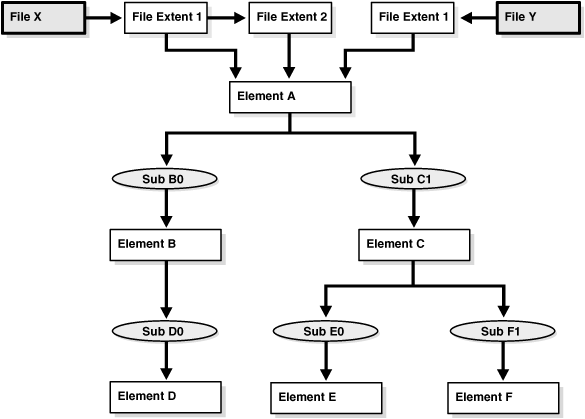
Description of "Figure 14-2 Illustration of Mapping Structures"
Note that the mapping structures represented are sufficient to describe the entire mapping information for the Oracle Database instance and consequently to map every logical block within the file into a (element name, element offset) tuple (or more in case of mirroring) at each level within the I/O stack.
Parent topic: How the Oracle Database File Mapping Interface Works
14.9.2.4 Configuration ID
The configuration ID captures the version information associated with elements or files.
The vendor library provides the configuration ID and updates it whenever a change occurs. Without a configuration ID, there is no way for the database to tell whether the mapping has changed.
There are two kinds of configuration IDs:
-
Persistent
These configuration IDs are persistent across instance shutdown
-
Non-persistent
The configuration IDs are not persistent across instance shutdown. The database is only capable of refreshing the mapping information while the instance is up.
Parent topic: How the Oracle Database File Mapping Interface Works
14.9.3 Using the Oracle Database File Mapping Interface
You can use the Oracle Database file mapping interface to enable file mapping and obtain information about file mapping in a set of views.
- Enabling File Mapping
You can enable file mapping. - Using the DBMS_STORAGE_MAP Package
TheDBMS_STORAGE_MAPpackage enables you to control the mapping operations. - Obtaining Information from the File Mapping Views
Mapping information generated byDBMS_STORAGE_MAPpackage is captured in dynamic performance views.
Parent topic: Mapping Files to Physical Devices
14.9.3.1 Enabling File Mapping
You can enable file mapping.
To enable file mapping:
Parent topic: Using the Oracle Database File Mapping Interface
14.9.3.2 Using the DBMS_STORAGE_MAP Package
The DBMS_STORAGE_MAP package enables you to control the mapping operations.
The various procedures available to you are described in the following table.
| Procedure | Use to: |
|---|---|
|
|
Build the mapping information for the database object identified by object name, owner, and type |
|
|
Build mapping information for the specified element |
|
|
Build mapping information for the specified file name |
|
|
Build entire mapping information for all types of database files (excluding archive logs) |
|
|
Drop the mapping information for a specified element |
|
|
Drop the file mapping information for the specified file name |
|
|
Drop all mapping information in the SGA for this instance |
|
|
Save into the data dictionary the required information needed to regenerate the entire mapping |
|
|
Load the entire mapping information from the data dictionary into the shared memory of the instance |
|
|
Lock the mapping information in the SGA for this instance |
|
|
Unlock the mapping information in the SGA for this instance |
See Also:
-
Oracle Database PL/SQL Packages and Types Reference for a description of the
DBMS_STORAGE_MAPpackage -
"File Mapping Examples" for an example of using the
DBMS_STORAGE_MAPpackage
Parent topic: Using the Oracle Database File Mapping Interface
14.9.3.3 Obtaining Information from the File Mapping Views
Mapping information generated by DBMS_STORAGE_MAP package is captured in dynamic performance views.
Brief descriptions of these views are presented here.
| View | Description |
|---|---|
|
Contains a list of all mapping libraries that have been dynamically loaded by the external process |
|
|
Contains a list of all file mapping structures in the shared memory of the instance |
|
|
Contains a list of all file system extent mapping structures in the shared memory of the instance |
|
|
Contains a list of all element mapping structures in the SGA of the instance |
|
|
Contains supplementary information for all element mapping |
|
|
Contains a list of all subelement mapping structures in the shared memory of the instance |
|
|
Contains supplementary information for all element mapping structures. |
|
|
The hierarchical arrangement of storage containers for the file displayed as a series of rows. Each row represents a level in the hierarchy. |
However, the information generated by the DBMS_STORAGE_MAP.MAP_OBJECT procedure is captured in a global temporary table named MAP_OBJECT. This table displays the hierarchical arrangement of storage containers for objects. Each row in the table represents a level in the hierarchy. A description of the MAP_OBJECT table follows.
| Column | Data Type | Description |
|---|---|---|
|
|
|
Name of the object |
|
|
|
Owner of the object |
|
|
|
Object type |
|
|
|
File index (corresponds to |
|
|
|
Element depth within the I/O stack |
|
|
|
Index corresponding to element |
|
|
|
Contiguous set of logical blocks of the file, in HKB (half KB) units, that is resident contiguously on the element |
|
|
|
Number of HKB between contiguous units (CU) in the file that are contiguous on this element. Used in RAID5 and striped files. |
|
|
|
Number of contiguous units that are adjacent to each other on this element that are separated by |
|
|
|
Element offset in HKB units |
|
|
|
Offset in HKB units from the start of the file to the first byte of the contiguous units |
|
|
|
Data type ( |
|
|
|
Position of the parity. Only for RAID5. This field is needed to distinguish the parity from the data part. |
|
|
|
Parity period. Only for RAID5. |
Parent topic: Using the Oracle Database File Mapping Interface
14.9.4 File Mapping Examples
Examples illustrates some of the powerful capabilities of the Oracle Database file mapping feature.
These capabilities include:
-
The ability to map all the database files that span a particular device
-
The ability to map a particular file into its corresponding devices
-
The ability to map a particular database object, including its block distribution at all levels within the I/O stack
Consider an Oracle Database instance which is composed of two data files:
-
t_db1.f -
t_db2.f
These files are created on a Solaris UFS file system mounted on a VERITAS VxVM host based striped volume, /dev/vx/dsk/ipfdg/ipf-vol1, that consists of the following host devices as externalized from an EMC Symmetrix array:
-
/dev/vx/rdmp/c2t1d0s2 -
/dev/vx/rdmp/c2t1d1s2
Note that the following examples require the execution of a MAP_ALL() operation.
- Example 1: Map All Database Files that Span a Device
An example illustrates returning all Oracle Database files associated with a host device. - Example 2: Map a File Into Its Corresponding Devices
An example displays a topological graph of a data file. - Example 3: Map a Database Object
An example displays the block distribution at all levels within the I/O stack for a table.
Parent topic: Mapping Files to Physical Devices
14.9.4.1 Example 1: Map All Database Files that Span a Device
An example illustrates returning all Oracle Database files associated with a host device.
The following query returns all Oracle Database files associated with the /dev/vx/rdmp/c2t1d1s2 host device:
SELECT UNIQUE me.ELEM_NAME, mf.FILE_NAME FROM V$MAP_FILE_IO_STACK fs, V$MAP_FILE mf, V$MAP_ELEMENT me WHERE mf.FILE_MAP_IDX = fs.FILE_MAP_IDX AND me.ELEM_IDX = fs.ELEM_IDX AND me.ELEM_NAME = '/dev/vx/rdmp/c2t1d1s2';
The query results are:
ELEM_NAME FILE_NAME ------------------------ -------------------------------- /dev/vx/rdmp/c2t1d1s2 /oracle/dbs/t_db1.f /dev/vx/rdmp/c2t1d1s2 /oracle/dbs/t_db2.f
Parent topic: File Mapping Examples
14.9.4.2 Example 2: Map a File Into Its Corresponding Devices
An example displays a topological graph of a data file.
The following query displays a topological graph of the /oracle/dbs/t_db1.f data file:
WITH fv AS
(SELECT FILE_MAP_IDX, FILE_NAME FROM V$MAP_FILE
WHERE FILE_NAME = '/oracle/dbs/t_db1.f')
SELECT fv.FILE_NAME, LPAD(' ', 4 * (LEVEL - 1)) || el.ELEM_NAME ELEM_NAME
FROM V$MAP_SUBELEMENT sb, V$MAP_ELEMENT el, fv,
(SELECT UNIQUE ELEM_IDX FROM V$MAP_FILE_IO_STACK io, fv
WHERE io.FILE_MAP_IDX = fv.FILE_MAP_IDX) fs
WHERE el.ELEM_IDX = sb.CHILD_IDX
AND fs.ELEM_IDX = el.ELEM_IDX
START WITH sb.PARENT_IDX IN
(SELECT DISTINCT ELEM_IDX
FROM V$MAP_FILE_EXTENT fe, fv
WHERE fv.FILE_MAP_IDX = fe.FILE_MAP_IDX)
CONNECT BY PRIOR sb.CHILD_IDX = sb.PARENT_IDX;
The resulting topological graph is:
FILE_NAME ELEM_NAME ----------------------- ------------------------------------------------- /oracle/dbs/t_db1.f _sym_plex_/dev/vx/rdsk/ipfdg/ipf-vol1_-1_-1 /oracle/dbs/t_db1.f _sym_subdisk_/dev/vx/rdsk/ipfdg/ipf-vol1_0_0_0 /oracle/dbs/t_db1.f /dev/vx/rdmp/c2t1d0s2 /oracle/dbs/t_db1.f _sym_symdev_000183600407_00C /oracle/dbs/t_db1.f _sym_hyper_000183600407_00C_0 /oracle/dbs/t_db1.f _sym_hyper_000183600407_00C_1 /oracle/dbs/t_db1.f _sym_subdisk_/dev/vx/rdsk/ipfdg/ipf-vol1_0_1_0 /oracle/dbs/t_db1.f /dev/vx/rdmp/c2t1d1s2 /oracle/dbs/t_db1.f _sym_symdev_000183600407_00D /oracle/dbs/t_db1.f _sym_hyper_000183600407_00D_0 /oracle/dbs/t_db1.f _sym_hyper_000183600407_00D_1
Parent topic: File Mapping Examples
14.9.4.3 Example 3: Map a Database Object
An example displays the block distribution at all levels within the I/O stack for a table.
This example displays the block distribution at all levels within the I/O stack for the scott.bonus table.
A MAP_OBJECT() operation must first be executed as follows:
EXECUTE DBMS_STORAGE_MAP.MAP_OBJECT('BONUS','SCOTT','TABLE');
The query is as follows:
SELECT io.OBJECT_NAME o_name, io.OBJECT_OWNER o_owner, io.OBJECT_TYPE o_type,
mf.FILE_NAME, me.ELEM_NAME, io.DEPTH,
(SUM(io.CU_SIZE * (io.NUM_CU - DECODE(io.PARITY_PERIOD, 0, 0,
TRUNC(io.NUM_CU / io.PARITY_PERIOD)))) / 2) o_size
FROM MAP_OBJECT io, V$MAP_ELEMENT me, V$MAP_FILE mf
WHERE io.OBJECT_NAME = 'BONUS'
AND io.OBJECT_OWNER = 'SCOTT'
AND io.OBJECT_TYPE = 'TABLE'
AND me.ELEM_IDX = io.ELEM_IDX
AND mf.FILE_MAP_IDX = io.FILE_MAP_IDX
GROUP BY io.ELEM_IDX, io.FILE_MAP_IDX, me.ELEM_NAME, mf.FILE_NAME, io.DEPTH,
io.OBJECT_NAME, io.OBJECT_OWNER, io.OBJECT_TYPE
ORDER BY io.DEPTH;
The following is the result of the query. Note that the o_size column is expressed in KB.
O_NAME O_OWNER O_TYPE FILE_NAME ELEM_NAME DEPTH O_SIZE
------ ------- ------ ------------------- ----------------------------- ------ ------
BONUS SCOTT TABLE /oracle/dbs/t_db1.f /dev/vx/dsk/ipfdg/ipf-vol1 0 20
BONUS SCOTT TABLE /oracle/dbs/t_db1.f _sym_plex_/dev/vx/rdsk/ipf 1 20
pdg/if-vol1_-1_-1
BONUS SCOTT TABLE /oracle/dbs/t_db1.f _sym_subdisk_/dev/vx/rdsk/ 2 12
ipfdg/ipf-vol1_0_1_0
BONUS SCOTT TABLE /oracle/dbs/t_db1.f _sym_subdisk_/dev/vx/rdsk/ipf 2 8
dg/ipf-vol1_0_2_0
BONUS SCOTT TABLE /oracle/dbs/t_db1.f /dev/vx/rdmp/c2t1d1s2 3 12
BONUS SCOTT TABLE /oracle/dbs/t_db1.f /dev/vx/rdmp/c2t1d2s2 3 8
BONUS SCOTT TABLE /oracle/dbs/t_db1.f _sym_symdev_000183600407_00D 4 12
BONUS SCOTT TABLE /oracle/dbs/t_db1.f _sym_symdev_000183600407_00E 4 8
BONUS SCOTT TABLE /oracle/dbs/t_db1.f _sym_hyper_000183600407_00D_0 5 12
BONUS SCOTT TABLE /oracle/dbs/t_db1.f _sym_hyper_000183600407_00D_1 5 12
BONUS SCOTT TABLE /oracle/dbs/t_db1.f _sym_hyper_000183600407_00E_0 6 8
BONUS SCOTT TABLE /oracle/dbs/t_db1.f _sym_hyper_000183600407_00E_1 6 8Parent topic: File Mapping Examples
14.10 Data Files Data Dictionary Views
A set of data dictionary views provides useful information about the data files of a database.
| View | Description |
|---|---|
|
Provides descriptive information about each data file, including the tablespace to which it belongs and the file ID. The file ID can be used to join with other views for detail information. |
|
|
|
|
|
|
|
|
Contains data file information from the control file |
|
|
Contains information from data file headers |
This example illustrates the use of one of these views, V$DATAFILE.
SELECT NAME,
FILE#,
STATUS,
CHECKPOINT_CHANGE# "CHECKPOINT"
FROM V$DATAFILE;
NAME FILE# STATUS CHECKPOINT
-------------------------------- ----- ------- ----------
/u01/oracle/rbdb1/system01.dbf 1 SYSTEM 3839
/u02/oracle/rbdb1/temp01.dbf 2 ONLINE 3782
/u02/oracle/rbdb1/users03.dbf 3 OFFLINE 3782
FILE# lists the file number of each data file; the first data file in the SYSTEM tablespace created with the database is always file 1. STATUS lists other information about a data file. If a data file is part of the SYSTEM tablespace, its status is SYSTEM (unless it requires recovery). If a data file in a non-SYSTEM tablespace is online, its status is ONLINE. If a data file in a non-SYSTEM tablespace is offline, its status can be either OFFLINE or RECOVER. CHECKPOINT lists the final SCN (system change number) written for the most recent checkpoint of a data file.
Parent topic: Managing Data Files and Temp Files
