Efficient navigation is one of the cornerstones of a well-designed app. While apps are generally built in a hierarchical fashion, there are instances where horizontal navigation can flatten vertical hierarchies and make access to related data items faster and more enjoyable. Swipe views allow the user to efficiently move from item to item using a simple gesture and thereby make browsing and consuming data a more fluent experience.
Swiping Between Detail Views
An app's data is often organized in a master/detail relationship: The user can view a list of related data items, such as images, chats, or emails, and then pick one of the items to see the detail contents in a separate screen.
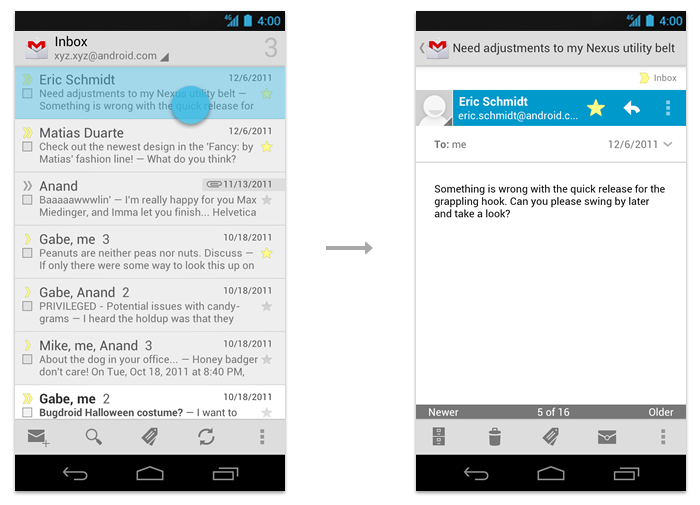
On a phone, since the master and detail are on separate screens, this typically requires the user to jump back and forth between the list and the detail view, aka "pogo-sticking".
In cases where users will want to view multiple detail items in succession, avoid pogo-sticking by using the swipe gesture to navigate to the next/previous detail view.
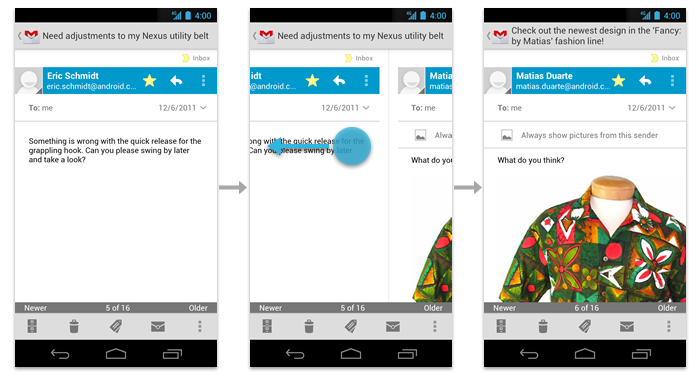
Swiping Between Tabs
If your app uses action bar tabs, use swipe to navigate between the different views.
Checklist
-
Use swipe to quickly navigate between detail views or tabs.
-
Transition between the views as the user performs the swipe gesture. Do not wait for the gesture to complete and then transition between views.
-
If you used buttons in the past for previous/next navigation, replace them with the swipe gesture.
-
Consider adding contextual information in your detail view that informs the user about the relative list position of the currently visible item.