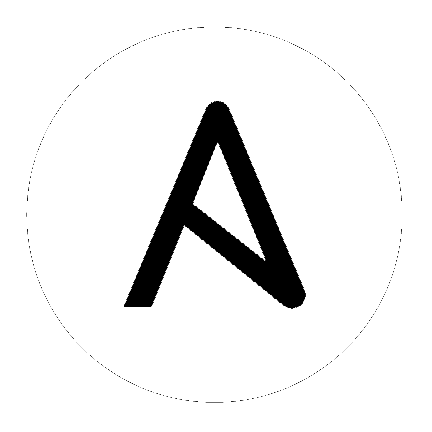
Playbooks are a completely different way to use ansible than in adhoc task execution mode, and are particularly powerful.
Simply put, playbooks are the basis for a really simple configuration management and multi-machine deployment system, unlike any that already exist, and one that is very well suited to deploying complex applications.
Playbooks can declare configurations, but they can also orchestrate steps of any manual ordered process, even as different steps must bounce back and forth between sets of machines in particular orders. They can launch tasks synchronously or asynchronously.
While you might run the main /usr/bin/ansible program for ad-hoc
tasks, playbooks are more likely to be kept in source control and used
to push out your configuration or assure the configurations of your
remote systems are in spec.
There are also some full sets of playbooks illustrating a lot of these techniques in the ansible-examples repository. We’d recommend looking at these in another tab as you go along.
There are also many jumping off points after you learn playbooks, so hop back to the documentation index after you’re done with this section.
Playbooks are expressed in YAML format (see YAML Syntax) and have a minimum of syntax, which intentionally tries to not be a programming language or script, but rather a model of a configuration or a process.
Each playbook is composed of one or more ‘plays’ in a list.
The goal of a play is to map a group of hosts to some well defined roles, represented by things ansible calls tasks. At a basic level, a task is nothing more than a call to an ansible module (see Working With Modules).
By composing a playbook of multiple ‘plays’, it is possible to orchestrate multi-machine deployments, running certain steps on all machines in the webservers group, then certain steps on the database server group, then more commands back on the webservers group, etc.
“plays” are more or less a sports analogy. You can have quite a lot of plays that affect your systems to do different things. It’s not as if you were just defining one particular state or model, and you can run different plays at different times.
For starters, here’s a playbook that contains just one play:
---
- hosts: webservers
vars:
http_port: 80
max_clients: 200
remote_user: root
tasks:
- name: ensure apache is at the latest version
yum:
name: httpd
state: latest
- name: write the apache config file
template:
src: /srv/httpd.j2
dest: /etc/httpd.conf
notify:
- restart apache
- name: ensure apache is running
service:
name: httpd
state: started
handlers:
- name: restart apache
service:
name: httpd
state: restarted
Playbooks can contain multiple plays. You may have a playbook that targets first the web servers, and then the database servers. For example:
---
- hosts: webservers
remote_user: root
tasks:
- name: ensure apache is at the latest version
yum:
name: httpd
state: latest
- name: write the apache config file
template:
src: /srv/httpd.j2
dest: /etc/httpd.conf
- hosts: databases
remote_user: root
tasks:
- name: ensure postgresql is at the latest version
yum:
name: postgresql
state: latest
- name: ensure that postgresql is started
service:
name: postgresql
state: started
You can use this method to switch between the host group you’re targeting, the username logging into the remote servers, whether to sudo or not, and so forth. Plays, like tasks, run in the order specified in the playbook: top to bottom.
Below, we’ll break down what the various features of the playbook language are.
For each play in a playbook, you get to choose which machines in your infrastructure to target and what remote user to complete the steps (called tasks) as.
The hosts line is a list of one or more groups or host patterns,
separated by colons, as described in the Working with Patterns
documentation. The remote_user is just the name of the user account:
---
- hosts: webservers
remote_user: root
Note
The remote_user parameter was formerly called just user. It was renamed in Ansible 1.4 to make it more distinguishable from the user module (used to create users on remote systems).
Remote users can also be defined per task:
---
- hosts: webservers
remote_user: root
tasks:
- name: test connection
ping:
remote_user: yourname
Support for running things as another user is also available (see Understanding Privilege Escalation):
---
- hosts: webservers
remote_user: yourname
become: yes
You can also use become on a particular task instead of the whole play:
---
- hosts: webservers
remote_user: yourname
tasks:
- service:
name: nginx
state: started
become: yes
become_method: sudo
You can also login as you, and then become a user different than root:
---
- hosts: webservers
remote_user: yourname
become: yes
become_user: postgres
You can also use other privilege escalation methods, like su:
---
- hosts: webservers
remote_user: yourname
become: yes
become_method: su
If you need to specify a password to sudo, run ansible-playbook with --ask-become-pass or
when using the old sudo syntax --ask-sudo-pass (-K). If you run a become playbook and the
playbook seems to hang, it’s probably stuck at the privilege escalation prompt.
Just Control-C to kill it and run it again adding the appropriate password.
Important
When using become_user to a user other than root, the module
arguments are briefly written into a random tempfile in /tmp.
These are deleted immediately after the command is executed. This
only occurs when changing privileges from a user like ‘bob’ to ‘timmy’,
not when going from ‘bob’ to ‘root’, or logging in directly as ‘bob’ or
‘root’. If it concerns you that this data is briefly readable
(not writable), avoid transferring unencrypted passwords with
become_user set. In other cases, /tmp is not used and this does
not come into play. Ansible also takes care to not log password
parameters.
New in version 2.4.
You can also control the order in which hosts are run. The default is to follow the order supplied by the inventory:
- hosts: all
order: sorted
gather_facts: False
tasks:
- debug:
var: inventory_hostname
Possible values for order are:
Each play contains a list of tasks. Tasks are executed in order, one at a time, against all machines matched by the host pattern, before moving on to the next task. It is important to understand that, within a play, all hosts are going to get the same task directives. It is the purpose of a play to map a selection of hosts to tasks.
When running the playbook, which runs top to bottom, hosts with failed tasks are taken out of the rotation for the entire playbook. If things fail, simply correct the playbook file and rerun.
The goal of each task is to execute a module, with very specific arguments. Variables, as mentioned above, can be used in arguments to modules.
Modules should be idempotent, that is, running a module multiple times in a sequence should have the same effect as running it just once. One way to achieve idempotency is to have a module check whether its desired final state has already been achieved, and if that state has been achieved, to exit without performing any actions. If all the modules a playbook uses are idempotent, then the playbook itself is likely to be idempotent, so re-running the playbook should be safe.
The command and shell modules will typically rerun the same command again,
which is totally ok if the command is something like
chmod or setsebool, etc. Though there is a creates flag available which can
be used to make these modules also idempotent.
Every task should have a name, which is included in the output from
running the playbook. This is human readable output, and so it is
useful to provide good descriptions of each task step. If the name
is not provided though, the string fed to ‘action’ will be used for
output.
Tasks can be declared using the legacy action: module options format, but
it is recommended that you use the more conventional module: options format.
This recommended format is used throughout the documentation, but you may
encounter the older format in some playbooks.
Here is what a basic task looks like. As with most modules,
the service module takes key=value arguments:
tasks:
- name: make sure apache is running
service:
name: httpd
state: started
The command and shell modules are the only modules that just take a list
of arguments and don’t use the key=value form. This makes
them work as simply as you would expect:
tasks:
- name: enable selinux
command: /sbin/setenforce 1
The command and shell module care about return codes, so if you have a command whose successful exit code is not zero, you may wish to do this:
tasks:
- name: run this command and ignore the result
shell: /usr/bin/somecommand || /bin/true
Or this:
tasks:
- name: run this command and ignore the result
shell: /usr/bin/somecommand
ignore_errors: True
If the action line is getting too long for comfort you can break it on a space and indent any continuation lines:
tasks:
- name: Copy ansible inventory file to client
copy: src=/etc/ansible/hosts dest=/etc/ansible/hosts
owner=root group=root mode=0644
Variables can be used in action lines. Suppose you defined
a variable called vhost in the vars section, you could do this:
tasks:
- name: create a virtual host file for {{ vhost }}
template:
src: somefile.j2
dest: /etc/httpd/conf.d/{{ vhost }}
Those same variables are usable in templates, which we’ll get to later.
Now in a very basic playbook all the tasks will be listed directly in that play, though it will usually make more sense to break up tasks as described in Creating Reusable Playbooks.
New in version 0.8.
Ansible prefers listing modules like this:
template:
src: templates/foo.j2
dest: /etc/foo.conf
Early versions of Ansible used the following format, which still works:
action: template src=templates/foo.j2 dest=/etc/foo.conf
As we’ve mentioned, modules should be idempotent and can relay when they have made a change on the remote system. Playbooks recognize this and have a basic event system that can be used to respond to change.
These ‘notify’ actions are triggered at the end of each block of tasks in a play, and will only be triggered once even if notified by multiple different tasks.
For instance, multiple resources may indicate that apache needs to be restarted because they have changed a config file, but apache will only be bounced once to avoid unnecessary restarts.
Here’s an example of restarting two services when the contents of a file change, but only if the file changes:
- name: template configuration file
template:
src: template.j2
dest: /etc/foo.conf
notify:
- restart memcached
- restart apache
The things listed in the notify section of a task are called
handlers.
Handlers are lists of tasks, not really any different from regular tasks, that are referenced by a globally unique name, and are notified by notifiers. If nothing notifies a handler, it will not run. Regardless of how many tasks notify a handler, it will run only once, after all of the tasks complete in a particular play.
Here’s an example handlers section:
handlers:
- name: restart memcached
service:
name: memcached
state: restarted
- name: restart apache
service:
name: apache
state: restarted
As of Ansible 2.2, handlers can also “listen” to generic topics, and tasks can notify those topics as follows:
handlers:
- name: restart memcached
service:
name: memcached
state: restarted
listen: "restart web services"
- name: restart apache
service:
name: apache
state:restarted
listen: "restart web services"
tasks:
- name: restart everything
command: echo "this task will restart the web services"
notify: "restart web services"
This use makes it much easier to trigger multiple handlers. It also decouples handlers from their names, making it easier to share handlers among playbooks and roles (especially when using 3rd party roles from a shared source like Galaxy).
Note
Roles are described later on, but it’s worthwhile to point out that:
pre_tasks, tasks, and post_tasks sections are automatically flushed in the end of section where they were notified;roles section are automatically flushed in the end of tasks section, but before any tasks handlers.If you ever want to flush all the handler commands immediately you can do this:
tasks:
- shell: some tasks go here
- meta: flush_handlers
- shell: some other tasks
In the above example any queued up handlers would be processed early when the meta
statement was reached. This is a bit of a niche case but can come in handy from
time to time.
Now that you’ve learned playbook syntax, how do you run a playbook? It’s simple. Let’s run a playbook using a parallelism level of 10:
ansible-playbook playbook.yml -f 10
Should you want to invert the architecture of Ansible, so that nodes check in to a central location, instead of pushing configuration out to them, you can.
The ansible-pull is a small script that will checkout a repo of configuration instructions from git, and then
run ansible-playbook against that content.
Assuming you load balance your checkout location, ansible-pull scales essentially infinitely.
Run ansible-pull --help for details.
There’s also a clever playbook available to configure ansible-pull via a crontab from push mode.
To check the syntax of a playbook, use ansible-playbook with the --syntax-check flag. This will run the
playbook file through the parser to ensure its included files, roles, etc. have no syntax problems.
Look at the bottom of the playbook execution for a summary of the nodes that were targeted and how they performed. General failures and fatal “unreachable” communication attempts are kept separate in the counts.
If you ever want to see detailed output from successful modules as well as unsuccessful ones,
use the --verbose flag. This is available in Ansible 0.5 and later.
To see what hosts would be affected by a playbook before you run it, you can do this:
ansible-playbook playbook.yml --list-hosts
See also