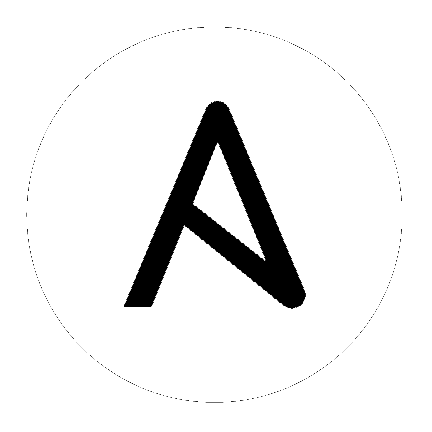
Put the concepts you learned to work with this quick tutorial. Install Ansible, execute a network configuration command manually, execute the same command with Ansible, then create a playbook so you can execute the command any time on multiple network devices.
Topics
Before you work through this tutorial you need:
Install Ansible using your preferred method. See Installation Guide. Then return to this tutorial.
Confirm the version of Ansible (must be >= 2.5):
ansible --version
To confirm your credentials, connect to a network device manually and retrieve its configuration. Replace the sample user and device name with your real credentials. For example, for a VyOS router:
ssh my_vyos_user@vyos.example.net
show config
exit
This manual connection also establishes the authenticity of the network device, adding its RSA key fingerprint to your list of known hosts. (If you have connected to the device before, you have already established its authenticity.)
Instead of manually connecting and running a command on the network device, you can retrieve its configuration with a single, stripped-down Ansible command:
ansible all -i vyos.example.net, -c network_cli -u my_vyos_user -k -m vyos_facts -e ansible_network_os=vyos
NOTE: If you use ssh-agent with ssh keys, Ansible loads them automatically. You can omit -k flag.
If you want to run this command every day, you can save it in a playbook and run it with ansible-playbook instead of ansible. The playbook can store a lot of the parameters you provided with flags at the command line, leaving less to type at the command line. You need two files for this - a playbook and an inventory file.
first_playbook.yml, which looks like this:---
- name: Network Getting Started First Playbook
connection: network_cli
hosts: all
tasks:
- name: Get config for VyOS devices
vyos_facts:
gather_subset: all
- name: Display the config
debug:
msg: "The hostname is {{ ansible_net_hostname }} and the OS is {{ ansible_net_version }}"
The playbook sets three of the seven values from the command line above: the group (hosts: all), the connection method (connection: network_cli) and the module (in each task). With those values set in the playbook, you can omit them on the command line. The playbook also adds a second task to show the config output. When a module runs in a playbook, the output is held in memory for use by future tasks instead of written to the console. The debug task here lets you see the results in your shell.
ansible-playbook -i vyos.example.net, -u ansible -k -e ansible_network_os=vyos first_playbook.yml
The playbook contains one play with two tasks, and should generate output like this:
$ ansible-playbook -i vyos.example.net, -u ansible -k -e ansible_network_os=vyos first_playbook.yml
PLAY [First Playbook]
***************************************************************************************************************************
TASK [Gathering Facts]
***************************************************************************************************************************
ok: [vyos.example.net]
TASK [Get config for VyOS devices]
***************************************************************************************************************************
ok: [vyos.example.net]
TASK [Display the config]
***************************************************************************************************************************
ok: [vyos.example.net] => {
"failed": false,
"msg": "The hostname is vyos and the OS is VyOS"
}
first_playbook_ext.yml, which is an extended version of the first playbook:---
- name: Network Getting Started First Playbook Extended
connection: network_cli
hosts: all
tasks:
- name: Get config for VyOS devices
vyos_facts:
gather_subset: all
- name: Display the config
debug:
msg: "The hostname is {{ ansible_net_hostname }} and the OS is {{ ansible_net_version }}"
- name: Update the hostname
vyos_config:
backup: yes
lines:
- set system host-name vyos-changed
- name: Get changed config for VyOS devices
vyos_facts:
gather_subset: all
- name: Display the changed config
debug:
msg: "The hostname is {{ ansible_net_hostname }} and the OS is {{ ansible_net_version }}"
The extended first playbook has four tasks in a single play. Run it with the same command you used above. The output shows you the change Ansible made to the config:
$ ansible-playbook -i vyos.example.net, -u ansible -k -e ansible_network_os=vyos first_playbook_ext.yml
PLAY [First Playbook]
************************************************************************************************************************************
TASK [Gathering Facts]
***********************************************************************************************************************************
ok: [vyos.example.net]
TASK [Get config for VyOS devices]
**********************************************************************************************************************************
ok: [vyos.example.net]
TASK [Display the config]
*************************************************************************************************************************************
ok: [vyos.example.net] => {
"failed": false,
"msg": "The hostname is vyos and the OS is VyOS"
}
TASK [Update the hostname]
*************************************************************************************************************************************
changed: [vyos.example.net]
TASK [Get changed config for VyOS devices]
*************************************************************************************************************************************
ok: [vyos.example.net]
TASK [Display the changed config]
*************************************************************************************************************************************
ok: [vyos.example.net] => {
"failed": false,
"msg": "The hostname is vyos-changed and the OS is VyOS"
}
PLAY RECAP
************************************************************************************************************************************
vyos.example.net : ok=6 changed=1 unreachable=0 failed=0
This playbook is useful. However, running it still requires several command-line flags. Also, running a playbook against a single device is not a huge efficiency gain over making the same change manually. The next step to harnessing the full power of Ansible is to use an inventory file to organize your managed nodes into groups with information like the ansible_network_os and the SSH user.