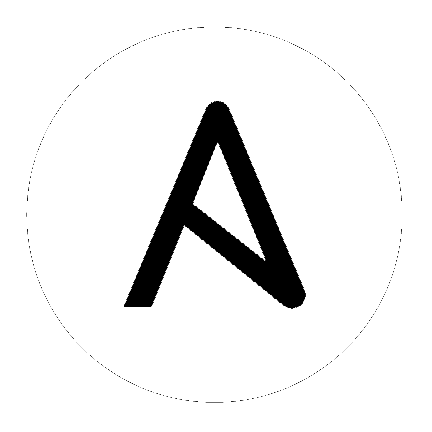
Starting with Ansible version 2.1, you can now use the familiar Ansible models of playbook authoring and module development to manage heterogeneous networking devices. Ansible supports a growing number of network devices using both CLI over SSH and API (when available) transports.
This section discusses how to debug and troubleshoot network modules in Ansible 2.3.
This section covers troubleshooting issues with Network Modules.
Errors generally fall into one of the following categories:
| Authentication issues: | |
|---|---|
|
|
| Timeout issues: |
|
| Playbook issues: | |
|
|
Warning
unable to open shell
The unable to open shell message is new in Ansible 2.3, it means that the ansible-connection daemon has not been able to successfully
talk to the remote network device. This generally means that there is an authentication issue. See the “Authentication and connection issues” section
in this document for more information.
Platforms: Any
Ansible 2.3 features improved logging to help diagnose and troubleshoot issues regarding Ansible Networking modules.
Because logging is very verbose it is disabled by default. It can be enabled via the ANSIBLE_LOG_PATH and ANSIBLE_DEBUG options on the ansible-controller, that is the machine running ansible-playbook.
Before running ansible-playbook run the following commands to enable logging:
# Specify the location for the log file
export ANSIBLE_LOG_PATH=~/ansible.log
# Enable Debug
export ANSIBLE_DEBUG=True
# Run with 4*v for connection level verbosity
ansible-playbook -vvvv ...
After Ansible has finished running you can inspect the log file which has been created on the ansible-controller:
less $ANSIBLE_LOG_PATH
2017-03-30 13:19:52,740 p=28990 u=fred | creating new control socket for host veos01:22 as user admin
2017-03-30 13:19:52,741 p=28990 u=fred | control socket path is /home/fred/.ansible/pc/ca5960d27a
2017-03-30 13:19:52,741 p=28990 u=fred | current working directory is /home/fred/ansible/test/integration
2017-03-30 13:19:52,741 p=28990 u=fred | using connection plugin network_cli
...
2017-03-30 13:20:14,771 paramiko.transport userauth is OK
2017-03-30 13:20:15,283 paramiko.transport Authentication (keyboard-interactive) successful!
2017-03-30 13:20:15,302 p=28990 u=fred | ssh connection done, setting terminal
2017-03-30 13:20:15,321 p=28990 u=fred | ssh connection has completed successfully
2017-03-30 13:20:15,322 p=28990 u=fred | connection established to veos01 in 0:00:22.580626
From the log notice:
p=28990 Is the PID (Process ID) of the ansible-connection processu=fred Is the user running ansible, not the remote-user you are attempting to connect ascreating new control socket for host veos01:22 as user admin host:port as usercontrol socket path is location on disk where the persistent connection socket is createdusing connection plugin network_cli Informs you that persistent connection is being usedconnection established to veos01 in 0:00:22.580626 Time taken to obtain a shell on the remote deviceBecause the log files are verbose, you can use grep to look for specific information. For example, once you have identified the pid from the creating new control socket for host line you can search for other connection log entries:
grep "p=28990" $ANSIBLE_LOG_PATH
Platforms: Any
As with any effort to troubleshoot it’s important to simplify the test case as much as possible.
For Ansible this can be done by ensuring you are only running against one remote device:
ansible-playbook --limit switch1.example.net...ansible commandad-hoc refers to running Ansible to perform some quick command using /usr/bin/ansible, rather than the orchestration language, which is /usr/bin/ansible-playbook. In this case we can ensure connectivity by attempting to execute a single command on the remote device:
ansible -m eos_command -a 'commands=?' -i inventory switch1.example.net -e 'ansible_connection=local' -u admin -k
In the above example, we:
switch1.example.net specified in the inventory file inventoryeos_command?admin-kIf you have SSH keys configured correctly, you don’t need to specify the -k parameter
If the connection still fails you can combine it with the enable_network_logging parameter. For example:
# Specify the location for the log file
export ANSIBLE_LOG_PATH=~/ansible.log
# Enable Debug
export ANSIBLE_DEBUG=True
# Run with 4*v for connection level verbosity
ansible -m eos_command -a 'commands=?' -i inventory switch1.example.net -e 'ansible_connection=local' -u admin -k
Then review the log file and find the relevant error message in the rest of this document.
Platforms: Any
The socket_path does not exist or cannot be found and unable to connect to socket messages are new in Ansible 2.5. These messages indicate that the socket used to communicate with the remote network device is unavailable or does not exist.
For example:
fatal: [spine02]: FAILED! => {
"changed": false,
"failed": true,
"module_stderr": "Traceback (most recent call last):\n File \"/tmp/ansible_TSqk5J/ansible_modlib.zip/ansible/module_utils/connection.py\", line 115, in _exec_jsonrpc\nansible.module_utils.connection.ConnectionError: socket_path does not exist or cannot be found\n",
"module_stdout": "",
"msg": "MODULE FAILURE",
"rc": 1
}
or
fatal: [spine02]: FAILED! => {
"changed": false,
"failed": true,
"module_stderr": "Traceback (most recent call last):\n File \"/tmp/ansible_TSqk5J/ansible_modlib.zip/ansible/module_utils/connection.py\", line 123, in _exec_jsonrpc\nansible.module_utils.connection.ConnectionError: unable to connect to socket\n",
"module_stdout": "",
"msg": "MODULE FAILURE",
"rc": 1
}
Suggestions to resolve:
Follow the steps detailed in enable network logging.
If the identified error message from the log file is:
2017-04-04 12:19:05,670 p=18591 u=fred | command timeout triggered, timeout value is 10 secs
or
2017-04-04 12:19:05,670 p=18591 u=fred | persistent connection idle timeout triggered, timeout value is 30 secs
Follow the steps detailed in timeout issues
Platforms: Any
The unable to open shell message is new in Ansible 2.3. This message means that the ansible-connection daemon has not been able to successfully talk to the remote network device. This generally means that there is an authentication issue. It is a “catch all” message, meaning you need to enable :ref:logging`a_note_about_logging` to find the underlying issues.
For example:
TASK [prepare_eos_tests : enable cli on remote device] **************************************************
fatal: [veos01]: FAILED! => {"changed": false, "failed": true, "msg": "unable to open shell"}
or:
TASK [ios_system : configure name_servers] *************************************************************
task path:
fatal: [ios-csr1000v]: FAILED! => {
"changed": false,
"failed": true,
"msg": "unable to open shell",
}
Suggestions to resolve:
Follow the steps detailed in enable_network_logging.
Once you’ve identified the error message from the log file, the specific solution can be found in the rest of this document.
Platforms: Any
Indicates that the remote host you are trying to connect to can not be reached
For example:
2017-04-04 11:39:48,147 p=15299 u=fred | control socket path is /home/fred/.ansible/pc/ca5960d27a
2017-04-04 11:39:48,147 p=15299 u=fred | current working directory is /home/fred/git/ansible-inc/stable-2.3/test/integration
2017-04-04 11:39:48,147 p=15299 u=fred | using connection plugin network_cli
2017-04-04 11:39:48,340 p=15299 u=fred | connecting to host veos01 returned an error
2017-04-04 11:39:48,340 p=15299 u=fred | [Errno -2] Name or service not known
Suggestions to resolve:
provider: options ensure that it’s suboption host: is set correctly.provider: nor top-level arguments ensure your inventory file is correct.Platforms: Any
Occurs if the credentials (username, passwords, or ssh keys) passed to ansible-connection (via ansible or ansible-playbook) can not be used to connect to the remote device.
For example:
<ios01> ESTABLISH CONNECTION FOR USER: cisco on PORT 22 TO ios01
<ios01> Authentication failed.
Suggestions to resolve:
If you are specifying credentials via password: (either directly or via provider:) or the environment variable ANSIBLE_NET_PASSWORD it is possible that paramiko (the Python SSH library that Ansible uses) is using ssh keys, and therefore the credentials you are specifying are being ignored. To find out if this is the case, disable “look for keys”. This can be done like this:
export ANSIBLE_PARAMIKO_LOOK_FOR_KEYS=False
To make this a permanent change, add the following to your ansible.cfg file:
[paramiko_connection]
look_for_keys = False
This may occur if the SSH fingerprint hasn’t been added to Paramiko’s (the Python SSH library) know hosts file.
When using persistent connections with Paramiko, the connection runs in a background process. If the host doesn’t already have a valid SSH key, by default Ansible will prompt to add the host key. This will cause connections running in background processes to fail.
For example:
2017-04-04 12:06:03,486 p=17981 u=fred | using connection plugin network_cli
2017-04-04 12:06:04,680 p=17981 u=fred | connecting to host veos01 returned an error
2017-04-04 12:06:04,682 p=17981 u=fred | (14, 'Bad address')
2017-04-04 12:06:33,519 p=17981 u=fred | number of connection attempts exceeded, unable to connect to control socket
2017-04-04 12:06:33,520 p=17981 u=fred | persistent_connect_interval=1, persistent_connect_retries=30
Suggestions to resolve:
Use ssh-keyscan to pre-populate the known_hosts. You need to ensure the keys are correct.
ssh-keyscan veos01
or
You can tell Ansible to automatically accept the keys
Environment variable method:
export ANSIBLE_PARAMIKO_HOST_KEY_AUTO_ADD=True
ansible-playbook ...
ansible.cfg method:
ansible.cfg
[paramiko_connection]
host_key_auto_add = True
For example:
2017-04-04 12:19:05,670 p=18591 u=fred | creating new control socket for host veos01:None as user admin
2017-04-04 12:19:05,670 p=18591 u=fred | control socket path is /home/fred/.ansible/pc/ca5960d27a
2017-04-04 12:19:05,670 p=18591 u=fred | current working directory is /home/fred/git/ansible-inc/ansible-workspace-2/test/integration
2017-04-04 12:19:05,670 p=18591 u=fred | using connection plugin network_cli
2017-04-04 12:19:06,606 p=18591 u=fred | connecting to host veos01 returned an error
2017-04-04 12:19:06,606 p=18591 u=fred | No authentication methods available
2017-04-04 12:19:35,708 p=18591 u=fred | connect retry timeout expired, unable to connect to control socket
2017-04-04 12:19:35,709 p=18591 u=fred | persistent_connect_retry_timeout is 15 secs
Suggestions to resolve:
No password or SSH key supplied
Platforms: Any
In Ansible 2.3, persistent connection sockets are stored in ~/.ansible/pc for all network devices. When an Ansible playbook runs, the persistent socket connection is displayed when verbose output is specified.
<switch> socket_path: /home/fred/.ansible/pc/f64ddfa760
To clear out a persistent connection before it times out (the default timeout is 30 seconds of inactivity), simple delete the socket file.
Persistent connection idle timeout:
For example:
2017-04-04 12:19:05,670 p=18591 u=fred | persistent connection idle timeout triggered, timeout value is 30 secs
Suggestions to resolve:
Increase value of persistent connection idle timeout:
export ANSIBLE_PERSISTENT_CONNECT_TIMEOUT=60
To make this a permanent change, add the following to your ansible.cfg file:
[persistent_connection]
connect_timeout = 60
Command timeout: For example:
2017-04-04 12:19:05,670 p=18591 u=fred | command timeout triggered, timeout value is 10 secs
Suggestions to resolve:
Options 1: Increase value of command timeout in configuration file or by setting environment variable. Note: This value should be less than persistent connection idle timeout ie. connect_timeout
export ANSIBLE_PERSISTENT_COMMAND_TIMEOUT=30
To make this a permanent change, add the following to your ansible.cfg file:
[persistent_connection]
command_timeout = 30
Option 2: Increase command timeout per task basis. All network modules support a timeout value that can be set on a per task basis. The timeout value controls the amount of time in seconds before the task will fail if the command has not returned.
For example:
Suggestions to resolve:
- name: save running-config
ios_command:
commands: copy running-config startup-config
provider: "{{ cli }}"
timeout: 30
Some operations take longer than the default 10 seconds to complete. One good example is saving the current running config on IOS devices to startup config. In this case, changing the timeout value form the default 10 seconds to 30 seconds will prevent the task from failing before the command completes successfully. Note: This value should be less than persistent connection idle timeout ie. connect_timeout
Persistent socket connect timeout: For example:
2017-04-04 12:19:35,708 p=18591 u=fred | connect retry timeout expired, unable to connect to control socket
2017-04-04 12:19:35,709 p=18591 u=fred | persistent_connect_retry_timeout is 15 secs
Suggestions to resolve:
Increase the value of the persistent connection idle timeout. Note: This value should be greater than the SSH timeout value (the timeout value under the defaults section in the configuration file) and less than the value of the persistent connection idle timeout (connect_timeout).
export ANSIBLE_PERSISTENT_CONNECT_RETRY_TIMEOUT=30
To make this a permanent change, add the following to your ansible.cfg file:
[persistent_connection]
connect_retry_timeout = 30
This section details issues are caused by issues with the Playbook itself.
Platforms: Any
Network modules require that the connection is set to local. Any other
connection setting will cause the playbook to fail. Ansible will now detect
this condition and return an error message:
fatal: [nxos01]: FAILED! => {
"changed": false,
"failed": true,
"msg": "invalid connection specified, expected connection=local, got ssh"
}
To fix this issue, set the connection value to local using one of the
following methods:
connection: localconnection: local-c local settingPlatforms: eos and ios
This occurs when you attempt to run a task that requires privileged mode in a user mode shell.
For example:
TASK [ios_system : configure name_servers] *****************************************************************************
task path:
fatal: [ios-csr1000v]: FAILED! => {
"changed": false,
"failed": true,
"msg": "unable to enter configuration mode",
}
Suggestions to resolve:
Add authorize: yes to the task. For example:
- name: configure hostname
ios_system:
provider:
hostname: foo
authorize: yes
register: result
If the user requires a password to go into privileged mode, this can be specified with auth_pass; if auth_pass isn’t set, the environment variable ANSIBLE_NET_AUTHORIZE will be used instead.
Add authorize: yes to the task. For example:
- name: configure hostname
ios_system:
provider:
hostname: foo
authorize: yes
auth_pass: "{{ mypasswordvar }}"
register: result
The new connection framework for Network Modules in Ansible 2.3 that uses cli transport
no longer supports the use of the delegate_to directive.
In order to use a bastion or intermediate jump host to connect to network devices over cli
transport, network modules now support the use of ProxyCommand.
To use ProxyCommand, configure the proxy settings in the Ansible inventory
file to specify the proxy host.
[nxos]
nxos01
nxos02
[nxos:vars]
ansible_ssh_common_args='-o ProxyCommand="ssh -W %h:%p -q bastion01"'
With the configuration above, simply build and run the playbook as normal with
no additional changes necessary. The network module will now connect to the
network device by first connecting to the host specified in
ansible_ssh_common_args, which is bastion01 in the above example.
Note
Using ProxyCommand with passwords via variables
By design, SSH doesn’t support providing passwords via environment variables.
This is done to prevent secrets from leaking out, for example in ps output.
We recommend using SSH Keys, and if needed an ssh-agent, rather than passwords, where ever possible.