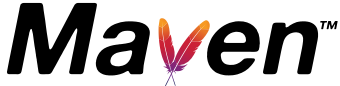Setting up Multiple Repositories
There are two different ways that you can specify the use of multiple repositories. The first way is to specify in a POM which repositories you want to use:
<project>
...
<repositories>
<repository>
<id>my-repo1</id>
<name>your custom repo</name>
<url>http://jarsm2.dyndns.dk</url>
</repository>
<repository>
<id>my-repo2</id>
<name>your custom repo</name>
<url>http://jarsm2.dyndns.dk</url>
</repository>
</repositories>
...
</project>
The repositories element is inherited so you would usually specify the repositories to use for a group of projects by defining a repositories element at the top of your inheritance chain.
NOTE: You will also get the standard set of repositories as defined in the Super POM.
The other way you can specify the use of multiple repositories by creating a profile in your ${user.home}/.m2/settings.xml file like the following:
<settings>
...
<profiles>
...
<profile>
<id>myprofile</id>
<repositories>
<repository>
<id>my-repo2</id>
<name>your custom repo</name>
<url>http://jarsm2.dyndns.dk</url>
</repository>
</repositories>
</profile>
...
</profiles>
<activeProfiles>
<activeProfile>myprofile</activeProfile>
</activeProfiles>
...
</settings>
If you specify repositories in profiles you must remember to activate that particular profile! As you can see above we do this by registering a profile to be active in the activeProfiles element.
You could also activate this profile on the command like by executing the following command:
mvn -Pmyprofile ...
In fact the -P option will take a CSV list of profiles to activate if you wish to activate multiple profiles simultaneously.
Note: The settings descriptor documentation can be found on the Maven Local Settings Model Website.