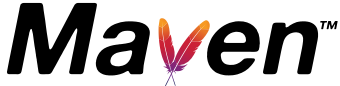Installing Apache Maven
The installation of Apache Maven is a simple process of extracting the archive and adding the bin folder with the mvn command to the PATH.
Detailed steps are:
-
Ensure JAVA_HOME environment variable is set and points to your JDK installation
-
Extract distribution archive in any directory
unzip apache-maven-3.3.9-bin.zip
or
tar xzvf apache-maven-3.3.9-bin.tar.gz
Alternatively use your preferred archive extraction tool.
-
Add the bin directory of the created directory apache-maven-3.3.9 to the PATH environment variable
-
Confirm with mvn -v in a new shell. The result should look similar to
Apache Maven 3.3.3 (7994120775791599e205a5524ec3e0dfe41d4a06; 2015-04-22T04:57:37-07:00) Maven home: /opt/apache-maven-3.3.3 Java version: 1.8.0_45, vendor: Oracle Corporation Java home: /Library/Java/JavaVirtualMachines/jdk1.8.0_45.jdk/Contents/Home/jre Default locale: en_US, platform encoding: UTF-8 OS name: "mac os x", version: "10.8.5", arch: "x86_64", family: "mac"
Windows Tips
- Check environment variable value e.g.
echo %JAVA_HOME% C:\Program Files\Java\jdk1.7.0_51
-
Adding to PATH: Add the unpacked distribution’s bin directory to your user PATH environment variable by opening up the system properties (WinKey + Pause), selecting the “Advanced” tab, and the “Environment Variables” button, then adding or selecting the PATH variable in the user variables with the value C:\Program Files\apache-maven-3.3.9\bin. The same dialog can be used to set JAVA_HOME to the location of your JDK, e.g. C:\Program Files\Java\jdk1.7.0_51
-
Open a new command prompt (Winkey + R then type cmd) and run mvn -v to verify the installation.