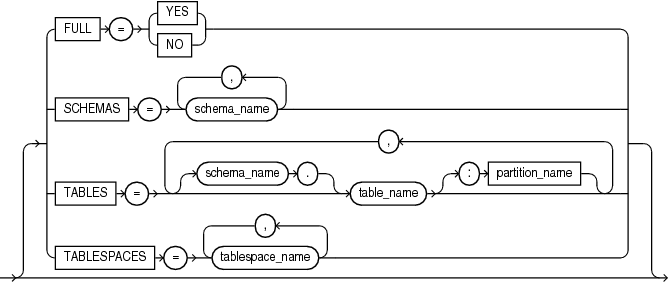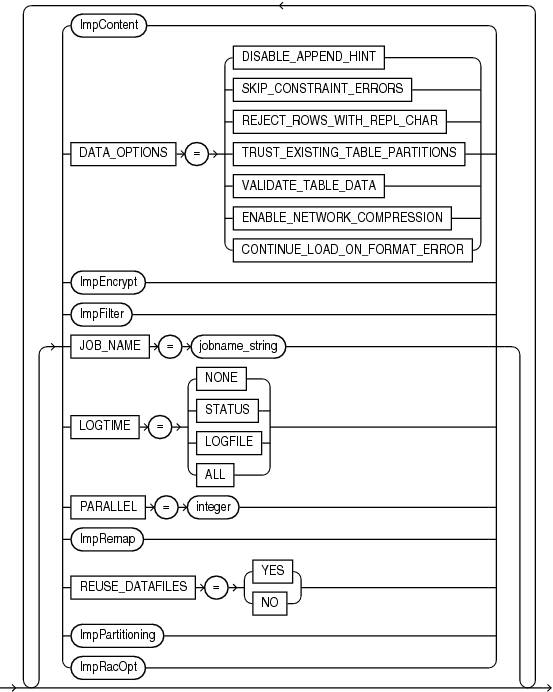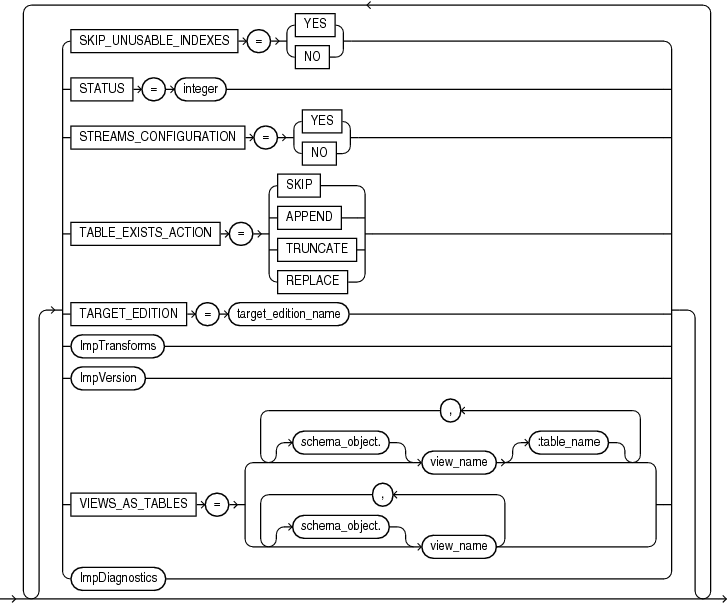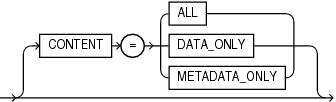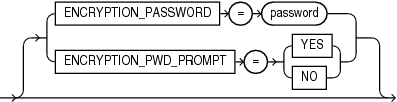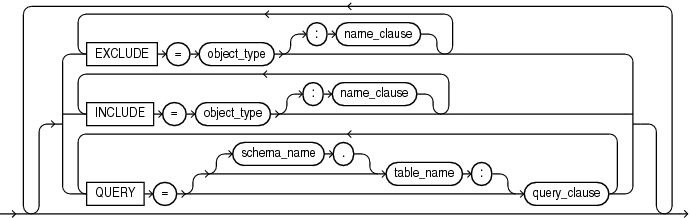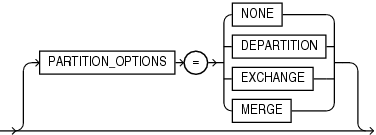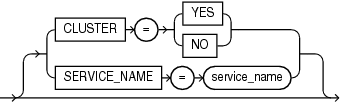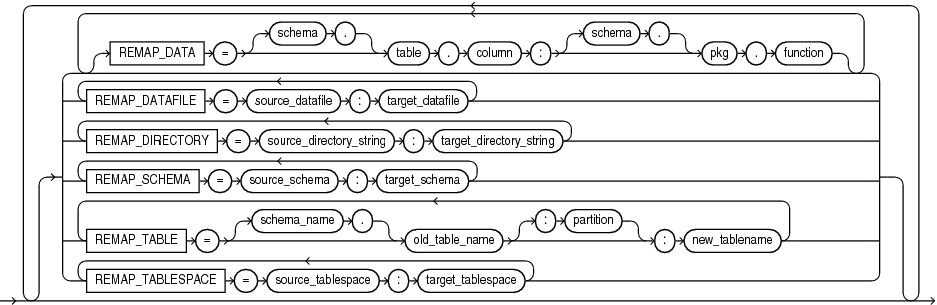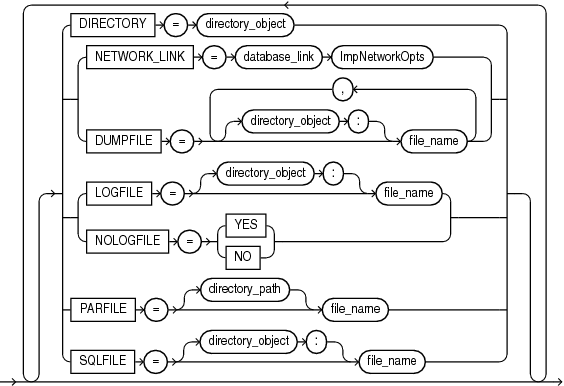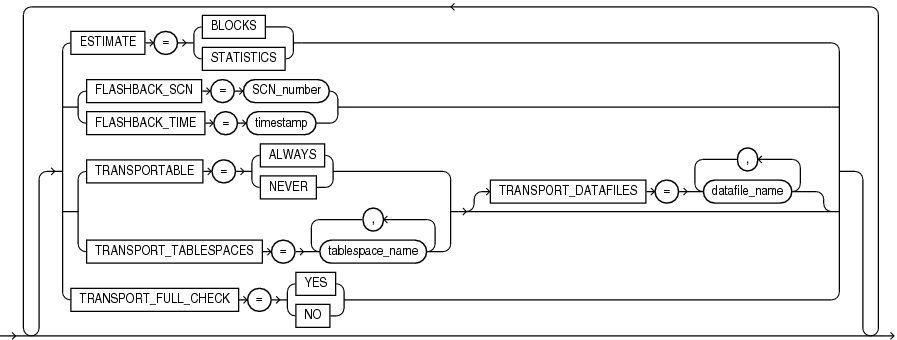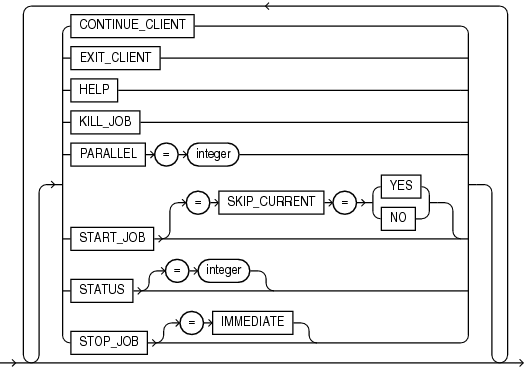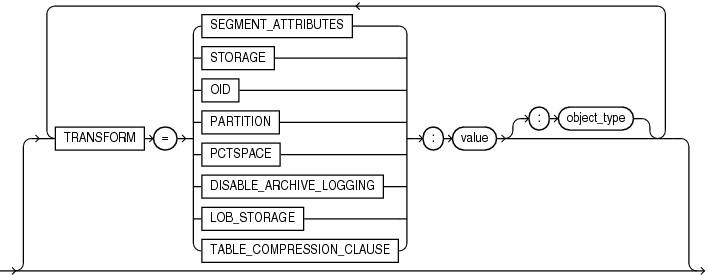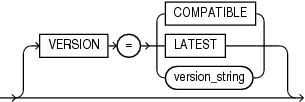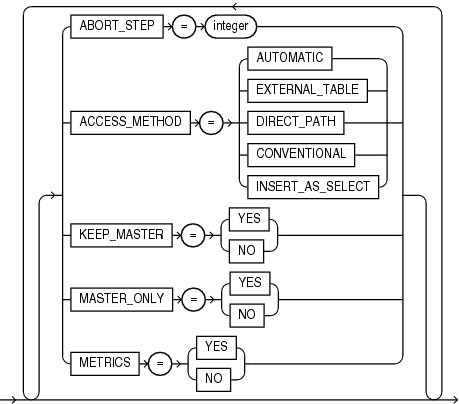3 Data Pump Import
With Oracle Data Pump Import, you can load an export dump file set into a target database, or load a target database directly from a source database with no intervening files.
- What Is Data Pump Import?
Data Pump Import (hereinafter referred to as Import for ease of reading) is a utility for loading an export dump file set into a target system. - Invoking Data Pump Import
The Data Pump Import utility is started using theimpdpcommand. - Filtering During Import Operations
Data Pump Import provides data and metadata filtering capability, which can help you limit the type of information that is imported.. - Parameters Available in Import's Command-Line Mode
This section describes the parameters available in the command-line mode of Data Pump Import. - Commands Available in Import's Interactive-Command Mode
In interactive-command mode, the current job continues running, but logging to the terminal is suspended and the Import prompt (Import>) is displayed. - Examples of Using Data Pump Import
This section provides examples of the following ways in which you might use Data Pump Import. - Syntax Diagrams for Data Pump Import
This section provides syntax diagrams for Data Pump Import.
Parent topic: Oracle Data Pump
3.1 What Is Data Pump Import?
Data Pump Import (hereinafter referred to as Import for ease of reading) is a utility for loading an export dump file set into a target system.
The dump file set is made up of one or more disk files that contain table data, database object metadata, and control information. The files are written in a proprietary, binary format. During an import operation, the Data Pump Import utility uses these files to locate each database object in the dump file set.
Import can also be used to load a target database directly from a source database with no intervening dump files. This is known as a network import.
Data Pump Import enables you to specify whether a job should move a subset of the data and metadata from the dump file set or the source database (in the case of a network import), as determined by the import mode. This is done using data filters and metadata filters, which are implemented through Import commands.
See Also:
-
Filtering During Import Operations to learn more about data filters and metadata filters.
-
Examples of Using Data Pump Import to see some examples of the various ways in which you can use Import.
Parent topic: Data Pump Import
3.2 Invoking Data Pump Import
The Data Pump Import utility is started using the impdp command.
The characteristics of the import operation are determined by the import parameters you specify. These parameters can be specified either on the command line or in a parameter file.
Note:
Do not start Import as SYSDBA, except at the request of Oracle technical support. SYSDBA is used internally and has specialized functions; its behavior is not the same as for general users.
Note:
Be aware that if you are performing a Data Pump Import into a table or tablespace created with the NOLOGGING clause enabled, then a redo log file may still be generated. The redo that is generated in such a case is generally for maintenance of the master table or related to underlying recursive space transactions, data dictionary changes, and index maintenance for indices on the table that require logging.
- Data Pump Import Interfaces
You can interact with Data Pump Import by using a command line, a parameter file, or an interactive-command mode. - Data Pump Import Modes
The import mode determines what is imported. - Network Considerations
You can specify a connect identifier in the connect string when you start the Data Pump Import utility.
Parent topic: Data Pump Import
3.2.1 Data Pump Import Interfaces
You can interact with Data Pump Import by using a command line, a parameter file, or an interactive-command mode.
-
Command-Line Interface: Enables you to specify the Import parameters directly on the command line. For a complete description of the parameters available in the command-line interface.
-
Parameter File Interface: Enables you to specify command-line parameters in a parameter file. The only exception is the
PARFILEparameter because parameter files cannot be nested. The use of parameter files is recommended if you are using parameters whose values require quotation marks. -
Interactive-Command Interface: Stops logging to the terminal and displays the Import prompt, from which you can enter various commands, some of which are specific to interactive-command mode. This mode is enabled by pressing Ctrl+C during an import operation started with the command-line interface or the parameter file interface. Interactive-command mode is also enabled when you attach to an executing or stopped job.
3.2.2 Data Pump Import Modes
The import mode determines what is imported.
The available impot modes are described in the following sections.
- About Data Pump Import Modes
Learn how Data Pump Import modes operate during the import. - Full Import Mode
A full import is specified using theFULLparameter. - Schema Mode
A schema import is specified using theSCHEMASparameter. - Table Mode
A table-mode import is specified using theTABLESparameter. - Tablespace Mode
A tablespace-mode import is specified using theTABLESPACESparameter. - Transportable Tablespace Mode
A transportable tablespace import is specified using theTRANSPORT_TABLESPACESparameter.
Parent topic: Invoking Data Pump Import
3.2.2.1 About Data Pump Import Modes
Learn how Data Pump Import modes operate during the import.
The Data Pump import mode that you specify for the import applies to the source of the operation. If you specify the NETWORK_LINK parameter, then that source is either a dump file set, or another database.
When the source of the import operation is a dump file set, specifying a mode is optional. If you do not specify a mode, then Import attempts to load the entire dump file set in the mode in which the export operation was run.
The mode is specified on the command line, using the appropriate parameter.
Note:
When you import a dump file that was created by a full-mode export, the import operation attempts to copy the password for the SYS account from the source database. This copy sometimes fails (For example, if the password is in a shared password file). If it does fail, then after the import completes, you must set the password for the SYS account at the target database to a password of your choice.
Parent topic: Data Pump Import Modes
3.2.2.2 Full Import Mode
A full import is specified using the FULL parameter.
In full import mode, the entire content of the source (dump file set or another database) is loaded into the target database. This mode is the default for file-based imports. If the source is another database containing schemas other than your own, then you must have the DATAPUMP_IMP_FULL_DATABASE role.
Cross-schema references are not imported for non-privileged users. For example, a trigger defined on a table within the schema of the importing user, but residing in another user schema, is not imported.
The DATAPUMP_IMP_FULL_DATABASE role is required on the target database. If the NETWORK_LINK parameter is used for a full import, then the DATAPUMP_EXP_FULL_DATABASE role is required on the source database
Using the Transportable Option During Full Mode Imports
You can use the transportable option during a full-mode import to perform a full transportable import.
Network-based full transportable imports require use of the FULL=YES, TRANSPORTABLE=ALWAYS, and TRANSPORT_DATAFILES=datafile_name parameters.
File-based full transportable imports only require use of the TRANSPORT_DATAFILES=datafile_name parameter. Data Pump Import infers the presence of the TRANSPORTABLE=ALWAYS and FULL=Y parameters.
There are several requirements when performing a full transportable import:
-
Either you must also specify the
NETWORK_LINKparameter, or the dump file set being imported must have been created using the transportable option during export. -
If you are using a network link, then the database specified on the
NETWORK_LINKparameter must be Oracle Database 11g release 2 (11.2.0.3) or later, and the Data PumpVERSIONparameter must be set to at least 12. (In a non-network import,VERSION=12is implicitly determined from the dump file.) -
If the source platform and the target platform are of different endianness, then you must convert the data being transported so that it is in the format of the target platform. You can use the
DBMS_FILE_TRANSFERpackage or theRMANCONVERTcommand to convert the data. -
If the source and target platforms do not have the same endianness, then a full transportable import of encrypted tablespaces is not supported in network mode or in dump file mode
Related Topics
See Also:
Oracle Database Administrator’s Guide for a detailed example of performing a full transportable import
Parent topic: Data Pump Import Modes
3.2.2.3 Schema Mode
A schema import is specified using the SCHEMAS parameter.
In a schema import, only objects owned by the specified schemas are loaded. The source can be a full, table, tablespace, or schema-mode export dump file set or another database. If you have the DATAPUMP_IMP_FULL_DATABASE role, then a list of schemas can be specified and the schemas themselves (including system privilege grants) are created in the database in addition to the objects contained within those schemas.
Cross-schema references are not imported for non-privileged users unless the other schema is remapped to the current schema. For example, a trigger defined on a table within the importing user's schema, but residing in another user's schema, is not imported.
Related Topics
Parent topic: Data Pump Import Modes
3.2.2.4 Table Mode
A table-mode import is specified using the TABLES parameter.
A table-mode import is specified using the TABLES parameter. In table mode, only the specified set of tables, partitions, and their dependent objects are loaded. The source can be a full, schema, tablespace, or table-mode export dump file set or another database. You must have the DATAPUMP_IMP_FULL_DATABASE role to specify tables that are not in your own schema.
You can use the transportable option during a table-mode import by specifying the TRANPORTABLE=ALWAYS parameter with the TABLES parameter. If you use this option, then you must also use the NETWORK_LINK parameter.
To recover tables and table partitions, you can also use RMAN backups and the RMAN RECOVER TABLE command. During this process, RMAN creates (and optionally imports) a Data Pump export dump file that contains the recovered objects.
Related Topics
Parent topic: Data Pump Import Modes
3.2.2.5 Tablespace Mode
A tablespace-mode import is specified using the TABLESPACES parameter.
A tablespace-mode import is specified using the TABLESPACES parameter. In tablespace mode, all objects contained within the specified set of tablespaces are loaded, along with the dependent objects. The source can be a full, schema, tablespace, or table-mode export dump file set or another database. For unprivileged users, objects not remapped to the current schema will not be processed.
Related Topics
Parent topic: Data Pump Import Modes
3.2.2.6 Transportable Tablespace Mode
A transportable tablespace import is specified using the TRANSPORT_TABLESPACES parameter.
In transportable tablespace mode, the metadata from another database is loaded using either a database link (specified with the NETWORK_LINK parameter) or by specifying a dump file that contains the metadata. The actual data files, specified by the TRANSPORT_DATAFILES parameter, must be made available from the source system for use in the target database, typically by copying them over to the target system.
When transportable jobs are performed, it is best practice to keep a copy of the data files on the source system until the import job has successfully completed on the target system. If the import job should fail for some reason, you will still have uncorrupted copies of the data files.
This mode requires the DATAPUMP_IMP_FULL_DATABASE role.
Note:
You cannot export transportable tablespaces and then import them into a database at a lower release level. The target database must be at the same or later release level as the source database.
Parent topic: Data Pump Import Modes
3.2.3 Network Considerations
You can specify a connect identifier in the connect string when you start the Data Pump Import utility.
The connect identifier can specify a database instance that is different from the current instance identified by the current Oracle System ID (SID). The connect identifier can be an Oracle*Net connect descriptor or a net service name (usually defined in the tnsnames.ora file) that maps to a connect descriptor. Use of a connect identifier requires that you have Oracle Net Listener running (to start the default listener, enter lsnrctl start). The following is an example of this type of connection, in which inst1 is the connect identifier:
impdp hr@inst1 DIRECTORY=dpump_dir1 DUMPFILE=hr.dmp TABLES=employees
Import then prompts you for a password:
Password: password
The local Import client connects to the database instance identified by the connect identifier inst1 (a net service name), and imports the data from the dump file hr.dmp to inst1.
Specifying a connect identifier when you start the Import utility is different from performing an import operation using the NETWORK_LINK parameter. When you start an import operation and specify a connect identifier, the local Import client connects to the database instance identified by the connect identifier and imports the data from the dump file named on the command line to that database instance.
Whereas, when you perform an import using the NETWORK_LINK parameter, the import is performed using a database link, and there is no dump file involved. (A database link is a connection between two physical database servers that allows a client to access them as one logical database.)
Related Topics
See Also:
-
Oracle Database Administrator's Guide for more information about database links
-
Oracle Database Net Services Administrator's Guide for more information about connect identifiers and Oracle Net Listener
Parent topic: Invoking Data Pump Import
3.3 Filtering During Import Operations
Data Pump Import provides data and metadata filtering capability, which can help you limit the type of information that is imported..
- Data Filters
Data-specific filtering is implemented through theQUERYandSAMPLEparameters, which specify restrictions on the table rows that are to be imported. - Metadata Filters
Metadata filtering is implemented through theEXCLUDEandINCLUDEparameters.
Parent topic: Data Pump Import
3.3.1 Data Filters
Data-specific filtering is implemented through the QUERY and SAMPLE parameters, which specify restrictions on the table rows that are to be imported.
Data filtering can also occur indirectly because of metadata filtering, which can include or exclude table objects along with any associated row data.
Each data filter can only be specified once per table and once per job. If different filters using the same name are applied to both a particular table and to the whole job, then the filter parameter supplied for the specific table takes precedence.
Parent topic: Filtering During Import Operations
3.3.2 Metadata Filters
Metadata filtering is implemented through the EXCLUDE and INCLUDE parameters.
Data Pump Import provides much greater metadata filtering capability than was provided by the original Import utility. The EXCLUDE and INCLUDE parameters are mutually exclusive.
Metadata filters identify a set of objects to be included or excluded from a Data Pump operation. For example, you could request a full import, but without Package Specifications or Package Bodies.
To use filters correctly and to get the results you expect, remember that dependent objects of an identified object are processed along with the identified object. For example, if a filter specifies that a package is to be included in an operation, then grants upon that package will also be included. Likewise, if a table is excluded by a filter, then indexes, constraints, grants, and triggers upon the table will also be excluded by the filter.
If multiple filters are specified for an object type, then an implicit AND operation is applied to them. That is, objects participating in the job must pass all of the filters applied to their object types.
The same filter name can be specified multiple times within a job.
To see a list of valid object types, query the following views: DATABASE_EXPORT_OBJECTS for full mode, SCHEMA_EXPORT_OBJECTS for schema mode, and TABLE_EXPORT_OBJECTS for table and tablespace mode. The values listed in the OBJECT_PATH column are the valid object types. Note that full object path names are determined by the export mode, not by the import mode.
Related Topics
Parent topic: Filtering During Import Operations
3.4 Parameters Available in Import's Command-Line Mode
This section describes the parameters available in the command-line mode of Data Pump Import.
- About Import Command-Line Mode
Learn how to use Oracle Data Pump Import parameters in command-line mode, including case sensitivity, quotation marks, escape characters, and information about how to use examples. - ABORT_STEP
The Data Pump Import command-line modeABORT_STEPparameter stops the job after it is initialized. Stopping the job enables the master table to be queried before any data is imported. - ACCESS_METHOD
The Data Pump Import command-line modeACCESS_METHODparameter instructs Import to use a particular method to load data - ATTACH
The Data Pump Import command-line modeATTACHparameter attaches the client session to an existing import job and automatically places you in interactive-command mode. - CLUSTER
The Data Pump Import command-line modeCLUSTERparameter determines whether Data Pump can use Oracle Real Application Clusters (Oracle RAC) resources, and start workers on other Oracle RAC instances. - CONTENT
The Data Pump Import command-line modeCONTENTparameter enables you to filter what is loaded during the import operation. - CREDENTIAL
The Data Pump Import command-line modeCREDENTIALparameter specifies the credential object name owned by the database user that Import uses to process files in the dump file set imported into cloud storage. - DATA_OPTIONS
The Data Pump Import command-line modeDATA_OPTIONSparameter designates how you want certain types of data to be handled during import operations. - DIRECTORY
The Data Pump Import command-line modeDIRECTORYparameter specifies the default location in which the import job can find the dump file set, and create log and SQL files. - DUMPFILE
The Data Pump Import command-line modeDUMPFILEparameter specifies the names, and optionally, the directory objects of the dump file set that Export created. - ENABLE_SECURE_ROLES
The Data Pump Import command-line utilityENABLE_SECURE_ROLESparameter prevents inadvertent use of protected roles during exports. - ENCRYPTION_PASSWORD
The Data Pump Import command-line modeENCRYPTION_PASSWORDparameter specifies a password for accessing encrypted column data in the dump file set. This prevents unauthorized access to an encrypted dump file set. - ENCRYPTION_PWD_PROMPT
The Data Pump Import command-line modeENCRYPTION_PWD_PROMPTparameter specifies whether Data Pump should prompt you for the encryption password. - ESTIMATE
The Data Pump Import command-line modeESTIMATEparameter instructs the source system in a network import operation to estimate how much data is generated during the import. - EXCLUDE
The Data Pump Import command-line modeEXCLUDEparameter enables you to filter the metadata that is imported by specifying objects and object types to exclude from the import job. - FLASHBACK_SCN
The Data Pump Import command-line modeFLASHBACK_SCNspecifies the system change number (SCN) that Import uses to enable the Flashback utility. - FLASHBACK_TIME
The Data Pump Import command-line modeFLASHBACK_TIMEparameter specifies the system change number (SCN) that Import uses to enable the Flashback utility. - FULL
The Data Pump Import command-line modeFULLparameter specifies that you want to perform a full database import. - HELP
The Data Pump Import command-line modeHELPparameter displays online help for the Import utility. - INCLUDE
The Data Pump Import command-line modeINCLUDEparameter enables you to filter the metadata that is imported by specifying objects and object types for the current import mode. - JOB_NAME
The Data Pump Import command-line modeJOB_NAMEparameter is used to identify the import job in subsequent actions. - KEEP_MASTER
The Data Pump Import command-line mode KEEP_MASTER parameter indicates whether the master table should be deleted or retained at the end of a Data Pump job that completes successfully. - LOGFILE
The Data Pump Import command-line mode LOGFILE parameter specifies the name, and optionally, a directory object, for the log file of the import job. - LOGTIME
The Data Pump Import command-line modeLOGTIMEparameter specifies that you want to have messages displayed with timestamps during import. - MASTER_ONLY
The Data Pump Import command-line modeMASTER_ONLYparameter indicates whether to import just the master table and then stop the job so that the contents of the master table can be examined. - METRICS
The Data Pump Import command-line modeMETRICSparameter indicates whether additional information about the job should be reported to the Data Pump log file. - NETWORK_LINK
The Data Pump Import command-line mode NETWORK_LINKparameter enables an import from a (source) database identified by a valid database link/ - NOLOGFILE
The Data Pump Import command-line modeNOLOGFILEparameter specifies whether to suppress the default behavior of creating a log file. - PARALLEL
The Data Pump Import command-line modePARALLELparameter sets the maximum number of worker processes that can load in parallel. - PARFILE
The Data Pump Import command-line modePARFILEparameter specifies the name of an import parameter file. - PARTITION_OPTIONS
The Data Pump Import command-line modePARTITION_OPTIONSparameter specifies how you want table partitions created during an import operation. - QUERY
The Data Pump Import command-line modeQUERYparameter enables you to specify a query clause that filters the data that is imported. - REMAP_DATA
The Data Pump Import command-line modeREMAP_DATAparameter enables you to remap data as it is being inserted into a new database. - REMAP_DATAFILE
- REMAP_DIRECTORY
The Data Pump Import command-line modeREMAP_DIRECTORYparameter - REMAP_SCHEMA
The Data Pump Import command-line mode REMAP_SCHEMA parameter loads all objects from the source schema into a target schema. - REMAP_TABLE
The Data Pump Import command-line modeREMAP_TABLEparameter enables you to rename tables during an import operation. - REMAP_TABLESPACE
The Data Pump Import command-line modeREMAP_TABLESPACEparameter remaps all objects selected for import with persistent data in the source tablespace to be created in the target tablespace. - SCHEMAS
The Data Pump Import command-line modeSCHEMASparameter specifies that you want a schema-mode import to be performed. - SERVICE_NAME
The Data Pump Import command-line modeSERVICE_NAMEparameter specifies a service name that you want to use in conjunction with theCLUSTERparameter. - SKIP_UNUSABLE_INDEXES
The Data Pump Import command-line modeSKIP_UNUSABLE_INDEXESparameter specifies whether Import skips loading tables that have indexes that were set to the Index Unusable state (by either the system or the user). - SOURCE_EDITION
The Data Pump Import command-line modeSOURCE_EDITIONparameter specifies the database edition on the remote node from which objects are fetched. - SQLFILE
The Data Pump Import command-line mode SQLFILE parameter specifies a file into which all the SQL DDL that Import prepares to execute is written, based on other Import parameters selected. - STATUS
The Data Pump Import command-line modeSTATUSparameter specifies the frequency at which the job status is displayed. - STREAMS_CONFIGURATION
The Data Pump Import command-line modeSTREAMS_CONFIGURATIONparameter specifies whether to import any GoldenGate Replication metadata that may be present in the export dump file. - TABLE_EXISTS_ACTION
The Data Pump Import command-line modeTABLE_EXISTS_ACTIONparameter specifies for Import what to do if the table it is trying to create already exists. - REUSE_DATAFILES
The Data Pump Import command-line modeREUSE_DATAFILESparameter specifies whether you want the import job to reuse existing data files for tablespace creation. - TABLES
The Data Pump Import command-line modeTABLESparameter specifies that you want to perform a table-mode import. - TABLESPACES
The Data Pump Import command-line modeTABLESPACESparameter specifies that you want to perform a tablespace-mode import. - TARGET_EDITION
The Data Pump Import command-line modeTARGET_EDITIONparameter pecifies the database edition into which you want objects imported. - TRANSFORM
The Data Pump Import command-line modeTRANSFORMparameter enables you to alter object creation DDL for objects being imported. - TRANSPORT_DATAFILES
The Data Pump Import command-line modeTRANSPORT_DATAFILESparameter specifies a list of data files that are imported into the target database by a transportable-tablespace mode import, or by a table-mode or full-mode import whenTRANSPORTABLE=ALWAYSis set during the export. - TRANSPORT_FULL_CHECK
The Data Pump Import command-line modeTRANSPORT_FULL_CHECKparameter specifies whether to verify that the specified transportable tablespace set is being referenced by objects in other tablespaces. - TRANSPORT_TABLESPACES
The Data Pump Import command-line modeTRANSPORT_TABLESPACESparameter specifies that you want to perform an import in transportable-tablespace mode over a database link (as specified with theNETWORK_LINKparameter.) - TRANSPORTABLE
The Data Pump Import command-line modeTRANSPORTABLEparameter specifies whether you want to use the transportable option during a table mode import (specified with theTABLESparameter) or a full mode import. - VERSION
The Data Pump Import command-line modeVERSIONparameter specifies the version of database objects that you want to import; only database objects and attributes that are compatible with the specified release are imported. - VIEWS_AS_TABLES (Network Import)
The Data Pump Import command-line modeVIEWS_AS_TABLES(Network Import) parameter specifies that you want one or more views to be imported as tables. - VIEWS_AS_TABLES (Non-Network Import)
The Data Pump Import command-line modeVIEWS_AS_TABLES(Non-Network Import) parameter specifies that you want to import one or more tables in the dump file that were exported as views.
Related Topics
Parent topic: Data Pump Import
3.4.1 About Import Command-Line Mode
Learn how to use Oracle Data Pump Import parameters in command-line mode, including case sensitivity, quotation marks, escape characters, and information about how to use examples.
Before using Oracle Data Pump import parameters, read the following sections:
-
Specifying Import Parameter
-
Use of Quotation Marks On the Data Pump Command Line
Many of the descriptions include an example of how to use the parameter. For background information on setting up the necessary environment to run the examples, see:
-
Using the Import Parameter Examples
Specifying Import Parameters
For parameters that can have multiple values specified, the values can be separated by commas or by spaces. For example, you could specify TABLES=employees,jobs or TABLES=employees jobs.
For every parameter you enter, you must enter an equal sign (=) and a value. Data Pump has no other way of knowing that the previous parameter specification is complete and a new parameter specification is beginning. For example, in the following command line, even though NOLOGFILE is a valid parameter, it would be interpreted as another dump file name for the DUMPFILE parameter:
impdp DIRECTORY=dpumpdir DUMPFILE=test.dmp NOLOGFILE TABLES=employees
This would result in two dump files being created, test.dmp and nologfile.dmp.
To avoid this, specify either NOLOGFILE=YES or NOLOGFILE=NO.
Case Sensitivity When Specifying Parameter Values
For tablespace names, schema names, table names, and so on that you enter as parameter values, Oracle Data Pump by default changes values entered as lowercase or mixed-case into uppercase. For example, if you enter TABLE=hr.employees, then it is changed to TABLE=HR.EMPLOYEES. To maintain case, you must enclose the value within quotation marks. For example, TABLE="hr.employees" would preserve the table name in all lower case. The name you enter must exactly match the name stored in the database.
Use of Quotation Marks On the Data Pump Command Line
Some operating systems treat quotation marks as special characters and will therefore not pass them to an application unless they are preceded by an escape character, such as the backslash (\). This is true both on the command line and within parameter files. Some operating systems may require an additional set of single or double quotation marks on the command line around the entire parameter value containing the special characters.
The following examples are provided to illustrate these concepts. Be aware that they may not apply to your particular operating system and that this documentation cannot anticipate the operating environments unique to each user.
Suppose you specify the TABLES parameter in a parameter file, as follows:
TABLES = \"MixedCaseTableName\"
If you were to specify that on the command line, then some operating systems would require that it be surrounded by single quotation marks, as follows:
TABLES = '\"MixedCaseTableName\"'
To avoid having to supply additional quotation marks on the command line, Oracle recommends the use of parameter files. Also, note that if you use a parameter file and the parameter value being specified does not have quotation marks as the first character in the string (for example, TABLES=scott."EmP"), then the use of escape characters may not be necessary on some systems.
Using the Import Parameter Examples
If you try running the examples that are provided for each parameter, then be aware of the following:
-
After you enter the username and parameters as shown in the example, Import is started and you are prompted for a password. You must supply a password before a database connection is made.
-
Most of the examples use the sample schemas of the seed database, which is installed by default when you install Oracle Database. In particular, the human resources (
hr) schema is often used. -
Examples that specify a dump file to import assume that the dump file exists. Wherever possible, the examples use dump files that are generated when you run the Export examples.
-
The examples assume that the directory objects,
dpump_dir1anddpump_dir2, already exist and thatREADandWRITEprivileges have been granted to thehruser for these directory objects. -
Some of the examples require the
DATAPUMP_EXP_FULL_DATABASEandDATAPUMP_IMP_FULL_DATABASEroles. The examples assume that thehruser has been granted these roles.
If necessary, ask your DBA for help in creating these directory objects and assigning the necessary privileges and roles.
Unless specifically noted, these parameters can also be specified in a parameter file.
See Also:
Oracle Database Sample Schemas
Your Oracle operating system-specific documentation for information about how special and reserved characters are handled on your system.
Parent topic: Parameters Available in Import's Command-Line Mode
3.4.2 ABORT_STEP
The Data Pump Import command-line mode ABORT_STEP parameter stops the job after it is initialized. Stopping the job enables the master table to be queried before any data is imported.
Default: Null
Purpose
Stops the job after it is initialized. Stopping the job enables the master table to be queried before any data is imported.
Syntax and Description
ABORT_STEP=[n | -1]
The possible values correspond to a process order number in the master table. The result of using each number is as follows:
-
n: If the value is zero or greater, then the import operation is started. The job is aborted at the object that is stored in the master table with the corresponding process order number. -
-1The job is an import using aNETWORK_LINK: Abort the job after setting it up but before importing any objects. -
-1The job is an import that does not useNETWORK_LINK: Abort the job after loading the master table and applying filters.
Restrictions
-
None
Example
> impdp hr SCHEMAS=hr DIRECTORY=dpump_dir1 LOGFILE=schemas.log
DUMPFILE=expdat.dmp ABORT_STEP=-1 Parent topic: Parameters Available in Import's Command-Line Mode
3.4.3 ACCESS_METHOD
The Data Pump Import command-line mode ACCESS_METHOD parameter instructs Import to use a particular method to load data
Default: AUTOMATIC
Purpose
Instructs Import to use a particular method to load data.
Syntax and Description
ACCESS_METHOD=[AUTOMATIC | DIRECT_PATH | EXTERNAL_TABLE | CONVENTIONAL_PATH | INSERT_AS_SELECT]
The ACCESS_METHOD parameter is provided so that you can try an alternative method if the default method does not work for some reason. If the data for a table cannot be loaded with the specified access method, then the data displays an error for the table and continues with the next work item.
The available options are:
-
AUTOMATIC: This access method is the default. Data Pump determines the best way to load data for each table. Oracle recommends that you useAUTOMATICwhenever possible, because it enables Data Pump to automatically select the most efficient method. -
DIRECT_PATH: Data Pump uses direct path load for every table. -
EXTERNAL_TABLE: Data Pump creates an external table over the data stored in the dump file, and uses a SQLINSERT AS SELECTstatement to load the data into the table. Data Pump applies theAPPENDhint to theINSERTstatement. -
CONVENTIONAL_PATH: Data Pump creates an external table over the data stored in the dump file and reads rows from the external table one at a time. Every time it reads a row, Data Pump executes an insert statement that loads that row into the target table. This method takes a long time to load data, but it is the only way to load data that cannot be loaded by direct path and external tables. -
INSERT_AS_SELECT: Data Pump loads tables by executing a SQLINSERT AS SELECTstatement that selects data from the remote database and inserts it into the target table. This option is available only for network mode imports. It is used to disable use ofDIRECT_PATHwhen data is moved over the network.
Restrictions
-
The valid options for network mode import are
AUTOMATIC,DIRECT_PATHandINSERT_AS_SELECT. -
The only valid options when importing from a dump file are
AUTOMATIC,DIRECT_PATH,EXTERNAL_TABLEandCONVENTIONAL_PATH -
To use the
ACCESS_METHODparameter with network imports, you must be using Oracle Database 12cRelease 2 (12.2.0.1) or later -
The
ACCESS_METHODparameter for Data Pump Import is not valid for transportable tablespace jobs.
Example
The following example allows Data Pump to load data for multiple partitions of the pre-existing table SALES at the same time.
impdp hr SCHEMAS=hr DIRECTORY=dpump_dir1 LOGFILE=schemas.log
DUMPFILE=expdat.dmp ACCESS_METHOD=CONVENTIONALParent topic: Parameters Available in Import's Command-Line Mode
3.4.4 ATTACH
The Data Pump Import command-line mode ATTACH parameter attaches the client session to an existing import job and automatically places you in interactive-command mode.
Default: current job in user's schema, if there is only one running job.
Purpose
Attaches the client session to an existing import job and automatically places you in interactive-command mode.
Syntax and Description
ATTACH [=[schema_name.]job_name]
Specify a schema_name if the schema to which you are attaching is not your own. You must have the DATAPUMP_IMP_FULL_DATABASE role to do this.
A job_name does not have to be specified if only one running job is associated with your schema and the job is active. If the job you are attaching to is stopped, then you must supply the job name. To see a list of Data Pump job names, you can query the DBA_DATAPUMP_JOBS view or the USER_DATAPUMP_JOBS view.
When you are attached to the job, Import displays a description of the job and then displays the Import prompt.
Restrictions
-
When you specify the
ATTACHparameter, the only other Data Pump parameter you can specify on the command line isENCRYPTION_PASSWORD. -
If the job you are attaching to was initially started using an encryption password, then when you attach to the job you must again enter the
ENCRYPTION_PASSWORDparameter on the command line to re-specify that password. -
You cannot attach to a job in another schema unless it is already running.
-
If the dump file set or master table for the job have been deleted, then the attach operation fails.
-
Altering the master table in any way can lead to unpredictable results.
Example
The following is an example of using the ATTACH parameter.
> impdp hr ATTACH=import_job
This example assumes that a job named import_job exists in the hr schema.
Related Topics
Parent topic: Parameters Available in Import's Command-Line Mode
3.4.5 CLUSTER
The Data Pump Import command-line mode CLUSTER parameter determines whether Data Pump can use Oracle Real Application Clusters (Oracle RAC) resources, and start workers on other Oracle RAC instances.
Default: YES
Purpose
Determines whether Data Pump can use Oracle Real Application Clusters (Oracle RAC) resources, and start workers on other Oracle RAC instances.
Syntax and Description
CLUSTER=[YES | NO]
To force Data Pump Import to use only the instance where the job is started and to replicate pre-Oracle Database 11g release 2 (11.2) behavior, specify CLUSTER=NO.
To specify a specific, existing service and constrain worker processes to run only on instances defined for that service, use the SERVICE_NAME parameter with the CLUSTER=YES parameter.
Using he CLUSTER parameter can affect performance, because there is some additional overhead in distributing the import job across Oracle RAC instances. For small jobs, it can be be better to specify CLUSTER=NO so that the job is constrained to run on the instance where it is started. Jobs that obtain the most performance benefits from using the CLUSTER parameter are those involving large amounts of data.
Example
> impdp hr DIRECTORY=dpump_dir1 SCHEMAS=hr CLUSTER=NO PARALLEL=3 NETWORK_LINK=dbs1
This example performs a schema-mode import of the hr schema. Because CLUSTER=NO is used, the job uses only the instance where it is started. Up to 3 parallel processes can be used. The NETWORK_LINK value of dbs1 would be replaced with the name of the source database from which you were importing data. (Note that there is no dump file generated because this is a network import.)
In this example, the NETWORK_LINK parameter is only used as part of the example. It is not required when using the CLUSTER parameter.
Parent topic: Parameters Available in Import's Command-Line Mode
3.4.6 CONTENT
The Data Pump Import command-line mode CONTENT parameter enables you to filter what is loaded during the import operation.
Default: ALL
Purpose
Enables you to filter what is loaded during the import operation.
Syntax and Description
CONTENT=[ALL | DATA_ONLY | METADATA_ONLY]
-
ALL: loads any data and metadata contained in the source. This is the default. -
DATA_ONLY: loads only table row data into existing tables; no database objects are created. -
METADATA_ONLY: loads only database object definitions. It does not load table row data. Be aware that if you specifyCONTENT=METADATA_ONLY, then any index or table statistics imported from the dump file are locked after the import operation is complete.
Restrictions
-
The
CONTENT=METADATA_ONLYparameter and value cannot be used in conjunction with theTRANSPORT_TABLESPACES(transportable-tablespace mode) parameter or theQUERYparameter. -
The
CONTENT=ALLandCONTENT=DATA_ONLYparameter and values cannot be used in conjunction with theSQLFILEparameter.
Example
The following is an example of using the CONTENT parameter. You can create the expfull.dmp dump file used in this example by running the example provided for the Export FULL parameter.
> impdp hr DIRECTORY=dpump_dir1 DUMPFILE=expfull.dmp CONTENT=METADATA_ONLY
This command executes a full import that loads only the metadata in the expfull.dmp dump file. It executes a full import, because a full import is the default for file-based imports in which no import mode is specified.
Related Topics
Parent topic: Parameters Available in Import's Command-Line Mode
3.4.7 CREDENTIAL
The Data Pump Import command-line mode CREDENTIAL parameter specifies the credential object name owned by the database user that Import uses to process files in the dump file set imported into cloud storage.
Default: none.
Purpose
Specifies the credential object name owned by the database user that Import uses to process files in the dump file set imported into cloud storage.
Syntax and Description
CREDENTIAL=credential_object_nameThe import operation reads and processes files in the dump file set stored in the cloud the same as files stored on local file systems.
If the CREDENTIAL parameter is specified, then the value for the DUMPFILE parameter is a list of comma-delimited strings that Import treats as URI values. The URI files in the dump file set cannot be templates that contain the Data Pump substitution variables, such as %U, %L, and so on.
The DUMPFILE parameter enables you to specify an optional directory object, using the format directory_object _name:file_name. However, if you specify the CREDENTIAL parameter, then Import does not attempt to look for a directory object name in the strings passed for DUMPFILE. Instead, the strings are treated as URI strings.
The DIRECTORY parameter is still used as the location of log files and SQL files. Also, you can still specify directory object names as part of the file names for LOGFILE and SQLFILE.
Oracle Data Pump import is no longer constrained to using the default_credential value in Oracle Autonomous Database. The Import CREDENTIAL parameter now accepts any Oracle Cloud Infrastructure (OCI) Object Storage credential created in the Oracle Autonomous Database that is added to the database using the DBMS_CLOUD.CREATE_CREDENTIAL() procedure. Oracle Data Pump validates if the credential exists, and if the user has access to read the credential. Any errors are returned back to the impdp client.
Example: Using the Import CREDENTIAL Parameter
The following is an example of using the Import CREDENTIAL parameter. You can create the dump files used in this example by running the example provided for the Export DUMPFILE parameter, and then uploading the dump files into your cloud storage.
> impdp hr/your_password DIRECTORY=dpump_dir1 CREDENTIAL=user_accessible_credential
DUMPFILE=’https://objectstorage.example.com/exp1.dmp’,
’https://objectstorage.example.com/exp201.dmp’,
’https://objectstorage.example.com/exp202.dmp’
The import job looks in the specified cloud storage for the dump files. The log file is written to the path associated with the directory object, dpump_dir1 that was specified with the DIRECTORY parameter.
Example: Specifying a User-Defined Credential
The following example creates a new user-defined credential in the Oracle Autonomous Database, and uses the same credential in an impdp command:
BEGIN
DBMS_CLOUD.CREATE_CREDENTIAL(
credential_name => ‘MY_CRED_NAME’,
username => 'adwc_user@example.com’,
password => ‘Auth token' ); END;
> impdp admin/password@ADWC1_high
directory=data_pump_dir
credential=MY_cred_name …Parent topic: Parameters Available in Import's Command-Line Mode
3.4.8 DATA_OPTIONS
The Data Pump Import command-line mode DATA_OPTIONS parameter designates how you want certain types of data to be handled during import operations.
Default: There is no default. If this parameter is not used, then the special data handling options it provides simply do not take effect.
Purpose
The DATA_OPTIONS parameter designates how you want certain types of data to be handled during import operations.
Syntax and Description
DATA_OPTIONS = [DISABLE_APPEND_HINT | SKIP_CONSTRAINT_ERRORS | REJECT_ROWS_WITH_REPL_CHAR | GROUP_PARTITION_TABLE_DATA | TRUST_EXISTING_TABLE_PARTITIONS | VALIDATE_TABLE_DATA | ENABLE_NETWORK_COMPRESSION | CONTINUE_LOAD_ON_FORMAT_ERROR]
-
DISABLE_APPEND_HINT: Specifies that you do not want the import operation to use theAPPENDhint while loading the data object. Disabling theAPPENDhint can be useful to address duplicate data. For example, you can useDISABLE_APPEND_HINTwhen there is a small set of data objects to load that exists already in the database, and some other application can be concurrently accessing one or more of the data objects.DISABLE_APPEND_HINT: Changes the default behavior so that theAPPENDhint is not used for loading data objects. When not set, the default is to use theAPPENDhint for loading data objects. -
GROUP_PARTITION_TABLE_DATA: Tells Oracle Data Pump to import the table data in all partitions of a table as one operation. The default behavior is to import each table partition as a separate operation. Import chooses the default. For instance, when this partition is set, and there is a possibility that a table could move to a different partition as part of loading a table as part of the import, Oracle Data Pump groups table data in one partition. Oracle Data Pump also groups all partitions of a table as one operation for tables that are created by the Import operation. -
REJECT_ROWS_WITH_REPL_CHAR: Specifies that you want the import operation to reject any rows that experience data loss because the default replacement character was used during character set conversion.If
REJECT_ROWS_WITH_REPL_CHARis not set, then the default behavior is to load the converted rows with replacement characters. -
SKIP_CONSTRAINT_ERRORS: Affects how non-deferred constraint violations are handled while a data object (table, partition, or subpartition) is being loaded.If deferred constraint violations are encountered, then
SKIP_CONSTRAINT_ERRORShas no effect on the load. Deferred constraint violations always cause the entire load to be rolled back.The
SKIP_CONSTRAINT_ERRORSoption specifies that you want the import operation to proceed even if non-deferred constraint violations are encountered. It logs any rows that cause non-deferred constraint violations, but does not stop the load for the data object experiencing the violation.SKIP_CONSTRAINT_ERRORS: Prevents roll back of the entire data object when non-deferred constraint violations are encountered.If
SKIP_CONSTRAINT_ERRORSis not set, then the default behavior is to roll back the entire load of the data object on which non-deferred constraint violations are encountered. -
TRUST_EXISTING_TABLE_PARTITIONS: Tells Data Pump to load partition data in parallel into existing tables.Use this option when you are using Data Pump to create the table from the definition in the export database before the table data import is started. Typically, you use this parameter as part of a migration when the metadata is static, and you can move it before the databases are taken off line to migrate the data. Moving the metadata separately minimizes downtime. If you use this option, and if other attributes of the database are the same (for example, character set), then the data from the export database goes to the same partitions in the import database.
You can create the table outside of the data pump. However, if you create tables as a separate option from using Data Pump, then the partition attributes and partition names must be identical to the export database.
-
VALIDATE_TABLE_DATA: Directs Data Pump to validate the number and date data types in table data columns.If the import encounters invalid data, then an
ORA-39376error is written to the.logfile. The error text includes the column name. The default is to do no validation. Use this option if the source of the Data Pump dump file is not trusted. -
ENABLE_NETWORK_COMPRESSION: Used for network imports in which the Data PumpACCESS_METHODparameter is set toDIRECT_PATHto load remote table data.When
ENABLE_NETWORK_COMPRESSIONis specified, Data Pump compresses data on the remote node before it is sent over the network to the target database, where it is decompressed. This option is useful if the network connection between the remote and local database is slow, because it reduces the amount of data sent over the network.Setting
ACCESS_METHOD=AUTOMATICenables Data Pump to setENABLE_NETWORK_COMPRESSIONautomatically during the import if Data Pump usesDIRECT_PATHfor a network import.The
ENABLE_NETWORK_COMPRESSIONoption is ignored if Data Pump is importing data from a dump file, if the remote data base is earlier than Oracle Database 12c Release 2 (12.2), or if anINSERT_AS_SELECTstatement is being used to load data from the remote database. -
CONTINUE_LOAD_ON_FORMAT_ERROR: Directs Data Pump to skip forward to the start of the next granule when a stream format error is encountered while loading table data.Stream format errors typically are the result of corrupt dump files. If Data Pump encounters a stream format error, and the original export database is not available to export the table data again, then you can use
CONTINUE_LOAD_ON_FORMAT_ERROR. If Data Pump skips over data, then not all data from the source database is imported, which potentially skips hundreds or thousands of rows.
Restrictions
-
If you use
DISABLE_APPEND_HINT, then it can take longer for data objects to load. -
If you use
SKIP_CONSTRAINT_ERRORS, and if a data object has unique indexes or constraints defined on it at the time of the load, then theAPPENDhint is not used for loading that data object. Therefore, loading such data objects can take longer when theSKIP_CONSTRAINT_ERRORSoption is used. -
Even if
SKIP_CONSTRAINT_ERRORSis specified, it is not used unless a data object is being loaded using the external table access method.
Example
This example shows a data-only table mode import with SKIP_CONSTRAINT_ERRORS enabled:
> impdp hr TABLES=employees CONTENT=DATA_ONLY
DUMPFILE=dpump_dir1:table.dmp DATA_OPTIONS=skip_constraint_errors
If any non-deferred constraint violations are encountered during this import operation, then they are logged. The import continues on to completion.
Parent topic: Parameters Available in Import's Command-Line Mode
3.4.9 DIRECTORY
The Data Pump Import command-line mode DIRECTORY parameter specifies the default location in which the import job can find the dump file set, and create log and SQL files.
Default: DATA_PUMP_DIR
Purpose
Specifies the default location in which the import job can find the dump file set and where it should create log and SQL files.
Syntax and Description
DIRECTORY=directory_object
The directory_object is the name of a database directory object. It is not the file path of an actual directory. Privileged users have access to a default directory object named DATA_PUMP_DIR. The definition of the DATA_PUMP_DIR directory can be changed by Oracle during upgrades, or when patches are applied.
Users with access to the default DATA_PUMP_DIR directory object do not need to use the DIRECTORY parameter.
A directory object specified on the DUMPFILE, LOGFILE, or SQLFILE parameter overrides any directory object that you specify for the DIRECTORY parameter. You must have Read access to the directory used for the dump file set. You must have Write access to the directory used to create the log and SQL files.
Example
The following is an example of using the DIRECTORY parameter. You can create the expfull.dmp dump file used in this example by running the example provided for the Export FULL parameter.
> impdp hr DIRECTORY=dpump_dir1 DUMPFILE=expfull.dmp
LOGFILE=dpump_dir2:expfull.log
This command results in the import job looking for the expfull.dmp dump file in the directory pointed to by the dpump_dir1 directory object. The dpump_dir2 directory object specified on the LOGFILE parameter overrides the DIRECTORY parameter so that the log file is written to dpump_dir2. Refer to Oracle Database SQL Language Reference for more information about the CREATE DIRECTORY command.
3.4.10 DUMPFILE
The Data Pump Import command-line mode DUMPFILE parameter specifies the names, and optionally, the directory objects of the dump file set that Export created.
Default: expdat.dmp
Purpose
Specifies the names, and, if you choose, the directory objects or default credential of the dump file set that was created by Export.
Syntax and Description
DUMPFILE=[directory_object:]file_name [, ...]Or
DUMPFILE=[DEFAULT_CREDENTIAL:]URI_file [, ...]The directory_object is optional if one is already established by the DIRECTORY parameter. If you do supply a value, then it must be a directory object that already exists, and to which you have access. A database directory object that is specified as part of the DUMPFILE parameter overrides a value specified by the DIRECTORY parameter.
The file_name is the name of a file in the dump file set. The file names can also be templates that contain the substitution variable %U. The Import process checks each file that matches the template to locate all files that are part of the dump file set, until no match is found. Sufficient information is contained within the files for Import to locate the entire set, provided that the file specifications defined in the DUMPFILE parameter encompass the entire set. The files are not required to have the same names, locations, or order used at export time.
The possible substitution variables are described in the following table.
| Substitution Variable | Description |
|---|---|
|
|
If %U is used, then the%U expands to a 2-digit incrementing integer starting with 01.
|
|
|
Specifies a system-generated unique file name.
The file names can contain a substitution variable ( For example if the current integer is 1, then
exp%Laa%L.dmp resolves to the following sequence orderThe 2-digit increment continues increasing, up to 99. Then, the next file names substitute a 3-digit increment:
The 3-digit increments continue up until 999. Then, the next file names substitute a 4-digit increment. The substitutions continue up to the largest number substitution allowed, which is 2147483646. |
Restrictions
-
Dump files created on Oracle Database 11g releases with the Data Pump parameter
VERSION=12can only be imported on Oracle Database 12c Release 1 (12.1) and later.
Example of Using the Import DUMPFILE Parameter
You can create the dump files used in this example by running the example provided for the Export DUMPFILE parameter.
> impdp hr DIRECTORY=dpump_dir1 DUMPFILE=dpump_dir2:exp1.dmp, exp2%U.dmp
Because a directory object (dpump_dir2) is specified for the exp1.dmp dump file, the import job looks there for the file. It also looks in dpump_dir1 for dump files of the form exp2nn.dmp. The log file is written to dpump_dir1.
If you use the alternative DEFAULT_CREDENTIAL keyword syntax for the Import DUMPFILE parameter, then a default credential with user access must already exist. The import operation uses the default credential to read and process files in the dump file set that is stored in the cloud at the specified URI_file location.
The variable URI_file represents the name of a URI file in the dump file set. The file name cannot be the same as templates that contain the Data Pump substitution variables, such as %U, %L, and so on.
The DUMPFILE parameter DEFAULT_CREDENTIAL keyword syntax is mutually exclusive to the directory_object syntax. Only one form can be used in the same command line.
Example of Using the Import DUMPFILE with User Credentials
> impdp admin/password@ADWC1_high
directory=data_pump_dir
credential=MY_cred_name …Example of Using the Import DUMPFILE parameter with DEFAULT_CREDENTIAL Keywords.
You can create the dump files used in this example by running the example provided for the Export DUMPFILE parameter.
> impdp hr/your_password DIRECTORY=dpump_dir1
DUMPFILE=’DEFAULT_CREDENTIAL:https://objectstorage.example.com/exp1.dmp’,
’DEFAULT_CREDENTIAL:https://objectstorage.example.com/exp201.dmp’,
’DEFAULT_CREDENTIAL:https://objectstorage.example.com/exp202.dmp’
The import job looks in the specified URI_file location for the dump files using the default credential which has already been setup for the user. The log file is written to the path associated with the directory object, dpump_dir1 that was specified with the DIRECTORY parameter.
Related Topics
Parent topic: Parameters Available in Import's Command-Line Mode
3.4.11 ENABLE_SECURE_ROLES
The Data Pump Import command-line utility ENABLE_SECURE_ROLES parameter prevents inadvertent use of protected roles during exports.
Default: In Oracle Database 19c and later releases, the default value is NO.
Purpose
Some Oracle roles require authorization. If you need to use these roles with Oracle Data Pump imports, then you must explicitly enable them by setting the ENABLE_SECURE_ROLES parameter to YES.
Syntax
ENABLE_SECURE_ROLES=[NO|YES]
-
NODisables Oracle roles that require authorization. -
YESDisables Oracle roles that require authorization.
Example
impdp hr SCHEMAS=hr DIRECTORY=dpump_dir1 DUMPFILE=dpump_dir2:imp1.dmp,
imp2%U.dmp ENABLE_SECURE_ROLES=YESParent topic: Parameters Available in Import's Command-Line Mode
3.4.12 ENCRYPTION_PASSWORD
The Data Pump Import command-line mode ENCRYPTION_PASSWORD parameter specifies a password for accessing encrypted column data in the dump file set. This prevents unauthorized access to an encrypted dump file set.
Default: There is no default; the value is user-supplied.
Purpose
Specifies a password for accessing encrypted column data in the dump file set. This prevents unauthorized access to an encrypted dump file set.
This parameter is also required for the transport of keys associated with encrypted tablespaces, and tables with encrypted columns during a full transportable export or import operation.
The password that you enter is echoed to the screen. If you do not want the password shown on the screen as you enter it, then use the ENCRYPTION_PWD_PROMPT parameter.
Syntax and Description
ENCRYPTION_PASSWORD = password
This parameter is required on an import operation if an encryption password was specified on the export operation. The password that is specified must be the same one that was specified on the export operation.
Restrictions
-
This parameter is valid only in the Enterprise Edition of Oracle Database 11g or later.
-
Data Pump encryption features require that you have the Oracle Advanced Security option enabled. Refer to Oracle Database Licensing Information for information about licensing requirements for the Oracle Advanced Security option.
-
The
ENCRYPTION_PASSWORDparameter is not valid if the dump file set was created using the transparent mode of encryption. -
The
ENCRYPTION_PASSWORDparameter is required for network-based full transportable imports where the source database has encrypted tablespaces or tables with encrypted columns. -
Encryption attributes for all columns must match between the exported table definition and the target table. For example, suppose you have a table,
EMP, and one of its columns is namedEMPNO. Both of the following situations would result in an error because the encryption attribute for theEMPcolumn in the source table would not match the encryption attribute for theEMPcolumn in the target table:-
The
EMPtable is exported with theEMPNOcolumn being encrypted, but before importing the table you remove the encryption attribute from theEMPNOcolumn. -
The
EMPtable is exported without theEMPNOcolumn being encrypted, but before importing the table you enable encryption on theEMPNOcolumn.
-
Example
In the following example, the encryption password, 123456, must be specified, because it was specified when the dpcd2be1.dmp dump file was created.
> impdp hr TABLES=employee_s_encrypt DIRECTORY=dpump_dir
DUMPFILE=dpcd2be1.dmp ENCRYPTION_PASSWORD=123456
During the import operation, any columns in the employee_s_encrypt table encrypted during the export operation are decrypted before being imported.
Parent topic: Parameters Available in Import's Command-Line Mode
3.4.13 ENCRYPTION_PWD_PROMPT
The Data Pump Import command-line mode ENCRYPTION_PWD_PROMPT parameter specifies whether Data Pump should prompt you for the encryption password.
Default: NO
Purpose
Specifies whether Data Pump should prompt you for the encryption password.
Syntax and Description
ENCRYPTION_PWD_PROMPT=[YES | NO]
Specify ENCRYPTION_PWD_PROMPT=YES on the command line to instruct Data Pump to prompt you for the encryption password, rather than you entering it on the command line with the ENCRYPTION_PASSWORD parameter. The advantage to doing this is that the encryption password is not echoed to the screen when it is entered at the prompt. Whereas, when it is entered on the command line using the ENCRYPTION_PASSWORD parameter, it appears in plain text.
The encryption password that you enter at the prompt is subject to the same criteria described for the ENCRYPTION_PASSWORD parameter.
If you specify an encryption password on the export operation, you must also supply it on the import operation.
Restrictions
-
Concurrent use of the
ENCRYPTION_PWD_PROMPTandENCRYPTION_PASSWORDparameters is prohibited.
Example
The following example shows Data Pump first prompting for the user password and then for the encryption password.
> impdp hr DIRECTORY=dpump_dir1 DUMPFILE=hr.dmp ENCRYPTION_PWD_PROMPT=YES
.
.
.
Copyright (c) 1982, 2017, Oracle and/or its affiliates. All rights reserved.
Password:
Connected to: Oracle Database 18c Enterprise Edition Release 18.0.0.0.0 - Development
Version 18.1.0.0.0
Encryption Password:
Master table "HR"."SYS_IMPORT_FULL_01" successfully loaded/unloaded
Starting "HR"."SYS_IMPORT_FULL_01": hr/******** directory=dpump_dir1 dumpfile=hr.dmp encryption_pwd_prompt=Y
.
.
.Parent topic: Parameters Available in Import's Command-Line Mode
3.4.14 ESTIMATE
The Data Pump Import command-line mode ESTIMATE parameter instructs the source system in a network import operation to estimate how much data is generated during the import.
Default: BLOCKS
Purpose
Instructs the source system in a network import operation to estimate how much data is generated during the import.
Syntax and Description
ESTIMATE=[BLOCKS | STATISTICS]
The valid choices for the ESTIMATE parameter are as follows:
-
BLOCKS: The estimate is calculated by multiplying the number of database blocks used by the source objects times the appropriate block sizes. -
STATISTICS: The estimate is calculated using statistics for each table. For this method to be as accurate as possible, all tables should have been analyzed recently. (Table analysis can be done with either the SQLANALYZEstatement or theDBMS_STATSPL/SQL package.)
You can use the estimate that is generated to determine a percentage complete throughout the execution of the import job.
Restrictions
-
The Import
ESTIMATEparameter is valid only if theNETWORK_LINKparameter is also specified. -
When the import source is a dump file set, the amount of data to be loaded is already known, so the percentage complete is automatically calculated.
-
The estimate may be inaccurate if either the
QUERYorREMAP_DATAparameter is used.
Example
In the following syntax example, you replace the variable source_database_link with the name of a valid link to the source database.
> impdp hr TABLES=job_history NETWORK_LINK=source_database_link
DIRECTORY=dpump_dir1 ESTIMATE=STATISTICS
The job_history table in the hr schema is imported from the source database. A log file is created by default and written to the directory pointed to by the dpump_dir1 directory object. When the job begins, an estimate for the job is calculated based on table statistics.
Parent topic: Parameters Available in Import's Command-Line Mode
3.4.15 EXCLUDE
The Data Pump Import command-line mode EXCLUDE parameter enables you to filter the metadata that is imported by specifying objects and object types to exclude from the import job.
Default: There is no default
Purpose
Enables you to filter the metadata that is imported by specifying objects and object types to exclude from the import job.
Syntax and Description
EXCLUDE=object_type[:name_clause] [, ...]
The object_type specifies the type of object to be excluded. To see a list of valid values for object_type, query the following views: DATABASE_EXPORT_OBJECTS for full mode, SCHEMA_EXPORT_OBJECTS for schema mode, and TABLE_EXPORT_OBJECTS for table and tablespace mode. The values listed in the OBJECT_PATH column are the valid object types.
For the given mode of import, all object types contained within the source (and their dependents) are included, except those specified in an EXCLUDE statement. If an object is excluded, then all of its dependent objects are also excluded. For example, excluding a table will also exclude all indexes and triggers on the table.
The name_clause is optional. It allows fine-grained selection of specific objects within an object type. It is a SQL expression used as a filter on the object names of the type. It consists of a SQL operator and the values against which the object names of the specified type are to be compared. The name_clause applies only to object types whose instances have names (for example, it is applicable to TABLE and VIEW, but not to GRANT). It must be separated from the object type with a colon and enclosed in double quotation marks, because single quotation marks are required to delimit the name strings. For example, you could set EXCLUDE=INDEX:"LIKE 'DEPT%'" to exclude all indexes whose names start with dept.
The name that you supply for the name_clause must exactly match, including upper and lower casing, an existing object in the database. For example, if the name_clause you supply is for a table named EMPLOYEES, then there must be an existing table named EMPLOYEES using all upper case. If the name_clause were supplied as Employees or employees or any other variation, then the table would not be found.
More than one EXCLUDE statement can be specified.
Depending on your operating system, the use of quotation marks when you specify a value for this parameter may also require that you use escape characters. Oracle recommends that you place this parameter in a parameter file, which can reduce the number of escape characters that might otherwise be needed on the command line.
As explained in the following sections, you should be aware of the effects of specifying certain objects for exclusion, in particular, CONSTRAINT, GRANT, and USER.
Excluding Constraints
The following constraints cannot be excluded:
-
Constraints needed for the table to be created and loaded successfully (for example, primary key constraints for index-organized tables or
REFSCOPEandWITHROWIDconstraints for tables withREFcolumns).
This means that the following EXCLUDE statements will be interpreted as follows:
-
EXCLUDE=CONSTRAINTexcludes all constraints, except for any constraints needed for successful table creation and loading. -
EXCLUDE=REF_CONSTRAINTexcludes referential integrity (foreign key) constraints.
Excluding Grants and Users
Specifying EXCLUDE=GRANT excludes object grants on all object types and system privilege grants.
Specifying EXCLUDE=USER excludes only the definitions of users, not the objects contained within users' schemas.
To exclude a specific user and all objects of that user, specify a command such as the following, where hr is the schema name of the user you want to exclude.
impdp FULL=YES DUMPFILE=expfull.dmp EXCLUDE=SCHEMA:"='HR'"Note that in this example, the FULL import mode is specified. If no mode is specified, then SCHEMAS is used, because that is the default mode. However, with this example, if you do not specify FULL, and instead use SCHEMAS, followed by the EXCLUDE=SCHEMA argument, then that causes an error, because in that case you are indicating that you want the schema both to be imported and excluded at the same time.
If you try to exclude a user by using a statement such as EXCLUDE=USER:"= 'HR'", then only CREATE USER hr DDL statements are excluded, which can return unexpected results.
Restrictions
-
The
EXCLUDEandINCLUDEparameters are mutually exclusive.
Example
Assume the following is in a parameter file, exclude.par, being used by a DBA or some other user with the DATAPUMP_IMP_FULL_DATABASE role. (To run the example, you must first create this file.)
EXCLUDE=FUNCTION
EXCLUDE=PROCEDURE
EXCLUDE=PACKAGE
EXCLUDE=INDEX:"LIKE 'EMP%' "
You then issue the following command:
> impdp system DIRECTORY=dpump_dir1 DUMPFILE=expfull.dmp PARFILE=exclude.par
You can create the expfull.dmp dump file used in this command by running the example provided for the Export FULL parameter. in the FULL reference topic. All data from the expfull.dmp dump file is loaded, except for functions, procedures, packages, and indexes whose names start with emp.
3.4.16 FLASHBACK_SCN
The Data Pump Import command-line mode FLASHBACK_SCN specifies the system change number (SCN) that Import uses to enable the Flashback utility.
Default: There is no default
Purpose
Specifies the system change number (SCN) that Import will use to enable the Flashback utility.
Syntax and Description
FLASHBACK_SCN=scn_number
The import operation is performed with data that is consistent up to the specified scn_number.
As of Oracle Database 12c release 2 (12.2), the SCN value can be a big SCN (8 bytes). See the following restrictions for more information about using big SCNs.
Note:
If you are on a logical standby system, then the FLASHBACK_SCN parameter is ignored, because SCNs are selected by logical standby. SeeOracle Data Guard Concepts and Administrationfor information about logical standby databases.
Restrictions
-
The
FLASHBACK_SCNparameter is valid only when theNETWORK_LINKparameter is also specified. -
The
FLASHBACK_SCNparameter pertains only to the Flashback Query capability of Oracle Database. It is not applicable to Flashback Database, Flashback Drop, or Flashback Data Archive. -
FLASHBACK_SCNandFLASHBACK_TIMEare mutually exclusive. -
You cannot specify a big SCN for a network export or network import from a version that does not support big SCNs.
Example
The following is a syntax example of using the FLASHBACK_SCN parameter.
> impdp hr DIRECTORY=dpump_dir1 FLASHBACK_SCN=123456 NETWORK_LINK=source_database_link
When using this command, replace the variables 123456 and source_database_link with the SCN and the name of a source database from which you are importing data.
Parent topic: Parameters Available in Import's Command-Line Mode
3.4.17 FLASHBACK_TIME
The Data Pump Import command-line mode FLASHBACK_TIME parameter specifies the system change number (SCN) that Import uses to enable the Flashback utility.
Default: There is no default
Purpose
Specifies the system change number (SCN) that Import will use to enable the Flashback utility.
Syntax and Description
FLASHBACK_TIME="TO_TIMESTAMP()"
The SCN that most closely matches the specified time is found, and this SCN is used to enable the Flashback utility. The import operation is performed with data that is consistent up to this SCN. Because the TO_TIMESTAMP value is enclosed in quotation marks, it would be best to put this parameter in a parameter file.
Note:
If you are on a logical standby system, then the FLASHBACK_TIME parameter is ignored because SCNs are selected by logical standby. See Oracle Data Guard Concepts and Administration for information about logical standby databases.
Restrictions
-
This parameter is valid only when the
NETWORK_LINKparameter is also specified. -
The
FLASHBACK_TIMEparameter pertains only to the flashback query capability of Oracle Database. It is not applicable to Flashback Database, Flashback Drop, or Flashback Data Archive. -
FLASHBACK_TIMEandFLASHBACK_SCNare mutually exclusive.
Example
You can specify the time in any format that the DBMS_FLASHBACK.ENABLE_AT_TIME procedure accepts,. For example, suppose you have a parameter file, flashback_imp.par, that contains the following:
FLASHBACK_TIME="TO_TIMESTAMP('27-10-2012 13:40:00', 'DD-MM-YYYY HH24:MI:SS')"
You could then issue the following command:
> impdp hr DIRECTORY=dpump_dir1 PARFILE=flashback_imp.par NETWORK_LINK=source_database_link
The import operation will be performed with data that is consistent with the SCN that most closely matches the specified time.
Note:
See Oracle Database Development Guide for information about using flashback
3.4.18 FULL
The Data Pump Import command-line mode FULL parameter specifies that you want to perform a full database import.
Default: YES
Purpose
Specifies that you want to perform a full database import.
Syntax and Description
FULL=YES
A value of FULL=YES indicates that all data and metadata from the source is imported. The source can be a dump file set for a file-based import or it can be another database, specified with the NETWORK_LINK parameter, for a network import.
If you are importing from a file and do not have the DATAPUMP_IMP_FULL_DATABASE role, then only schemas that map to your own schema are imported.
If the NETWORK_LINK parameter is used and the user executing the import job has the DATAPUMP_IMP_FULL_DATABASE role on the target database, then that user must also have the DATAPUMP_EXP_FULL_DATABASE role on the source database.
Filtering can restrict what is imported using this import mode.
FULL is the default mode, and does not need to be specified on the command line when you are performing a file-based import, but if you are performing a network-based full import then you must specify FULL=Y on the command line.
You can use the transportable option during a full-mode import to perform a full transportable import.
Restrictions
-
The Automatic Workload Repository (AWR) is not moved in a full database export and import operation. (See Oracle Database Performance Tuning Guide for information about using Data Pump to move AWR snapshots.)
-
The XDB repository is not moved in a full database export and import operation. User created XML schemas are moved.
-
If the target is Oracle Database 12c Release 1 (12.1.0.1) or later and the source is Oracle Database 11g Release 2 (11.2.0.3) or later, then Full imports performed over a network link require that you set
VERSION=12
Example
The following is an example of using the FULL parameter. You can create the expfull.dmp dump file used in this example by running the example provided for the Export FULL parameter.
> impdp hr DUMPFILE=dpump_dir1:expfull.dmp FULL=YES
LOGFILE=dpump_dir2:full_imp.log
This example imports everything from the expfull.dmp dump file. In this example, a DIRECTORY parameter is not provided. Therefore, a directory object must be provided on both the DUMPFILE parameter and the LOGFILE parameter. The directory objects can be different, as shown in this example.
3.4.19 HELP
The Data Pump Import command-line mode HELP parameter displays online help for the Import utility.
Default: NO
Purpose
Displays online help for the Import utility.
Syntax and Description
HELP=YES
If HELP=YES is specified, then Import displays a summary of all Import command-line parameters and interactive commands.
Example
This example displays a brief description of all Import parameters and commands.
> impdp HELP = YES
Parent topic: Parameters Available in Import's Command-Line Mode
3.4.20 INCLUDE
The Data Pump Import command-line mode INCLUDE parameter enables you to filter the metadata that is imported by specifying objects and object types for the current import mode.
Default: There is no default
Purpose
Enables you to filter the metadata that is imported by specifying objects and object types for the current import mode.
Syntax and Description
INCLUDE = object_type[:name_clause] [, ...]
The variable object_type in the syntax specifies the type of object that you want to include. To see a list of valid values for object_type, query the following views:
-
Full mode:
DATABASE_EXPORT_OBJECTS -
Schema mode:
SCHEMA_EXPORT_OBJECTS -
Table and Tablespace mode:
TABLE_EXPORT_OBJECTS
In the query result, the values listed in the OBJECT_PATH column are the valid object types. (See "Metadata Filters" for an example of how to perform such a query.)
Only object types in the source (and their dependents) that you explicitly specify in the INCLUDE statement are imported.
The variable name_clause in the syntax is optional. It enables you to perform fine-grained selection of specific objects within an object type. It is a SQL expression used as a filter on the object names of the type. It consists of a SQL operator, and the values against which the object names of the specified type are to be compared. The name_clause applies only to object types whose instances have names (for example, it is applicable to TABLE, but not to GRANT). It must be separated from the object type with a colon, and enclosed in double quotation marks. You must use double quotation marks, because single quotation marks are required to delimit the name strings.
The name string that you supply for the name_clause must exactly match an existing object in the database, including upper and lower case. For example, if the name_clause that you supply is for a table named EMPLOYEES, then there must be an existing table named EMPLOYEES, using all upper case characters. If the name_clause is supplied as Employees, or employees, or uses any other variation from the existing table names string, then the table is not found.
You can specify more than one INCLUDE statement.
Depending on your operating system, when you specify a value for this parameter with the use of quotation marks, you can also be required to use escape characters. Oracle recommends that you place this parameter in a parameter file, which can reduce the number of escape characters that you otherwise must use in the command line..
To see a list of valid paths for use with the INCLUDE parameter, query the following views:
-
Full mode:
DATABASE_EXPORT_OBJECTS -
Schema mode:
SCHEMA_EXPORT_OBJECTS -
Table and Tablespace mode:
TABLE_EXPORT_OBJECTS
Restrictions
-
The
INCLUDEandEXCLUDEparameters are mutually exclusive.
Example
Assume the following is in a parameter file named imp_include.par. This parameter file is being used by a DBA or some other user that is granted the role DATAPUMP_IMP_FULL_DATABASE:
INCLUDE=FUNCTION
INCLUDE=PROCEDURE
INCLUDE=PACKAGE
INCLUDE=INDEX:"LIKE 'EMP%' "
With the aid of this parameter file, you can then issue the following command:
> impdp system SCHEMAS=hr DIRECTORY=dpump_dir1 DUMPFILE=expfull.dmp
PARFILE=imp_include.par
You can create the expfull.dmp dump file used in this example by running the example provided for the Export FULL parameter.
The Import operation will load only functions, procedures, and packages from the hr schema and indexes whose names start with EMP. Although this is a privileged-mode import (the user must have the DATAPUMP_IMP_FULL_DATABASE role), the schema definition is not imported, because the USER object type was not specified in an INCLUDE statement.
Related Topics
Parent topic: Parameters Available in Import's Command-Line Mode
3.4.21 JOB_NAME
The Data Pump Import command-line mode JOB_NAME parameter is used to identify the import job in subsequent actions.
Default: system-generated name of the form SYS_IMPORT or SQLFILE_mode_NN
Purpose
UseJOB_NAME parameter when you want to identify the import job in subsequent actions. For example, when you want to use the ATTACH parameter to attach to a job, you use the JOB_NAME parameter to identify the job you want to attach. You can also use JOB_NAME to identify the job by using the views DBA_DATAPUMP_JOBS or USER_DATAPUMP_JOBS.
Syntax and Description
JOB_NAME=jobname_string
The variable jobname_string specifies a name of up to 128 bytes for the import job. The bytes must represent printable characters and spaces. If the string includes spaces, then the name must be enclosed in single quotation marks (for example, 'Thursday Import'). The job name is implicitly qualified by the schema of the user performing the import operation. The job name is used as the name of the master table, which controls the export job.
The default job name is system-generated in the form SYS_IMPORT_mode_NN or SYS_SQLFILE_mode_NN, where NN expands to a 2-digit incrementing integer, starting at 01. For example, SYS_IMPORT_TABLESPACE_02' is a default job name.
Example
The following is an example of using the JOB_NAME parameter. You can create the expfull.dmp dump file that is used in this example by running the example provided in the Export FULL parameter.
> impdp hr DIRECTORY=dpump_dir1 DUMPFILE=expfull.dmp JOB_NAME=impjob01
Related Topics
Parent topic: Parameters Available in Import's Command-Line Mode
3.4.22 KEEP_MASTER
The Data Pump Import command-line mode KEEP_MASTER parameter indicates whether the master table should be deleted or retained at the end of a Data Pump job that completes successfully.
Default: NO
Purpose
Indicates whether the master table should be deleted or retained at the end of a Data Pump job that completes successfully. The master table is automatically retained for jobs that do not complete successfully.
Syntax and Description
KEEP_MASTER=[YES | NO]
Restrictions
-
None
Example
> impdp hr SCHEMAS=hr DIRECTORY=dpump_dir1 LOGFILE=schemas.log
DUMPFILE=expdat.dmp KEEP_MASTER=YESParent topic: Parameters Available in Import's Command-Line Mode
3.4.23 LOGFILE
The Data Pump Import command-line mode LOGFILE parameter specifies the name, and optionally, a directory object, for the log file of the import job.
Default: import.log
Purpose
Specifies the name, and optionally, a directory object, for the log file of the import job.
Syntax and Description
LOGFILE=[directory_object:]file_name
If you specify a directory_object, then it must be one that was previously established by the DBA, and to which you have access. This parameter overrides the directory object specified with the DIRECTORY parameter. The default behavior is to create import.log in the directory referenced by the directory object specified in the DIRECTORY parameter.
If the file_name you specify already exists, then it is overwritten.
All messages regarding work in progress, work completed, and errors encountered are written to the log file. (For a real-time status of the job, use the STATUS command in interactive mode.)
A log file is always created, unless you specify the NOLOGFILE parameter. As with the dump file set, the log file is relative to the server, and not the client.
Note:
Data Pump Import writes the log file using the database character set. If your client NLS_LANG environment sets up a different client character set from the database character set, then it is possible that table names can be different in the log file than they are when displayed on the client output screen.
Restrictions
-
To perform a Data Pump Import using Oracle Automatic Storage Management (Oracle ASM), you must specify a
LOGFILEparameter that includes a directory object that does not include the Oracle ASM + notation. That is, the log file must be written to a disk file, and not written into the Oracle ASM storage. Alternatively, you can specifyNOLOGFILE=YES. However, this prevents the writing of the log file.
Example
The following is an example of using the LOGFILE parameter. You can create the expfull.dmp dump file used in this example by running the example provided for the Export FULL parameter.
> impdp hr SCHEMAS=HR DIRECTORY=dpump_dir2 LOGFILE=imp.log
DUMPFILE=dpump_dir1:expfull.dmp
Because no directory object is specified on the LOGFILE parameter, the log file is written to the directory object specified on the DIRECTORY parameter.
3.4.24 LOGTIME
The Data Pump Import command-line mode LOGTIME parameter specifies that you want to have messages displayed with timestamps during import.
Default: No timestamps are recorded
Purpose
Specifies that you want to have messages displayed with timestamps during import.. You can use the timestamps to figure out the elapsed time between different phases of a Data Pump operation. Such information can be helpful in diagnosing performance problems and estimating the timing of future similar operations.
Syntax and Description
LOGTIME=[NONE | STATUS | LOGFILE | ALL]
The available options are defined as follows:
-
NONE: No timestamps on status or log file messages (same as default) -
STATUS: Timestamps on status messages only -
LOGFILE: Timestamps on log file messages only -
ALL: Timestamps on both status and log file messages
Restrictions
-
None
Example
The following example records timestamps for all status and log file messages that are displayed during the import operation:
> impdp hr DIRECTORY=dpump_dir1 DUMPFILE=expdat.dmp SCHEMAS=hr LOGTIME=ALL TABLE_EXISTS_ACTION=REPLACE
For an example of what the LOGTIME output looks like, see the Export LOGTIME parameter.
Related Topics
Parent topic: Parameters Available in Import's Command-Line Mode
3.4.25 MASTER_ONLY
The Data Pump Import command-line mode MASTER_ONLY parameter indicates whether to import just the master table and then stop the job so that the contents of the master table can be examined.
Default: NO
Purpose
Indicates whether to import just the master table and then stop the job so that the contents of the master table can be examined.
Syntax and Description
MASTER_ONLY=[YES | NO]
Restrictions
-
If the
NETWORK_LINKparameter is also specified, thenMASTER_ONLY=YESis not supported.
Example
> impdp hr SCHEMAS=hr DIRECTORY=dpump_dir1 LOGFILE=schemas.log DUMPFILE=expdat.dmp MASTER_ONLY=YES
Parent topic: Parameters Available in Import's Command-Line Mode
3.4.26 METRICS
The Data Pump Import command-line mode METRICS parameter indicates whether additional information about the job should be reported to the Data Pump log file.
Default: NO
Purpose
Indicates whether additional information about the job should be reported to the Data Pump log file.
Syntax and Description
METRICS=[YES | NO]
When METRICS=YES is used, the number of objects and the elapsed time are recorded in the Data Pump log file.
Restrictions
-
None
Example
> impdp hr SCHEMAS=hr DIRECTORY=dpump_dir1 LOGFILE=schemas.log
DUMPFILE=expdat.dmp METRICS=YESParent topic: Parameters Available in Import's Command-Line Mode
3.4.27 NETWORK_LINK
The Data Pump Import command-line mode NETWORK_LINK parameter enables an import from a (source) database identified by a valid database link/
Default: There is no default
Purpose
Enables an import from a (source) database identified by a valid database link. The data from the source database instance is written directly back to the connected database instance.
Syntax and Description
NETWORK_LINK=source_database_link
The NETWORK_LINK parameter initiates an import via a database link. This means that the system to which the impdp client is connected contacts the source database referenced by the source_database_link, retrieves data from it, and writes the data directly to the database on the connected instance. There are no dump files involved.
The source_database_link provided must be the name of a database link to an available database. If the database on that instance does not already have a database link, then you or your DBA must create one using the SQL CREATE DATABASE LINK statement.
When you perform a network import using the transportable method, you must copy the source data files to the target database before you start the import.
If the source database is read-only, then the connected user must have a locally managed tablespace assigned as the default temporary tablespace on the source database. Otherwise, the job will fail.
This parameter is required when any of the following parameters are specified: FLASHBACK_SCN, FLASHBACK_TIME, ESTIMATE, TRANSPORT_TABLESPACES, or TRANSPORTABLE.
The following types of database links are supported for use with Data Pump Import:
-
Public fixed user
-
Public connected user
-
Public shared user (only when used by link owner)
-
Private shared user (only when used by link owner)
-
Private fixed user (only when used by link owner)
Caution:
If an import operation is performed over an unencrypted network link, then all data is imported as clear text even if it is encrypted in the database. See Oracle Database Security Guide for more information about network security.
Restrictions
-
The following types of database links are not supported for use with Data Pump Import:
-
Private connected user
-
Current user
-
-
The Import
NETWORK_LINKparameter is not supported for tables containing SecureFiles that have ContentType set or that are currently stored outside of the SecureFiles segment through Oracle Database File System Links. -
Network imports do not support the use of evolved types.
-
When operating across a network link, Data Pump requires that the source and target databases differ by no more than two versions. For example, if one database is Oracle Database 12c, then the other database must be 12c, 11g, or 10g. Note that Data Pump checks only the major version number (for example, 10g,11g, 12c), not specific release numbers (for example, 12.1, 12.2, 11.1, 11.2, 10.1, or 10.2).
-
If the
USERIDthat is executing the import job has theDATAPUMP_IMP_FULL_DATABASErole on the target database, then that user must also have theDATAPUMP_EXP_FULL_DATABASErole on the source database. -
Network mode import does not use parallel query (PQ) slaves. See the Import PARALLEL parameter..
-
When transporting a database over the network using full transportable import, auditing cannot be enabled for tables stored in an administrative tablespace (such as
SYSTEMandSYSAUX) if the audit trail information itself is stored in a user-defined tablespace.
Example
In the following syntax example, replace source_database_link with the name of a valid database link.
> impdp hr TABLES=employees DIRECTORY=dpump_dir1
NETWORK_LINK=source_database_link EXCLUDE=CONSTRAINT
This example results in an import of the employees table (excluding constraints) from the source database. The log file is written to dpump_dir1, specified on the DIRECTORY parameter.
Related Topics
See Also:
-
Oracle Database Administrator’s Guide for more information about database links
-
Oracle Database SQL Language Reference for more information about the
CREATE DATABASE LINKstatement -
Oracle Database Administrator’s Guide for more information about locally managed tablespaces
Parent topic: Parameters Available in Import's Command-Line Mode
3.4.28 NOLOGFILE
The Data Pump Import command-line mode NOLOGFILE parameter specifies whether to suppress the default behavior of creating a log file.
Default: NO
Purpose
Specifies whether to suppress the default behavior of creating a log file.
Syntax and Description
NOLOGFILE=[YES | NO]
If you specify NOLOGFILE=YES to suppress creation of a log file, then progress and error information is still written to the standard output device of any attached clients, including the client that started the original export operation. If there are no clients attached to a running job, and you specify NOLOGFILE=YES, then you run the risk of losing important progress and error information.
Example
The following is an example of using the NOLOGFILE parameter.
> impdp hr DIRECTORY=dpump_dir1 DUMPFILE=expfull.dmp NOLOGFILE=YES
This command results in a full mode import (the default for file-based imports) of the expfull.dmp dump file. No log file is written, because NOLOGFILE is set to YES.
Parent topic: Parameters Available in Import's Command-Line Mode
3.4.29 PARALLEL
The Data Pump Import command-line mode PARALLEL parameter sets the maximum number of worker processes that can load in parallel.
Default: 1
Purpose
Specifies the maximum number of processes of active execution operating on behalf of the import job.
Syntax and Description
PARALLEL=integer
The value that you specify for integer specifies the maximum number of processes of active execution operating on behalf of the import job. This execution set consists of a combination of worker processes and parallel I/O server processes. The master control process, idle workers, and worker processes acting as parallel execution coordinators in parallel I/O operations do not count toward this total. This parameter enables you to make trade-offs between resource consumption and elapsed time.
If the source of the import is a dump file set consisting of files, then multiple processes can read from the same file, but performance can be limited by I/O contention.
To increase or decrease the value of PARALLEL during job execution, use interactive-command mode.
Using PARALLEL During a Network Mode Import
During a network mode import, the PARALLEL parameter defines the maximum number of worker processes that can be assigned to the job. To understand the effect of the PARALLEL parameter during a network import mode, it is important to understand the concept of "table_data objects" as defined by Data Pump. When Data Pump moves data, it considers the following items to be individual "table_data objects":
-
a complete table (one that is not partitioned or subpartitioned)
-
partitions, if the table is partitioned but not subpartitioned
-
subpartitions, if the table is subpartitioned
For example:
-
A nonpartitioned table,
scott.non_part_table, has onetable_dataobject:scott.non_part_table -
A partitioned table,
scott.part_table(having partitionp1and partitionp2), has twotable_dataobjects:scott.part_table:p1scott.part_table:p2 -
A subpartitioned table,
scott.sub_part_table(having partitionp1andp2, and subpartitionsp1s1,p1s2,p2s1, andp2s2) has fourtable_dataobjects:scott.sub_part_table:p1s1scott.sub_part_table:p1s2scott.sub_part_table:p2s1scott.sub_part_table:p2s2
During a network mode import, each table_data object is assigned its own worker process, up to the value specified for the PARALLEL parameter. No parallel query (PQ) slaves are assigned because network mode import does not use parallel query (PQ) slaves. Multiple table_data objects can be unloaded at the same time. However, each table_data object is unloaded using a single process.
Using PARALLEL During An Import In An Oracle RAC Environment
In an Oracle Real Application Clusters (Oracle RAC) environment, if an import operation has PARALLEL=1, then all Data Pump processes reside on the instance where the job is started. Therefore, the directory object can point to local storage for that instance.
If the import operation has PARALLEL set to a value greater than 1, then Data Pump processes can reside on instances other than the one where the job was started. Therefore, the directory object must point to shared storage that is accessible by all instances of the Oracle RAC.
Restrictions
-
This parameter is valid only in the Enterprise Edition of Oracle Database 11g or later.
-
To import a table or table partition in parallel (using PQ slaves), you must have the
DATAPUMP_IMP_FULL_DATABASErole.
Example
The following is an example of using the PARALLEL parameter.
> impdp hr DIRECTORY=dpump_dir1 LOGFILE=parallel_import.log
JOB_NAME=imp_par3 DUMPFILE=par_exp%U.dmp PARALLEL=3
This command imports the dump file set that is created when you run the example for the Export PARALLEL parameter) The names of the dump files are par_exp01.dmp, par_exp02.dmp, and par_exp03.dmp.
Related Topics
Parent topic: Parameters Available in Import's Command-Line Mode
3.4.30 PARFILE
The Data Pump Import command-line mode PARFILE parameter specifies the name of an import parameter file.
Default: There is no default
Purpose
Specifies the name of an import parameter file.
Syntax and Description
PARFILE=[directory_path]file_name
A parameter file allows you to specify Data Pump parameters within a file, and then that file can be specified on the command line instead of entering all the individual commands. This can be useful if you use the same parameter combination many times. The use of parameter files is also highly recommended if you are using parameters whose values require the use of quotation marks.
A directory object is not specified for the parameter file because unlike dump files, log files, and SQL files which are created and written by the server, the parameter file is opened and read by the impdp client. The default location of the parameter file is the user's current directory.
Within a parameter file, a comma is implicit at every newline character so you do not have to enter commas at the end of each line. If you have a long line that wraps, such as a long table name, enter the backslash continuation character (\) at the end of the current line to continue onto the next line.
The contents of the parameter file are written to the Data Pump log file.
Restrictions
-
The
PARFILEparameter cannot be specified within a parameter file.
Example
Suppose the content of an example parameter file, hr_imp.par, are as follows:
TABLES= countries, locations, regions
DUMPFILE=dpump_dir2:exp1.dmp,exp2%U.dmp
DIRECTORY=dpump_dir1
PARALLEL=3
You can then issue the following command to execute the parameter file:
> impdp hr PARFILE=hr_imp.par
As a result of the command, the tables named countries, locations, and regions are imported from the dump file set that is created when you run the example for the Export DUMPFILE parameter. (See the Export DUMPFILE parameter.) The import job looks for the exp1.dmp file in the location pointed to by dpump_dir2. It looks for any dump files of the form exp2nn.dmp in the location pointed to by dpump_dir1. The log file for the job is also written to dpump_dir1.
Related Topics
Parent topic: Parameters Available in Import's Command-Line Mode
3.4.31 PARTITION_OPTIONS
The Data Pump Import command-line mode PARTITION_OPTIONS parameter specifies how you want table partitions created during an import operation.
Default: The default is departition when partition names are specified on the TABLES parameter and TRANPORTABLE=ALWAYS is set (whether on the import operation or during the export). Otherwise, the default is none.
Purpose
Specifies how you want table partitions created during an import operation.
Syntax and Description
PARTITION_OPTIONS=[NONE | DEPARTITION | MERGE]
A value of NONE creates tables as they existed on the system from which the export operation was performed. If the export was performed with the transportable method, with a partition or subpartition filter, then you cannot use either the NONE option or the MERGE option. In that case, you must use the DEPARTITION option.
A value of DEPARTITION promotes each partition or subpartition to a new individual table. The default name of the new table is the concatenation of the table and partition name, or the table and subpartition name, as appropriate.
A value of MERGE combines all partitions and subpartitions into one table.
Parallel processing during import of partitioned tables is subject to the following:
-
If a partitioned table is imported into an existing partitioned table, then Data Pump only processes one partition or subpartition at a time, regardless of any value specified with the
PARALLELparameter. -
If the table into which you are importing does not already exist, and Data Pump has to create it, then the import runs in parallel up to the parallelism specified on the
PARALLELparameter when the import is started.
Restrictions
-
You use departitioning to create and populate tables that are based on the source tables partitions. To avoid naming conflicts, when the value for
PARTITION_OPTIONSis set toDEPARTITION, then the dependent objects, such as constraints and indexes, are not created along with these tables. -
If the export operation that created the dump file was performed with the transportable method, and if a partition or subpartition was specified, then the import operation must use the
DEPARTITIONoption. -
If the export operation that created the dump file was performed with the transportable method, then the import operation cannot use
PARTITION_OPTIONS=MERGE. -
If there are any grants on objects being departitioned, then an error message is generated, and the objects are not loaded.
Example
The following example assumes that the sh.sales table has been exported into a dump file named sales.dmp. It uses the merge option to merge all the partitions in sh.sales into one non-partitioned table in scott schema.
> impdp system TABLES=sh.sales PARTITION_OPTIONS=MERGE
DIRECTORY=dpump_dir1 DUMPFILE=sales.dmp REMAP_SCHEMA=sh:scott
Related Topics
See Also:
The Export TRANSPORTABLE parameter for an example of performing an import operation using PARTITION_OPTIONS=DEPARTITION
Parent topic: Parameters Available in Import's Command-Line Mode
3.4.32 QUERY
The Data Pump Import command-line mode QUERY parameter enables you to specify a query clause that filters the data that is imported.
Default: There is no default
Purpose
Enables you to specify a query clause that filters the data that is imported.
Syntax and Description
QUERY=[[schema_name.]table_name:]query_clause
The query_clause typically is a SQL WHERE clause for fine-grained row selection. However, it can be any SQL clause. For example, you can use an ORDER BY clause to speed up a migration from a heap-organized table to an index-organized table. If a schema and table name are not supplied, then the query is applied to (and must be valid for) all tables in the source dump file set or database. A table-specific query overrides a query applied to all tables.
When you want to apply the query to a specific table, you must separate the table name from the query cause with a colon (:). You can specify more than one table-specific query , but only one query can be specified per table.
If the NETWORK_LINK parameter is specified along with the QUERY parameter, then any objects specified in the query_clause that are on the remote (source) node must be explicitly qualified with the NETWORK_LINK value. Otherwise, Data Pump assumes that the object is on the local (target) node; if it is not, then an error is returned and the import of the table from the remote (source) system fails.
For example, if you specify NETWORK_LINK=dblink1, then the query_clause of the QUERY parameter must specify that link, as shown in the following example:
QUERY=(hr.employees:"WHERE last_name IN(SELECT last_name
FROM hr.employees@dblink1)")
Depending on your operating system, the use of quotation marks when you specify a value for this parameter may also require that you use escape characters. Oracle recommends that you place this parameter in a parameter file, which can reduce the number of escape characters that might otherwise be needed on the command line. See ”About Import Command-Line Mode."
If you use the QUERY parameter , then the external tables method (rather than the direct path method) is used for data access.
To specify a schema other than your own in a table-specific query, you must be granted access to that specific table.
Restrictions
-
You cannot use the
QUERYparameter with the following parameters:-
CONTENT=METADATA_ONLY -
SQLFILE -
TRANSPORT_DATAFILES
-
-
When the
QUERYparameter is specified for a table, Data Pump uses external tables to load the target table. External tables uses a SQLINSERTstatement with aSELECTclause. The value of theQUERYparameter is included in theWHEREclause of theSELECTportion of theINSERTstatement. If theQUERYparameter includes references to another table with columns whose names match the table being loaded, and if those columns are used in the query, then you must use a table alias to distinguish between columns in the table being loaded, and columns in theSELECTstatement with the same name.For example, suppose you are importing a subset of the
sh.salestable based on the credit limit for a customer in thesh.customerstable. In the following example, the table alias used by Data Pump for the table being loaded isKU$.KU$is used to qualify thecust_idfield in theQUERYparameter for loadingsh.sales. As a result, Data Pump imports only rows for customers whose credit limit is greater than $10,000.QUERY='sales:"WHERE EXISTS (SELECT cust_id FROM customers c WHERE cust_credit_limit > 10000 AND ku$.cust_id = c.cust_id)"'If
KU$is not used for a table alias, then all rows are loaded:QUERY='sales:"WHERE EXISTS (SELECT cust_id FROM customers c WHERE cust_credit_limit > 10000 AND cust_id = c.cust_id)"' -
The maximum length allowed for a
QUERYstring is 4000 bytes, including quotation marks, which means that the actual maximum length allowed is 3998 bytes.
Example
The following is an example of using the QUERY parameter. You can create the expfull.dmp dump file used in this example by running the example provided for the Export FULL parameter. See the Export FULL parameter. Because the QUERY value uses quotation marks, Oracle recommends that you use a parameter file.
Suppose you have a parameter file, query_imp.par, that contains the following:
QUERY=departments:"WHERE department_id < 120"
You can then enter the following command:
> impdp hr DIRECTORY=dpump_dir1 DUMPFILE=expfull.dmp
PARFILE=query_imp.par NOLOGFILE=YES
All tables in expfull.dmp are imported, but for the departments table, only data that meets the criteria specified in the QUERY parameter is imported.
Related Topics
Parent topic: Parameters Available in Import's Command-Line Mode
3.4.33 REMAP_DATA
The Data Pump Import command-line mode REMAP_DATA parameter enables you to remap data as it is being inserted into a new database.
Default: There is no default
Purpose
The REMAP_DATA parameter enables you to remap data as it is being inserted into a new database. A common use is to regenerate primary keys to avoid conflict when importing a table into a pre-existing table on the target database.
You can specify a remap function that takes as a source the value of the designated column from either the dump file or a remote database. The remap function then returns a remapped value that replaces the original value in the target database.
The same function can be applied to multiple columns being dumped. This function is useful when you want to guarantee consistency in remapping both the child and parent column in a referential constraint.
Syntax and Description
REMAP_DATA=[schema.]tablename.column_name:[schema.]pkg.function
The following is a list of each syntax element, in the order in which they appear in the syntax:
schema: the schema containing the table that you want remapped. By default, this schema is the schema of the user doing the import.
tablename: the table whose column is remapped.
column_name: the column whose data is to be remapped.
schema: the schema containing the PL/SQL package you created that contains the remapping function. As a default, this is the schema of the user doing the import.
pkg: the name of the PL/SQL package you created that contains the remapping function.
function: the name of the function within the PL/SQL that is called to remap the column table in each row of the specified table.
Restrictions
-
The data types and sizes of the source argument and the returned value must both match the data type and size of the designated column in the table.
-
Remapping functions should not perform commits or rollbacks except in autonomous transactions.
-
The use of synonyms as values for the
REMAP_DATAparameter is not supported. For example, if theregionstable in thehrschema had a synonym ofregn, an error would be returned if you specifiedregnas part of theREMPA_DATAspecification. -
Remapping LOB column data of a remote table is not supported.
-
REMAP_DATAdoes not support columns of the following types: User-Defined Types, attributes of User-Defined Types,LONG,REF,VARRAY, Nested Tables,BFILE, andXMLtype.
Example
The following example assumes a package named remap has been created that contains a function named plusx that changes the values for first_name in the employees table.
> impdp hr DIRECTORY=dpump_dir1 DUMPFILE=expschema.dmp
TABLES=hr.employees REMAP_DATA=hr.employees.first_name:hr.remap.plusxParent topic: Parameters Available in Import's Command-Line Mode
3.4.34 REMAP_DATAFILE
Default: There is no default
Purpose
Changes the name of the source data file to the target data file name in all SQL statements where the source data file is referenced: CREATE TABLESPACE, CREATE LIBRARY, and CREATE DIRECTORY.
Syntax and Description
REMAP_DATAFILE=source_datafile:target_datafile
Remapping data files is useful when you move databases between platforms that have different file naming conventions. The source_datafile and target_datafile names should be exactly as you want them to appear in the SQL statements where they are referenced. Oracle recommends that you enclose data file names in quotation marks to eliminate ambiguity on platforms for which a colon is a valid file specification character.
Depending on your operating system, escape characters can be required if you use quotation marks when you specify a value for this parameter. Oracle recommends that you place this parameter in a parameter file, which can reduce the number of escape characters that you otherwise would require on the command line.
You must have the DATAPUMP_IMP_FULL_DATABASE role to specify this parameter.
Example
Suppose you had a parameter file, payroll.par, with the following content:
DIRECTORY=dpump_dir1
FULL=YES
DUMPFILE=db_full.dmp
REMAP_DATAFILE="'DB1$:[HRDATA.PAYROLL]tbs6.dbf':'/db1/hrdata/payroll/tbs6.dbf'"
You can then issue the following command:
> impdp hr PARFILE=payroll.par
This example remaps a VMS file specification (DR1$:[HRDATA.PAYROLL]tbs6.dbf) to a UNIX file specification, (/db1/hrdata/payroll/tbs6.dbf) for all SQL DDL statements during the import. The dump file, db_full.dmp, is located by the directory object, dpump_dir1.
Related Topics
Parent topic: Parameters Available in Import's Command-Line Mode
3.4.35 REMAP_DIRECTORY
The Data Pump Import command-line mode REMAP_DIRECTORY parameter
The REMAP_DIRECTORY parameter lets you remap directories when you move databases between platforms.
Default: There is no default.
Purpose
The REMAP_DIRECTORY parameter changes the source directory string to the target directory string in all SQL statements where the source directory is the left-most portion of a full file or directory specification: CREATE TABLESPACE, CREATE LIBRARY, and CREATE DIRECTORY.
Syntax and Description
REMAP_DIRECTORY=source_directory_string:target_directory_stringRemapping a directory is useful when you move databases between platforms that have different directory file naming conventions. This provides an easy way to remap multiple data files in a directory when you only want to change the directory file specification while preserving the original data file names.
The source_directory_string and target_directory_string should be exactly as you want them to appear in the SQL statements where they are referenced. In addition, Oracle recommends that the directory be properly terminated with the directory file terminator for the respective source and target platform. Oracle recommends that you enclose the directory names in quotation marks to eliminate ambiguity on platforms for which a colon is a valid directory file specification character.
Depending on your operating system, escape characters can be required if you use quotation marks when you specify a value for this parameter. Oracle recommends that you place this parameter in a parameter file, which can reduce the number of escape characters that you otherwise would require on the command line.
You must have the DATAPUMP_IMP_FULL_DATABASE role to specify this parameter.
Restrictions
-
The
REMAP_DIRECTORYandREMAP_DATAFILEparameters are mutually exclusive.
Example
Suppose you want to remap the following data files:
DB1$:[HRDATA.PAYROLL]tbs5.dbf
DB1$:[HRDATA.PAYROLL]tbs6.dbfIn addition, you have a parameter file, payroll.par, with the following content:
DIRECTORY=dpump_dir1
FULL=YES
DUMPFILE=db_full.dmp
REMAP_DIRECTORY="'DB1$:[HRDATA.PAYROLL]':'/db1/hrdata/payroll/'"
You can issue the following command:
> impdp hr PARFILE=payroll.par
This example remaps the VMS file specifications (DB1$:[HRDATA.PAYROLL]tbs5.dbf, and DB1$:[HRDATA.PAYROLL]tbs6.dbf) to UNIX file specifications, (/db1/hrdata/payroll/tbs5.dbf, and /db1/hrdata/payroll/tbs6.dbf) for all SQL DDL statements during the import. The dump file, db_full.dmp, is located by the directory object, dpump_dir1.
Parent topic: Parameters Available in Import's Command-Line Mode
3.4.36 REMAP_SCHEMA
The Data Pump Import command-line mode REMAP_SCHEMA parameter loads all objects from the source schema into a target schema.
Default: There is no default
Purpose
Loads all objects from the source schema into a target schema.
Syntax and Description
REMAP_SCHEMA=source_schema:target_schema
Multiple REMAP_SCHEMA lines can be specified, but the source schema must be different for each one. However, different source schemas can map to the same target schema. The mapping can be incomplete; see the Restrictions section in this topic.
If the schema you are remapping to does not exist before the import, then the import operation can create it. To create the schema, the dump file set must contain the necessary CREATE USER metadata for the source schema, and you must be carrying out the import with enough privileges. For example, the following Export commands create dump file sets with the necessary metadata to create a schema, because the user SYSTEM has the necessary privileges:
> expdp system SCHEMAS=hr Password: password > expdp system FULL=YES Password: password
If your dump file set does not contain the metadata necessary to create a schema, or if you do not have privileges, then the target schema must be created before the import operation is performed. You must have the target schema created before the import, because the unprivileged dump files do not contain the necessary information for the import to create the schema automatically.
For Oracle Database releases earlier than Oracle Database 11g, if the import operation does create the schema, then after the import is complete, you must assign it a valid password to connect to it. You can use the following SQL statement to assign the password; note that you require privileges:
SQL> ALTER USER schema_name IDENTIFIED BY new_password
As of Oracle Database 11g Release 1 (11.1.0.1), it is no longer necessary to reset the schema password; the original password remains valid.
Restrictions
-
Unprivileged users can perform schema remaps only if their schema is the target schema of the remap. (Privileged users can perform unrestricted schema remaps.) For example,
SCOTTcan remap hisBLAKE's objects toSCOTT, butSCOTTcannot remapSCOTT's objects toBLAKE. -
The mapping can be incomplete, because there are certain schema references that Import is not capable of finding. For example, Import does not find schema references embedded within the body of definitions of types, views, procedures, and packages.
-
For triggers,
REMAP_SCHEMAaffects only the trigger owner. -
If any table in the schema being remapped contains user-defined object types, and that table changes between the time it is exported and the time you attempt to import it, then the import of that table fails. However, the import operation itself continues.
-
By default, if schema objects on the source database have object identifiers (OIDs), then they are imported to the target database with those same OIDs. If an object is imported back into the same database from which it was exported, but into a different schema, then the OID of the new (imported) object is the same as that of the existing object and the import fails. For the import to succeed, you must also specify the
TRANSFORM=OID:Nparameter on the import. The transformOID:Ncauses a new OID to be created for the new object, which allows the import to succeed.
Example
Suppose that, as user SYSTEM, you execute the following Export and Import commands to remap the hr schema into the scott schema:
> expdp system SCHEMAS=hr DIRECTORY=dpump_dir1 DUMPFILE=hr.dmp
> impdp system DIRECTORY=dpump_dir1 DUMPFILE=hr.dmp REMAP_SCHEMA=hr:scott
In this example, if user scott already exists before the import, then the Import REMAP_SCHEMA command adds objects from the hr schema into the existing scott schema. You can connect to the scott schema after the import by using the existing password (without resetting it).
If user scott does not exist before you execute the import operation, then Import automatically creates it with an unusable password. This action is possible because the dump file, hr.dmp, was created by SYSTEM, which has the privileges necessary to create a dump file that contains the metadata needed to create a schema. However, you cannot connect to scott on completion of the import, unless you reset the password for scott on the target database after the import completes.
Parent topic: Parameters Available in Import's Command-Line Mode
3.4.37 REMAP_TABLE
The Data Pump Import command-line mode REMAP_TABLE parameter enables you to rename tables during an import operation.
Default: There is no default
Purpose
Enables you to rename tables during an import operation.
Syntax and Description
You can use either of the following syntaxes (see the Usage Notes):
REMAP_TABLE=[schema.]old_tablename[.partition]:new_tablename
OR
REMAP_TABLE=[schema.]old_tablename[:partition]:new_tablename
If the table is being departitioned, then ou can use the REMAP_TABLE parameter to rename entire tables, or to rename table partitions (See PARTITION_OPTIONS).
You can also use REMAP_TABLE to override the automatic naming of exported table partitions.
Usage Notes
With the first syntax, if you specify REMAP_TABLE=A.B:C, then Import assumes that A is a schema name, B is the old table name, and C is the new table name. To use the first syntax to rename a partition that is being promoted to a nonpartitioned table, you must specify a schema name.
To use the second syntax to rename a partition being promoted to a nonpartitioned table, you qualify it with the old table name. No schema name is required.
Restrictions
-
The
REMAP_TABLEparameter only handles user-created tables. Data Pump does not have enough information for any dependent tables created internally. Therefore, theREMAP_TABLEparameter cannot remap internally created tables. -
Only objects created by the Import are remapped. In particular, pre-existing tables are not remapped.
-
If the table being remapped has named constraints in the same schema, and the constraints must be created when the table is created, then
REMAP_TABLEparameter does not work
Example
The following is an example of using the REMAP_TABLE parameter to rename the employees table to a new name of emps:
> impdp hr DIRECTORY=dpump_dir1 DUMPFILE=expschema.dmp
TABLES=hr.employees REMAP_TABLE=hr.employees:emps Related Topics
Parent topic: Parameters Available in Import's Command-Line Mode
3.4.38 REMAP_TABLESPACE
The Data Pump Import command-line mode REMAP_TABLESPACE parameter remaps all objects selected for import with persistent data in the source tablespace to be created in the target tablespace.
Default: There is no default
Purpose
Remaps all objects selected for import with persistent data in the source tablespace to be created in the target tablespace.
Syntax and Description
REMAP_TABLESPACE=source_tablespace:target_tablespace
Multiple REMAP_TABLESPACE parameters can be specified, but no 2 can have the same source tablespace. The target schema must have sufficient quota in the target tablespace.
REMAP_TABLESPACE is the only way to remap a tablespace in Data Pump Import. The REMAP_TABLESPACE method is a simpler and cleaner method than the one provided in the original Import utility. That method was subject to many restrictions (including the number of tablespace subclauses), which sometimes resulted in the failure of some DDL commands.
By contrast, the Data Pump Import method of using the REMAP_TABLESPACE parameter works for all objects, including the user, and it works regardless of how many tablespace subclauses are in the DDL statement.
Restrictions
-
Data Pump Import can only remap tablespaces for transportable imports in databases where the compatibility level is set to 10.1 or later.
-
Only objects created by the Import are remapped. In particular, if
TABLE_EXISTS_ACTIONis set toSKIP,TRUNCATE, orAPPEND, then the tablespaces for pre-existing tables are not remapped.
Example
The following is an example of using the REMAP_TABLESPACE parameter.
> impdp hr REMAP_TABLESPACE=tbs_1:tbs_6 DIRECTORY=dpump_dir1
DUMPFILE=employees.dmp Parent topic: Parameters Available in Import's Command-Line Mode
3.4.39 SCHEMAS
The Data Pump Import command-line mode SCHEMAS parameter specifies that you want a schema-mode import to be performed.
Default: There is no default
Purpose
Specifies that you want a schema-mode import to be performed.
Syntax and Description
SCHEMAS=schema_name [,...]
If you have the DATAPUMP_IMP_FULL_DATABASE role, then you can use this parameter to perform a schema-mode import by specifying a list of schemas to import. First, the user definitions are imported (if they do not already exist), including system and role grants, password history, and so on. Then all objects contained within the schemas are imported. Unprivileged users can specify only their own schemas, or schemas remapped to their own schemas. In that case, no information about the schema definition is imported, only the objects contained within it.
To restrict what is imported byusing this import mode, you can use filtering.
Schema mode is the default mode when you are performing a network-based import.
Example
The following is an example of using the SCHEMAS parameter. You can create the expdat.dmp file used in this example by running the example provided for the Export SCHEMAS parameter.
> impdp hr SCHEMAS=hr DIRECTORY=dpump_dir1 LOGFILE=schemas.log
DUMPFILE=expdat.dmp
The hr schema is imported from the expdat.dmp file. The log file, schemas.log, is written to dpump_dir1.
Related Topics
Parent topic: Parameters Available in Import's Command-Line Mode
3.4.40 SERVICE_NAME
The Data Pump Import command-line mode SERVICE_NAME parameter specifies a service name that you want to use in conjunction with the CLUSTER parameter.
Default: There is no default
Purpose
Used to specify a service name to be used with the CLUSTER parameter.
Syntax and Description
SERVICE_NAME=name
The SERVICE_NAME parameter can be used with the CLUSTER=YES parameter to specify an existing service associated with a resource group that defines a set of Oracle Real Application Clusters (Oracle RAC) instances belonging to that resource group, typically a subset of all the Oracle RAC instances.
The service name is only used to determine the resource group and instances defined for that resource group. The instance where the job is started is always used, regardless of whether it is part of the resource group.
The SERVICE_NAME parameter is ignored whenCLUSTER=NO is also specified.
Suppose you have an Oracle RAC configuration containing instances A, B, C, and D. Also suppose that a service named my_service exists with a resource group consisting of instances A, B, and C only. In such a scenario, the following would be true:
-
If you start a Data Pump job on instance A and specify
CLUSTER=YES(or accept the default, which isYES) and you do not specify theSERVICE_NAMEparameter, then Data Pump creates workers on all instances: A, B, C, and D, depending on the degree of parallelism specified. -
If you start a Data Pump job on instance A and specify
CLUSTER=YESandSERVICE_NAME=my_service, then workers can be started on instances A, B, and C only. -
If you start a Data Pump job on instance D and specify
CLUSTER=YESandSERVICE_NAME=my_service, then workers can be started on instances A, B, C, and D. Even though instance D is not inmy_serviceit is included because it is the instance on which the job was started. -
If you start a Data Pump job on instance A and specify
CLUSTER=NO, then anySERVICE_NAMEparameter that you specify is ignored, and all processes start on instance A.
Example
> impdp system DIRECTORY=dpump_dir1 SCHEMAS=hr
SERVICE_NAME=sales NETWORK_LINK=dbs1
This example starts a schema-mode network import of the hr schema. Even though CLUSTER=YES is not specified on the command line, it is the default behavior, so the job uses all instances in the resource group associated with the service name sales. The NETWORK_LINK value of dbs1 is replaced with the name of the source database from which you are importing data. (Note that there is no dump file generated with a network import.)
The NETWORK_LINK parameter is simply being used as part of the example. It is not required when using the SERVICE_NAME parameter.
Related Topics
Parent topic: Parameters Available in Import's Command-Line Mode
3.4.41 SKIP_UNUSABLE_INDEXES
The Data Pump Import command-line mode SKIP_UNUSABLE_INDEXES parameter specifies whether Import skips loading tables that have indexes that were set to the Index Unusable state (by either the system or the user).
Default: the value of the Oracle Database configuration parameter, SKIP_UNUSABLE_INDEXES.
Purpose
Specifies whether Import skips loading tables that have indexes that were set to the Index Unusable state (by either the system or the user).
Syntax and Description
SKIP_UNUSABLE_INDEXES=[YES | NO]
If SKIP_UNUSABLE_INDEXES is set to YES, and a table or partition with an index in the Unusable state is encountered, then the load of that table or partition proceeds anyway, as if the unusable index did not exist.
If SKIP_UNUSABLE_INDEXES is set to NO, and a table or partition with an index in the Unusable state is encountered, then that table or partition is not loaded. Other tables, with indexes not previously set Unusable, continue to be updated as rows are inserted.
If the SKIP_UNUSABLE_INDEXES parameter is not specified, then the setting of the Oracle Database configuration parameter, SKIP_UNUSABLE_INDEXES is used to determine how to handle unusable indexes. The default value for that parameter is y).
If indexes used to enforce constraints are marked unusable, then the data is not imported into that table.
Note:
SKIP_UNUSABLE_INDEXES is useful only when importing data into an existing table. It has no practical effect when a table is created as part of an import. In that case, the table and indexes are newly created, and are not marked unusable.
Example
The following is an example of using the SKIP_UNUSABLE_INDEXES parameter. You can create the expfull.dmp dump file used in this example by running the example provided for the Export FULL parameter.
> impdp hr DIRECTORY=dpump_dir1 DUMPFILE=expfull.dmp LOGFILE=skip.log
SKIP_UNUSABLE_INDEXES=YESRelated Topics
Parent topic: Parameters Available in Import's Command-Line Mode
3.4.42 SOURCE_EDITION
The Data Pump Import command-line mode SOURCE_EDITION parameter specifies the database edition on the remote node from which objects are fetched.
Default: the default database edition on the remote node from which objects are fetched
Purpose
Specifies the database edition on the remote node from which objects are e fetched.
Syntax and Description
SOURCE_EDITION=edition_name
If SOURCE_EDITION=edition_name is specified, then the objects from that edition are imported. Data Pump selects all inherited objects that have not changed and all actual objects that have changed.
If this parameter is not specified, then the default edition is used. If the specified edition does not exist or is not usable, then an error message is returned.
Restrictions
-
The
SOURCE_EDITIONparameter is valid on an import operation only when theNETWORK_LINKparameter is also specified. -
This parameter is only useful if there are two or more versions of the same versionable objects in the database.
-
The job version must be set to 11.2 or later.
Example
The following is an example of using the import SOURCE_EDITION parameter:
> impdp hr DIRECTORY=dpump_dir1 SOURCE_EDITION=exp_edition
NETWORK_LINK=source_database_link EXCLUDE=USER
This example assumes the existence of an edition named exp_edition on the system from which objects are being imported. Because no import mode is specified, the default of schema mode will be used. Replace source_database_link with the name of the source database from which you are importing data. The EXCLUDE=USER parameter excludes only the definitions of users, not the objects contained within user schemas. No dump file generated, because this is a network import.
Related Topics
See Also:
-
Oracle Database SQL Language Reference for information about how editions are created
-
Oracle Database Development Guide for more information about the editions feature, including inherited and actual objects
Parent topic: Parameters Available in Import's Command-Line Mode
3.4.43 SQLFILE
The Data Pump Import command-line mode SQLFILE parameter specifies a file into which all the SQL DDL that Import prepares to execute is written, based on other Import parameters selected.
Default: There is no default
Purpose
Specifies a file into which all the SQL DDL that Import prepares to execute is written, based on other Import parameters selected.
Syntax and Description
SQLFILE=[directory_object:]file_name
The file_name specifies where the import job writes the DDL that is prepared to execute during the job. The SQL is not actually executed, and the target system remains unchanged. The file is written to the directory object specified in the DIRECTORY parameter, unless you explicitly specify another directory_object. Any existing file that has a name matching the one specified with this parameter is overwritten.
Note that passwords are not included in the SQL file. For example, if a CONNECT statement is part of the DDL that was executed, then it is replaced by a comment with only the schema name shown. In the following example, the dashes (--) indicate that a comment follows. The hr schema name is shown, but not the password.
-- CONNECT hr
Therefore, before you can execute the SQL file, you must edit it by removing the dashes indicating a comment and adding the password for the hr schema.
Data Pump places any ALTER SESSION statements at the top of the SQL file created by Data Pump import. If the import operation has different connection statements, then you must manually copy each of the ALTER SESSION statements, and paste them after the appropriate CONNECT statements.
For Streams and other Oracle Database options, anonymous PL/SQL blocks can appear within the SQLFILE output. Do not execute these PL/SQL blocks directly.
Restrictions
-
If
SQLFILEis specified, then theCONTENTparameter is ignored if it is set to eitherALLorDATA_ONLY. -
To perform a Data Pump Import to a SQL file using Oracle Automatic Storage Management (Oracle ASM), the
SQLFILEparameter that you specify must include a directory object that does not use the OracleASM +notation. That is, the SQL file must be written to a disk file, not into the Oracle ASM storage. -
You cannot use the
SQLFILEparameter in conjunction with theQUERYparameter.
Example
The following is an example of using the SQLFILE parameter. You can create the expfull.dmp dump file used in this example by running the example provided for the Export FULL parameter.
> impdp hr DIRECTORY=dpump_dir1 DUMPFILE=expfull.dmp
SQLFILE=dpump_dir2:expfull.sql
A SQL file named expfull.sql is written to dpump_dir2.
Related Topics
Parent topic: Parameters Available in Import's Command-Line Mode
3.4.44 STATUS
The Data Pump Import command-line mode STATUS parameter specifies the frequency at which the job status is displayed.
Default: 0
Purpose
Specifies the frequency at which the job status is displayed.
Syntax and Description
STATUS[=integer]
If you supply a value for integer, it specifies how frequently, in seconds, job status should be displayed in logging mode. If no value is entered or if the default value of 0 is used, then no additional information is displayed beyond information about the completion of each object type, table, or partition.
This status information is written only to your standard output device, not to the log file (if one is in effect).
Example
The following is an example of using the STATUS parameter. You can create the expfull.dmp dump file used in this example by running the example provided for the Export FULL parameter..
> impdp hr NOLOGFILE=YES STATUS=120 DIRECTORY=dpump_dir1 DUMPFILE=expfull.dmp
In this example, the status is shown every two minutes (120 seconds).
Related Topics
Parent topic: Parameters Available in Import's Command-Line Mode
3.4.45 STREAMS_CONFIGURATION
The Data Pump Import command-line mode STREAMS_CONFIGURATION parameter specifies whether to import any GoldenGate Replication metadata that may be present in the export dump file.
Default: YES
Purpose
Specifies whether to import any GoldenGate Replication metadata that can be present in the export dump file.
Syntax and Description
STREAMS_CONFIGURATION=[YES | NO]
Example
The following is an example of using the STREAMS_CONFIGURATION parameter. You can create the expfull.dmp dump file used in this example by running the example provided for the Export FULL parameter.
> impdp hr DIRECTORY=dpump_dir1 DUMPFILE=expfull.dmp STREAMS_CONFIGURATION=NOParent topic: Parameters Available in Import's Command-Line Mode
3.4.46 TABLE_EXISTS_ACTION
The Data Pump Import command-line mode TABLE_EXISTS_ACTION parameter specifies for Import what to do if the table it is trying to create already exists.
Default: SKIP (Note that if CONTENT=DATA_ONLY is specified, then the default is APPEND, not SKIP.)
Purpose
Specifies for Import what to do if the table it is trying to create already exists.
Syntax and Description
TABLE_EXISTS_ACTION=[SKIP | APPEND | TRUNCATE | REPLACE]
The possible values have the following effects:
-
SKIPleaves the table as is and moves on to the next object. This option is not valid when theCONTENTparameter is set toDATA_ONLY. -
APPENDloads rows from the source and leaves existing rows unchanged. -
TRUNCATEdeletes existing rows and then loads rows from the source. -
REPLACEdrops the existing table, and then creates and loads it from the source. This option is not valid when theCONTENTparameter is set toDATA_ONLY.
The following considerations apply when you are using these options:
-
When you use
TRUNCATEorREPLACE, ensure that rows in the affected tables are not targets of any referential constraints. -
When you use
SKIP,APPEND, orTRUNCATE, existing table-dependent objects in the source, such as indexes, grants, triggers, and constraints, are not modified. ForREPLACE, the dependent objects are dropped and recreated from the source, if they are not explicitly or implicitly excluded (usingEXCLUDE) and if they exist in the source dump file or system. -
When you use
APPENDorTRUNCATE, Import checks that rows from the source are compatible with the existing table before performing any action.If the existing table has active constraints and triggers, then it is loaded using the external tables access method. If any row violates an active constraint, then the load fails and no data is loaded. You can override this behavior by specifying
DATA_OPTIONS=SKIP_CONSTRAINT_ERRORSon the Import command line.If you have data that must be loaded, but that can cause constraint violations, then consider disabling the constraints, loading the data, and then deleting the problem rows before re-enabling the constraints.
-
When you use
APPEND, the data is always loaded into new space; existing space, even if available, is not reused. For this reason, you may want to compress your data after the load. -
Also see the description of the Import
PARTITION_OPTIONSparameter for information about how parallel processing of partitioned tables is affected, depending on whether the target table already exists or not.
Note:
When Data Pump detects that the source table and target table do not match (the two tables do not have the same number of columns or the target table has a column name that is not present in the source table), it compares column names between the two tables. If the tables have at least one column in common, then the data for the common columns is imported into the table (assuming the data types are compatible). The following restrictions apply:
-
This behavior is not supported for network imports.
-
The following types of columns cannot be dropped: object columns, object attributes, nested table columns, and ref columns based on a primary key.
Restrictions
-
TRUNCATEcannot be used on clustered tables.
Example
The following is an example of using the TABLE_EXISTS_ACTION parameter. You can create the expfull.dmp dump file used in this example by running the example provided for the Export FULL parameter.
> impdp hr TABLES=employees DIRECTORY=dpump_dir1 DUMPFILE=expfull.dmp
TABLE_EXISTS_ACTION=REPLACERelated Topics
Parent topic: Parameters Available in Import's Command-Line Mode
3.4.47 REUSE_DATAFILES
The Data Pump Import command-line mode REUSE_DATAFILES parameter specifies whether you want the import job to reuse existing data files for tablespace creation.
Default: NO
Purpose
Specifies whether you want the import job to reuse existing data files for tablespace creation.
Syntax and Description
REUSE_DATAFILES=[YES | NO]
If you use the default (n), and the data files specified in CREATE TABLESPACE statements already exist, then an error message from the failing CREATE TABLESPACE statement is issued, but the import job continues.
If this parameter is specified as y, then the existing data files are reinitialized.
Caution:
Specifying REUSE_DATAFILES=YES can result in a loss of data.
Example
The following is an example of using the REUSE_DATAFILES parameter. You can create the expfull.dmp dump file used in this example by running the example provided for the Export FULL parameter.
> impdp hr DIRECTORY=dpump_dir1 DUMPFILE=expfull.dmp LOGFILE=reuse.log
REUSE_DATAFILES=YES
This example reinitializes data files referenced by CREATE TABLESPACE statements in the expfull.dmp file.
Related Topics
Parent topic: Parameters Available in Import's Command-Line Mode
3.4.48 TABLES
The Data Pump Import command-line mode TABLES parameter specifies that you want to perform a table-mode import.
Default: There is no default
Purpose
Specifies that you want to perform a table-mode import.
Syntax and Description
TABLES=[schema_name.]table_name[:partition_name]
In a table-mode import, you can filter the data that is imported from the source by specifying a comma-delimited list of tables and partitions or subpartitions.
If you do not supply a schema_name, then it defaults to that of the current user. To specify a schema other than your own, you must either have the DATAPUMP_IMP_FULL_DATABASE role or remap the schema to the current user.
If you want to restrict what is imported, you can use filtering with this import mode.
If you specify partition_name, then it must be the name of a partition or subpartition in the associated table.
You can specify table names and partition names by using the wildcard character %.
The following restrictions apply to table names:
-
By default, table names in a database are stored as uppercase characters. If you have a table name in mixed-case or lowercase characters, and you want to preserve case sensitivity for the table name, then you must enclose the name in quotation marks. The name must exactly match the table name stored in the database.
Some operating systems require that quotation marks on the command line be preceded by an escape character. The following are examples of how case-sensitivity can be preserved in the different Import modes.
-
In command-line mode:
TABLES='\"Emp\"'
-
In parameter file mode:
TABLES='"Emp"'
-
-
Table names specified on the command line cannot include a pound sign (#), unless the table name is enclosed in quotation marks. Similarly, in the parameter file, if a table name includes a pound sign (
#), then unless the table name is enclosed in quotation marks, the Import utility interprets the rest of the line as a comment.For example, if the parameter file contains the following line, then Import interprets everything on the line after
emp#as a comment, and does not import the tablesdeptandmydata:TABLES=(emp#, dept, mydata)
However, if the parameter file contains the following line, then the Import utility imports all three tables because
emp#is enclosed in quotation marks:TABLES=('"emp#"', dept, mydata)Note:
Some operating systems require single quotation marks rather than double quotation marks, or the reverse; see your operating system documentation. Different operating systems also have other restrictions on table naming.
For example, the UNIX C shell attaches a special meaning to a dollar sign (
$) or pound sign (#), or certain other special characters. You must use escape characters to use these special characters in the names so that the operating system shell ignores them, and they can be used with Import.
Restrictions
-
The use of synonyms as values for the
TABLESparameter is not supported. For example, if theregionstable in thehrschema had a synonym ofregn, then it would not be valid to useTABLES=regn. An error would be returned. -
You can only specify partitions from one table if
PARTITION_OPTIONS=DEPARTITIONis also specified on the import. -
If you specify
TRANSPORTABLE=ALWAYS, then all partitions specified on theTABLESparameter must be in the same table. -
The length of the table name list specified for the
TABLESparameter is limited to a maximum of 4 MB, unless you are using theNETWORK_LINKparameter to an Oracle Database release 10.2.0.3 or earlier or to a read-only database. In such cases, the limit is 4 KB.
Example
The following example shows a simple use of the TABLES parameter to import only the employees and jobs tables from the expfull.dmp file. You can create the expfull.dmp dump file used in this example by running the example provided for the Export FULL parameter.
> impdp hr DIRECTORY=dpump_dir1 DUMPFILE=expfull.dmp TABLES=employees,jobs
The following example is a command to import partitions using the TABLES:
> impdp hr DIRECTORY=dpump_dir1 DUMPFILE=expdat.dmp
TABLES=sh.sales:sales_Q1_2012,sh.sales:sales_Q2_2012
This example imports the partitions sales_Q1_2012 and sales_Q2_2012 for the table sales in the schema sh.
Related Topics
Parent topic: Parameters Available in Import's Command-Line Mode
3.4.49 TABLESPACES
The Data Pump Import command-line mode TABLESPACES parameter specifies that you want to perform a tablespace-mode import.
Default: There is no default
Purpose
Specifies that you want to perform a tablespace-mode import.
Syntax and Description
TABLESPACES=tablespace_name [, ...]
Use TABLESPACES to specify a list of tablespace names whose tables and dependent objects are to be imported from the source (full, schema, tablespace, or table-mode export dump file set or another database).
During the following import situations, Data Pump automatically creates the tablespaces into which the data will be imported:
-
The import is being done in
FULLorTRANSPORT_TABLESPACESmode -
The import is being done in table mode with
TRANSPORTABLE=ALWAYS
In all other cases, the tablespaces for the selected objects must already exist on the import database. You could also use the Import REMAP_TABLESPACE parameter to map the tablespace name to an existing tablespace on the import database.
If you want to restrict what is imported, you can use filtering with this import mode.
Restrictions
-
The length of the list of tablespace names specified for the
TABLESPACESparameter is limited to a maximum of 4 MB, unless you are using theNETWORK_LINKparameter to a 10.2.0.3 or earlier database or to a read-only database. In such cases, the limit is 4 KB.
Example
The following is an example of using the TABLESPACES parameter. It assumes that the tablespaces already exist. You can create the expfull.dmp dump file used in this example by running the example provided for the Export FULL parameter.
> impdp hr DIRECTORY=dpump_dir1 DUMPFILE=expfull.dmp TABLESPACES=tbs_1,tbs_2,tbs_3,tbs_4
This example imports all tables that have data in tablespaces tbs_1, tbs_2, tbs_3, and tbs_4.
Related Topics
Parent topic: Parameters Available in Import's Command-Line Mode
3.4.50 TARGET_EDITION
The Data Pump Import command-line mode TARGET_EDITION parameter pecifies the database edition into which you want objects imported.
Default: the default database edition on the system
Purpose
Specifies the database edition into which you want objects imported.
Syntax and Description
TARGET_EDITION=name
If you specify TARGET_EDITION=name, then Data Pump Import creates all of the objects found in the dump file. Objects that are not editionable are created in all editions.
For example, tables are not editionable, so if there is a table in the dump file, then the table is created, and all editions see it. Objects in the dump file that are editionable, such as procedures, are created only in the specified target edition.
If this parameter is not specified, then Import uses the default edition on the target database, even if an edition was specified in the export job. If the specified edition does not exist, or is not usable, then an error message is returned.
Restrictions
-
This parameter is only useful if there are two or more versions of the same versionable objects in the database.
-
The job version must be 11.2 or later.
Example
The following is an example of using the TARGET_EDITION parameter:
> impdp hr DIRECTORY=dpump_dir1 DUMPFILE=exp_dat.dmp TARGET_EDITION=exp_edition
This example assumes the existence of an edition named exp_edition on the system to which objects are being imported. Because no import mode is specified, the default of schema mode will be used.
See Oracle Database SQL Language Reference for information about how editions are created. See Oracle Database Development Guide for more information about the editions features.
Parent topic: Parameters Available in Import's Command-Line Mode
3.4.51 TRANSFORM
The Data Pump Import command-line mode TRANSFORM parameter enables you to alter object creation DDL for objects being imported.
Default: There is no default
Purpose
Enables you to alter object creation DDL for objects being imported.
Syntax and Description
TRANSFORM = transform_name:value[:object_type]
The transform_name specifies the name of the transform.
Specifying object_type is optional. If supplied, this parameter designates the object type to which the transform is applied. If no object type is specified, then the transform applies to all valid object types.
The available transforms are as follows, in alphabetical order:
-
CONSTRAINT_NAME_FROM_INDEX: [Y | N ]This transform is valid for the following object types:
TABLEandCONSTRAINTobject types.This transform parameter affects the generation of the
pkorfkconstraint which reference user created indexes. If set toY, it forces the name of the constraint to match the name of the index.If set to
N(the default), the constraint is created as named on the source database. -
CONSTRAINT_USE_DEFAULT_INDEX: [Y | N ]This transform is valid for the following object types:
TABLEandCONSTRAINTobject types.This transform parameter affects the generation of index relating to the
pkorfkconstraint. If set toY, it forces the name of an index automatically created to enforce the constraint to be identical to the constraint name.If set to
N(the default), the index is created as named on the source database. -
DISABLE_ARCHIVE_LOGGING:[Y | N]This transform is valid for the following object types:
INDEXandTABLE.If set to
Y, then the logging attributes for the specified object types (TABLEand/orINDEX) are disabled before the data is imported. If set toN(the default), then archive logging is not disabled during import. After the data has been loaded, the logging attributes for the objects are restored to their original settings. If no object type is specified, then theDISABLE_ARCHIVE_LOGGINGbehavior is applied to bothTABLEandINDEXobject types. This transform works for both file mode imports and network mode imports. It does not apply to transportable tablespace imports.Note:
If the database is in
FORCE LOGGINGmode, then theDISABLE_ARCHIVE_LOGGINGoption does not disable logging when indexes and tables are created. -
DWCS_CVT_IOTS: [Y | N ]This transform is valid for
TABLEobject types.If set to
Y, it directs Oracle Data Pump to transform Index Organized tables to heap organized tables by suppressing theORGANIZATION INDEXclause when creating the table.If set to
N(the default), the generated DDL retains the table characteristics of the source object. -
DWCS_CVT_CONSTRAINTS: [Y | N ]This transform is valid for the following object types:
TABLEandCONSTRAINTobject types.If set to
Y, it directs Oracle Data Pump to createpk,fk, orukconstraints as disabled.If set to
N(the default), it directs Oracle Data Pump to createpk,fk, orukconstraints based on the source database status. -
INMEMORY:[Y | N]This transform is valid for the following object types:
TABLEandTABLESPACEThe
INMEMORYtransform is related to the In-Memory Column Store (IM column store). The IM column store is an optional portion of the system global area (SGA) that stores copies of tables, table partitions, and other database objects. In the IM column store, data is populated by column rather than row as it is in other parts of the SGA, and data is optimized for rapid scans. The IM column store does not replace the buffer cache, but acts as a supplement so that both memory areas can store the same data in different formats. The IM column store is included with the Oracle Database In-Memory option.If
Y(the default value) is specified on import, then Data Pump keeps the IM column store clause for all objects that have one. When those objects are recreated at import time, Data Pump generates the IM column store clause that matches the setting for those objects at export time.If
Nis specified on import, then Data Pump drops the IM column store clause from all objects that have one. If there is no IM column store clause for an object that is stored in a tablespace, then the object inherits the IM column store clause from the tablespace. So if you are migrating a database, and you want the new database to use IM column store features, then you can pre-create the tablespaces with the appropriate IM column store clause and then useTRANSFORM=INMEMORY:Non the import command. The object then inherits the IM column store clause from the new pre-created tablespace.If you do not use the
INMEMORYtransform, then you must individually alter every object to add the appropriate IM column store clause.Note:
The
INMEMORYtransform is available only in Oracle Database 12c Release 1 (12.1.0.2) or later.See Oracle Database Administrator’s Guide for information about using the In-Memory Column Store (IM column store).
-
INMEMORY_CLAUSE:"string with a valid in-memory parameter”This transform is valid for the following object types:
TABLEandTABLESPACE.The
INMEMORY_CLAUSEtransform is related to the In-Memory Column Store (IM column store). The IM column store is an optional portion of the system global area (SGA) that stores copies of tables, table partitions, and other database objects. In the IM column store, data is populated by column rather than row as it is in other parts of the SGA, and data is optimized for rapid scans. The IM column store does not replace the buffer cache, but acts as a supplement so that both memory areas can store the same data in different formats. The IM column store is included with the Oracle Database In-Memory option.When you specify this transform, Data Pump uses the contents of the string as the
INMEMORY_CLAUSEfor all objects being imported that have an IM column store clause in their DDL. This transform is useful when you want to override the IM column store clause for an object in the dump file.The string that you supply must be enclosed in double quotation marks. If you are entering the command on the command line, be aware that some operating systems can strip out the quotation marks during parsing of the command, which causes an error. You can avoid this error by using backslash escape characters (\). For example:transform=inmemory_clause:\"INMEMORY MEMCOMPRESS FOR DML PRIORITY CRITICAL\"Alternatively you can put parameters in a parameter file. Quotation marks in the parameter file are maintained during processing.
Note:
The
INMEMORY_CLAUSEtransform is available only in Oracle Database 12c Release 1 (12.1.0.2) or later.See Oracle Database Administrator's Guide for information about using the In-Memory Column Store (IM column store). See Oracle Database Reference for a listing and description of parameters that can be specified in an IM column store clause
-
LOB_STORAGE:[SECUREFILE | BASICFILE | DEFAULT | NO_CHANGE]This transform is valid for the object type TABLE.
LOB segments are created with the specified storage, either
SECUREFILEorBASICFILE. If the value isNO_CHANGE(the default), then the LOB segments are created with the same storage that they had in the source database. If the value isDEFAULT, then the keyword (SECUREFILEorBASICFILE) is omitted, and the LOB segment is created with the default storage.Specifying this transform changes LOB storage for all tables in the job, including tables that provide storage for materialized views.
The
LOB_STORAGEtransform is not valid in transportable import jobs. -
OID:[Y | N]This transform is valid for the following object types:
INC_TYPE,TABLE, andTYPE.If
Y(the default value) is specified on import, then the exported OIDs are assigned to new object tables and types. Data Pump also performs OID checking when looking for an existing matching type on the target database.If
Nis specified on import, then:-
The assignment of the exported OID during the creation of new object tables and types is inhibited. Instead, a new OID is assigned. Inhibiting assignment of exported OIDs can be useful for cloning schemas, but does not affect referenced objects.
-
Before loading data for a table associated with a type, Data Pump skips normal type OID checking when looking for an existing matching type on the target database. Other checks using a hash code for a type, version number, and type name are still performed.
-
-
OMIT_ENCRYPTION_CLAUSE: [Y | N ]This transform is valid for
TABLEobject types.If set to
Y, it directs Oracle Data Pump to suppress column encryption clauses. Columns which were encrypted in the source database are not encrypted in imported tables.If set to
N(the default), it directs Oracle Data Pump to create column encryption clauses, as in the source database. -
PCTSPACE:some_number_greater_than_zeroThis transform is valid for the following object types:
CLUSTER,CONSTRAINT,INDEX,ROLLBACK_SEGMENT,TABLE, andTABLESPACE.The
valuesupplied for this transform must be a number greater than zero. It represents the percentage multiplier used to alter extent allocations and the size of data files.You can use the
PCTSPACEtransform with the Data Pump ExportSAMPLEparameter so that the size of storage allocations matches the sampled data subset. (See theSAMPLEexport parameter.) -
SEGMENT_ATTRIBUTES:[Y | N]This transform is valid for the following object types:
CLUSTER,CONSTRAINT,INDEX,ROLLBACK_SEGMENT,TABLE, andTABLESPACE.If the value is specified as
Y, then segment attributes (physical attributes, storage attributes, tablespaces, and logging) are included, with appropriate DDL. The default isY. -
SEGMENT_CREATION:[Y | N]This transform is valid for the object type
TABLE.If set to
Y(the default), then this transform causes the SQLSEGMENT CREATIONclause to be added to theCREATE TABLEstatement. That is, theCREATE TABLEstatement explicitly says eitherSEGMENT CREATION DEFERREDorSEGMENT CREATION IMMEDIATE. If the value isN, then theSEGMENT CREATIONclause is omitted from theCREATE TABLEstatement. Set this parameter toNto use the default segment creation attributes for the tables being loaded. (This functionality is available with Oracle Database 11g release 2 (11.2.0.2) and later releases. -
STORAGE:[Y | N]This transform is valid for the following object types:
CLUSTER,CONSTRAINT,INDEX,ROLLBACK_SEGMENT, andTABLE.If the value is specified as
Y, then the storage clauses are included, with appropriate DDL. The default isY. This parameter is ignored ifSEGMENT_ATTRIBUTES=N. -
TABLE_COMPRESSION_CLAUSE:[NONE | compression_clause]This transform is valid for the object type
TABLE.If
NONEis specified, then the table compression clause is omitted (and the table is given the default compression for the tablespace). Otherwise, the value is a valid table compression clause (for example,NOCOMPRESS,COMPRESS BASIC, and so on). Tables are created with the specified compression. See Oracle Database SQL Language Reference for information about valid table compression syntax.If the table compression clause is more than one word, then it must be contained in single or double quotation marks. Also, your operating system can require you to enclose the clause in escape characters, such as the backslash character. For example:
TRANSFORM=TABLE_COMPRESSION_CLAUSE:\"COLUMN STORE COMPRESS FOR QUERY HIGH\"Specifying this transform changes the type of compression for all tables in the job, including tables that provide storage for materialized views.
Example
For the following example, assume that you have exported the employees table in the hr schema. The SQL CREATE TABLE statement that results when you then import the table is similar to the following:
CREATE TABLE "HR"."EMPLOYEES"
( "EMPLOYEE_ID" NUMBER(6,0),
"FIRST_NAME" VARCHAR2(20),
"LAST_NAME" VARCHAR2(25) CONSTRAINT "EMP_LAST_NAME_NN" NOT NULL ENABLE,
"EMAIL" VARCHAR2(25) CONSTRAINT "EMP_EMAIL_NN" NOT NULL ENABLE,
"PHONE_NUMBER" VARCHAR2(20),
"HIRE_DATE" DATE CONSTRAINT "EMP_HIRE_DATE_NN" NOT NULL ENABLE,
"JOB_ID" VARCHAR2(10) CONSTRAINT "EMP_JOB_NN" NOT NULL ENABLE,
"SALARY" NUMBER(8,2),
"COMMISSION_PCT" NUMBER(2,2),
"MANAGER_ID" NUMBER(6,0),
"DEPARTMENT_ID" NUMBER(4,0)
) PCTFREE 10 PCTUSED 40 INITRANS 1 MAXTRANS 255 NOCOMPRESS LOGGING
STORAGE(INITIAL 10240 NEXT 16384 MINEXTENTS 1 MAXEXTENTS 121
PCTINCREASE 50 FREELISTS 1 FREELIST GROUPS 1 BUFFER_POOL DEFAULT)
TABLESPACE "SYSTEM" ;
If you do not want to retain the STORAGE clause or TABLESPACE clause, then you can remove them from the CREATE STATEMENT by using the Import TRANSFORM parameter. Specify the value of SEGMENT_ATTRIBUTES as N. This results in the exclusion of segment attributes (both storage and tablespace) from the table.
> impdp hr TABLES=hr.employees DIRECTORY=dpump_dir1 DUMPFILE=hr_emp.dmp
TRANSFORM=SEGMENT_ATTRIBUTES:N:table
The resulting CREATE TABLE statement for the employees table then looks similar to the following. It does not contain a STORAGE or TABLESPACE clause; the attributes for the default tablespace for the HR schema are used instead.
CREATE TABLE "HR"."EMPLOYEES"
( "EMPLOYEE_ID" NUMBER(6,0),
"FIRST_NAME" VARCHAR2(20),
"LAST_NAME" VARCHAR2(25) CONSTRAINT "EMP_LAST_NAME_NN" NOT NULL ENABLE,
"EMAIL" VARCHAR2(25) CONSTRAINT "EMP_EMAIL_NN" NOT NULL ENABLE,
"PHONE_NUMBER" VARCHAR2(20),
"HIRE_DATE" DATE CONSTRAINT "EMP_HIRE_DATE_NN" NOT NULL ENABLE,
"JOB_ID" VARCHAR2(10) CONSTRAINT "EMP_JOB_NN" NOT NULL ENABLE,
"SALARY" NUMBER(8,2),
"COMMISSION_PCT" NUMBER(2,2),
"MANAGER_ID" NUMBER(6,0),
"DEPARTMENT_ID" NUMBER(4,0)
);
As shown in the previous example, the SEGMENT_ATTRIBUTES transform applies to both storage and tablespace attributes. To omit only the STORAGE clause and retain the TABLESPACE clause, you can use the STORAGE transform, as follows:
> impdp hr TABLES=hr.employees DIRECTORY=dpump_dir1 DUMPFILE=hr_emp.dmp TRANSFORM=STORAGE:N:table
The SEGMENT_ATTRIBUTES and STORAGE transforms can be applied to all applicable table and index objects by not specifying the object type on the TRANSFORM parameter, as shown in the following command:
> impdp hr DIRECTORY=dpump_dir1 DUMPFILE=hr.dmp SCHEMAS=hr TRANSFORM=SEGMENT_ATTRIBUTES:N
3.4.52 TRANSPORT_DATAFILES
The Data Pump Import command-line mode TRANSPORT_DATAFILES parameter specifies a list of data files that are imported into the target database by a transportable-tablespace mode import, or by a table-mode or full-mode import when TRANSPORTABLE=ALWAYS is set during the export.
Default: There is no default
Purpose
Specifies a list of data files that are imported into the target database by a transportable-tablespace mode import, or by a table-mode or full-mode import, when TRANSPORTABLE=ALWAYSis set during the export. The data files must already exist on the target database system.
Syntax and Description
TRANSPORT_DATAFILES=datafile_name
The datafile_name must include an absolute directory path specification (not a directory object name) that is valid on the system where the target database resides.
The datafile_name can also use wildcards in the file name portion of an absolute path specification. An Asterisk (*) matches 0 to N characters. A question mark (?) matches exactly one character. You cannot use wildcards in the directory portions of the absolute path specification. If a wildcard is used, then all matching files must be part of the transport set. If any files are found that are not part of the transport set, then an error is displayed, and the import job terminates.
At some point before the import operation, you must copy the data files from the source system to the target system. You can copy the data files by using any copy method supported by your operating system. If desired, you can rename the files when you copy them to the target system. See Example 2.
If you already have a dump file set generated by any transportable mode export, then you can perform a transportable-mode import of that dump file by specifying the dump file (which contains the metadata) and the TRANSPORT_DATAFILES parameter. The presence of the TRANSPORT_DATAFILES parameter tells import that it is a transportable-mode import and where to get the actual data.
Depending on your operating system, the use of quotation marks when you specify a value for this parameter can also require that you use escape characters. Oracle recommends that you place this parameter in a parameter file, which can reduce the number of escape characters that you would otherwise be required to use on the command line.
Restrictions
-
You cannot use the
TRANSPORT_DATAFILESparameter in conjunction with theQUERYparameter. -
You cannot restart transportable import jobs.
-
The
TRANSPORT_DATAFILESdirectory portion of the absolute file path cannot contain wildcards. However, the file name portion of the absolute file path can contain wildcards
Example 1
The following is an example of using the TRANSPORT_DATAFILES parameter. Assume you have a parameter file, trans_datafiles.par, with the following content:
DIRECTORY=dpump_dir1
DUMPFILE=tts.dmp
TRANSPORT_DATAFILES='/user01/data/tbs1.dbf'
You can then issue the following command:
> impdp hr PARFILE=trans_datafiles.parExample 2
This example illustrates the renaming of data files as part of a transportable tablespace export and import operation. Assume that you have a data file named employees.dat on your source system.
-
Using a method supported by your operating system, manually copy the data file named
employees.datfrom your source system to the system where your target database resides. As part of the copy operation, rename it toworkers.dat. -
Perform a transportable tablespace export of tablespace
tbs_1.> expdp hr DIRECTORY=dpump_dir1 DUMPFILE=tts.dmp TRANSPORT_TABLESPACES=tbs_1The metadata only (no data) for
tbs_1is exported to a dump file namedtts.dmp. The actual data was copied over to the target database in step 1. -
Perform a transportable tablespace import, specifying an absolute directory path for the data file named
workers.dat:> impdp hr DIRECTORY=dpump_dir1 DUMPFILE=tts.dmp TRANSPORT_DATAFILES='/user01/data/workers.dat'The metadata contained in
tts.dmpis imported and Data Pump then assigns the information in theworkers.datfile to the correct place in the database.
Example 3
This example illustrates use of the asterisk (*) wildcard character in the file name when used with the TRANSPORT_DATAFILES parameter.
TRANSPORT_DATAFILES='/db1/hrdata/payroll/emp*.dbf'This parameter use results in Data Pump validating that all files in the directory /db1/hrdata/payroll/ of type .dbf whose names begin with emp are part of the transport set.
Example 4
This example illustrates use of the question mark (?) wildcard character in the file name when used with the TRANSPORT_DATAFILES parameter.
TRANSPORT_DATAFILES='/db1/hrdata/payroll/m?emp.dbf'This parameter use results in Data Pump validating that all files in the directory /db1/hrdata/payroll/ of type .dbf whose name begins with m, followed by any other single character, and ending in emp are part of the transport set. For example, a file named myemp.dbf is included, but memp.dbf is not included.
Related Topics
Parent topic: Parameters Available in Import's Command-Line Mode
3.4.53 TRANSPORT_FULL_CHECK
The Data Pump Import command-line mode TRANSPORT_FULL_CHECK parameter specifies whether to verify that the specified transportable tablespace set is being referenced by objects in other tablespaces.
Default: NO
Purpose
Specifies whether to verify that the specified transportable tablespace set is being referenced by objects in other tablespaces.
Syntax and Description
TRANSPORT_FULL_CHECK=[YES | NO]
If TRANSPORT_FULL_CHECK=YES, then Import verifies that there are no dependencies between those objects inside the transportable set and those outside the transportable set. The check addresses two-way dependencies. For example, if a table is inside the transportable set but its index is not, then a failure is returned and the import operation is terminated. Similarly, a failure is also returned if an index is in the transportable set but the table is not.
If TRANSPORT_FULL_CHECK=NO, then Import verifies only that there are no objects within the transportable set that are dependent on objects outside the transportable set. This check addresses a one-way dependency. For example, a table is not dependent on an index, but an index is dependent on a table, because an index without a table has no meaning. Therefore, if the transportable set contains a table, but not its index, then this check succeeds. However, if the transportable set contains an index, but not the table, then the import operation is terminated.
In addition to this check, Import always verifies that all storage segments of all tables (and their indexes) defined within the tablespace set specified by TRANSPORT_TABLESPACES are actually contained within the tablespace set.
Restrictions
-
This parameter is valid for transportable mode (or table mode or full mode when
TRANSPORTABLE=ALWAYSwas specified on the export) only when theNETWORK_LINKparameter is specified.
Example
In the following example, source_database_link would be replaced with the name of a valid database link. The example also assumes that a data file named tbs6.dbf already exists.
Assume you have a parameter file, full_check.par, with the following content:
DIRECTORY=dpump_dir1
TRANSPORT_TABLESPACES=tbs_6
NETWORK_LINK=source_database_link
TRANSPORT_FULL_CHECK=YES
TRANSPORT_DATAFILES='/wkdir/data/tbs6.dbf'
You can then issue the following command:
> impdp hr PARFILE=full_check.parParent topic: Parameters Available in Import's Command-Line Mode
3.4.54 TRANSPORT_TABLESPACES
The Data Pump Import command-line mode TRANSPORT_TABLESPACES parameter specifies that you want to perform an import in transportable-tablespace mode over a database link (as specified with the NETWORK_LINK parameter.)
Default: There is no default.
Purpose
Specifies that you want to perform an import in transportable-tablespace mode over a database link (as specified with the NETWORK_LINK parameter.)
Syntax and Description
TRANSPORT_TABLESPACES=tablespace_name [, ...]
Use the TRANSPORT_TABLESPACES parameter to specify a list of tablespace names for which object metadata are imported from the source database into the target database.
Because this import is a transportable-mode import, the tablespaces into which the data is imported are automatically created by Data Pump.You do not need to pre-create them. However, copy the data files to the target database before starting the import.
When you specify TRANSPORT_TABLESPACES on the import command line, you must also use the NETWORK_LINK parameter to specify a database link. A database link is a connection between two physical database servers that allows a client to access them as one logical database. Therefore, the NETWORK_LINK parameter is required, because the object metadata is exported from the source (the database being pointed to by NETWORK_LINK) and then imported directly into the target (database from which the impdp command is issued), using that database link. There are no dump files involved in this situation. If you copied the actual data to the target in a separate operation using some other means, then specify the TRANSPORT_DATAFILES parameter and indicate where the data is located.
Note:
If you already have a dump file set generated by a transportable-tablespace mode export, then you can perform a transportable-mode import of that dump file, but in this case you do not specify TRANSPORT_TABLESPACES or NETWORK_LINK. Doing so would result in an error. Rather, you specify the dump file (which contains the metadata) and the TRANSPORT_DATAFILES parameter. The presence of the TRANSPORT_DATAFILES parameter tells import that it's a transportable-mode import and where to get the actual data.
When transportable jobs are performed, it is best practice to keep a copy of the data files on the source system until the import job has successfully completed on the target system. If the import job fails, then you still have uncorrupted copies of the data files.
Restrictions
-
You cannot export transportable tablespaces and then import them into a database at a lower release level. The target database into which you are importing must be at the same or later release level as the source database.
-
The
TRANSPORT_TABLESPACESparameter is valid only when theNETWORK_LINKparameter is also specified. -
To use the
TRANSPORT_TABLESPACESparameter to perform a transportable tablespace import, theCOMPATIBLEinitialization parameter must be set to at least 11.0.0. -
Depending on your operating system, the use of quotation marks when you specify a value for this parameter can also require that you use escape characters. Oracle recommends that you place this parameter in a parameter file. If you use a parameter file, then that can reduce the number of escape characters that you have to use on a command line.
-
Transportable tablespace jobs do not support the
ACCESS_METHODparameter for Data Pump Import.
Example
In the following example, the source_database_link would be replaced with the name of a valid database link. The example also assumes that a data file named tbs6.dbf has already been copied from the source database to the local system. Suppose you have a parameter file, tablespaces.par, with the following content:
DIRECTORY=dpump_dir1
NETWORK_LINK=source_database_link
TRANSPORT_TABLESPACES=tbs_6
TRANSPORT_FULL_CHECK=NO
TRANSPORT_DATAFILES='user01/data/tbs6.dbf'
You can then issue the following command:
> impdp hr PARFILE=tablespaces.par3.4.55 TRANSPORTABLE
The Data Pump Import command-line mode TRANSPORTABLE parameter specifies whether you want to use the transportable option during a table mode import (specified with the TABLES parameter) or a full mode import.
Default: NEVER
Purpose
Specifies whether the transportable option should be used during a table mode import (specified with the TABLES parameter), or a full mode import (specified with the FULL parameter). KEEP_READ_ONLY and NO_BITMAP_REBUILD are added as TRANSPORTABLE parameter values. KEEP_READ_ONLY and NO_BITMAP_REBUILD are valid for transportable mode import operations.
Syntax and Description
TRANSPORTABLE = [NEVER|ALWAYS|KEEP_READ_ONLY|NO_BITMAP_REBUILD]
The definitions of the allowed values are as follows:
-
ALWAYS: Instructs the import job to use the transportable option. If transportable is not possible, then the job fails.In a table mode import, using the transportable option results in a transportable tablespace import in which only metadata for the specified tables, partitions, or subpartitions is imported.
In a full mode import, using the transportable option results in a full transportable import in which metadata for all objects in the specified database is imported.
In both cases you must copy (and possibly convert) the actual data files to the target database in a separate operation.
When transportable jobs are performed, it is best practice to keep a copy of the data files on the source system until the import job has successfully completed on the target system. If the import job should fail for some reason, you will still have uncorrupted copies of the data files.
-
NEVER: Instructs the import job to use either the direct path, or the external table method to load data, instead of the transportable option. This is the default.If only a subset of a table's partitions are imported and the
TRANSPORTABLE=ALWAYSparameter is used, then each partition becomes a non-partitioned table.If only a subset of a table's partitions are imported and the
TRANSPORTABLEparameter is not used, or the parameter is set toNEVER(the default), then the following options apply:-
PARTITION_OPTIONS=DEPARTITION: Specifies that each partition is created as a non-partitioned table. -
PARTITION_OPTIONS: If a value is not specified, then this setting enables the complete table to be created. That is, all the metadata for the complete table are present, so the table definition looks the same on the target system as it did on the source. But only the data for the specified partitions are inserted into the table.
-
-
KEEP_READ_ONLY: Indicates that you want the transportable data files to remain inread-onlymode. If you useKEEP_READ_ONLY, then you enable data files to be plugged into one or more additional compatible databases for read-only access. -
NO_BITMAP_REBUILD: Indicates that you do not want the transportable data files header bitmaps to be rebuilt. Not reclaiming unused data segments reduces the time of the import operation. You can rebuild bit maps by usingdbms_space_admin.tablespace_rebuild_bitmaps. -
TRANSPORTABLE=KEEP_READ_ONLY: If specified, then data files remain inread-onlymode. As a result of this setting, the tables containingTSTZcolumn data cannot be updated, and are dropped from the import. In addition, data file bitmaps cannot be rebuilt. -
TRANSPORTABLE=NO_BITMAP_REBUILD: If specified, then if it becomes necessary during the import to update tables containing TSTZ column data, then the data files are placed intoread/writemode.
APIs or Classes
You can set the TRANSPORTABLE parameter value by using the existing procedure DBMS_DATAPUMP.SET_PARAMETER.
Restrictions
-
The Import
TRANSPORTABLEparameter is valid only if theNETWORK_LINKparameter is also specified. -
The
TRANSPORTABLEparameter is only valid in table mode imports and full mode imports. -
The user performing a transportable import requires both the
DATAPUMP_EXP_FULL_DATABASErole on the source database, and theDATAPUMP_IMP_FULL_DATABASErole on the target database. -
All objects with storage that are selected for network import must have all of their storage segments on the source system either entirely within administrative, non-transportable tablespaces (
SYSTEM/SYSAUX), or entirely within user-defined, transportable tablespaces. Storage for a single object cannot straddle the two kinds of tablespaces. -
To use the
TRANSPORTABLEparameter to perform a network-based full transportable import, the Data PumpVERSIONparameter must be set to at least 12.0 if the source database is release 11.2.0.3. If the source database is release 12.1 or later, then theVERSIONparameter is not required, but theCOMPATIBLEdatabase initialization parameter must be set to 12.0.0 or later.
Example of a Network Link Import
The following example shows the use of the TRANSPORTABLE parameter during a network link import, where datafile_name is the data file that you want to import.
> impdp system TABLES=hr.sales TRANSPORTABLE=ALWAYS
DIRECTORY=dpump_dir1 NETWORK_LINK=dbs1 PARTITION_OPTIONS=DEPARTITION
TRANSPORT_DATAFILES=datafile_name Example of a Full Transportable Import
The following example shows the use of the TRANSPORTABLE parameter when performing a full transportable import where the NETWORK_LINK points to an Oracle Database 11g Release 2 (11.2.0.3) system with encrypted tablespaces and tables with encrypted columns.
> impdp import_admin FULL=Y TRANSPORTABLE=ALWAYS VERSION=12 NETWORK_LINK=dbs1
ENCRYPTION_PASSWORD=password TRANSPORT_DATAFILES=<datafile_name>
LOGFILE=dpump_dir1:fullnet.logExample of Setting NEVER or ALWAYS
Setting the TRANSPORTABLE parameter with string values is limited to NEVER or ALWAYS values:
SYS.DBMS_DATAPUMP.SET_PARAMETER(jobhdl, ‘TRANSPORTABLE’,’ALWAYS’);
SYS.DBMS_DATAPUMP.SET_PARAMETER(jobhdl, ‘TRANSPORTABLE’,’NEVER’); The new TRANSPORTABLE parameter options are set using the new numeric bitmask values:
DBMS_DATAPUMP.KU$_TTS_NEVER is the value 1
DBMS_DATAPUMP.KU$_TTS_ALWAYS is the value 2
DBMS_DATAPUMP.KU$_TTS_KEEP_READ_ONLY is the value 4
DBMS_DATAPUMP.KU$_TTS_NO_BITMAP_REBUILD is the value 8
SYS.DBMS_DATAPUMP.SET_PARAMETER(jobhdl, ‘TRANSPORTABLE’,
DBMS_DATAPUMP.KU$_TTS_ALWAYS+DBMS_DATAPUMP.KU$_TTS_KEEP_READ_ONLY);Example of a File-Based Transportable Tablespace Import
The following example shows the use of the TRANSPORTABLE parameter during a file-based transportable tablespace import. The specified KEEP_READ_ONLY option indicates that the data file remains in read–only access throughout the import operation. The required data files are reported by the transportable tablespace export.
impdp system DIRECTORY=dpump_dir DUMPFILE=dumpfile_name
TRANSPORT_DATAFILES=datafile_name TRANSPORTABLE=KEEP_READ_ONLYParent topic: Parameters Available in Import's Command-Line Mode
3.4.56 VERSION
The Data Pump Import command-line mode VERSION parameter specifies the version of database objects that you want to import; only database objects and attributes that are compatible with the specified release are imported.
Default: You should rarely have to specify the VERSION parameter on an import operation. Data Pump uses whichever of the following is earlier:
-
The version associated with the dump file, or source database in the case of network imports
-
The version specified by the
COMPATIBLEinitialization parameter on the target database
Purpose
Specifies the version of database objects to be imported (that is, only database objects and attributes that are compatible with the specified release will be imported). Note that this does not mean that Data Pump Import can be used with releases of Oracle Database earlier than 10.1. Data Pump Import only works with Oracle Database 10g release 1 (10.1) or later. The VERSION parameter simply allows you to identify the version of the objects being imported.
Syntax and Description
VERSION=[COMPATIBLE | LATEST | version_string]
This parameter can be used to load a target system whose Oracle database is at an earlier compatibility release than that of the source system. When the VERSION parameter is set, database objects or attributes on the source system that are incompatible with the specified release are not moved to the target. For example, tables containing new data types that are not supported in the specified release are not imported. Legal values for this parameter are as follows:
-
COMPATIBLE- This is the default value. The version of the metadata corresponds to the database compatibility level. Database compatibility must be set to 9.2.0 or later. -
LATEST- The version of the metadata corresponds to the database release. SpecifyingVERSION=LATESTon an import job has no effect when the target database's actual version is later than the version specified in itsCOMPATIBLEinitialization parameter. -
version_string- A specific database release (for example, 11.2.0).
Restrictions
-
If the Data Pump
VERSIONparameter is specified as any value earlier than 12.1, then the Data Pump dump file excludes any tables that containVARCHAR2orNVARCHAR2columns longer than 4000 bytes and anyRAWcolumns longer than 2000 bytes. -
Full imports performed over a network link require that you set
VERSION=12if the target is Oracle Database 12c Release 1 (12.1.0.1) or later and the source is Oracle Database 11g Release 2 (11.2.0.3) or later. -
Dump files created on Oracle Database 11g releases with the Data Pump parameter
VERSION=12can only be imported on Oracle Database 12c Release 1 (12.1) and later. -
The value of the VERSION parameter affects the import differently depending on whether data-bound collation (DBC) is enabled.
Example
In the following example, assume that the target is an Oracle Database 12c Release 1 (12.1.0.1) database and the source is an Oracle Database 11g Release 2 (11.2.0.3) database. In that situation, you must set VERSION=12 for network-based imports. Also note that even though full is the default import mode, you must specify it on the command line when the NETWORK_LINK parameter is being used.
> impdp hr FULL=Y DIRECTORY=dpump_dir1
NETWORK_LINK=source_database_link VERSION=123.4.57 VIEWS_AS_TABLES (Network Import)
The Data Pump Import command-line mode VIEWS_AS_TABLES (Network Import) parameter specifies that you want one or more views to be imported as tables.
Default: There is no default.
Note:
This description of VIEWS_AS_TABLES is applicable during network imports, meaning that you supply a value for the Data Pump Import NETWORK_LINK parameter. If you are performing an import that is not a network import, then see VIEWS_AS_TABLES (Non-Network Import).
Purpose
Specifies that you want one or more views to be imported as tables.
Syntax and Description
VIEWS_AS_TABLES=[schema_name.]view_name[:table_name], ...
Data Pump imports a table with the same columns as the view and with row data fetched from the view. Data Pump also imports objects dependent on the view, such as grants and constraints. Dependent objects that do not apply to tables (for example, grants of the UNDER object privilege) are not imported. You can use the VIEWS_AS_TABLES parameter by itself, or along with the TABLES parameter. If either is used, Data Pump performs a table-mode import.
The syntax elements are defined as follows:
schema_name: The name of the schema in which the view resides. If a schema name is not supplied, it defaults to the user performing the import.
view_name: The name of the view to be imported as a table. The view must exist and it must be a relational view with only scalar, non-LOB columns. If you specify an invalid or non-existent view, the view is skipped and an error message is returned.
table_name: The name of a table to serve as the source of the metadata for the imported view. By default Data Pump automatically creates a temporary "template table" with the same columns and data types as the view, but no rows. If the database is read-only, then this default creation of a template table fails. In such a case, you can specify a table name. The table must be in the same schema as the view. It must be a non-partitioned relational table with heap organization. It cannot be a nested table.
If the import job contains multiple views with explicitly specified template tables, the template tables must all be different. For example, in the following job (in which two views use the same template table) one of the views is skipped:
impdp hr DIRECTORY=dpump_dir NETWORK_LINK=dblink1 VIEWS_AS_TABLES=v1:employees,v2:employees
An error message is returned reporting the omitted object.
Template tables are automatically dropped after the import operation is completed. While they exist, you can perform the following query to view their names (which all begin with KU$VAT):
SQL> SELECT * FROM user_tab_comments WHERE table_name LIKE 'KU$VAT%';
TABLE_NAME TABLE_TYPE
------------------------------ -----------
COMMENTS
-----------------------------------------------------
KU$VAT_63629 TABLE
Data Pump metadata template table for view HR.EMPLOYEESVRestrictions
-
The
VIEWS_AS_TABLESparameter cannot be used with theTRANSPORTABLE=ALWAYSparameter. -
Tables created using the
VIEWS_AS_TABLESparameter do not contain any hidden columns that were part of the specified view. -
The
VIEWS_AS_TABLESparameter does not support tables that have columns with a data type ofLONG.
Example
The following example performs a network import to import the contents of the view hr.v1 from a read-only database. The hr schema on the source database must contain a template table with the same geometry as the view view1 (call this table view1_tab). The VIEWS_AS_TABLES parameter lists the view name and the table name separated by a colon:
> impdp hr VIEWS_AS_TABLES=view1:view1_tab NETWORK_LINK=dblink1
The view is imported as a table named view1 with rows fetched from the view. The metadata for the table is copied from the template table view1_tab.
Parent topic: Parameters Available in Import's Command-Line Mode
3.4.58 VIEWS_AS_TABLES (Non-Network Import)
The Data Pump Import command-line mode VIEWS_AS_TABLES (Non-Network Import) parameter specifies that you want to import one or more tables in the dump file that were exported as views.
Default: There is no default.
Purpose
Specifies that you want to import one or more tables in the dump file that were exported as views.
Syntax and Description
VIEWS_AS_TABLES=[schema_name.]view_name,...
The VIEWS_AS_TABLES parameter can be used by itself or along with the TABLES parameter. If either is used, Data Pump performs a table-mode import.
The syntax elements are defined as follows:
schema_name: The name of the schema in which the view resides. If a schema name is not supplied, it defaults to the user performing the import.
view_name: The name of the view to be imported as a table.
Restrictions
-
The
VIEWS_AS_TABLESparameter cannot be used with theTRANSPORTABLE=ALWAYSparameter. -
Tables created using the
VIEWS_AS_TABLESparameter do not contain any hidden columns that were part of the specified view. -
The
VIEWS_AS_TABLESparameter does not support tables that have columns with a data type ofLONG.
Example
The following example imports the table in the scott1.dmp dump file that was exported as view1:
> impdp scott/password views_as_tables=view1 directory=data_pump_dir dumpfile=scott1.dmpParent topic: Parameters Available in Import's Command-Line Mode
3.5 Commands Available in Import's Interactive-Command Mode
In interactive-command mode, the current job continues running, but logging to the terminal is suspended and the Import prompt (Import>) is displayed.
- About Data Pump Import Interactive Command Mode
Learn about the commands you can use with Data Pump Import interactive command mode from an attached client, or from a terminal other than the one on which the job is running. - CONTINUE_CLIENT
The Data Pump Import interactive command modeCONTINUE_CLIENTparameter changes the mode from interactive-command mode to logging mode. - EXIT_CLIENT
The Data Pump Import interactive command modeEXIT_CLIENTparameter stops the import client session, exits Import, and discontinues logging to the terminal, but leaves the current job running. - HELP
The Data Pump Import interactive command modeHELPparameter provides information about Data Pump Import commands available in interactive-command mode. - KILL_JOB
The Data Pump Import interactive command modeKILL_JOBparameter detaches all currently attached client sessions and then terminates the current job. It exits Import and returns to the terminal prompt. - PARALLEL
The Data Pump Import interactive command modePARALLELparameter enables you to increase or decrease the number of active worker processes, PQ slaves, or both for the current job - START_JOB
The Data Pump Import interactive command modeSTART_JOBparameter starts the current job to which you are attached. - STATUS
The Import interactive command STATUS parameter displays the status of the current import operation. It also allows you to reset the display interval for logging mode status. - STOP_JOB
The Data Pump Import interactive command modeSTOP_JOBparameter stops the current job, either immediately or after an orderly shutdown, and exits Import.
Parent topic: Data Pump Import
3.5.1 About Data Pump Import Interactive Command Mode
Learn about the commands you can use with Data Pump Import interactive command mode from an attached client, or from a terminal other than the one on which the job is running.
To start interactive-command mode, do one of the following:
-
From an attached client, press Ctrl+C.
-
From a terminal other than the one on which the job is running, use the
ATTACHparameter to attach to the job. This feature is useful in situations in which you start a job at one location, and must check it at a later time from a different location.
Commands for Data Pump Interactive Mode
The following table lists the activities that you can perform for the current job from the Data Pump Import prompt in interactive-command mode.
Table 3-1 Supported Activities in Data Pump Import's Interactive-Command Mode
| Activity | Command Used |
|---|---|
|
Exit interactive-command mode. |
|
|
Stop the import client session, but leave the current job running. |
|
|
Display a summary of available commands. |
HELP |
|
Detach all currently attached client sessions and terminate the current job. |
|
|
Increase or decrease the number of active worker processes for the current job. This command is valid only in Oracle Database Enterprise Edition. |
|
|
Restart a stopped job to which you are attached. |
|
|
Display detailed status for the current job. |
|
|
Stop the current job. |
STOP_JOB |
Parent topic: Commands Available in Import's Interactive-Command Mode
3.5.2 CONTINUE_CLIENT
The Data Pump Import interactive command mode CONTINUE_CLIENT parameter changes the mode from interactive-command mode to logging mode.
Purpose
Changes the mode from interactive-command mode to logging mode.
Syntax and Description
CONTINUE_CLIENT
In logging mode, the job status is continually output to the terminal. If the job is currently stopped, then CONTINUE_CLIENT also causes the client to attempt to start the job.
Example
Import> CONTINUE_CLIENTParent topic: Commands Available in Import's Interactive-Command Mode
3.5.3 EXIT_CLIENT
The Data Pump Import interactive command mode EXIT_CLIENT parameter stops the import client session, exits Import, and discontinues logging to the terminal, but leaves the current job running.
Purpose
Stops the import client session, exits Import, and discontinues logging to the terminal, but leaves the current job running.
Syntax and Description
EXIT_CLIENT
Because EXIT_CLIENT leaves the job running, you can attach to the job at a later time if it is still executing or in a stopped state. To see the status of the job, you can monitor the log file for the job, or you can query the USER_DATAPUMP_JOBS view or the V$SESSION_LONGOPS view.
Example
Import> EXIT_CLIENTParent topic: Commands Available in Import's Interactive-Command Mode
3.5.4 HELP
The Data Pump Import interactive command mode HELP parameter provides information about Data Pump Import commands available in interactive-command mode.
Purpose
Provides information about Data Pump Import commands available in interactive-command mode.
Syntax and Description
HELP
Displays information about the commands available in interactive-command mode.
Example
Import> HELPParent topic: Commands Available in Import's Interactive-Command Mode
3.5.5 KILL_JOB
The Data Pump Import interactive command mode KILL_JOB parameter detaches all currently attached client sessions and then terminates the current job. It exits Import and returns to the terminal prompt.
Purpose
Detaches all currently attached client sessions and then terminates the current job. It exits Import and returns to the terminal prompt.
Syntax and Description
KILL_JOB
A job that is terminated using KILL_JOB cannot be restarted. All attached clients, including the one issuing the KILL_JOB command, receive a warning that the job is being terminated by the current user, and are then detached. After all clients are detached, the job process structure is immediately run down, and the master table is deleted. Log files are not deleted.
Example
Import> KILL_JOBParent topic: Commands Available in Import's Interactive-Command Mode
3.5.6 PARALLEL
The Data Pump Import interactive command mode PARALLEL parameter enables you to increase or decrease the number of active worker processes, PQ slaves, or both for the current job
Purpose
Enables you to increase or decrease the number of active worker processes, PQ slaves, or both for the current job.
Syntax and Description
PARALLEL=integer
PARALLEL is available as both a command-line parameter and an interactive-mode parameter. You set it to the desired number of parallel processes. An increase takes effect immediately if there are enough resources, and if there is enough work requiring parallelization. A decrease does not take effect until an existing process finishes its current task. If the integer value is decreased, then workers are idled but not deleted until the job exits.
Restrictions
-
This parameter is valid only in the Enterprise Edition of Oracle Database 11g or later.
Example
Import> PARALLEL=10Parent topic: Commands Available in Import's Interactive-Command Mode
3.5.7 START_JOB
The Data Pump Import interactive command mode START_JOB parameter starts the current job to which you are attached.
Purpose
Starts the current job to which you are attached.
Syntax and Description
START_JOB[=SKIP_CURRENT=YES]
The START_JOB command restarts the job to which you are currently attached (the job cannot be currently executing). The job is restarted with no data loss or corruption after an unexpected failure or after you issue a STOP_JOB command, provided the dump file set and master table remain undisturbed.
The SKIP_CURRENT option allows you to restart a job that previously failed, or that is hung or performing slowly on a particular object. The failing statement or current object being processed is skipped and the job is restarted from the next work item. For parallel jobs, this option causes each worker to skip whatever it is currently working on and to move on to the next item at restart.
You cannot restart either SQLFILE jobs or imports done in transportable-tablespace mode.
Example
Import> START_JOBParent topic: Commands Available in Import's Interactive-Command Mode
3.5.8 STATUS
The Import interactive command STATUS parameter displays the status of the current import operation. It also allows you to reset the display interval for logging mode status.
Purpose
Displays cumulative status of the job, a description of the current operation, and an estimated completion percentage. It also allows you to reset the display interval for logging mode status.
Syntax and Description
STATUS[=integer]
You have the option of specifying how frequently, in seconds, this status should be displayed in logging mode. If no value is entered or if the default value of 0 is used, then the periodic status display is turned off and status is displayed only once.
This status information is written only to your standard output device, not to the log file (even if one is in effect).
Example
The following example displays the current job status, and changes the logging mode display interval to two minutes (120 seconds).
Import> STATUS=120Parent topic: Commands Available in Import's Interactive-Command Mode
3.5.9 STOP_JOB
The Data Pump Import interactive command mode STOP_JOB parameter stops the current job, either immediately or after an orderly shutdown, and exits Import.
Purpose
Stops the current job, either immediately or after an orderly shutdown, and exits Import.
Syntax and Description
STOP_JOB[=IMMEDIATE]
After you run STOP_JOB, you can attach and restart jobs later with START_JOB. To attach and restart jobs, the master table and dump file set must not be disturbed, either when you issue the command, or after you issue the command.
To perform an orderly shutdown, use STOP_JOB (without any associated value). A warning requiring confirmation is then issued. An orderly shutdown stops the job after worker processes have finished their current tasks.
To perform an immediate shutdown, specify STOP_JOB=IMMEDIATE. A warning requiring confirmation is then issued. All attached clients, including the one issuing the STOP_JOB command, receive a warning that the current user is stopping the job. They are then detached. After all clients are detached, the process structure of the job is immediately run down. That is, the master process does not wait for the worker processes to finish their current tasks. When you specify STOP_JOB=IMMEDIATE, there is no risk of corruption or data loss. However, you can be required to redo some tasks that were incomplete at the time of shutdown at restart time.
Example
Import> STOP_JOB=IMMEDIATEParent topic: Commands Available in Import's Interactive-Command Mode
3.6 Examples of Using Data Pump Import
This section provides examples of the following ways in which you might use Data Pump Import.
- Performing a Data-Only Table-Mode Import
This example shows how to perform a data-only table-mode import. - Performing a Schema-Mode Import
This example shows a schema-mode import. - Performing a Network-Mode Import
This example shows a network-mode import. - Using Wildcards in URL-Based Dumpfile Names
Oracle Data Pump simplifies importing multiple dump files into Oracle Autonomous Database from the Oracle Object Store Service by allowing wildcards for URL-based dumpfile names.
Related Topics
Parent topic: Data Pump Import
3.6.1 Performing a Data-Only Table-Mode Import
This example shows how to perform a data-only table-mode import.
In the example, the table is named employees. It uses the dump file created in "Performing a Table-Mode Export.".
The CONTENT=DATA_ONLY parameter filters out any database object definitions (metadata). Only table row data is loaded.
Example 3-1 Performing a Data-Only Table-Mode Import
> impdp hr TABLES=employees CONTENT=DATA_ONLY DUMPFILE=dpump_dir1:table.dmp
NOLOGFILE=YES
Related Topics
Parent topic: Examples of Using Data Pump Import
3.6.2 Performing a Schema-Mode Import
This example shows a schema-mode import.
The example is a schema-mode import of the dump file set created in "Performing a Schema-Mode Export".
Example 3-2 Performing a Schema-Mode Import
> impdp hr SCHEMAS=hr DIRECTORY=dpump_dir1 DUMPFILE=expschema.dmp
EXCLUDE=CONSTRAINT,REF_CONSTRAINT,INDEX TABLE_EXISTS_ACTION=REPLACE
The EXCLUDE parameter filters the metadata that is imported. For the given mode of import, all the objects contained within the source, and all their dependent objects, are included except those specified in an EXCLUDE statement. If an object is excluded, then all of its dependent objects are also excluded. The TABLE_EXISTS_ACTION=REPLACE parameter tells Import to drop the table if it already exists and to then re-create and load it using the dump file contents.
Related Topics
Parent topic: Examples of Using Data Pump Import
3.6.3 Performing a Network-Mode Import
This example shows a network-mode import.
The network-mode import uses as its source the database specified by the NETWORK_LINK parameter.
Example 3-3 Network-Mode Import of Schemas
> impdp hr TABLES=employees REMAP_SCHEMA=hr:scott DIRECTORY=dpump_dir1
NETWORK_LINK=dblink
This example imports the employees table from the hr schema into the scott schema. The dblink references a source database that is different than the target database.
To remap the schema, user hr must have the DATAPUMP_IMP_FULL_DATABASE role on the local database and the DATAPUMP_EXP_FULL_DATABASE role on the source database.
REMAP_SCHEMA loads all the objects from the source schema into the target schema.
Related Topics
Parent topic: Examples of Using Data Pump Import
3.6.4 Using Wildcards in URL-Based Dumpfile Names
Oracle Data Pump simplifies importing multiple dump files into Oracle Autonomous Database from the Oracle Object Store Service by allowing wildcards for URL-based dumpfile names.
Example 3-4 Wildcards Used in a URL-based Filename
This example shows how to use wildcards in the file name for importing multiple dump files into Oracle Autonomous Database from the Oracle Object Store Service.
> impdp admin/password@ATPC1_high
directory=data_pump_dir credential=my_cred_name
dumpfile= https://objectstorage.example.com/v1/atpc/atpc_user/exp%u.dmp"Note:
You cannot use wildcard characters in the bucket-name component of the URL.
Parent topic: Examples of Using Data Pump Import
3.7 Syntax Diagrams for Data Pump Import
This section provides syntax diagrams for Data Pump Import.
These diagrams use standard SQL syntax notation. For more information about SQL syntax notation, see Oracle Database SQL Language Reference.
ImpInit
ImpStart
ImpModes
ImpOpts
ImpOpts_Cont
ImpContent
ImpEncrypt
ImpFilter
ImpPartitioning
ImpRacOpt
ImpRemap
Note: The REMAP_DATAFILE and REMAP_DIRECTORY parameters are mutually exclusive.
ImpFileOpts
ImpNetworkOpts
ImpDynOpts
ImpTransforms
ImpVersion
ImpDiagnostics
Parent topic: Data Pump Import