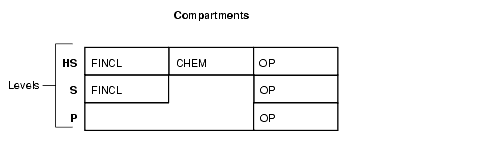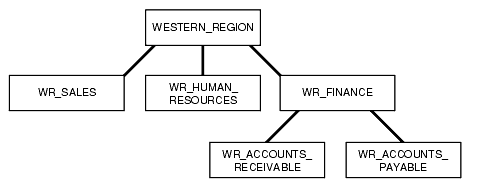5 Creating an Oracle Label Security Policy
An Oracle Label Security policy is a named set of commands that implements Oracle Label Security.
- About Creating Oracle Label Security Policies
When you create an Oracle Label Security policy, you must follow a set of general steps. - Step 1: Create the Label Security Policy Container
The Oracle Label Security policy container is a storage place for the policy settings. - Step 2: Create Data Labels for the Label Security Policy
After you create a policy container, you are ready to create data labels for each database table row. - Step 3: Authorize Users for the Label Security Policy
Before users can have access to data that is protected by an Oracle Label Security policy, they must be authorized. - Step 4: Grant Privileges to Users and Trusted Stored Program Units
You can grant privileges to users, such asREADso that users can read data protected an Oracle Label Security policy protects. - Step 5: Apply the Policy to a Database Table or Schema
After you create grant authorizations and privileges to an Oracle Label Security policy, you can apply it to a database table or schema. - Step 6: Add Policy Labels to Table Rows
You must add policy labels to table rows. - Step 7: (Optional) Configure Auditing
You can audit Oracle Label Security policies by using theSA_USER_ADMINP/L SQL package. - Using Enterprise Manager Cloud Control to Create an OLS Policy
You can create Oracle Label Security policies in Oracle Enterprise Manager Cloud Control.
Parent topic: Using Oracle Label Security Functionality
About Creating Oracle Label Security Policies
When you create an Oracle Label Security policy, you must follow a set of general steps.
-
Create a policy container that defines the policy name, the name of a column that Oracle Label Security will add to the tables to be protected, whether to hide this column, whether to enable the policy, and default enforcement options for the policy.
See Step 1: Create the Label Security Policy Container for more information.
-
Define the following attributes for the label: level of sensitivity, and optionally, compartments and groups to further filter the label sensitivity. Once you have the attributes defined, create the label itself and then associate these attributes with the label.
See Step 2: Create Data Labels for the Label Security Policy.
-
Authorize users for the policy.
See Step 3: Authorize Users for the Label Security Policy for more information.
-
Grant privileges to these users or to trusted program units.
See Step 4: Grant Privileges to Users and Trusted Stored Program Units for more information.
-
Apply the policy to a database table. Alternatively, you can apply the policy to an entire schema.
See Step 5: Apply the Policy to a Database Table or Schema for more information.
-
Add the policy labels to the table rows. You must update the table that is being used for the policy.
See Step 6: Add Policy Labels to Table Rows for more information.
-
Optionally, configure audit settings for users.
See Step 7: (Optional) Configure Auditing for more information.
Parent topic: Creating an Oracle Label Security Policy
Step 1: Create the Label Security Policy Container
The Oracle Label Security policy container is a storage place for the policy settings.
- About the Label Security Policy Container
The Oracle Label Security policy container stores metadata that describes how the policy behaves. - Creating a Label Policy Container
You can use theSA_SYSDBA.CREATE_POLICYprocedure to create an Oracle Label Security policy container.
Parent topic: Creating an Oracle Label Security Policy
About the Label Security Policy Container
The Oracle Label Security policy container stores metadata that describes how the policy behaves.
This container defines the policy name, the name of a column that Oracle Label Security will add to the tables to be protected, whether to hide this column, and default enforcement options for the policy.
The column that you add to the tables that you want to protect will include data labels (which you create later on) that are assigned to specific rows in a the table, based on values in a specific column. The policy creation process creates a special role for the policy and grants this role to the user who creates the policy. The role name is in the format policy_DBA. For example, for a policy named EMP_OLS_POL, the role name is EMP_OLS_POL_DBA. This role becomes effective only after a new user session begins.
You can create the policy container in Oracle Enterprise Manager Cloud Control, or use the SA_SYSDBA.CREATE_POLICY procedure.
Parent topic: Step 1: Create the Label Security Policy Container
Creating a Label Policy Container
You can use the SA_SYSDBA.CREATE_POLICY procedure to create an Oracle Label Security policy container.
-
To create the policy, run
SA_SYSDBA.CREATE_POLICY, specifying the policy name, column name, and default options.
For example:
BEGIN SA_SYSDBA.CREATE_POLICY ( policy_name => 'emp_ols_pol', column_name => 'ols_col', default_options => 'read_control, update_control'); END; /
Related Topics
Parent topic: Step 1: Create the Label Security Policy Container
Step 2: Create Data Labels for the Label Security Policy
After you create a policy container, you are ready to create data labels for each database table row.
- About Data Labels
A data label indicates the sensitivity of a database table row. - About Policy Level Sensitivity Components
A level is a ranking that denotes the sensitivity of the information it labels. - Creating a Policy Level Component
TheSA_COMPONENTS.CREATE_LEVELprocedure creates a policy level component. - About Policy Compartment Components
Compartments identify areas that describe the sensitivity of the labeled data, providing a finer level of granularity within a level. - Creating a Policy Compartment Component
TheSA_COMPONENTS.CREATE_COMPARTMENTprocedure creates an Oracle Label Security compartment. - About Policy Group Components
Groups identify organizations owning or accessing the data, such asEASTERN_REGION,WESTERN_REGION,WR_SALES. - Creating a Policy Data Label Group
TheSA_COMPONENTS.CREATE_GROUPprocedure creates a data label group. - About Associating the Policy Components with a Named Data Label
After defining the data label components, you can create a data label itself by associating it with an existing level. - Associating the Policy Components with a Named Data Label
TheSA_LABEL_ADMIN.CREATE_LABELprocedure creates a data label.
Parent topic: Creating an Oracle Label Security Policy
About Data Labels
A data label indicates the sensitivity of a database table row.
Each label is a single attribute with multiple components that control the types of filtering to be used for user access.
Table 5-1 describes the different components of a data label.
Table 5-1 Sensitivity Data Label Components
| Component | Description | Examples |
|---|---|---|
|
Level |
A single specification of the sensitivity of labeled data within the ordered ranks established |
|
|
Compartments |
Zero or more categories associated with the labeled data |
|
|
Groups |
Zero or more identifiers for organizations owning or accessing the data |
|
All data labels must contain a level component, but the compartment and group components are optional. Compartments and groups are a way of fine tuning access that users will have to the data. Valid characters for specifying all label components include alphanumeric characters, underscores, and spaces. (Leading and trailing spaces are ignored.) You must define the label components before you can create the data label itself.
You can use Cloud Control to create the label and its components for an existing policy. Alternatively, you can use the SA_COMPONENTS PL/SQL package to create the components, and the SA_LABEL_ADMIN package to create the data label.
Related Topics
Parent topic: Step 2: Create Data Labels for the Label Security Policy
About Policy Level Sensitivity Components
A level is a ranking that denotes the sensitivity of the information it labels.
The more sensitive the information, the higher its level. The less sensitive the information, the lower its level.
Every label must include one level. Oracle Label Security permits up to 10,000 levels in a policy. For each level, you must define a numeric form, a long character form, and the required short character form.
Table 5-2 shows examples of levels.
Table 5-2 Policy Level Example
| Numeric Form | Long Form | Short Form |
|---|---|---|
|
|
|
|
|
|
|
|
|
|
|
|
|
|
|
|
Table 5-2 explains the numeric form, long form, and short form for levels.
Table 5-3 Forms of Specifying Levels
| Form | Explanation |
|---|---|
|
Numeric form, also called "tag" |
The numeric form of the level can range from 0 to 9999. Sensitivity is ranked by this numeric value, so you must assign higher numbers to levels that are more sensitive, and lower numbers to levels that are less sensitive. In Table 5-2, 40 ( Administrators should avoid using sequential numbers for the numeric form of levels. A good strategy is to use even increments (such as 50 or 100) between levels. You can then insert additional levels between two preexisting levels, at a later date. |
|
Long form |
The long form of the level name can contain up to 80 characters. |
|
Short form |
The short form can contain up to 30 characters. |
Although you define both long and short names for the level (and for each of the other label components), only the short form of the name is displayed upon retrieval. When users manipulate the labels, they use only the short form of the component names.
Examples of levels can be names such as TOP_SECRET, SECRET, CONFIDENTIAL, and UNCLASSIFIED or TRADE_SECRET, PROPRIETARY, COMPANY_CONFIDENTIAL, PUBLIC_DOMAIN.
If you use only levels, a level 40 user (in this example) can access or alter any data row whose level is 40 or less.
Parent topic: Step 2: Create Data Labels for the Label Security Policy
Creating a Policy Level Component
The SA_COMPONENTS.CREATE_LEVEL procedure creates a policy level component.
-
To create the policy level component, run
SA_COMPONENTS.CREATE_LEVEL, specifying the policy name and details about the component.
For example:
BEGIN SA_COMPONENTS.CREATE_LEVEL ( policy_name => 'emp_ols_pol', level_num => 40, short_name => 'HS', long_name => 'HIGHLY_SENSITIVE'); END; /
Related Topics
Parent topic: Step 2: Create Data Labels for the Label Security Policy
About Policy Compartment Components
Compartments identify areas that describe the sensitivity of the labeled data, providing a finer level of granularity within a level.
Compartments associate the data with one or more security areas. All data related to a particular project can be labeled with the same compartment.
Table 5-4 shows an example set of compartments.
Table 5-4 Policy Compartment Example
| Numeric Form | Long Form | Short Form |
|---|---|---|
|
|
|
|
|
|
|
|
|
|
|
|
Table 5-5 shows different ways to specify compartments.
Table 5-5 Forms of Specifying Compartments
| Form | Explanation |
|---|---|
|
Numeric form |
The numeric form can range from 0 to 9999. It is unrelated to the numbers used for the levels. The numeric form of the compartment does not indicate greater or less sensitivity. Instead, it controls the display order of the short form compartment name in the label character string. For example, assume a label is created that has all three compartments listed in Table 5-4, and a level of S:OP,CHEM,FINCL meaning The display order follows the order of the numbers assigned to the compartments: 45 is lower than 65, and 65 is lower than 85. By contrast, if the number assigned to the S:FINCL,OP,CHEM |
|
Long form |
The long form of the compartment name scan have up to 80 characters. |
|
Short form |
The short form can contain up to 30 characters. |
Compartments are optional. You can include up to 10,000 compartments for a label.
Not all labels must have compartments. For example, you can specify HIGHLY_SENSITIVE and CONFIDENTIAL levels with no compartments, and a SENSITIVE level that does contain compartments.
When you analyze the sensitivity of data, you may find that some compartments are only useful at specific levels.
Figure 5-1 shows how compartments can be used to categorize data.
Here, compartments FINCL, CHEM, and OP are used with the level HIGHLY_SENSITIVE (HS). The label HIGHLY_SENSITIVE:FINCL, CHEM indicates a level of 40 with the two named compartments. Compartment FINCL is not more sensitive than CHEM, nor is CHEM more sensitive than FINCL. Note also that some data in the protected table may not belong to any compartment.
If you specify compartments, then a user whose level would normally permit access to a row's data will nevertheless be prevented from such access unless the user's label also contains all the compartments appearing in that row's label. For example, user hpreston, who is granted access to the HS level, could be granted access only to FINCL and CHEM but not to OP.
Parent topic: Step 2: Create Data Labels for the Label Security Policy
Creating a Policy Compartment Component
The SA_COMPONENTS.CREATE_COMPARTMENT procedure creates an Oracle Label Security compartment.
-
To create the compartment, run the
SA_COMPONENTS.CREATE_COMPARTMENTprocedure to create a compartment, specifying the policy name and details about the compartment.
For example:
BEGIN SA_COMPONENTS.CREATE_COMPARTMENT ( policy_name => 'emp_ols_pol', comp_num => '85', short_name => 'FINCL', long_name => 'FINANCIAL'); END; /
Related Topics
Parent topic: Step 2: Create Data Labels for the Label Security Policy
About Policy Group Components
Groups identify organizations owning or accessing the data, such as EASTERN_REGION, WESTERN_REGION, WR_SALES.
All data pertaining to a certain department can have that department's group in the label. Groups are useful for the controlled dissemination of data and for timely reaction to organizational change. When a company reorganizes, data access can change right along with the reorganization.
Groups are hierarchical. You can label data based upon your organizational infrastructure. A group can thus be associated with a parent group.
Figure 5-2 shows how you can define a set of groups corresponding to the following organizational hierarchy.
The WESTERN_REGION group includes three subgroups: WR_SALES, WR_HUMAN_RESOURCES, and WR_FINANCE. The WR_FINANCE subgroup is subdivided into WR_ACCOUNTS_RECEIVABLE and WR_ACCOUNTS_PAYABLE.
Table 5-6 shows how the organizational structure in this example can be expressed in the form of Oracle Label Security groups. The numeric form assigned to the groups affects display order only. You specify the hierarchy (that is, the parent and child relationships) separately. The first group listed, WESTERN_REGION, is the parent group of the remaining groups in the table.
Table 5-6 Group Example
| Numeric Form | Long Form | Short Form | Parent Group |
|---|---|---|---|
|
|
|
|
|
|
|
|
|
|
|
|
|
|
|
|
|
|
|
|
|
|
|
|
|
|
|
|
|
|
Table 5-7 shows the forms that you must use when you specify groups.
Table 5-7 Forms of Specifying Groups
| Form | Explanation |
|---|---|
|
Numeric form |
The numeric form of the group can range from 0 to 9999, and it must be unique for each policy. The numeric form does not indicate any kind of ranking. It does not indicate a parent-child relationship, or greater or less sensitivity. It only controls the display order of the short form group name in the label character string. For example, assume that a label is created that has the level S:CHEM:WR,WR_HR
|
|
Long form |
The long form of the group name can contain up to 80 characters. |
|
Short form |
The short form can contain up to 30 characters. |
Groups are optional. A label can contain up to 10,000 groups.
All labels do not need to have groups. When you analyze the sensitivity of data, you may find that some groups are only used at specific levels. For example, you can specify HIGHLY_SENSITIVE and CONFIDENTIAL labels with no groups, and a SENSITIVE label that does contain groups.
Parent topic: Step 2: Create Data Labels for the Label Security Policy
Creating a Policy Data Label Group
The SA_COMPONENTS.CREATE_GROUP procedure creates a data label group.
-
Run the
SA_COMPONENTS.CREATE_GROUPprocedure for each data label group that you need.
In the following example, the first CREATE_GROUP procedure creates the parent group, WR, and the second procedure associates a second group with the WR group by using the parent_name parameter.
BEGIN SA_COMPONENTS.CREATE_GROUP ( policy_name => 'emp_ols_pol', group_num => 1000, short_name => 'WR', long_name => 'WESTERN_REGION'); END; / BEGIN SA_COMPONENTS.CREATE_GROUP ( policy_name => 'emp_ols_pol', group_num => 1100, short_name => 'WR_SAL', long_name => 'WR_SALES', parent_name => 'WR'); END; /
Related Topics
Parent topic: Step 2: Create Data Labels for the Label Security Policy
About Associating the Policy Components with a Named Data Label
After defining the data label components, you can create a data label itself by associating it with an existing level.
Optionally, you can include compartments and groups in this association.
You can use Oracle Enterprise Manager Cloud Control or the SA_LABEL_ADMIN.CREATE_LABEL procedure. Character string representations of labels use the following syntax:
level:compartment1,...,compartmentn:group1,...,groupn
The text string that specifies the label can have a maximum of 4,000 characters, including alphanumeric characters, spaces, and underscores. The label names are case-insensitive. You can enter them in uppercase, lowercase, or mixed case, but the string is stored in the data dictionary and displayed in uppercase. Separate each set of components with a colon. You do not need to enter trailing delimiters in this syntax.
For example, you can create valid labels such as these:
SENSITIVE:FINANCIAL,CHEMICAL:EASTERN_REGION,WESTERN_REGION CONFIDENTIAL:FINANCIAL:VP_GRP SENSITIVE HIGHLY_SENSITIVE:FINANCIAL SENSITIVE::WESTERN_REGION
Parent topic: Step 2: Create Data Labels for the Label Security Policy
Associating the Policy Components with a Named Data Label
The SA_LABEL_ADMIN.CREATE_LABEL procedure creates a data label.
-
Run
SA_LABEL_ADMIN.CREATE_LABEL, specifying the policy name and details about the policy components.
For example:
BEGIN SA_LABEL_ADMIN.CREATE_LABEL ( policy_name => 'emp_ols_pol', label_tag => '1310', label_value => 'S:FINCL,CHEM:ER,WR', data_label => TRUE); END; /
In this example, the label_value setting is in the short form, which translates to the following long form:
SENSITIVE:FINANCIAL,CHEMICAL:EASTERN_REGION,WESTERN_REGION
When you create a data label, two additional actions occur:
-
The label is automatically designated as a valid data label. This functionality limits the labels that can be assigned to data. Oracle Label Security can also create valid data labels dynamically at run time, from those that are predefined in Oracle Internet Directory. Most users, however, prefer to create the labels manually in order to limit data label proliferation.
-
A numeric label tag is associated with the text string representing the label. It is this label tag, rather than the text string, that is stored in the policy label column of the protected table.
Note:
For Oracle Label Security installations that do not use Oracle Internet Directory, dynamic creation of valid data labels uses the
TO_DATA_LABELfunction. Its usage should be tightly controlled.
Related Topics
Parent topic: Step 2: Create Data Labels for the Label Security Policy
Step 3: Authorize Users for the Label Security Policy
Before users can have access to data that is protected by an Oracle Label Security policy, they must be authorized.
- About Authorizing Users for Label Security Policies
When you authorize users, you enable them to have access to row data based on how the data labels are defined. - About Authorizing Levels
You can explicitly set default, minimum, and mazimum authorization levels. - Authorizing a Level
TheSA_USER_ADMIN.SET_LEVELSprocedure authorizes users for policy levels components. - About Authorizing Compartments
After you authorize the user for a specific level, optionally you can specify compartments to be added to a session label. - Authorizing a Compartment
TheSA_USER_ADMIN.SET_COMPARTMENTSprocedure authorizes a user for the compartments component. - About Authorizing Groups
You can specify the list of groups that a user can place in session label. - Authorizing a Group
TheSA_USER_ADMIN.SET_GROUPSprocedure authorizes users for a policy group.
Parent topic: Creating an Oracle Label Security Policy
About Authorizing Users for Label Security Policies
When you authorize users, you enable them to have access to row data based on how the data labels are defined.
First, you set the user's authorization for each level, compartment, and group that is associated with the label. You can find the currently granted privileges for a user by querying the DBA_SA_USER_PRIVS data dictionary view.
Parent topic: Step 3: Authorize Users for the Label Security Policy
About Authorizing Levels
You can explicitly set default, minimum, and mazimum authorization levels.
Table 5-8 Authorized Levels Set by the Administrator
| Authorization | Meaning |
|---|---|
|
User Max Level |
The maximum ranking of sensitivity that a user can access during read and write operations |
|
User Min Level |
The minimum ranking of sensitivity that a user can access during write operations. The User Max Level must be equal to or greater than the User Min Level. |
|
User Default Level |
The level that is assumed by default when connecting to Oracle Database |
|
User Default Row Level |
The level that is used by default when inserting data into Oracle Database |
For example, you might set the following level authorizations for user hpreston:
| Type | Short Name | Long Name | Description |
|---|---|---|---|
|
Maximum |
|
|
User's highest level |
|
Minimum |
|
|
User's lowest level |
|
Default |
|
|
User's default level |
|
Row |
|
|
Row level on |
Parent topic: Step 3: Authorize Users for the Label Security Policy
Authorizing a Level
The SA_USER_ADMIN.SET_LEVELS procedure authorizes users for policy levels components.
Note that when you specify the levels, you must always use the short names, not the long names.
-
Run
SA_USER_ADMIN.SET_LEVELSto authorize the level, specifying the policy name, user name, and levels.
For example:
BEGIN SA_USER_ADMIN.SET_LEVELS ( policy_name => 'ols_admin_pol', user_name => 'hpreston', max_level => 'HS', min_level => 'P', def_level => 'C', row_level => 'C'); END; /
Related Topics
Parent topic: Step 3: Authorize Users for the Label Security Policy
About Authorizing Compartments
After you authorize the user for a specific level, optionally you can specify compartments to be added to a session label.
Write access must be explicitly given for each compartment. A user cannot directly insert, update, or delete a row that contains a compartment that the user does not have authorization to write.
For example, you could set the following compartment authorizations for user hpreston:
| Short Name | Long Name | WRITE | DEFAULT | ROW |
|---|---|---|---|---|
|
|
|
YES |
YES |
NO |
|
|
|
YES |
YES |
NO |
|
|
|
YES |
YES |
YES |
Parent topic: Step 3: Authorize Users for the Label Security Policy
Authorizing a Compartment
The SA_USER_ADMIN.SET_COMPARTMENTS procedure authorizes a user for the compartments component.
When you specify the compartments, you must use their short names, not their long names.
-
Run
SA_USER_ADMIN.SET_COMPARTMENTSto authorize a user for a compartment, specifying the policy name, user name, and compartment details.
For example:
BEGIN SA_USER_ADMIN.SET_COMPARTMENTS ( policy_name => 'ols_admin_pol', user_name => 'hpreston', read_comps => 'FINCL', write_comps => 'FINCL', def_comps => 'FINCL', row_comps => 'FINCL'); END; /
After you have run this procedure, you can authorize the user for additional compartments by running the SA_USER_ADMIN.ADD_COMPARTMENTS procedure.
Related Topics
Parent topic: Step 3: Authorize Users for the Label Security Policy
About Authorizing Groups
You can specify the list of groups that a user can place in session label.
Write access must be explicitly given for each group listed.
For example, you could set the following group authorizations:
| Short Name | Long Name | WRITE | DEFAULT | ROW | Parent |
|---|---|---|---|---|---|
|
|
|
YES |
YES |
YES |
|
|
|
|
YES |
YES |
NO |
|
|
|
|
YES |
YES |
NO |
|
Parent topic: Step 3: Authorize Users for the Label Security Policy
Authorizing a Group
The SA_USER_ADMIN.SET_GROUPS procedure authorizes users for a policy group.
-
Run
SA_USER_ADMIN.SET_GROUPSto authorize the user, specifying the policy name, user name, and authorizations that you want. When you specify the groups, you must use the short name, not the long name.
For example:
BEGIN SA_USER_ADMIN.SET_GROUPS ( policy_name => 'ols_admin_pol', user_name => 'hpreston', read_groups => 'WR_AP', write_groups => 'WR_AP', def_groups => 'WR_AP', row_groups => 'WR_AP'); END; /
Related Topics
Parent topic: Step 3: Authorize Users for the Label Security Policy
Step 4: Grant Privileges to Users and Trusted Stored Program Units
You can grant privileges to users, such as READ so that users can read data protected an Oracle Label Security policy protects.
- About Granting Privileges to Users and Trusted Program Units for the Policy
After you have authorized users for policy levels, compartments, and groups, you are ready to grant the user privileges. - Granting Privileges to a User
TheSA_USER_ADMIN.SET_USER_PRIVSprocedure grants users privileges. - Granting Privileges to a Trusted Program Unit
TheSA_USER_ADMIN.SET_PROG_PRIVSprocedure grants privileges to trusted program units.
Parent topic: Creating an Oracle Label Security Policy
About Granting Privileges to Users and Trusted Program Units for the Policy
After you have authorized users for policy levels, compartments, and groups, you are ready to grant the user privileges.
Trusted program units are functions, procedures, or packages that are granted Oracle Label Security privileges. You create a trusted stored program unit in the same way that you create a standard procedure, function, or package, that is by using the CREATE PROCEDURE, CREATE FUNCTION, or CREATE PACKAGE and CREATE PACKAGE BODY statements. The program unit becomes trusted when you grant Oracle Label Security privileges to it.
Table 5-9 summarizes the privileges that can be granted to users or trusted stored program units.
Table 5-9 Oracle Label Security Privileges
| Security Privilege | Explanation |
|---|---|
|
|
Allows read access to all data protected by the policy |
|
|
Allows full read and write access to all data protected by the policy |
|
|
Allows a session access to data authorized by the row's compartments, independent of the row's groups |
|
|
Allows a session to change its labels and privileges to those of a different user |
|
|
Allows users to set or raise only the level, within a row label, up to the maximum level authorized for the user. (Active only if |
|
|
Allows users to set or lower the level, within a row label, to any level equal to or greater than the minimum level authorized for the user. (Active only if |
|
|
Allows a user to set or change groups and compartments of a row label, but does not allow changes to the level. (Active only if |
Granting Privileges to a User
The SA_USER_ADMIN.SET_USER_PRIVS procedure grants users privileges.
-
Run
SA_USER_ADMIN.SET_USER_PRIVS, specifying the policy name, user name, and privileges that you want to grant.
For example:
BEGIN SA_USER_ADMIN.SET_USER_PRIVS( policy_name => 'ols_admin_pol', user_name => 'hpreston', privileges => 'WRITEDOWN'); END; /
Related Topics
Granting Privileges to a Trusted Program Unit
The SA_USER_ADMIN.SET_PROG_PRIVS procedure grants privileges to trusted program units.
-
Run
SA_USER_ADMIN.SET_PROG_PRIVSto grant the privileges, specifying the policy name, schema name, program unit name, and privileges that you want to grant.
For example:
BEGIN SA_USER_ADMIN.SET_PROG_PRIVS ( policy_name => 'oe_ols_pol', schema_name => 'oe', program_unit_name => 'check_order_updates', privileges => 'READ'); END; /
Related Topics
Step 5: Apply the Policy to a Database Table or Schema
After you create grant authorizations and privileges to an Oracle Label Security policy, you can apply it to a database table or schema.
- About Applying the Policy to a Database Table or Schema
When you apply a policy to a table, the policy is automatically enabled. - Applying a Policy to a Schema
TheSA_POLICY_ADMIN.APPLY_TABLE_POLICYprocedure applies a policy to either a table within a schema or an entire schema .
Parent topic: Creating an Oracle Label Security Policy
About Applying the Policy to a Database Table or Schema
When you apply a policy to a table, the policy is automatically enabled.
To disable a policy is to turn off its protections, although it is still applied to the table. To enable a policy is to turn on and enforce its protections for a particular table or schema.
To remove a policy is to take it entirely away from the table or schema. Note, however, that the policy label column and the labels remain in the table unless you explicitly drop them.
You can alter the default policy enforcement options for future tables that may be created in a schema. This does not, however, affect policy enforcement options on existing tables in the schema.
To change the enforcement options on an existing table, you must first remove the policy from the table, make the desired changes, and then reapply the policy to the table.
Be aware that you cannot enforce Oracle Label Security policies on external tables.
After you have created the policy components and configured user authorizations, privileges, and auditing for them, you can apply the policy to a database table or to an entire schema.
When you apply the policy to a database table, in addition to the policy name and target schema table, you must specify the following information:
-
table_options: A comma-delimited list of policy enforcement options to be used for the table. IfNULL, then the policy's default options are used. -
label_function: A string calling a function to return a label value to use as the default. For example,my_label(:new.dept,:new.status)computes the label based on the new values of theDEPTandSTATUScolumns in the row. -
predicate: An additional predicate to combine (usingANDorOR) with the label-based predicate forREAD_CONTROL
Note the following aspects of using Oracle Label Security policies with schemas:
-
If you apply a policy to an empty schema, then every time you create a table within that schema, the policy is applied. Once the policy is applied to the schema, the default options you choose are applied to every table added.
-
If you remove the policy from a table so that it is unprotected, and then run
SA_POLICY_ADMIN.ENABLE_SCHEMA_POLICY, then the table will remain unprotected. If you wish to protect the table once again, then you must apply the policy to the table, or re-apply the policy to the schema.
If you apply a policy to a schema that already contains tables protected by the policy, then all future tables will have the new options that were specified when you applied the policy. The existing tables will retain the options they already had.
Parent topic: Step 5: Apply the Policy to a Database Table or Schema
Applying a Policy to a Schema
The SA_POLICY_ADMIN.APPLY_TABLE_POLICY procedure applies a policy to either a table within a schema or an entire schema .
-
Run
SA_POLICY_ADMIN.APPLY_TABLE_POLICYto apply the policy to a schema, specifying the policy name, schema name, and necessary options.
The following example shows how to use the SA_POLICY_ADMIN.APPLY_TABLE_POLICY procedure to apply the ols_admin_pol policy to the HR.EMPLOYEES table.
BEGIN SA_USER_ADMIN.APPLY_TABLE_POLICY ( policy_name => 'ols_admin_pol', schema_name => 'hr', table_name => 'employees', table_options => 'READ_CONTROL,WRITE_CONTROL,CHECK_CONTROL', label_function => ''hr.gen_emp_label(:new.department_id,:new.salary', predicate => NULL); END; /
This example shows how to use the SA_POLICY_ADMIN.APPLY_SCHEMA_POLICY procedure to apply a policy to an entire schema.
BEGIN SA_USER_ADMIN.APPLY_SCHEMA_POLICY ( policy_name => 'ols_admin_pol', schema_name => 'hr', default_options => NULL); END; /
Parent topic: Step 5: Apply the Policy to a Database Table or Schema
Step 6: Add Policy Labels to Table Rows
You must add policy labels to table rows.
- About Adding Policy Labels to Table Rows
After you have applied a policy to a table, you must add data labels to the rows in the table. - Adding a Policy Label to a Table Row
You must update the table to which you are adding a policy label.
Parent topic: Creating an Oracle Label Security Policy
About Adding Policy Labels to Table Rows
After you have applied a policy to a table, you must add data labels to the rows in the table.
These labels are stored in the policy label column that you created earlier in the table. The user updating the table must have the FULL security privilege for the policy. This user is normally the owner of the table.
Parent topic: Step 6: Add Policy Labels to Table Rows
Adding a Policy Label to a Table Row
You must update the table to which you are adding a policy label.
Parent topic: Step 6: Add Policy Labels to Table Rows
Step 7: (Optional) Configure Auditing
You can audit Oracle Label Security policies by using the SA_USER_ADMIN P/L SQL package.
- About Configuring Auditing
After you authorize users for the policy and grant them privileges, you can configure auditing for each user and for the policy itself. - Configuring Auditing
TheSA_USER_ADMIN.AUDITprocedure configures auditing for users in a non-unified auditing environment.
Parent topic: Creating an Oracle Label Security Policy
About Configuring Auditing
After you authorize users for the policy and grant them privileges, you can configure auditing for each user and for the policy itself.
If unified auditing is not enabled, then use the procedures in this section to configure the auditing. If it is enabled, then you must create a unified audit policy, as described in Oracle Database Security Guide.
Table 5-10 describes the available auditing options.
Table 5-10 Auditing Options for Oracle Label Security
| Option | Description |
|---|---|
|
|
Audits application of specified Oracle Label Security policies to tables and schemas |
|
|
Audits removal of specified Oracle Label Security policies from tables and schemas |
|
|
Audits the setting of user authorizations, and user and program privileges |
|
|
Audits use of all policy-specific privileges |
Parent topic: Step 7: (Optional) Configure Auditing
Configuring Auditing
The SA_USER_ADMIN.AUDIT procedure configures auditing for users in a non-unified auditing environment.
-
Run
SA_USER_ADMIN.AUDITto configure user auditing, specifying the policy name, one or more users, and the appropriate audit options.
For example:
BEGIN SA_USER_ADMIN.AUDIT( policy_name => 'ols_admin_pol', users => 'hpreston', audit_option => 'REMOVE', audit_type => 'BY ACCESS', success => NULL); END; /
Related Topics
Parent topic: Step 7: (Optional) Configure Auditing
Using Enterprise Manager Cloud Control to Create an OLS Policy
You can create Oracle Label Security policies in Oracle Enterprise Manager Cloud Control.
- Creating the Label Security Policy Container Using Cloud Control
You can create the Oracle Label Security policy container in Cloud Control. - Creating Policy Components Using Cloud Control
After you create a container for the policy and set enforcement options for it, you can create components for the policy. - Creating Data Labels for the Policy Using Cloud Control
You can create data labels for an Oracle Label Security policy in Cloud Control. - Authorizing, Granting Privileges, and Auditing Users for a Policy Using Cloud Control
You can authorize, grant privileges to, and set up auditing for users for a policy during the user creation process. - Granting Privileges to Trusted Program Units Using Cloud Control
You can grant privileges to trusted program units in Cloud Control. - Applying a Policy to a Database Table with Cloud Control
You can apply an Oracle Label Security policy to a database table in Cloud Control. - Applying Policy Labels to Table Rows Using Cloud Control
You can apply Oracle Label Security policy labels to table rows in Cloud Control. - Auditing Oracle Label Security Policies Using Cloud Control
You can audit Oracle Label Security policies in Cloud Control, except if you are using unified auditing.
Parent topic: Creating an Oracle Label Security Policy
Creating the Label Security Policy Container Using Cloud Control
You can create the Oracle Label Security policy container in Cloud Control.
Creating Policy Components Using Cloud Control
After you create a container for the policy and set enforcement options for it, you can create components for the policy.
Creating Data Labels for the Policy Using Cloud Control
You can create data labels for an Oracle Label Security policy in Cloud Control.
Alternatively, you can use the SA_LABEL_ADMIN package to define label components for a policy.
Authorizing, Granting Privileges, and Auditing Users for a Policy Using Cloud Control
You can authorize, grant privileges to, and set up auditing for users for a policy during the user creation process.
Alternatively, you can use the SA_USER_ADMIN package to authorize users.
Granting Privileges to Trusted Program Units Using Cloud Control
You can grant privileges to trusted program units in Cloud Control.
Alternatively, you can use the SA_USER_ADMIN package to authorize trusted program units.
Related Topics
Applying a Policy to a Database Table with Cloud Control
You can apply an Oracle Label Security policy to a database table in Cloud Control.
Applying Policy Labels to Table Rows Using Cloud Control
You can apply Oracle Label Security policy labels to table rows in Cloud Control.