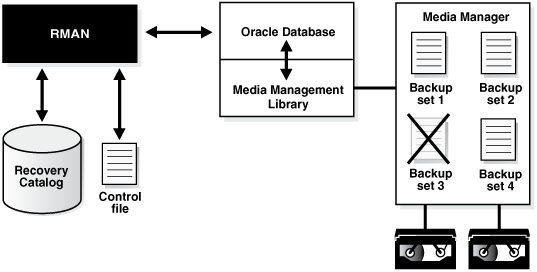12 Maintaining RMAN Backups and Repository Records
This chapter describes how to manage the RMAN repository records, and RMAN backups and copies. This chapter also explains maintenance tasks related to the fast recovery area. This chapter contains the following topics:
See Also:
Managing a Recovery Catalog for RMAN maintenance issues that are specific to a recovery catalog
12.1 Overview of RMAN Backup and Repository Maintenance
This section explains the purpose and basic concepts of RMAN repository maintenance.
12.1.1 Purpose of Backup and Repository Maintenance
The recommended maintenance strategy is to configure a fast recovery area, a backup retention policy, and an archived redo log deletion policy. In this case, the database automatically maintains and deletes backups and archived redo logs as needed. However, manual maintenance of database backups and archived redo logs is sometimes necessary.
Managing RMAN backups involves the following related tasks:
-
Managing the database backups that are stored on disk or tape
-
Managing the records of those backups in the RMAN repository
An important part of RMAN maintenance is deleting backups that are no longer needed. If you configure a fast recovery area, then the database automatically deletes unneeded files in this area automatically; even so, you may want to delete backups and copies from tape. You may even need to delete an entire database. You can use an RMAN command to perform these tasks.
The fast recovery area may require occasional maintenance. For example, the fast recovery area may become full, in which case you can add space to it. Alternatively, you may want to change the location of the recovery area.
It is possible for the RMAN repository to fail to reflect the true state of files on disk or tape. For example, a user may delete a backup from disk with an operating system utility. In this case, the RMAN repository shows that the file exists when it does not. In a similar situation, a tape containing RMAN backups may be corrupted. You can use RMAN maintenance commands to update the repository with accurate information.
12.1.2 Basic Concepts of Backup and Repository Maintenance
RMAN provides multiple commands to maintain RMAN backups and repository records.
Following are the RMAN maintenance commands:
-
The
CATALOGcommand enables you to add records about RMAN and user-managed backups that are currently not recorded in the RMAN repository, or to remove records for backups that are recorded. -
The
CHANGEcommand enables you to update the status of records in the RMAN repository. -
The
CROSSCHECKcommand enables you to synchronize the logical backup records with the physical reality of files in backup storage. -
The
DELETEcommand enables you to delete backups from the operating system.
12.1.2.1 About Maintenance Commands and RMAN Repository Metadata
RMAN always stores its metadata in the control file of each target database on which it performs operations. If you register a target database in the recovery catalog, then RMAN stores the metadata for this target database in the recovery catalog.
All of the RMAN maintenance commands work with or without a recovery catalog.
See Also:
12.1.2.2 About Maintenance Commands in a Data Guard Environment
The database in a Data Guard environment that creates a backup or copy is associated with the file. For example, if RMAN is connected to target database standby1 and backs it up, then this backup is associated with standby1.
If backups are accessible to RMAN according to the criteria specified in "About RMAN File Management in a Data Guard Environment", you can use RMAN maintenance commands such as CHANGE, DELETE, and CROSSCHECK for backups when connected to any primary or standby database.
12.1.2.2.1 About Crosschecks in a Data Guard Environment
For a crosscheck, RMAN can only update the status of a file from AVAILABLE to EXPIRED when connected to the database associated with the file.
Thus, if RMAN crosschecks a file and does not find it, and if the file is associated with a database to which it is not connected as TARGET, then RMAN prompts you to perform the crosscheck when connected to the target database associated with the file. RMAN performs a crosscheck when you run the CROSSCHECK or CHANGE ... AVAILABLE command.
12.1.2.2.2 About Deletion in a Data Guard Environment
RMAN can delete files when connected to any database. If RMAN is not connected as TARGET to the database associated with a file, and if RMAN cannot delete a file successfully, then RMAN prompts you to connect as TARGET to the database associated with the file. You must then use DELETE ... FORCE to delete the file metadata.
12.1.2.2.3 About Updates to RMAN Metadata in a Data Guard Environment
If a maintenance command changes RMAN metadata only, then you can connect RMAN as TARGET to any database in the Data Guard environment.
Commands that change only metadata include:
-
CHANGE ... UNAVAILABLEorCHANGE ... UNCATALOG -
CHANGE ... KEEPorCHANGE ... NOKEEP -
CHANGE ... RESET DB_UNIQUE_NAME
By default, the CHANGE command only operates on files that are accessible according to the rules specified in "About Accessibility of Backups in a Data Guard Environment". However, you can change the status of files associated with a database other than the target database by using the FOR DB_UNIQUE_NAME option.
12.1.2.2.4 About Files Not Associated with a Database
A backup remains associated with a database unless you explicitly use the CHANGE ... RESET DB_UNIQUE_NAME to associate the backup with a different database.
In some cases the DB_UNIQUE_NAME may not be known for a specific file. For example, the value of DB_UNIQUE_NAME is null when the database name is not known to the recovery catalog, as for Oracle9i databases that are registered in a recovery catalog. Also, rows can have a DB_UNIQUE_NAME of null because a database has been upgraded to the current version, but the recovery catalog schema has not reconciled the DB_UNIQUE_NAME values for all files. By default, RMAN associates files whose SITE_KEY is null with the database to which RMAN is connected as TARGET.
See Also:
-
Oracle Data Guard Concepts and Administration to learn how to use RMAN to back up and restore files in a Data Guard environment
-
Oracle Database Backup and Recovery Reference for a description of the RMAN
CHANGEcommand
12.2 Maintaining the Control File Repository
RMAN is designed to work without a recovery catalog. If you choose not to use a recovery catalog, however, then the control file of each target database is the exclusive repository for RMAN metadata.
You must know how information is stored in the control file and ensure that your backup and recovery strategy protects the control file.
See Also:
Oracle Database Administrator’s Guide for an overview of the control file and more details about managing control files
12.2.1 About Control File Records
The control file contains two types of records: circular reuse records and noncircular reuse records.
Circular reuse records contain noncritical information that is eligible to be overwritten if needed. These records contain information that is continually generated by the database. When all available record slots are full, the database either expands the control file to make room for a new record or overwrites the oldest record. The CONTROL_FILE_RECORD_KEEP_TIME initialization parameter specifies the minimum age in days of a record before it can be reused.
Noncircular reuse records contain critical information that does not change often and cannot be overwritten. Some examples of information in noncircular reuse records include data files, online redo log files, and redo threads.
As you make backups of a target database, the database records these backups in the control file. To prevent the control file from growing too large because of the addition of new records, records can be reused if they are older than a threshold that you specify. The CONTROL_FILE_RECORD_KEEP_TIME initialization parameter determines the minimum age in days of a record before it can be overwritten:
CONTROL_FILE_RECORD_KEEP_TIME = integer
For example, if the parameter value is 14, then any record of age 14 days or older is a candidate for reuse. Information in an overwritten record is lost. The oldest record available for reuse is used first.
When the database must add new RMAN repository records to the control file, but no record is older than the threshold, the database attempts to expand the size of the control file. If the underlying operating system prevents the expansion of the control file (due to a disk full condition, for instance), then the database overwrites the oldest record in the control file.
The database records the overwrite in the alert log located in the Automatic Diagnostic Repository (ADR). For each record that it overwrites, the database records an entry in the alert log similar to the following:
kccwnc: following control file record written over:
RECID #72 Recno 72 Record timestamp
07/28/06 22:15:21
Thread=1 Seq#=3460
Backup set key: stamp=372031415, count=17
Low scn: 0x0000.3af33f36
07/27/06 21:00:08
Next scn: 0x0000.3af3871b
07/27/06 23:23:54
Resetlogs scn and time
scn: 0x0000.0000000112.2.1.1 About Fast Recovery Area and Control File Records
When a control file record containing information about a file created in the fast recovery area is about to be reused, the database attempts to delete the file from the fast recovery area when the file is eligible for deletion. Otherwise, the database expands the size of the control file section containing the record for this file.
The database logs the expansion in the alert log with a message like this example, where nnnn is the number of the control file record type:
kccwnc: trying to expand control file section nnnn for Oracle Managed Files
If the control file is at the maximum size supported under the host operating system, then the database cannot expand the control file. In such a situation, this warning appears in the alert log:
WARNING: Oracle Managed File filename is unknown to control file. This is the result of limitation in control file size that could not keep all recovery area files.
The preceding message means that the control file cannot hold a record of all fast recovery area files needed to satisfy the configured retention policy. The next section explains how to respond to this situation.
See Also:
Oracle Database Reference for information about the CONTROL_FILE_RECORD_KEEP_TIME initialization parameter
12.2.2 Preventing the Loss of Control File Records
The best way to prevent the loss of RMAN metadata because of overwritten control file records is to use a recovery catalog.
If you cannot use a recovery catalog, then you can take the following measures:
-
Set the
CONTROL_FILE_RECORD_KEEP_TIMEvalue to slightly longer than the oldest file that you must keep. For example, if you back up the whole database once a week, then you must keep every backup for at least 7 days. SetCONTROL_FILE_RECORD_KEEP_TIMEto a value such as10or14. The default value ofCONTROL_FILE_RECORD_KEEP_TIMEis 7 days.Caution:
Regardless of whether you use a recovery catalog, never use RMAN when
CONTROL_FILE_RECORD_KEEP_TIMEis set to 0. If you do, then you may lose backup records. -
Store the control file in a file system rather than on a raw device so that it can expand.
-
Monitor the alert log to ensure that Oracle Database is not overwriting control file records. The alert log is located in the Automatic Diagnostic Repository (ADR).
If you use a fast recovery area, then follow these guidelines to avoid a situation in which the control file cannot hold a record of all fast recovery area files needed to satisfy the backup retention policy:
-
If the block size of the control file is not at its maximum, then use a larger block size, preferably 32 kilobytes.
To achieve this aim, you must set the
SYSTEMtablespace block size to be greater than or equal to the control file block size, and re-create the control file after changingDB_BLOCK_SIZE. The files in the fast recovery area are recataloged, but the records for files on tape are lost. -
Make the files in the fast recovery area eligible for deletion by backing them up to tertiary storage such as tape.
For example, you can use
BACKUP RECOVERY AREAto specifically back up files in the fast recovery area to a media manager. -
If the backup retention policy is keeping backups and archived logs longer than your business requirements, then you can make more files in the fast recovery area eligible for deletion by changing the retention policy to a shorter recovery window or lower degree of redundancy.
12.2.3 Protecting the Control File
If you are not using a recovery catalog to store RMAN metadata, then it is doubly important that you protect each target database control file.
To protect the control file:
You can use the following strategy to protect the control file.
See Also:
-
Backing Up Control Files with RMAN to learn about manual and automatic control file backups
-
About RMAN Control File and Server Parameter File Autobackups
12.3 Maintaining the Fast Recovery Area
Although the fast recovery area is largely self-managing, some situations may require database administration intervention.
12.3.1 Deletion Rules for the Fast Recovery Area
RMAN uses certain rules to determine when files can be deleted from the fast recovery area.
The following rules govern when files become eligible for deletion from the recovery area:
-
Permanent files are never eligible for deletion.
-
Files that are obsolete under the retention policy are eligible for deletion.
-
Transient files that have been copied to tape are eligible for deletion.
-
Archived redo logs are not eligible for deletion until all the consumers of the logs have satisfied their requirements.
Consumers of logs can include RMAN, standby databases, and the Flashback Database feature.
-
Foreign archived logs that have been mined by a LogMiner session on a logical standby database are eligible for deletion. Because it is generated from a different database than the current database, a foreign archived redo log has a different DBID than the current archived redo logs.
The safe and reliable way to control deletion of files from the fast recovery area is to configure your retention policy and archived log deletion policy. To increase the likelihood that files moved to tape are retained on disk, increase the fast recovery area quota.
See Also:
-
"Overview of Files in the Fast Recovery Area" for information about the contents of the fast recovery area and the difference between permanent and transient files
-
"Configuring an Archived Redo Log Deletion Policy" for information about how to configure an archived redo log deletion policy that determines when logs are eligible to be deleted
-
Configuring the Backup Retention Policy for information about how to configure the retention policy
-
Oracle Data Guard Concepts and Administration to learn about archived redo log management in a Data Guard environment
12.3.2 Monitoring Fast Recovery Area Space Usage
You can use the V$RECOVERY_FILE_DEST and V$RECOVERY_AREA_USAGE views to determine whether you have allocated enough space for your fast recovery area.
Query the V$RECOVERY_FILE_DEST view to discover the current location, disk quota, space in use, space reclaimable by deleting files, and total number of files in the fast recovery area. The space columns specify the amount in bytes. Query the V$RECOVERY_AREA_USAGE view to discover the percentage of the total disk quota used by different types of files. Also, you can determine how much space for each type of file can be reclaimed by deleting files that are obsolete, redundant, or backed up to tape.
When guaranteed restore points are defined on your database, you must monitor the amount of space used in your fast recovery area for files required to meet the guarantee. Use the query for viewing guaranteed restore points in "Listing Restore Points Using the V$RESTORE_POINT View" and see the STORAGE_SIZE column to determine the space required for files related to each guaranteed restore point.
Example 12-1 Fast Recovery Area Space Consumption
The following example displays details about the fast recovery area such as the location, disk quota, space usage, and number of files.
SELECT * FROM V$RECOVERY_FILE_DEST;
NAME SPACE_LIMIT SPACE_USED SPACE_RECLAIMABLE NUMBER_OF_FILES CON_ID
------------ ----------- ---------- ----------------- --------------- ------
/mydisk/rcva 5368709120 109240320 256000 28 0
Example 12-2 Fast Recovery Area Space Usage Based on Type of Files
The following example displays the percentage of space used, percentage of space that can be reclaimed, and number of files in the fast recovery area for each type of file.
SELECT * FROM V$RECOVERY_AREA_USAGE;
FILE_TYPE PERCENT_SPACE_USED PERCENT_SPACE_RECLAIMABLE NUMBER_OF_FILES CON_ID
------------ ------------------ ------------------------- --------------- ------
CONTROLFILE 0 0 0 0
ONLINELOG 2 0 22 0
ARCHIVELOG 4.05 2.01 31 0
BACKUPPIECE 3.94 3.86 8 0
IMAGECOPY 15.64 10.43 66 0
FLASHBACKLOG .08 0 1 0
See Also:
-
V$RECOVERY_AREA_USAGEin Oracle Database Reference -
V$RECOVERY_FILE_DESTin Oracle Database Reference
12.3.3 Managing Space for Flashback Logs in the Fast Recovery Area
You cannot manage the flashback logs in the fast recovery area directly other than by setting the flashback retention target or using guaranteed restore points.
Nevertheless, you can manage fast recovery area space as a whole to maximize the space available for retention of flashback logs. In this way you increase the likelihood of achieving the flashback target.
To make space for flashback logs, back up the other contents of your fast recovery area to tape with commands such as BACKUP RECOVERY AREA, BACKUP BACKUPSET, and so on. Oracle Database automatically removes obsolete files from the fast recovery area. If offloading backups to tape still does not create enough space to satisfy the backup retention policy and flashback retention target, then allocate more space in the fast recovery area.
Starting with Oracle Database Release 19c, the management of space in the fast recovery area is simplified. Oracle Database monitors flashback logs in the fast recovery area and automatically deletes flashback logs that are beyond the retention period. When the retention target is reduced, flashback logs that are beyond the retention period are deleted immediately.
The COMPATIBLE initialization parameter must be set to 19.0.0 or higher for flashback logs to be automatically deleted.
In scenarios where a sudden workload spike causes a large number of flashback logs to be created, the workload is monitored for a few days before deleting flashback logs that are beyond the retention period. This avoids the overhead of recreating the flashback logs, if another peak workload occurs soon after.
Note:
You cannot back up flashback logs. Thus, the BACKUP RECOVERY AREA operation does not include the flashback logs when backing up the fast recovery area contents to tape.
See Also:
About Logging for Flashback Database with Guaranteed Restore Points Defined for the rules for flashback log deletion
12.3.4 Responding to a Full Fast Recovery Area
If the RMAN retention policy requires keeping a set of backups larger than the fast recovery area disk quota, or if the retention policy is set to NONE, then the fast recovery area can fill completely with no reclaimable space.
The database issues a warning alert when reclaimable space is less than 15% and a critical alert when reclaimable space is less than 3%. To warn the DBA of this condition, an entry is added to the alert log and to the DBA_OUTSTANDING_ALERTS table (used by Enterprise Manager). Nevertheless, the database continues to consume space in the fast recovery area until there is no reclaimable space left.
When the recovery area is completely full, the error displayed is as follows, where nnnnn is the number of bytes required and mmmmm is the disk quota:
ORA-19809: limit exceeded for recovery files ORA-19804: cannot reclaim nnnnn bytes disk space from mmmmm limit
You have several choices for how to resolve a full fast recovery area when no files are eligible for deletion:
-
Make more disk space available and increase
DB_RECOVERY_FILE_DEST_SIZEto reflect the additional space. -
Move backups from the fast recovery area to tertiary storage such as tape.
One convenient way to back up all of your recovery area files to tape together is the
BACKUPRECOVERYAREAcommand. After you transfer backups from the recovery area to tape, you can delete files from the fast recovery area. Flashback logs cannot be backed up outside the recovery area and are not backed up byBACKUPRECOVERYAREA. -
Run
DELETEfor any files that have been removed with an operating system utility.If you use host operating system commands to delete files, then the database is not aware of the resulting free space. You can run the RMAN
CROSSCHECKcommand to have RMAN recheck the contents of the fast recovery area and identify expired files, and then use theDELETE EXPIREDcommand to delete every expired backup from the RMAN repository. -
Ensure that your guaranteed restore points are necessary. If not, delete them.
Flashback logs that are not needed for a guaranteed restore point are deleted automatically to gain space for other files in the fast recovery area. A guaranteed restore point forces the retention of flashback logs required to perform Flashback Database to the restore point SCN.
-
Review your backup retention policy and, if using Data Guard, your archived redo log deletion policy.
See Also:
-
Backing Up the Database to decide on a retention policy
-
Oracle Data Guard Concepts and Administrationfor more information about archived log deletion policy with Data Guard
12.3.5 Changing the Fast Recovery Area to a New Location
Use the ALTER SYSTEM command to change the location of the fast recovery area.
If you must move the fast recovery area of your database to a new location, then follow this procedure:
12.3.6 Disabling the Fast Recovery Area
The ALTER SYSTEM command can be used to disable the fast recovery area.
You can then set the DB_RECOVERY_FILE_DEST initialization parameter to a null string to disable the fast recovery area. For example, use the following SQL statement to change the parameter on a running database:
ALTER SYSTEM SET DB_RECOVERY_FILE_DEST='' SCOPE=BOTH SID='*';
The database no longer provides the space management features of the fast recovery area for the files stored in the old DB_RECOVERY_FILE_DEST location. The files are still known to the RMAN repository, however, and available for backup and restore activities.
12.3.7 Responding to an Instance Crash During File Creation
As a rule, the fast recovery area is self-maintaining. When an instance crashes during the creation of a file in the fast recovery area, however, the database may leave the file in the fast recovery area.
When this situation occurs, the alert log contains the following error, where location is the location of the fast recovery area:
ORA-19816: WARNING: Files may exist in location that are not known to database.
In such a situation, use the RMAN command CATALOG RECOVERY AREA to recatalog any such files. If the file header of the file in question is corrupted, then delete the file manually with an operating system utility.
12.4 Updating the RMAN Repository
Several situations can cause a discrepancy between the repository and the files that it records, including tape or disk failures and user-managed copies or deletions of RMAN-related files.
This section explains how to ensure that the RMAN repository accurately reflects the reality of the RMAN-related files stored on disk and tape.
12.4.1 Crosschecking the RMAN Repository
To ensure that data about backups in the recovery catalog or control file is synchronized with corresponding data on disk or in the media management catalog, perform a crosscheck. The CROSSCHECK command operates only on files that are currently recorded in the RMAN repository.
If you use a fast recovery area, backup retention policy, and archived redo log deletion policy, then you do not need to perform crosschecks very often. If you delete files by means other than RMAN, then you must perform a crosscheck periodically to ensure that the repository data stays current.
12.4.1.1 About RMAN Crosschecks
Crosschecks update outdated RMAN repository information about backups whose repository records do not match their physical status. For example, if a user removes archived logs from disk with an operating system command, the repository still indicates that the logs are on disk, when in fact they are not.
Figure 12-1 illustrates a crosscheck of a media manager. RMAN queries the RMAN repository for the names and locations of the four backup sets to be checked. RMAN sends this information to the target database server, which queries the media management software about the backups. The media management software then checks its media catalog and reports back to the server that backup set 3 is missing. RMAN updates the status of backup set 3 to EXPIRED in the repository. The record for backup set 3 is deleted after you run DELETE EXPIRED.
Crosschecks are useful because they can do the following:
-
Update outdated information about backups that disappeared from disk or tape or became corrupted
-
Update the repository if you delete archived redo logs or other files with operating system commands
Use the crosscheck feature to check the status of a backup on disk or tape. If the backup is on disk, then CROSSCHECK checks whether the header of the file is valid. If a backup is on tape, then the command checks that the backups exist in the media management software catalog.
Backup pieces and image copies can have the status AVAILABLE, EXPIRED, or UNAVAILABLE. You can view the status of backups by running the RMAN LIST command or by querying V$BACKUP_FILES or recovery catalog views such as RC_DATAFILE_COPY or RC_ARCHIVED_LOG. A crosscheck updates the RMAN repository so that all of these techniques provide accurate information. RMAN updates each backup in the RMAN repository to status EXPIRED if the backup is no longer available. If a new crosscheck determines that an expired backup is available again, then RMAN updates its status to AVAILABLE.
Note:
The CROSSCHECK command does not delete operating system files or remove repository records. You must use the DELETE command for these operations.
You can issue the DELETE EXPIRED command to delete all expired backups. RMAN removes the record for the expired file from the repository. If for some reason the file still exists on the media, then RMAN issues warnings and lists the mismatched objects that cannot be deleted.
See Also:
-
Oracle Database Backup and Recovery Reference for
CROSSCHECKsyntax and a description of the possible status values -
Oracle Database Backup and Recovery Reference for
DELETEsyntax
12.4.1.2 Crosschecking All Backups and Copies
After connecting to the target database and recovery catalog (if you use one), run CROSSCHECK commands as needed to verify the status and availability of backups known to RMAN.
You can configure or manually allocate multiple channels before issuing CROSSCHECK or DELETE commands. RMAN searches for each backup on all channels that have the same device type as the channel used to create the backup. The multichannel feature is primarily intended for use when crosschecking or deleting backups on both disk and tape within a single command. For example, assume that you have an SBT channel configured as follows:
CONFIGURE DEVICE TYPE sbt PARALLELISM 1;
CONFIGURE DEFAULT DEVICE TYPE sbt;
In this case you can run the following commands to crosscheck both disk and SBT:
CROSSCHECK BACKUP;
CROSSCHECK COPY;
RMAN uses both the SBT channel and the preconfigured disk channel to perform the crosscheck. Sample output follows:
allocated channel: ORA_SBT_TAPE_1
channel ORA_SBT_TAPE_1: sid=12 devtype=SBT_TAPE
channel ORA_SBT_TAPE_1: WARNING: Oracle Test Disk API
using channel ORA_DISK_1
crosschecked backup piece: found to be 'AVAILABLE'
backup piece handle=/oracle/dbs/16c5esv4_1_1 recid=36 stamp=408384484
crosschecked backup piece: found to be 'AVAILABLE'
backup piece handle=/oracle/dbs/c-674966176-20000915-01 recid=37 stamp=408384496
crosschecked backup piece: found to be 'AVAILABLE'
backup piece handle=12c5erb2_1_1 recid=32 stamp=408382820
.
.
.
If you do not have an automatic SBT channel configured, then you can manually allocate maintenance channels on disk and tape.
ALLOCATE CHANNEL FOR MAINTENANCE DEVICE TYPE sbt;
CROSSCHECK BACKUP;
CROSSCHECK COPY;
You do not have to manually allocate a disk channel because RMAN uses the preconfigured disk channel.
12.4.1.3 Crosschecking Specific Backup Sets and Copies
You can use the LIST command to report your backups and then use the CROSSCHECK command to check that specific backups described in the LIST output still exist.
The DELETE EXPIRED command deletes repository records for backups that fail the crosscheck.
To crosscheck specified backups:
-
Start RMAN and connect to a target database and recovery catalog (if used).
-
Run a
LISTcommand to identify the backups to be checked.For example, run the following command:
LIST BACKUP; # lists all backup sets, proxy copies, and image copiesCrosscheck the desired backups or copies.
The following sample commands illustrate different types of crosschecks:
CROSSCHECK BACKUP; # checks backup sets, proxy copies, and image copies CROSSCHECK COPY OF DATABASE; CROSSCHECK BACKUPSET 1338, 1339, 1340; CROSSCHECK BACKUPPIECE TAG 'nightly_backup'; CROSSCHECK BACKUP OF ARCHIVELOG ALL SPFILE; CROSSCHECK BACKUP OF DATAFILE "?/oradata/trgt/system01.dbf" COMPLETED AFTER 'SYSDATE-14'; CROSSCHECK BACKUPSET DEVICE TYPE disk BACKED UP 3 TIMES TO sbt; CROSSCHECK BACKUP OF DATABASE BACKED UP 2 TIMES TO sbt; CROSSCHECK CONTROLFILECOPY '/tmp/control01.ctl'; CROSSCHECK DATAFILECOPY 113, 114, 115; CROSSCHECK PROXY 789;
See Also:
Oracle Database Backup and Recovery Reference for more details on using CROSSCHECK to check backups of specific files
12.4.1.4 Crosschecking Preplugin Backups
Use the CROSSCHECK command to verify the status and availability of preplugin backups and preplugin archived redo log files known to RMAN.
12.4.2 Changing the Repository Status of Backups and Copies
RMAN provides multiple methods of changing the repository status of backups and copies.
Perform any of the following tasks to change the repository status of backups and copies:
-
Making backups available or unavailable
You can change the status of a backup if it becomes temporarily available or unavailable. For example, if a mounted disk undergoes maintenance, then you can update the records for backups on the disk to status
UNAVAILABLE.Updating a Backup to Status AVAILABLE or UNAVAILABLE describes how to make backups available or unavailable.
-
Including or exempting backups from the retention policy
Archival backups can be created by using the
KEEPclause to exempt backups from the configured retention policy. You can also change the status of an archival backup and subsequently include it in the configured retention policy.Changing the Status of an Archival Backup describes how to change the status of archival backups.
12.4.2.1 Updating a Backup to Status AVAILABLE or UNAVAILABLE
Run the CHANGE...UNAVAILABLE command when a backup cannot be found or has migrated offsite.
RMAN does not use files with status UNAVAILABLE in RESTORE or RECOVER commands. If the file is later found or returns to the main site, then you can update its status again by issuing CHANGE...AVAILABLE . The files in the fast recovery area cannot be marked as UNAVAILABLE.
To update the status of a file in the repository to UNAVAILABLE or AVAILABLE:
See Also:
Oracle Database Backup and Recovery Reference for CHANGE command syntax
12.4.2.2 Changing the Status of an Archival Backup
You can designate backups as exempt from the retention policy. This technique is useful for archiving backups to comply with business requirements.
An archival backup is still a fully valid backup, however, and can be restored just as any other RMAN backup.
Note:
The KEEP FOREVER clause requires the use of a recovery catalog, because the control file cannot contain an infinitely large set of RMAN repository data.
You can use the CHANGE command to alter the KEEP status of an existing backup. For example, you may decide that you no longer want to keep a long-term backup. The same options available for BACKUP...KEEP are available with CHANGE...KEEP .
You cannot set KEEP attributes for backup sets or files stored in the fast recovery area.
To alter the KEEP status of an archival backup:
12.4.2.3 Changing the Status of Backups for Dropped PDBs
Use the CHANGE command with the GUID option to change the status of backups that correspond to pluggable databases (PDBs) that have been dropped from a multitenant container database (CDB).
After you drop a PDB, you cannot use the PDB name to change the status of backups associated with the dropped PDB. Instead, use the GUID to identify the dropped PDB.
12.4.2.4 Changing the Status of Preplugin Backups
Use the CHANGE command to modify the repository status of preplugin backups and preplugin archived redo log files.
To change the status of preplugin backups:
12.4.3 Adding Backup Records to the RMAN Repository
You can use the CATALOG command to make RMAN aware of the existence of archived logs not recorded in the repository or copies of database files that are created through means other than RMAN.
12.4.3.1 About Cataloging Operations
The target database control file keeps records of all archived redo logs generated by the target database and all RMAN backups. The purpose of the CATALOG command is to add metadata to the repository when it does not have a record of files for RMAN to manage.
Run the RMAN CATALOG command when:
-
You use an operating system utility to make copies of data files, archived logs, or backup pieces. In this case, the repository has no record of them.
-
You perform recovery with a backup control file and you change the archiving destination or format during recovery. In this situation, the repository does not have information about archived logs needed for recovery, and you must catalog these logs.
-
You want to catalog data file copy as a level 0 backup, thus enabling you to perform an incremental backup later by using the data file copy as the base of an incremental backup strategy.
-
You want to catalog user-managed copies of Oracle7 database files created before you migrated to a higher release, or of Oracle8 and higher database files created before you started to use RMAN. These data file copies enable you to recover the database if it fails after migration but before you have a chance to take a backup of the migrated database.
Whenever you make a user-managed copy, for example, by using the UNIX cp command to copy a data file, be sure to catalog it. When making user-managed copies, you can use the ALTER TABLESPACE...BEGIN/END BACKUP statement to make data file copies off an online tablespace. Although RMAN does not create such data file copies, you can use the CATALOG command to add them to the recovery catalog so that RMAN is aware of them.
For a user-managed copy to be cataloged, it must be:
-
Accessible on disk
-
A complete image copy of a single file
-
Either a data file copy, control file copy, archived redo log copy, or backup piece copy
For example, if you store data files on mirrored disk drives, then you can create a user-managed copy by breaking the mirror. In this scenario, use the CATALOG command to notify RMAN of the existence of the user-managed copy after breaking the mirror. Before reforming the mirror, run a CHANGE...UNCATALOG command to notify RMAN that the file copy no longer exists.
12.4.3.2 Cataloging User-Managed Data File Copies
Use the CATALOG command to propagate information about user-managed copies to the RMAN repository. After the files are cataloged, you can run the LIST command or query V$BACKUP_FILES view to confirm the information is contained in the RMAN repository.
To create and catalog a user-managed copy of a data file:
12.4.3.3 Cataloging Backup Pieces
You can catalog backup pieces on disk. This technique is useful if you use an operating system utility to copy backup pieces from one location to another on the same host, or from one host to another.
You can even catalog a backup piece from a prior incarnation of the database. RMAN can determine whether that backup piece can be used during a subsequent restore and recovery operation.
To catalog a backup piece:
12.4.3.4 Cataloging All Files in a Disk Location
If you use Automatic Storage Management (ASM), an Oracle Managed Files framework, or the fast recovery area, then you may want to recatalog files that are known to the disk management system but are no longer listed in the RMAN repository. This situation can occur when the intended mechanism for tracking file names fails due to media failure, software bug, or user error.
The CATALOG START WITH command enables you to search through all files in an ASM disk group, Oracle Managed Files location, or traditional file system directory and investigate those that are not recorded in the RMAN repository. If the command can catalog a file, then it does so. If it cannot catalog the file, then it makes its best guess about the contents of the skipped file.
The CATALOG RECOVERY AREA command enables you to catalog all files in the recovery area. Typically, you do not need to run this command manually because RMAN automatically runs it as needed, for example, when you restore or create a control file. You can run this command when files are copied into the fast recovery area by operating system utilities.
To catalog all files in a disk location:
12.4.3.5 Cataloging Preplugin Archived Redo Logs
Use the CATALOG command to add preplugin archived redo log files to the RMAN repository.
12.4.4 Removing Records from the RMAN Repository
You can remove records for files from the RMAN repository.
12.4.4.1 About Uncataloging Operations in the RMAN Repository
Run the CHANGE...UNCATALOG command to perform the following actions on RMAN repository records:
-
Update a backup record in the control file repository to status
DELETED -
Delete a specific backup record from the recovery catalog (if you use one)
RMAN does not change the specified physical files: it only alters the repository records for these files.
You can use this command when you have deleted a backup through a means other than RMAN. For example, if you delete archived redo logs with an operating system utility, then remove the record for this log from the repository by issuing a CHANGE ARCHIVELOG ... UNCATALOG command.
12.4.4.2 Removing Records for Files Deleted with Operating System Utilities
You can use the CHANGE ... UNCATALOG command to update the RMAN repository for the absent files.
In some circumstances, users may have removed backups or archived redo logs with operating system utilities. Unless you run CROSSCHECK, RMAN does not know about the deletion. In such cases, you can use the CHANGE..UNCATALOG command.
To remove the catalog record for a backup or archived redo log:
12.5 Deleting RMAN Backups and Archived Redo Logs
You can use the RMAN DELETE command to delete archived redo logs and RMAN backups.
For backups on disk, deleting backups physically removes the backup file from disk. For backups on SBT devices, the RMAN DELETE command instructs the media manager to delete the backup pieces or proxy copies on tape. In either case, RMAN updates the RMAN repository to reflect the deletion.
Note:
In a CDB, you can delete archived logs only when you connect to the root as a user with the SYSDBA or SYSBACKUP privilege. Archived redo logs cannot be deleted when connected to a PDB.
12.5.1 Overview of Deleting RMAN Backups
Every RMAN backup produces a corresponding record in the RMAN repository. This record is stored in the control file. If a recovery catalog is used, then the record can also be found in the recovery catalog after the recovery catalog is resynchronized from the control file.
For example, if you generate a full database backup set, then you can view the record for this backup set in V$BACKUP_SET. If you use a recovery catalog, then you can also access the record in the RC_BACKUP_SET catalog view.
The V$ control file views and recovery catalog views differ in the way that they store information, and this affects how RMAN handles repository records. The recovery catalog RMAN repository is stored in actual database tables, while the control file version of the repository is stored in an internal structure in the control file.
When you use an RMAN command to delete a backup or archived redo log file, RMAN does the following:
-
Removes the physical file from the operating system (if the file is still present)
-
Updates the file records in the control file to status
DELETED -
Removes the file records from the recovery catalog tables (if RMAN is connected to a recovery catalog)
Because of the way that control file data is stored, RMAN cannot remove the record from the control file, only update it to DELETED status. Because the recovery catalog tables are ordinary database tables, however, RMAN deletes rows from them in the same way that rows are deleted from any table.
12.5.1.1 About RMAN Deletion Commands
You can delete backups and recovery catalog records for backups.
The following table describes the RMAN commands that can delete backups.
Table 12-1 RMAN Deletion Commands
| Command | Purpose |
|---|---|
|
|
To delete backups, update the control file records to status You can specify that RMAN uses all configured channels to perform the deletion. If you use |
|
|
To back up archived logs, data file copies, or backup sets, then delete the input files from the operating system after the successful completion of the backup. RMAN also deletes and updates repository records for the deleted input files. If you specify |
|
|
To delete recovery catalog records for specified backups and change their control file records to status |
The RMAN repository record for an object can sometimes fail to reflect the physical status of the object. For example, you back up an archived redo log to disk and then use an operating system utility to delete it. If you run DELETE without first running CROSSCHECK, then the repository erroneously lists the log as AVAILABLE.
If you run RMAN interactively, then RMAN asks for confirmation before deleting any files. You can suppress these confirmations by using the NOPROMPT keyword with any form of the BACKUP command:
DELETE NOPROMPT ARCHIVELOG ALL;See Also:
Oracle Database Backup and Recovery Reference for a description of DELETE behavior when mismatches occur between the RMAN repository and physical media
12.5.1.2 About Deletion of Archived Redo Logs
The recommended maintenance strategy is to configure a fast recovery area, a backup retention policy, and an archived redo log deletion policy.
By default, the archived redo logs deletion policy is configured to NONE. In this case, the fast recovery area considers the logs eligible for deletion if they have been backed up at least once to disk or tape or the logs are obsolete according to the backup retention policy.
Archived redo logs can be deleted automatically by the database or by any of the user-initiated RMAN commands listed in Table 12-1. For logs in the recovery area, the database retains them as long as possible and automatically deletes eligible logs when disk space is required. You can delete eligible logs from any location, inside or outside the recovery area, with BACKUP ... DELETE INPUT or DELETE ARCHIVELOG. Both of these commands obey the archive redo log deletion policy when the policy is any setting other than NONE. You can override the archived redo log deletion policy settings by using the FORCE option in the DELETE command.
See Also:
-
The
CONFIGURE ARCHIVELOG DELETION POLICYentry in Oracle Database Backup and Recovery Reference for detailed information about policy options
12.5.2 Deleting All Backups and Copies
Use the RMAN DELETE command to delete backups and image copies.
In some circumstances, you may need to delete all backup sets, proxy copies, and image copies associated with a database. For example, you no longer need a database and want to remove all related files from the system. An image copy is a file generated with BACKUP AS COPY command, a log archived by the database, or a file cataloged with the CATALOG command.
To delete all backups and copies:
12.5.3 Deleting Specified Backups and Copies
You can use both the DELETE and BACKUP ... DELETE commands to delete specific backups and copies.
The BACKUP ... DELETE command backs up the files first, typically to tape, and then deletes the input files afterward.
The DELETE command supports a wide range of options to identify objects to delete. When deleting archived redo logs, RMAN uses the configured settings to determine whether a log can be deleted.
To delete specified backups and copies:
See Also:
-
Oracle Database Backup and Recovery Reference for complete information about the
DELETEcommand options
12.5.3.1 Deleting Specified Files with BACKUP ... DELETE
You can use BACKUP ... DELETE to back up archived redo logs, data file copies, or backup sets and then delete the input files after successfully backing them up.
Specifying the DELETE INPUT option is equivalent to issuing the DELETE command for the input files. RMAN uses the configured settings to determine whether an archived redo log can be deleted.The ALL option in the DELETE ALL INPUT clause applies only to archived redo logs. If you run BACKUP ... DELETE ALL INPUT, then the command deletes all copies of corresponding archived redo logs or data file copies that match the selection criteria in the BACKUP command.
12.5.4 Deleting Expired RMAN Backups and Copies
If you run CROSSCHECK, and if RMAN cannot locate the files, then it updates their records in the RMAN repository to EXPIRED status. You can then use the DELETE EXPIRED command to remove records of expired backups and copies from the RMAN repository.
The DELETE EXPIRED command issues warnings if any files marked as EXPIRED actually exist. In rare cases, the repository can mark a file as EXPIRED even though it exists. For example, a directory containing a file is corrupted at the time of the crosscheck, but is later repaired, or the media manager was not configured properly and reported some backups as not existing when they really existed.
To delete expired repository records:
12.5.5 Deleting Obsolete RMAN Backups Based on Retention Policies
The RMAN DELETE command supports an OBSOLETE option, which deletes backups that are no longer needed to satisfy specified recoverability requirements.
You can delete files that are obsolete according to the configured default retention policy, or another retention policy that you specify as an option to the DELETE OBSOLETE command. As with other forms of the DELETE command, the files deleted are removed from backup media, deleted from the recovery catalog, and marked as DELETED in the control file.
If you specify the DELETE OBSOLETE command with no arguments, then RMAN deletes all obsolete backups defined by the configured retention policy. For example:
DELETE OBSOLETE;12.5.5.1 DELETE OBSOLETE Behavior When KEEP UNTIL TIME Expires
If the KEEP UNTIL TIME period has not expired for an archival backup, RMAN does not consider the backup as obsolete. As soon as the KEEP UNTIL period expires, however, the backup is immediately considered to be obsolete, regardless of any configured backup retention policy. Thus, DELETE OBSOLETE deletes any backup created with BACKUP ... KEEP UNTIL TIME if the KEEP time has expired.
See Also:
Oracle Database Backup and Recovery Reference for keepOption syntax
12.5.6 Deleting Backups of Dropped PDBs
Use the DELETE command with the GUID option to delete backups of pluggable databases (PDBs) that have been dropped from a multitenant container database (CDB).
The DELETE BACKUP ... OF PLUGGABLE DATABASE command deletes backups of the specified PDB. However, after a PDB is dropped, you cannot use this command because the a PDB with the specified name no longer exists. In such cases, use the DELETE BACKUP … GUID command to delete backups of dropped PDBs. Each PDB has a globally unique identifier (GUID) which can be used to uniquely identify a PDB. The GUID of dropped PDBs is available in the DBA_PDB_HISTORY view.
To delete backups of a dropped PDB:
12.6 Dropping a Database
To remove a database from the operating system, you can use the DROP DATABASE command in RMAN. RMAN removes the server parameter file, all data files, online redo logs, and control files belonging to the target database.
To delete a database:
DROP DATABASE requires that RMAN be connected to the target database, and that the target database be mounted. The command does not require connection to the recovery catalog. If RMAN is connected to the recovery catalog, and if you specify the option INCLUDE COPIES AND BACKUPS, then RMAN also unregisters the database.
See Also:
-
Dropping a Database with SQL*Plus to learn how to use the SQL
DROPDATABASEstatement -
Oracle Database Backup and Recovery Reference for the RMAN
DROP DATABASEcommand syntax