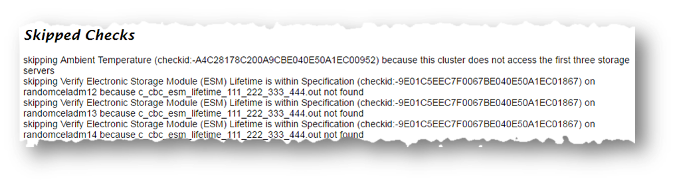2.16 Troubleshooting Oracle ORAchk and Oracle EXAchk
To troubleshoot and fix Oracle ORAchk and Oracle EXAchk issues, follow the steps explained in this section.
- How to Troubleshoot Oracle ORAchk and Oracle EXAchk Issues
To troubleshoot Oracle ORAchk and Oracle EXAchk issues, follow the steps explained in this section. - How to Capture Debug Output
Follow these steps to capture debug information. - Remote Login Problems
If Oracle ORAChk and Oracle EXAchk tools have problem locating and running SSH or SCP, then the tools cannot run any remote checks. - Permission Problems
You must have sufficient directory permissions to run Oracle ORAchk and Oracle EXAchk. - Slow Performance, Skipped Checks and Timeouts
Follow these steps to fix slow performance and other issues.
Related Topics
Parent topic: Analyzing Risks and Complying with Best Practices
2.16.1 How to Troubleshoot Oracle ORAchk and Oracle EXAchk Issues
To troubleshoot Oracle ORAchk and Oracle EXAchk issues, follow the steps explained in this section.
To troubleshoot Oracle ORAchk and Oracle EXAchk:
2.16.2 How to Capture Debug Output
Follow these steps to capture debug information.
To capture debug output:
Parent topic: Troubleshooting Oracle ORAchk and Oracle EXAchk
2.16.3 Remote Login Problems
If Oracle ORAChk and Oracle EXAchk tools have problem locating and running SSH or SCP, then the tools cannot run any remote checks.
Also, the root privileged commands do not work if:
-
Passwordless remote
rootlogin is not permitted over SSH -
Expect utility is not able to pass the
rootpassword
Note:
Set the RAT_EXPECT_DEBUG and RAT_EXPECT_STRACE_DEBUG variables only at the direction of Oracle support or development. The RAT_EXPECT_DEBUG and RAT_EXPECT_STRACE_DEBUGvariables are used with other variables and user interface options to restrict the amount of data collected during the tracing. The script command is used to capture standard output.
As a temporary workaround while you resolve remote problems, run reports local on each node then merge them together later.
./orachk -local./exachk -local./orachk –merge zipfile 1 zip file 2 > zip file 3 > zip file ..../exachk –merge zipfile 1 zip file 2 > zip file 3 > zip file ...Parent topic: Troubleshooting Oracle ORAchk and Oracle EXAchk
2.16.4 Permission Problems
You must have sufficient directory permissions to run Oracle ORAchk and Oracle EXAchk.
In which case, you must run as root or unzip again as the Oracle software install user.
Parent topic: Troubleshooting Oracle ORAchk and Oracle EXAchk
2.16.5 Slow Performance, Skipped Checks and Timeouts
Follow these steps to fix slow performance and other issues.
The watchdog.log file also contains entries similar to killing stuck command.
Depending on the cause of the problem, you may not see skipped checks.
Parent topic: Troubleshooting Oracle ORAchk and Oracle EXAchk