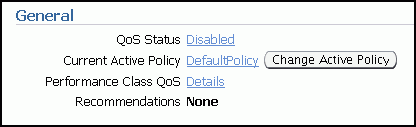| Oracle® Database Quality of Service Management User's Guide 11g Release 2 (11.2) Part Number E24611-02 |
|
|
PDF · Mobi · ePub |
| Oracle® Database Quality of Service Management User's Guide 11g Release 2 (11.2) Part Number E24611-02 |
|
|
PDF · Mobi · ePub |
This chapter describes the tasks you must complete to install and configure Oracle Database QoS Management on your system. Some of the tasks in this section must be performed by the CRS Administrator.
See Also:
Oracle Clusterware Administration and Deployment Guide for information about the CRS AdministratorThe general steps for configuring Oracle Grid Infrastructure for a cluster and Oracle RAC database to work with Oracle Database QoS Management are shown here:
Caution:
By default, any named user may create a server pool. To restrict the operating system users that have this privilege, Oracle strongly recommends that you add specific users to the CRS Administrators list. See Oracle Clusterware Administration and Deployment Guide for more information about adding users to the CRS Administrators list.The database administrator (DBA) requests access to a server pool to be used for the database. The CRS Administrator creates a server pool for the DBA and grants access to this server pool to the DBA. If the CRS Administrator user is the same as the DBA user, then the server pool can be created at the time DBCA is run by selecting the Policy-managed option within DBCA. The server pool can also be created after installation by using Server Control (SRVCTL).
The minimum size of this server pool is the number of database instances. If the maximum size of the server pool is greater than the minimum size, then new instances can be added to the database to handle peak workloads or to accommodate growth.
The DBA creates an Oracle RAC database in the allocated server pool by selecting the Policy-managed option within DBCA.
The DBA creates database services that are managed by Oracle Clusterware and assigns each service to a server pool. The application users connect to the database using these services.
The DBA enables the database for Oracle Database QoS Management using Enterprise Manager Database Control.
The initial configuration tasks for the Oracle Database QoS Management administrator are covered in more detail in the following sections:
The installation and configuration of Oracle Grid Infrastructure for a cluster is not covered in this book. Refer to the Oracle Grid Infrastructure Installation Guide for Linux, or a similar guide for your platform, for more information on installing and configuring Oracle Grid Infrastructure for a cluster.
During the installation of Oracle Grid Infrastructure for a cluster, a default server pool called the Free pool is created by default. To create server pools for your Oracle RAC database, you can use SRVCTL or Oracle Enterprise Manager. When you use DBCA to create an Oracle RAC database, you select policy-managed for the database, and choose the server pools which the database instances should run in.
See Also:
Oracle Clusterware Administration and Deployment Guide for information about server pools
Oracle Real Application Clusters Administration and Deployment Guide for information about using SRVCTL to create a server pool
Oracle Real Application Clusters Installation Guide for Linux and UNIX for information about using DBCA to create an Oracle RAC database
Caution:
By default, any named user may create a server pool. To restrict the operating system users that have this privilege, Oracle strongly recommends that you add specific users to the CRS Administrators list. See Oracle Clusterware Administration and Deployment Guide for more information about adding users to the CRS Administrators list.If you use a CRS Administrator that is separate from the database administrator, then only the CRS Administrator user can create server pools. The CRS Administrator then grants privileges on the server pools to the operating system user that owns the Oracle RAC installation.
Note:
When creating a server pool for use with Oracle Database QoS Management, do not configure theSERVER_NAMES attribute (the -n option of srvctl add svrpool or srvctl modify svrpool commands) for the server pool; Oracle Database QoS Management does not support server pools that use candidate lists.The steps for creating and configuring an Oracle RAC database are not covered in this book. Refer to Oracle Real Application Clusters Administration and Deployment Guide for information on creating an Oracle RAC database using server pools. When creating a database, the DBA should choose to create a policy-managed database.
After you have created the databases, perform the following steps to configure the databases for use with Oracle Database QoS Management:
The CPU_COUNT parameter for each database instance that runs in a server pool must be set to the same value if the database is managed by Oracle Database QoS Management. Also, on each server, the sum of the values for CPU_COUNT for all database instances running on that server must be less than or equal to the physical CPU count. For example, if you have a server with eight CPUs, and there are two database instances running on this server, then, for the databases to be managed by Oracle Database QoS Management, the CPU_COUNT parameter for each database instance must be set so that the values of the CPU_COUNT parameters for all instances on the server add up to eight. For example, you could have CPU_COUNT=3 on one instance and CPU_COUNT=5 on the other instance, or CPU_COUNT=6 on one instance and CPU_COUNT=2 on the other instance.
Note:
By default, the CPU count of each database that is started on a server is set to the number of physical CPUs installed for that server.If you are running more than one database in a server pool, then using the default settings for CPU_COUNT will cause Oracle Database QoS Management to report a violation. To avoid this error, manually configure the CPU_COUNT value in the SPFILE using either Oracle Enterprise Manager or SQL*Plus, as shown in the following example, where n is the number of CPUs that should be used by the database instances:
ALTER SYSTEM SET cpu_count=n SCOPE=BOTH SID='*';
CPU_COUNT is a dynamic parameter that is not set by default. It should be set to the maximum number of CPUs that the database instance should utilize at any time. The sum of the values of CPU_COUNT for all instances on a server should not exceed the number of physical CPUs for that server. As a best practice, Oracle recommends using a minimum value of 2 for CPU_COUNT.
Applications and users connect to the database using services. For information about creating services for your Oracle RAC database, refer to Oracle Real Application Clusters Administration and Deployment Guide.
Before logging in to the Oracle Database QoS Management Dashboard (the Dashboard), you must create an Oracle Database QoS Management administrative user. The operating system user associated with this account must be a CRS Administrator user to initially set this up.
The administrative user for the Oracle Database QoS Management server is referred to as the QoS Admin user. This user has access to all the features of the Oracle Database QoS Management server including checking and changing the account password for the QoS Admin user. You can have multiple QoS Admin users.
To create a QoS Admin user account, perform the following steps:
As the CRS Administrator user, log in to the node that is hosting the Oracle Database QoS Management server (OC4J container). This can be determined by using the following command from the Oracle Grid Infrastructure home:
srvctl status oc4j
Using a QoS administrator account, enter the following command:
qosctl qosadmin -adduser username password
In this example qosadmin is the name of the default QoS Admin user, username is the name of the QoS Admin user you are creating, and password is the password for the new QoS Admin user.
After you enter this command, you are prompted to enter the password of the default QoS Admin user (which is oracle112) one or more times.
Note:
You should change the password of the defaultqosadmin user as soon as possible. Refer to "Creating Administrative Users for Oracle Database QoS Management" for a complete description of the QOSCTL utility and its commands.Oracle Database QoS Management can be enabled at two different levels: for managing the cluster and for managing individual databases that run on the cluster. If you have multiple databases running on the same cluster, you can determine which databases are managed by Oracle QoS Management. To manage a database, all the databases that use the same server pool must be enabled for Oracle Database QoS Management; otherwise a violation is signalled when you try to access the Dashboard for the database.
To enable Oracle QoS Management for your system, perform the following steps:
Log in to Oracle Enterprise Manager Database Control as the database administrator. If not selected, click the Database tab.
Go to the Availability page.
Under the heading Services, select Enable/Disable Quality Of Service Management. Enter the Cluster and Database credentials, then click Login.
Note:
To complete this step, you must specify the login information for both a SYSDBA and a CRS Administrator account.The Enable/Disable QoS Management screen is displayed.
You are prompted to enter a password for the APPQOSSYS user. Choose a password and enter it in the Password and Confirm Password fields, then click OK.
When you provide a password, the following actions take place:
The APPQOSSYS account, which enables the Oracle Database QoS Management server to connect to the database, is unlocked and the new password is set.
The credentials are written to an Oracle Wallet stored in the Oracle Cluster Repository to enable Oracle Database QoS Management to log in to the database.
APPQOS_PLAN is set as the active Oracle Database Resource Manager plan so that Oracle Database QoS Management can adjust CPU access for Performance Classes.
By default, the APPQOS_PLAN is replaced during the Oracle Scheduler maintenance window. Oracle recommends that you use the APPQOS_PLAN as the plan during those daily windows because this plan incorporates the consumer groups from the DEFAULT_MAINTENANCE_PLAN plan. See "Oracle Database Resource Manager" for more information.
Log in to Oracle Enterprise Manager Database Control as the CRS Administrator. If not selected, click the Cluster tab.
Go to the Administration page.
Under the heading Quality of Service Management, select Create Policy Set.
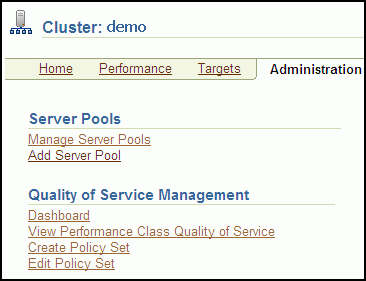
Log in to the Oracle Database QoS Management Server using the QoS Management administrator password (default is qosadmin/oracle112).
On the first page of the Create Policy Set wizard, check the Manage box next to the server pools that represent your database, for example, online and backoffice. Click Next.
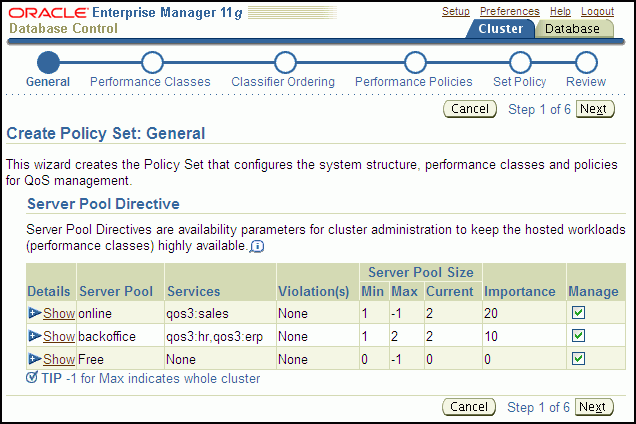
At this point, to get started with Oracle Database QoS Management, accept the defaults for your initial configuration and click Next on each page of the wizard to use the Default Policy Settings. On the fifth step, click Set Policy to set the DefaultPolicy as the Chosen Active Policy, then click Next.
On the last step of the Create Policy Set Wizard, click Submit Policy Set.
Log in to Oracle Enterprise Manager Database Control as the CRS Administrator. If not selected, click the Cluster tab.
Note:
There is no default account for the CRS Administrator in Oracle Enterprise Manager Database Control. One must initially log in with a Oracle Enterprise Manager Database Control account such asSYSTEM.Go to the Administration page.
In the Quality of Service Management section, click Dashboard. Log in as the Oracle Database QoS Management user (for example, qosadmin/oracle112).
On the Dashboard page, the General section shows the current status of Oracle Database QoS Management. On a new system, the status is Disabled. Click the link Disabled next to the status to enable Oracle Database QoS Management for this cluster.