| Oracle® OLAP Customizing Analytic Workspace Manager 11g Release 2 (11.2) Part Number E17237-01 |
|
|
PDF · Mobi · ePub |
| Oracle® OLAP Customizing Analytic Workspace Manager 11g Release 2 (11.2) Part Number E17237-01 |
|
|
PDF · Mobi · ePub |
An Analytic Workspace Manager plug-in enables you to run Java code in the context of Analytic Workspace Manager. With an implementation of a Java plug-in interface that is supported by Oracle Analytic Workspace Manager, Version 11.2, you can extend the functionality of Analytic Workspace Manager in Oracle Database 11g Release 2 (11.2) with the OLAP option.
This chapter has the following topics.
Analytic Workspace Manager has the following Java plug-in interfaces.
AWMPlugin, which you can use to add selections to the right-click menu of a navigation tree object.
ViewerPlugin, which you can use to display information in the property inspector about the current navigation tree object.
EditorPlugin, which extends ViewerPlugin and adds the ability to edit properties of the object.
With an Analytic Workspace Manager plug-in, you can implement programs that perform actions such as the following:
Create new types of calculations.
Create forecasts.
Create custom OLAP metadata objects, such as an enterprise-specific time dimension.
Control the display in the property inspector of the information associated with a custom navigation tree object.
Edit the properties of an object in the property inspector.
In an Analytic Workspace Manager plug-in, you can use the following Java APIs:
Oracle OLAP Java API
JDBC API
Swing API
You can invoke OLAP DML or SQL procedures by using JDBC classes.
Analytic Workspace Manager has a configuration option that specifies whether it uses plug-ins. To enable plug-ins, from the Analytic Workspace Manager Tools menu, select Configuration, as shown in Figure 2-1. In the Configuration dialog box, select Enable Plugins and specify the directory that contains your plug-ins, as shown in Figure 2-2. Click OK and then exit and restart Analytic Workspace Manager.
Figure 2-1 Configuration Item on the Tools Menu
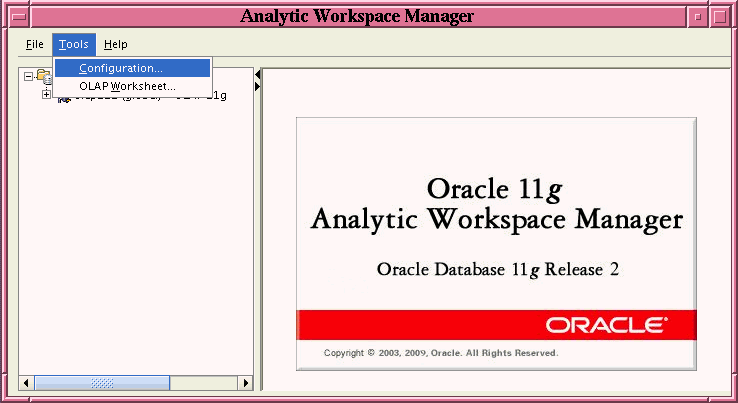
Figure 2-2 shows the Configuration dialog box with Enable plugins selected and with plugin as the value for Plugin directory. The value should include the full path to the plug-in directory unless the directory is a subdirectory of the Oracle_home/olap/awm directory, which is the case for the plugin directory shown in the figure.
Figure 2-2 Configuration Dialog Box with Enable Plugins Selected
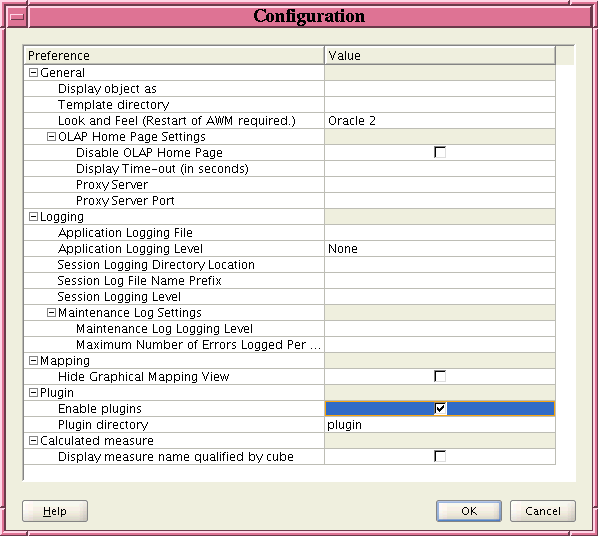
If Analytic Workspace Manager has plug-ins enabled, then on startup Analytic Workspace Manager dynamically loads Java code from JAR files located in the plug-ins directory. After loading the contents of the JAR files, Analytic Workspace Manager looks for classes that implement the AWMPlugin, ViewerPlugin, or EditorPlugin interfaces. It also looks for aw.xml, cube.xml, dimension.xml, and schema.xml files to add objects to the navigation tree.
Note:
You can include multiple plug-ins and XML documents in a single JAR file.When Analytic Workspace Manager calls most methods of a plug-in, it passes the method a java.sql.Connection object as the conn parameter. The Connection represents the current connection to the Oracle Database instance.
Analytic Workspace Manager does not pass any user identification or password to the plug-in. It only passes the connection object. An Analytic Workspace Manager plug-in does not allow you to do anything that you cannot do by writing a standalone Java program. For information on the parameters that Analytic Workspace Manager passes to the methods of plug-ins, see "Describing the AWMPlugin Interface" and "Describing the ViewerPlugin and EditorPlugin Interfaces".
When a user right-clicks an object in the Analytic Workspace Manager navigation tree, a menu appears that presents the actions available for the object. The menu also displays options supplied by the AWMPlugin plug-ins that apply to the object. An AWMPlugin uses the isSupported method to indicate whether it applies to an object in the tree. Because Analytic Workspace Manager calls the isSupported method of each plug-in whenever the user right-clicks a navigation tree object, an isSupported method should return quickly.
The menu displays the text returned by the getMenu method of the plug-in. Figure 2-3 shows the menu that Analytic Workspace Manager displays when a user right-clicks a calculated measure in the tree. The menu includes the ViewXMLPlugin example plug-in. For the code of the plug-in example, see Example 3-1.
Figure 2-3 Right-click Menu of the Navigation Tree for a Calculated Measure
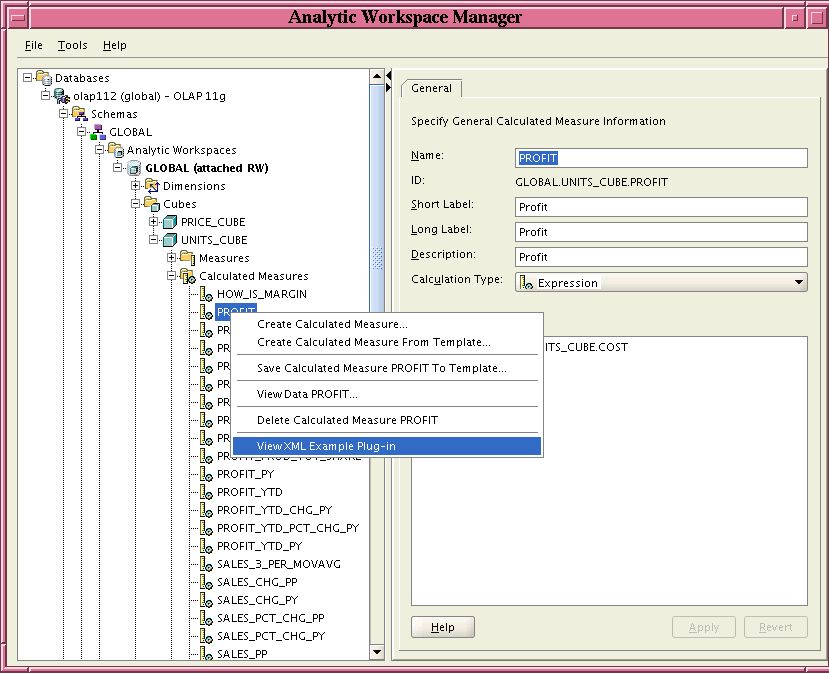
If the user selects the plug-in, then Analytic Workspace Manager calls the handle method of the plug-in. The handle method specifies the actions that the plug-in performs. The refreshTree method of the plug-in indicates whether Analytic Workspace Manager refreshes the navigation tree to include any new objects created by the plug-in or to remove objects deleted by the plug-in.
As described in "Creating Reports in Object Folders", with certain XML documents you can add objects to the Schemas, Analytic Workspaces, Dimensions, and Cubes folders in the Analytic Workspace Manager navigation tree. You add objects to the navigation tree by adding <AWMNode> elements to the XML document. If an <AWMNode> specifies a ViewerPlugin or an EditorPlugin, then Analytic Workspace Manager calls the plug-in when the user selects the navigation tree object that corresponds to the <AWMNode>.
With the sql attribute of an <AWMNode> element, you can specify a SQL SELECT statement. Analytic Workspace Manager displays the result of the statement either in the folder in the navigation tree or in the property inspector, or in both places. For more information about creating the XML documents and the SQL statements, see "Creating Reports in Object Folders".
To control the display of the information in the property inspector or to enable the user to edit properties of the selected navigation tree object, you can use a ViewerPlugin or EditorPlugin. You use the viewClass attribute of an <AWMNode> element to specify the plug-in. In the plug-in you can use the Oracle OLAP Java API to retrieve OLAP objects or alter characteristics of them. You can also specify user interface elements for the display in the property inspector.
The following is the oracle.olap.awm.plugin.AWMPlugin interface.
package oracle.olap.awm.plugin
import java.awt.Frame;
import java.sql.Connection;
import java.util.Map;
import oracle.AWXML.AW;
public interface AWMPlugin
{
boolean isSupported(Connection conn, String type, Object obj, AW aw,
Map params);
String getMenu(Connection conn, String type, Object obj, AW aw,
Map params);
void handle(Frame parent, Connection conn, String type, Object obj,
AW aw, Map params);
boolean refreshTree(Connection conn, String type, Object obj, AW aw,
Map params);
}
When a user right-clicks an object in the navigation tree, Analytic Workspace Manager calls the methods of classes that implement the AWMPlugin interface in the sequence illustrated in Figure 2-4.
Figure 2-4 Sequence of Calls to an AWMPlugin
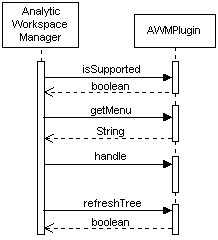
Analytic Workspace Manager first calls the isSupported method. If that method returns true, then Analytic Workspace Manager calls getMenu and displays on the right-click menu the value that getMenu returns. If a user selects the menu item, then Analytic Workspace Manager calls the handle and refreshTree methods. The input parameters that Analytic Workspace Manager passes to the AWMPlugin methods are the following:
conn, which is a java.sql.Connection object that represents the current connection to the Oracle Database instance.
type, which is a java.lang.String that is a type designation that Analytic Workspace Manager assigns to the object. For a description of type parameter values, see "Values for the type and obj Parameters".
obj, which is a java.lang.Object that Analytic Workspace Manager associates with the object selected in the Analytic Workspace Manager navigation tree. The Object can be a String or an object from the Oracle OLAP Java API. For more information on the obj parameter values, see "Values for the type and obj Parameters".
aw, which is null. This parameter exists for compatibility with 10g plug-ins, for which aw was an oracle.AWXML.AW object.
params, which is a java.util.Map that contains objects and information that the plug-in can use. For a description of the Map keys and values, see "Elements in the params Map for an AWMPlugin".
parent, which is a java.awt.Frame object that Analytic Workspace Manager passes to the handle method. The plug-in can use this object as the parent frame for user interface components.
For the type parameter of the methods of an AWMPlugin implementation, Analytic Workspace Manager passes to the plug-in a label that identifies the type of the navigation tree object for which the plug-in is invoked. For the obj parameter of the methods, Analytic Workspace Manager passes an Object, which is a java.lang.String or an OLAP metadata object.
A plug-in can use the type value to distinguish between the navigation tree objects that are associated with the same metadata object. For example, for all of the folder objects in a Dimensions folder, such as Levels and Hierarchies, Analytic Workspace Manager passes as the obj parameter the same MdmPrimaryDimension object, but it passes a different type label for each folder object.
Custom objects that you add with an XML document appear in the navigation tree at the level specified by the XML document. For example, a top-level <AWMNode> in a dimension.xml document appears in the Dimensions folder of an analytic workspace. For an AWMPlugin implementation specified by an <AWMNode> element, the type parameter value has the prefix AWMTree_ followed by the value of the name attribute of the parent <AWMNode>. The obj parameter value is the run-time value of the type attribute of the <AWMNode>.
Table 2-1 shows the type parameter values and obj parameter objects that Analytic Workspace Manager passes to the plug-in for the selected navigation tree object. The indentation of objects in the Navigation Tree Object column indicates the hierarchy of the tree. Text in italics indicates a variable object name. The obj parameter objects are String objects or OLAP metadata objects. The AW object is an oracle.olapi.metadata.deployment.AW object. The other metadata objects, such as MdmStandardDimension and MdmCube, are classes in the oracle.olapi.metadata.mdm package. The Reports object and all of the objects under it have the same type.
Table 2-1 Type Values and Objects for Navigation Tree Objects
| Navigation Tree Object | type Parameter Value | obj Parameter Object |
|---|---|---|
|
Databases |
|
|
|
Database name |
|
Database identifier |
|
Schemas |
|
Database identifier |
|
Schema name |
|
Schema name |
|
Analytic Workspaces |
|
Schema name |
|
Analytic workspace name |
|
|
|
Dimensions |
|
|
|
Dimension name |
|
|
|
Levels |
|
|
|
Level name |
|
|
|
Hierarchies |
|
|
|
Hierarchy name |
|
|
|
Attributes |
|
|
|
Attribute name |
|
|
|
Mappings |
|
|
|
Views |
|
|
|
View name |
|
|
|
Data Security |
|
|
|
dimension.xml object |
|
For a folder, the name of the |
|
Cubes |
|
|
|
Cube name |
|
|
|
Measures |
|
|
|
Measure name |
|
|
|
Calculated Measures |
|
|
|
Calculated measure name |
|
|
|
Mappings |
|
|
|
Views |
|
|
|
View name |
|
|
|
Cube Scripts |
|
|
|
Cube script name |
|
Script_name |
|
Data Security |
|
|
|
cube.xml object |
|
For a folder, the name of the |
|
Measure Folders |
|
|
|
Measure folder name |
Measure_folder_name |
|
|
Languages |
|
|
|
aw.xml object |
|
For a folder, the name of the |
|
OLAP DML Programs |
|
|
|
Program name |
|
Program_name |
|
Maintenance Scripts |
|
Schema name |
|
Script name |
|
Script name |
|
Maintenance Reports |
|
Maintenance Reports |
|
Maintenance_report_name |
|
Maintenance_report_name |
|
schema.xml object |
|
For a folder, the name of the |
|
Data Security Roles |
|
Data Security Roles |
|
Security role name |
Security role name |
Security role name |
|
Reports |
|
Reports |
|
Report name |
|
Report name |
The params Map contains information about the navigation tree object that is currently selected. Table 2-2, "Keys and Values of the params Map for a Non-custom Object" and Table 2-3, "Keys and Values of the params Map for a Custom Object" contain descriptions of the keys and values of the elements of the Map for an AWMPlugin The keys are String objects.
The params Map for the Database folder does not have a DATASOURCE, DATAPROVIDER, or GETDATAPROVIDER key. The params Map objects for the higher level navigation tree objects, those above the individual analytic workspaces, have a null value for the DATAPROVIDER key until the user selects a tree object that requires OLAP metadata. Other than for those exceptions, the params Map for a navigation tree object has the keys and values listed in the tables.
Table 2-2 lists the keys and values of the elements of the params Map for non-custom navigation tree objects. Custom navigation tree objects are specified by an <AWMNode> element in a SQL Report XML document and have a type that begins with the prefix AWMTree.
Table 2-2 Keys and Values of the params Map for a Non-custom Object
| Key | Value |
|---|---|
|
|
A |
|
|
An |
|
|
An empty |
|
|
A |
|
|
An implementation of the |
Table 2-3 lists the keys and values of the elements of the params Map for custom navigation tree objects. A custom object is specified by an <AWMNode> element in a SQL Report XML document.
Table 2-3 Keys and Values of the params Map for a Custom Object
| Key | Value |
|---|---|
|
|
A |
|
|
An |
|
|
A |
|
|
A |
|
|
An implementation of the |
|
|
A |
|
|
For a nested |
|
|
A |
The BIND_MAP Map contains bind variables that are associated with the navigation tree object that is currently selected. Table 2-4 contains descriptions of the keys and values in the BIND_MAP Map.
This Map includes the bind variables that appear in the SQL statements of the <AWMNode> and the parent <AWMNode>. It also includes other bind variables for the currently selected object in the navigation tree.
The keys are String objects. A bind variable is specified by the type attribute of an <AWMNODE> element of a custom navigation tree object or is set internally by Analytic Workspace Manager. A plug-in gets the run-time value of the bind variable from the BIND_MAP Map. For examples of bind map Map keys and values, see Table 2-6.
Note:
When you reference the key for a bind variable in your plug-in, be sure to use lowercase, as in{owner} or {measureobj} or {dimension_name}.Table 2-4 Keys and Values of the BIND_MAP Map
| Key | Value |
|---|---|
|
|
A |
|
|
A |
|
|
A |
|
|
A |
|
Other bind variables |
One or more elements, each of which has a bind variable as a key and has the run-time value of the bind variable as the value. Examples of other bind variable keys are |
Examples of the keys and values of a params Map for a custom object are in Table 2-5 and in Table 2-6. All of the values are String objects except those for the DATAPROVIDER and DATASOURCE keys.
Table 2-6 has the elements of the params Map that Analytic Workspace Manager passes to the methods of DeleteDimPlugin when the user right-clicks the CUSTOMER dimension in the MyDims folder, as shown in Figure 3-2. The MyDims folder is created by the aw.xml document in Example 3-7.
The figure shows the menu that DeleteDimPlugin displays. The property inspector in the figure has the output of DimEditorPlugin, because that plug-in is also activated when the user selects a dimension in the MyDims folder.
An example of getting a value from the params Map is the following line from the isSupported method in the DeleteDimPlugin class in Example 3-2.
Object nodeType = params.get("TYPE");
Table 2-5 Keys and Values of the params Map for DeleteDimPlugin
| Key | Value | Description |
|---|---|---|
|
AW |
An |
The current analytic workspace object. |
|
|
|
The version number of Analytic Workspace Manager. |
|
|
A |
A container for bind variables related to the current object. |
|
|
An |
The metadata provider for the session. |
|
|
A |
The current data source. |
|
|
An |
An implementation of the |
|
|
|
Specifies that the |
|
|
|
The name of the parent |
|
|
|
The type of the |
Table 2-6 has the elements of the Map that is the value of the BIND_MAP key in the params Map. An example of getting a value from the BIND_MAP Map is the following lines from the handle method in the DeleteDimPlugin class in Example 3-2.
Map bindMap = (Map)params.get("BIND_MAP");
...
String owner = (String)bindMap.get("owner");
Table 2-6 Keys and Values of the BIND_MAP Map for DeleteDimPlugin
| Key | Value | Description |
|---|---|---|
|
|
|
The name of the current analytic workspace. |
|
|
|
The run-time value of the dimension currently selected in the MyDims folder. |
|
|
|
The name of the owner of the analytic workspace. |
|
|
|
The name of the current schema. |
|
|
|
The name of the current user. |
As described in "Creating Reports in Object Folders", with certain XML documents you can add objects to the Schemas, Analytic Workspaces, Dimensions, and Cubes folders in the Analytic Workspace Manager navigation tree. You add objects to the navigation tree by adding <AWMNode> elements to an XML document.
With the sql attribute of an <AWMNode> element, you can specify a SQL SELECT statement. Analytic Workspace Manager displays the result of the statement either in the folder in the navigation tree or in the property inspector, or in both places. For more information about creating the XML documents and the SQL statements, see "Creating Reports in Object Folders".
With the viewClass attribute of an <AWMNode> element, you can specify a Java plug-in for viewing or editing database objects. You can add a viewer or an editor for relational objects or OLAP objects. Relational objects include tables, materialized views, and so on, and OLAP objects include dimensions, cubes, and so on. To add a viewer, have the viewClass attribute specify an implementation of the ViewerPlugin interface. To add an editor, have the viewClass attribute specify an implementation of the EditorPlugin interface. The viewer or editor plug-in displays in the property inspector.
The following is the oracle.olap.awm.plugin.ViewerPlugin interface.
package oracle.olap.awm.plugin
import java.sql.Connection;
import java.util.Map;
import javax.swing.JPanel;
public interface ViewerPlugin
{
public boolean isViewerForType(Connection conn, String name)
throws Exception;
public JPanel getPanel(Connection conn, String name, Map params)
throws Exception;
public void cleanup(String name);
}
When the Analytic Workspace Manager user selects the navigation tree object that is associated with the ViewerPlugin, Analytic Workspace Manager calls the methods of a ViewerPlugin in the sequence illustrated in Figure 2-5.
Figure 2-5 Sequence of Calls to a ViewerPlugin
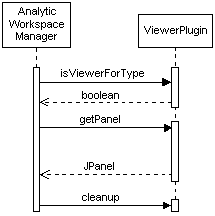
Analytic Workspace Manager first calls the isViewerForType method and passes it the following parameters:
conn, which is a java.sql.Connection object that represents the current connection to the Oracle Database instance.
name, which is a String that contains the name of the <AWMNode> that is the parent of the <AWMNode> that has the viewClass attribute.
If the plug-in returns true, Analytic Workspace Manager calls the getPanel method and passes it the same conn and name parameters plus the following parameter.
params, which is a java.util.Map object that contains information about the currently selected navigation tree object. The information includes the run-time values for attributes of the <AWMNode> element that has the viewClass attribute and from the parent <AWMNode>. The plug-in can use this information in specifying data to display or to retrieve from the database. The keys and values of the Map are described in Table 2-7. For a description of the Map keys and values, see "Elements in the params Map for a ViewerPlugin or EditorPlugin".
When the user selects a different navigation tree object, Analytic Workspace Manager calls the cleanup method of the plug-in. It passes the method the same name parameter. In this method you can perform any cleanup that your plug-in requires.
The EditorPlugin interface extends the ViewerPlugin interface. The following is the oracle.olap.awm.plugin.EditorPlugin interface.
package oracle.olap.awm.plugin
import java.awt.Component;
import java.sql.Connection;
import java.util.Map;
public interface EditorPlugin extends ViewerPlugin
{
public void setValueChanged(Connection conn, String name, Map params,
PanelChanged parent);
public boolean validate(Connection conn, Component parent, String name,
Map params) throws Exception;
public boolean save(Connection conn, Component parent, String name,
Map params) throws Exception;
public void revert(Connection conn, Component parent, String name,
Map params) throws Exception;
public void showHelp(Connection conn, Component parent, String name,
Map params) throws Exception;
}
For an EditorPlugin, Analytic Workspace Manager initially calls the isViewerForType, setValueChanged, and getPanel methods, as shown in Figure 2-6, "Sequence of Calls to an EditorPlugin". For an example of the display of an EditorPlugin, see Figure 3-11.
If the user makes a change in the property inspector, then the Apply and Revert buttons become active. If the user clicks Apply, then Analytic Workspace Manager calls the validate method of the EditorPlugin. If the value is valid, then Analytic Workspace Manager calls the save method. If the user clicks Revert, then Analytic Workspace Manager calls revert. If the user clicks the Help button, then Analytic Workspace Manager calls showHelp.
All of the methods of an EditorPlugin have the same conn, name, and param parameters as the getPanel method. Those parameters are described in "Describing the ViewerPlugin and EditorPlugin Interfaces". The methods also have the following additional parameter.
parent, which for the setValueChanged method is an implementation of the oracle.olap.awm.plugin.PanelChanged interface. That interface specifies a single method, public void changed();. Whenever the user interacts with the editing field of your EditorPlugin, the EditorPlugin should call the changed method of the PanelChanged object. For the other EditorPlugin methods, the parent parameter is the parent component.
Figure 2-6 Sequence of Calls to an EditorPlugin
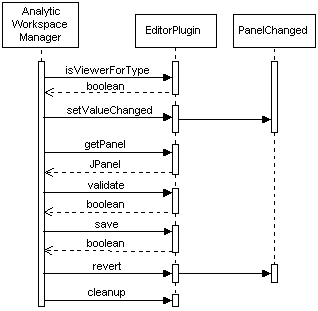
The params Map for a ViewerPlugin or an EditorPlugin does not contain a BIND_MAP Map. Instead, the bind variables are keys in the params Map. Table 2-7 contains descriptions of the keys and values of the elements of the Map for a ViewerPlugin or an EditorPlugin.
Table 2-7 Keys and Values of the params Map for a ViewerPlugin or EditorPlugin
| Key | Value |
|---|---|
|
|
An |
|
|
A |
|
|
An |
|
|
A |
|
|
A |
|
|
A |
|
|
A |
|
|
A |
|
|
A |
|
Other bind variables |
One or more elements, each of which has a bind variable as a key and has the run-time value of the bind variable as the value. For a plug-in that is specified by the Examples of other bind variable keys are |
Examples of the keys and values of a params Map for a ViewerPlugin or EditorPlugin are in Table 2-8. All of the values are String objects except those for the DATAPROVIDER and DATASOURCE keys.
The cube.xml document in Example 3-5 has a parent <AWMNode> that has the name MyMeasures, a type of measureobj, and a SQL statement that references the bind variable cube_name. The child <AWMNode> has the type measureview and has a viewClass attribute that specifies the plug-in MeasureViewerPlugin.
Table 2-8 has the elements of the params Map that Analytic Workspace Manager passes to the methods of the MeasureViewerPlugin when the user selects the UNITS measure in the MyMeasures folder, as shown in Figure 3-7. The property inspector has the output of the plug-in, which is simply the name of the measure.
The MeasureViewerPlugin class in Example 3-6 gets the value of a bind variable in the following line in the getPanel method.
measureobj = params.get("measureobj");
Table 2-8 Keys and Values of the params Map for MeasureViewerPlugin
| Key | Value | Description |
|---|---|---|
|
|
An |
The current analytic workspace object. |
|
|
|
The name of the current analytic workspace. |
|
|
|
The name of the current cube. |
|
|
An |
The metadata provider for the session. |
|
|
A |
The current data source. |
|
|
|
Indicates that the navigation tree object is not a folder. |
|
|
|
The name of the current measure. |
|
|
|
The name of the parent |
|
|
|
The name of the owner of the analytic workspace. |
|
|
|
The name of the current schema. |
|
|
|
The type of the |
|
|
|
The name of the current user. |
Table 2-9 has the elements of the params Map that Analytic Workspace Manager passes to the methods of the DimEditorPlugin when the user selects the CHANNEL dimension in the MyDims folder, as shown in Figure 3-11. The property inspector in the figure has the output of the DimEditorPlugin.
An example of getting a value from the params Map is the following line from the getMetadataProvider method in the DimEditorPlugin class in Example 3-9.
Object dp = params.get("DATAPROVIDER");
Another example of getting a value from the params Map is the following lines from the getDimension method in the DimEditorPlugin class.
Object obj = null;
...
obj = params.get("dimobj");
Table 2-9 Keys and Values of the params Map for DimEditorPlugin
| Key | Value | Description |
|---|---|---|
|
|
An |
The current analytic workspace object. |
|
|
|
The name of the current analytic workspace. |
|
|
An |
The metadata provider for the session. |
|
|
A |
The current data source. |
|
|
|
The run-time value of the dimension currently selected in the MyDims folder. |
|
|
|
Indicates that the navigation tree object is a folder. |
|
|
|
The name of the parent |
|
|
|
The name of the owner of the analytic workspace. |
|
|
|
The name of the current schema. |
|
|
|
The type of the |
|
|
|
The name of the current user. |
The prerequisites for creating an Analytic Workspace Manager plug-in are the following:
For the Analytic Workspace Manager that is part of an Oracle Database Enterprise Edition distribution, include the following files in your development environment. These JAR files are located in the Oracle_home/olap/api/lib directory in the Oracle Database installation.
awm.jar, which contains the plug-in interfaces.
olap_api.jar, which contains the classes in the Oracle OLAP Java API.
awxml.jar, which contains the oracle.AWXML.AW class, which the AWMPlugin interface includes for compatibility with the 10g release of Analytic Workspace Manager.
For an Analytic Workspace Manager that you have downloaded from Oracle Technology Network, include the awm11.2.0.1.0.jar file in your development environment.
Compile the code with JDK 1.5.
Note:
Only plug-ins compiled with JDK 1.5 are compatible with Analytic Workspace Manager in 11g Release 2 (11.2).To create an Analytic Workspace Manager plug-in, do the following:
Create a class that implements a plug-in interface.
For an AWMPlugin, do the following.
In the isSupported method, specify the objects in the navigation tree to which the plug-in applies. Be sure to have this method return quickly.
Have the getMenu method return the text to display on the right-click menu for navigation tree objects that the plug-in supports.
In the handle method, include the code for the operations that the plug-in performs.
Have the refreshTree method return a boolean that specifies whether to refresh the navigation tree.
For ViewerPlugin, do the following.
In the isViewerForType method, specify the type of navigation tree objects to which the plug-in applies.
Have the getPanel method create the user interface elements for Analytic Workspace to display and specify the actions for them.
In the cleanup method, perform any cleaning up that your plug-in requires.
For an EditorPlugin, do the steps for a ViewerPlugin and add the following.
In the setValueChanged method, store the PanelChanged object from Analytic Workspace Manager. Call the changed method of the PanelChanged whenever you want to update the display in the property inspector.
In the validate method, validate any change that the user has made.
In the save method, perform the actions required to make the changes and then commit the current Transaction to save the changes.
In the revert method, display the object as it was before the changes.
Using JDK 1.5, compile the plug-in and any other classes that it uses.
Deploy the plug-in, XML documents, and other classes to a JAR file. You can include multiple plug-ins in the same JAR file.
Put the JAR file in the plug-ins directory.
Start Analytic Workspace Manager.
Note:
Analytic Workspace Manager only loads the contents of the JAR files upon startup, so if you put a new or updated version of a JAR file in the plug-ins directory, then you must restart Analytic Workspace Manager.To use a ViewerPlugin or EditorPlugin, you generally do the following steps.
Create an XML document that has the name schema.xml, aw.xml, cube.xml, or dimension.xml, depending on where in the navigation tree you want the custom objects to appear. In the XML document, you can have multiple <AWMNode> elements at the same level. You can also nest one or more <AWMNode> elements in a parent <AWMNode> element.
Develop the SQL statements to specify with <AWMNode> elements.
Implement the ViewerPlugin or EditorPlugin interface.
Specify the SQL statement for an <AWMNode> with the sql attribute. Specify a plug-in with the viewClass attribute.
Deploy the XML document and plug-in implementation in a JAR file. You can have multiple XML documents and plug-ins in the same JAR file. You can put the XML documents in the same JAR file as the plug-ins.
Put the JAR file in the Analytic Workspace Manager directory for plug-ins.
Start Analytic Workspace Manager.
You can provide information about the plug-ins that you add to Analytic Workspace Manager by creating an awmplugin.xml document. In that XML document, you can provide a name, a version number, and a description for each plug-in. Analytic Workspace Manager displays that information, along with the status of the plug-in, when a user selects the Plugins tab after selecting About on the Help menu.
Begin the file with an XML declaration like this one:
<?xml version="1.0" encoding="utf-8"?>
Specify the appropriate encoding for your site.
Enter the XML for the plug-in descriptions, as described in "Reference: Elements for Plug-in Descriptions".
For the name attribute of the <Plugin> element, enter a name for the plug-in. For the version attribute, enter the version number of the plug-in. For the class attribute, enter the class that contains the plug-in. For the <Description> element, enter a description of the plug-in.
In the plug-directory, create a JAR file that contains the awmplugin.xml document. Alternatively, you could add the awmplugin.xml document to a JAR file that contains the XML documents described in "Creating Reports in Object Folders" or the plug-ins.
For a sample awmplugin.xml file, see "Example of Plug-in Descriptions".
An XML document for describing the available plug-ins has the format shown in Example 2-1.
Example 2-1 XML Structure for Descriptions of Plug-ins
<AWMPlugins> <Plugin> <Description> . . .
The root element that identifies this document as containing information about the Java plug-ins that are available to Analytic Workspace Manager.
<Plugin>
None