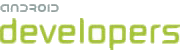Android Development Tools (ADT) is a plugin for the Eclipse IDE that is designed to give you a powerful, integrated environment in which to build Android applications.
ADT extends the capabilities of Eclipse to let you quickly set up new Android
projects, create an application UI, add components based on the Android
Framework API, debug your applications using the Android SDK tools, and even
export signed (or unsigned) .apk files in order to distribute your application.
Developing in Eclipse with ADT is highly recommended and is the fastest way to get started. With the guided project setup it provides, as well as tools integration, custom XML editors, and debug output pane, ADT gives you an incredible boost in developing Android applications.
This document provides step-by-step instructions on how to download the ADT plugin and install it into your Eclipse development environment. Note that before you can install or use ADT, you must have compatible versions of both the Eclipse IDE and the Android SDK installed. For details, make sure to read Installing the ADT Plugin, below.
If you are already using ADT, this document also provides instructions on how to update ADT to the latest version or how to uninstall it, if necessary.
For information about the features provided by the ADT plugin, such as code editor features, SDK tool integration, and the graphical layout editor (for drag-and-drop layout editing), see the Android Developer Tools document.
Revisions
The sections below provide notes about successive releases of the ADT Plugin, as denoted by revision number.
For a summary of all known issues in ADT, see http://tools.android.com/knownissues.
 ADT 16.0.1 (December 2011)
ADT 16.0.1 (December 2011)
- Dependencies:
-
- Eclipse Helios (Version 3.6) or higher is required for ADT 16.0.1.
- ADT 16.0.1 is designed for use with SDK Tools r16. If you haven't already installed SDK Tools r16 into your SDK, use the Android SDK Manager to do so.
- Bug fixes:
-
- Fixed build issue where the 9-patch could be packaged as normal bitmap in some cases.
- Fixed minor issues in the Lint tool.
- Fixed minor issues in the SDK Manager.
 ADT 16.0.0 (December 2011)
ADT 16.0.0 (December 2011)
- Dependencies:
-
- Eclipse Helios (Version 3.6) or higher is required for ADT 16.0.0.
- ADT 16.0.0 is designed for use with SDK Tools r16. If you haven't already installed SDK Tools r16 into your SDK, use the Android SDK Manager to do so.
- General improvements:
-
- Added Lint tool to detect common errors in Android projects. (more info)
 ADT 15.0.1 (November 2011)
ADT 15.0.1 (November 2011)
- Dependencies:
- ADT 15.0.1 is designed for use with SDK Tools r15. If you haven't already installed SDK Tools r15 into your SDK, use the Android SDK Manager to do so.
- Bug fixes:
-
- Fixed how source files are attached to library project
.jarfiles. - Fixed how the
bin/folder for library projects are refreshed. This ensures that parent projects pick up changes in library projects. - Fixed how a parent project's library container is updated when a library project is recompiled. This ensures that parent projects are recompiled when code in a library project changes.
- Fixed how
res/folders are checked in library projects. This ensures that allresfolders are properly included even if Eclipse is not aware of them due to refresh issues. - Fixed issue that prevented
aaptfrom running when editing certain XML files. - Fixed minor XML formatting issues.
- Fixed how source files are attached to library project
 ADT 15.0.0 (October 2011)
ADT 15.0.0 (October 2011)
- Dependencies:
- ADT 15.0.0 is designed for use with SDK Tools r15. If you haven't already installed SDK Tools r15 into your SDK, use the Android SDK Manager to do so.
- Bug fixes:
-
- Fixed build issue when using Renderscript in projects that target API levels 11-13 (Issue 21006).
- Fixed issue when creating projects from existing source code.
- Fixed issues in the SDK Manager (Issue 20939, Issue 20607).
- Fixed scrolling issue in the new Logcat panel of DDMS.
 ADT 14.0.0 (October 2011)
ADT 14.0.0 (October 2011)
- Dependencies:
- ADT 14.0.0 is designed for use with SDK Tools r14. If you haven't already installed SDK Tools r14 into your SDK, use the Android SDK Manager to do so.
- Build system:
-
- Changed
default.propertiestoproject.propertiesandbuild.propertiestoant.properties. ADT automatically renames these files, if necessary, when you open a project in Eclipse. - Changed how library projects are built in Eclipse.
- Changed output of
javacfrombin/tobin/classesin Eclipse. - Improved incremental builds so that resource compilation runs less frequently. Builds no
longer run when you edit strings or layouts (unless you add a new
id) and no longer run once for each library project. - Introduced a "PNG crunch cache" that only runs on modified PNG files, instead of crunching all existing PNG files, all the time.
- Modified resource compilation so it no longer happens for normal save operations. It only happens when running or debugging (the build option that lets you disable the packaging step, which was introduced in ADT 12, is now on by default.)
For a complete overview of the build system changes and what you need to do to support them, see the Android Tools Project site.
- Changed
- General improvements:
-
- Added a Welcome Wizard to help with the initial setup of the Android development environment (more info).
- Integrated the Android Asset Studio, which helps you create icons for things like the launcher, menus, and tabs. (more info).
- Revamped the Logcat view and added support to display and filter logs by application names as well as PIDs (more info).
- Revamped the SDK Manager UI (more info).
- Revamped the New Project and the New XML File wizards to have multiple pages. Sample projects are now copied into the workspace such that they can be modified and deleted without affecting the master copy (more info).
- Removed the dependency on Eclipse GEF.
- XML and Java editors:
-
- Added a new XML formatter that formats all XML files according to the standard Android coding style. The formatter can also reorder attributes to follow a recommended order and processes any changes made in the Layout editor. (more info).
- Added the "Go to Matching" (Ctrl-Shift-P) feature, which lets you jump between opening and closing tags in XML files.
- Added support for the "Select Enclosing Element" feature on Mac.
- Added a Quickfix for extracting Strings when the caret is inside a String (see more).
- Improved "smart indent", which allows automatic indentation and un-indentation when pressing the Return key in XML editors (more info).
- Layout editor:
-
- Added tooltip feedback for dragging and resizing operations. For example, when dragging in a relative layout, the proposed constraints are shown. When resizing, the new dimensions are shown (more info).
- Added the ability to suppress rendering fidelity warnings (more info).
- Added "Remove Container" visual refactoring that removes the children of a container up to the top level and transfers namespace and layout attributes if necessary (more info).
- Added pull-right menus to the context menu for accessing properties of the parents, which is useful when the children fully cover the parent and make it hard to select on their own.
- Improved access to properties in the context menu. The most frequently set attributes for each view are listed at the top of the menu. The Properties menu offers access to the most recently set attributes, attributes organized by their defining view, and layout attributes only or all attributes alphabetically (more info).
- Bug fixes:
- Fixed many bugs and added minor improvements, in particular some critical bug fixes on Linux.
 ADT 12.0.0 (July 2011)
ADT 12.0.0 (July 2011)
- Dependencies:
- ADT 12.0.0 is designed for use with SDK Tools r12. If you haven't already installed SDK Tools r12 into your SDK, use the Android SDK and AVD Manager to do so.
- Visual Layout Editor:
-
- New RelativeLayout drop support with guideline suggestions for attachments and cycle prevention (more info).
- Resize support in most layouts along with
guideline snapping to the sizes dictated by
wrap_contentandmatch_parent. In LinearLayout, sizes are mapped to weights instead of pixel widths. (more info). - Previews of drawables and colors in the resource chooser dialogs (more info).
- Improved error messages and links for rendering errors including detection of misspelled class names (more info).
- Build system:
-
- A new option lets you disable the packaging step in the automatic builders. This improves performance when saving files by not performing a full build, which can take a long time for large projects. If the option is enabled, the APK is packaged when the application is deployed to a device or emulator or when the release APK is exported (more info).
- Bug fixes:
- Many bug fixes are part of this release (more info).
 ADT 11.0.0 (June 2011)
ADT 11.0.0 (June 2011)
- Dependencies:
- ADT 11.0.0 is designed for use with SDK Tools r11. If you haven't already installed SDK Tools r11 into your SDK, use the Android SDK and AVD Manager to do so.
- Visual Refactoring:
-
- "Extract Style" feature pulls out style-related attributes from your layout and extracts
them as a new style defined in
styles.xml(more info). - "Wrap in Container" feature lets you select a group of views then surround them in a new layout (a new view group, such as a LinearLayout), and transfers namespace and layout parameters to the new parent (more info).
- "Change Layout" feature changes layouts from one type to another, and can also flatten a layout hierarchy (more info).
- "Change Widget Type" feature changes the type of the selected views to a new type. Also, a new selection context menu in the visual layout editor makes it easy to select siblings as well as views anywhere in the layout that have the same type (more info).
- "Extract as Include" feature finds identical collections of views in other layouts and offers to combine them into a single layout that you can then include in each layout (more info).
- Quick Assistant in Eclipse can be invoked from the XML editor (with Ctrl-1) to apply any of the above refactorings (and Extract String) to the current selection (more info).
- "Extract Style" feature pulls out style-related attributes from your layout and extracts
them as a new style defined in
- Visual Layout Editor:
-
- This is the update to the layout editor you've been waiting for! It includes (almost) all the goodies demonstrated at Google I/O. Watch the video on YouTube.
- The palette now supports different configurations for supported widgets. That is, a single
view is presented in various different configurations that you can drag into your layout. For
example, there is a Text Fields palette category where you can drag an
EditTextwidget in as a password field, an e-mail field, a phone field, or other types of text boxes. Similarly,TextViewwidgets are preconfigured with large, normal and small theme sizes, andLinearLayoutelements are preconfigured in horizontal and vertical configurations (more info). - The palette supports custom views. You can pick up any custom implementations of the View class you've created in your project or from included libraries and drag them into your layout (more info).
- Fragments are available in the palette for placement in your layout. In the tool, you can choose which layout to show rendered for a given fragment tag. Go to declaration works for fragment classes (more info).
- The layout editor automatically applies a "zoom to fit" for newly opened files as well as on device size and orientation changes to ensure that large layouts are always fully visible unless you manually zoom in.
- You can drop in an
<include>element from the palette, which will pop up a layout chooser. When you select the layout to include, it is added with an<include>. Similarly, dropping images or image buttons will pop up image resource choosers (more info). - The configuration chooser now applies the "Render Target" and "Locale" settings project wide, making it trivial to check the layouts for different languages or render targets without having to configure these individually for each layout.
- The layout editor is smarter about picking a default theme to render a layout with, consulting factors like theme registrations in the manifest, the SDK version, and other factors.
- The layout editor is smarter about picking a default configuration to render a layout with, defaulting to the currently visible configuration in the previous file. It also considers the SDK target to determine whether to default to a tablet or phone screen size.
- Basic focus support. The first text field dropped in a layout is assigned focus, and there are Request Focus and Clear Focus context menu items on text fields to change the focus.
- XML editors:
-
- Code completion has been significantly improved. It now works
with
<style>elements, completes dimensional units, sorts resource paths in values based on the attribute name, and more. There are also many fixes to handle text replacement (more info). - AAPT errors are handled better. They are now underlined for the relevant range in the editor, and a new quickfix makes it trivial to create missing resources.
- Code completion for drawable, animation and color XML files (more info).
- Code completion has been significantly improved. It now works
with
- DDMS:
-
- "New Folder" action in the File Explorer.
- The screenshot dialog will add timestamps to the filenames and preserve the orientation on snapshot refresh.
- General notes:
-
- TraceView supports zooming with the mouse-wheel in the timeline.
- The New Android Project wizard now supports Eclipse working sets.
More information about tool changes are available on the Android Tools Project Site.
 ADT 10.0.1 (March 2011)
ADT 10.0.1 (March 2011)
- Dependencies:
- ADT 10.0.1 is designed for use with SDK Tools r10. If you haven't already installed SDK Tools r10 into your SDK, use the Android SDK and AVD Manager to do so.
- General notes:
-
- Temporary work-around to resolve the rare cases in which the layout editor will not open.
- Fix issue in which ADT 10.0.0 would install on Eclipse 3.4 and lower, even though ADT requires Eclipse 3.5 or higher (as of 10.0.0).
 ADT 10.0.0 (February 2011)
ADT 10.0.0 (February 2011)
- Dependencies:
- ADT 10.0.0 is designed for use with SDK Tools r10. If you haven't already installed SDK Tools r10 into your SDK, use the Android SDK and AVD Manager to do so.
- General notes:
-
- The tools now automatically generate Java Programming Language source files (in the
gen/directory) and bytecode (in theres/raw/directory) from your.rsfiles. - A Binary XML editor has been added (details).
- Traceview is now integrated into the Eclipse UI (details).
- The "Go To Declaration" feature for XML and
.javafiles quickly show all the matches in the project and allows you jump to specific items such as string translations oronClickhandlers (details). - The Resource Chooser can create items such as dimensions, integers, ids, and booleans (details).
- Improvements to the Visual Layout Editor:
- A new Palette with categories and rendering previews (details).
- A Layout Actions bar that provides quick access to common layout operations (details).
- When the Android 3.0 rendering library is selected, layouts render more like they do on devices. This includes rendering of status and title bars to more accurately reflect the actual screen space available to applications (details).
- Zoom improvements such as fit to view, persistent scale, and keyboard access. (details).
- Further improvements to
<merge>layouts, as well as layouts with gesture overlays (details). - Improved rendering error diagnostics.
- The tools now automatically generate Java Programming Language source files (in the
 ADT 9.0.0 (January 2011)
ADT 9.0.0 (January 2011)
- Dependencies:
- ADT 9.0.0 is designed for use with SDK Tools r9. If you haven't already installed SDK Tools r9 into your SDK, use the Android SDK and AVD Manager to do so.
- General notes:
-
- "Go To Declaration" hyperlink support: You can jump directly from code references (such as
R.id.main) to the corresponding XML declaration, or from XML attributes (such as@string) to the corresponding resource definition, or from manifest XML registrations to activities and services. - Improvements were made to name refactoring.
- AVDs now automatically save their state, so they can restart almost instantly. You can enable this feature when creating an AVD or by editing an AVD with the AVD Manager.
- Improvements to the Visual Layout Editor:
- Support for rendering targets: You can now choose an arbitrary Android platform to render the current page, regardless of the project's minimum platform. This makes it easy to verify the layout and appearance of your activity on different versions of the platform.
- Improved support for empty and nested layouts: Dragging items over nested and invisible layouts automatically enlarges and highlights these layouts, so that they can receive drops.
- XML formatting improvements: The editor generates cleaner XML and you can now enable XML auto-formatting in the Preferences menu.
- Improved Outline labels: The Outline tab now displays additional information about each View. Textual Views display a snippet of the actual text. Views with a source (such as ImageView) displays the resource name. Included Views display the name of the View.
- When you right click a View in the Layout Editor, the context menu now contains Edit ID... and Edit Text... items. The Properties... context menus now list all of the properties and provide a way to edit them (Details).
- The layout editor now properly handles
<include>and<merge>tags (Details). - "Extract as Include" refactoring: The Layout Editor has a new refactoring that allows you to select one or more views in a layout, and extract it into a separate layout (Details).
- Improved diagnostics for class loading and rendering errors: Class loading and rendering error messages are more useful and provide better information about the root cause of the error.
- Improved error handling to prevent drag and reordering operations from adding children
into an
AdapterView. - Outline reordering: Reordering your views in the Outline tab is much easier (Details).
- Fix for keybinding bug where keyboard shortcuts did not work (Issues 13231 and 13134).
- Fix for problems with Custom layout attribute menu (Issue 13134).
- Automatic configuration for various view types: Certain views have properties configured
by default. For example, the width of an
EditTextobject is set tomatch_parentwhen added to a verticalLinearLayoutor a default image is added to anImageButton. - Previews during dragging: Dragging from the palette or dragging within the layout editor now shows live previews of the dragged item.
- Navigation improvements: In the Layout Editor, double-clicking Views jumps to the corresponding XML element. In the Outline view, double-clicking opens the Properties view.
- The editor has Honeycomb style animation preview support.
- Improved rendering support for various Views (such as TabHosts and SlidingDrawers) in Honeycomb (Issues 3162 and 13092).
- Included layouts can be rendered and edited in the context of the layouts that include
them. From a layout using an
<include>tag, double-clicking on the<include>element edits the referenced layout in the context of the current layout. Additionally, when editing a layout that is included by other layouts, you can quickly change between context layouts, by right clicking in the editor and choosing Show included in.... This feature is only available in Honeycomb.
- This release fixes many other bugs, but the most important ones are listed below:
- Fixed issue that prevented launching debug builds on productions devices when
debuggable=truewas not set in the Android manifest. - The LogCat view in DDMS properly handles UTF-8 characters.
- The SDK Manager is more reliable on Windows (Details).
- A JUnit initialization bug that prevented you from working with JUnit tests was fixed (Issue 12411).
- Fixed issue that prevented launching debug builds on productions devices when
- "Go To Declaration" hyperlink support: You can jump directly from code references (such as
 ADT 8.0.1 (December 2010)
ADT 8.0.1 (December 2010)
- Dependencies:
- General notes:
-
- This is a quick follow-up to ADT 8.0.0 to fix some bugs.
- Fixes an issue in which projects failed to compile, citing a dex error.
- Better ProGuard error reporting when exporting applications for release.
Also see the recent release notes for 8.0.0, below.
ADT 8.0.1 is designed for use with SDK Tools r8. If you haven't already installed SDK Tools r8 into your SDK, use the Android SDK and AVD Manager to do so.
 ADT 8.0.0 (December 2010)
ADT 8.0.0 (December 2010)
- Dependencies:
- General notes:
-
- New version number scheme that follows the SDK Tools revision number. The major version number for your ADT plugin should now always match the revision number of your SDK Tools. For example, ADT 8.x is for SDK Tools r8.
- Support for true debug build. You no longer need to change the value of the
debuggableattribute in the Android Manifest.Incremental builds automatically insert
debuggable="true", but if you perform "export signed/unsigned application package", ADT does not insert it. If you manually setdebuggable="true"in the manifest file, then release builds will actually create a debug build (it does not remove it if you placed it there). - Automatic ProGuard support in
release builds. For it to work, you need to have a
proguard.configproperty in thedefault.propertiesfile that points to a ProGuard config file. - Completely rewritten Visual Layout Editor. (This is still a work in progress.) Now includes:
- Full drag and drop from palette to layout for all Layout classes.
- Move widgets inside a Layout view, from one Layout view to another and from one layout file to another.
- Contextual menu with enum/flag type properties.
- New zoom controls.
- New HierarchyViewer plug-in integrated in Eclipse.
- Android launch configurations don't recompile the whole workspace on launch anymore.
android.jarsource and javadoc location can now be configured.
ADT 8.0.0 is designed for use with SDK Tools r8. If you haven't already installed SDK Tools r8 into your SDK, use the Android SDK and AVD Manager to do so.
 ADT 0.9.9 (September 2010)
ADT 0.9.9 (September 2010)
- Dependencies:
ADT 0.9.9 replaces ADT 0.9.8 and is designed for use with SDK Tools r7 and later. ADT 0.9.9 includes the ADT 0.9.8 features as well as an important bugfix, so we recommend that you upgrade as soon as possible. If you haven't already installed SDK Tools r7 into your SDK, use the Android SDK Manager to do so.
- General notes:
-
- Fixes a problem in project import, in which source files were deleted in some cases.
- Includes all other ADT 0.9.8 features (see below).
 ADT 0.9.8 (September 2010)
ADT 0.9.8 (September 2010)
- Dependencies:
ADT 0.9.8 is now deprecated. Please use ADT 0.9.9 instead.
- General notes:
-
- Adds a new Action, "Rename Application Package", to the Android Tools contextual menu. The Action does a full application package refactoring.
- Adds support for library projects that don't have a source folder
called
src/. There is now support for any number of source folders, with no name restriction. They can even be in subfolder such assrc/java. If you are already working with library projects created in ADT 0.9.7, see Migrating library projects to ADT 0.9.8 for important information about moving to the new ADT environment. - Adds support for library projects that depend on other library projects.
- Adds support for additional resource qualifiers:
car/desk,night/notnightandnavexposed/navhidden. - Adds more device screen types in the layout editor. All screen resolution/density combinations listed in the Supporting Multiple Screens are now available.
- Fixes problems with handling of library project names that contain characters that are incompatible with the Eclipse path variable. Now properly sets up the link between the main project and the library project.
 ADT 0.9.7 (May 2010)
ADT 0.9.7 (May 2010)
- Library projects:
-
The ADT Plugin now supports the use of library projects during development, a capability that lets you store shared Android application code and resources in a separate development project. You can then reference the library project from other Android projects and, at build time, the tools compile the shared code and resources as part of the dependent applications. More information about this feature is available in the Creating and Managing Projects document.
If you are not developing in Eclipse, SDK Tools r6 provides the equivalent library project support through the Ant build system.
 ADT 0.9.6 (March 2010)
ADT 0.9.6 (March 2010)
- Dependencies:
ADT 0.9.6 is designed for use with SDK Tools r5 and later. Before updating to ADT 0.9.6, we highly recommend that you use the Android SDK and AVD Manager to install SDK Tools r5 into your SDK.
- General Notes:
-
- Editing
default.propertiesoutside of Eclipse will now automatically update the project. - Loads the SDK content only when a project requires it. This will make Eclipse use less resources when the SDK contains many versions of Android.
- Resolves potential deadlock between modal dialogs, when launching ADT the first time with the SDK Usage panel.
- Fixes issues with the New Project Wizard when selecting samples.
- Editing
- AVD/SDK Manager:
-
- Adds support for platform samples components.
- Improves support for dependency between components.
- AVDs now sorted by API level.
- The AVD creation dialog now enforces a minimum SD card size of 9MB.
- Prevents deletion of running AVDs.
- DDMS:
-
- DDMS plug-in now contains the Allocation Tracker view.
- New action in the Logcat view: "Go to problem" lets you go directly from an exception trace output to the code.
- Editors:
-
- Explode mode in the Visual Layout Editor adds a margin to all layout objects so that it's easier to see embedded or empty layouts.
- Outline mode in the Visual Layout Editor draws layout outline to make it easier to see layout objects.
- Several fixes in the configuration selector of the Visual Layout Editor.
- Application launching:
-
- Applications launched from ADT now behave as if they were clicked from the Home screen.
- Fixes issue where add-on with no optional library would not show up as valid targets for application launches.
- Resolves possible crash when launching applications.
 ADT 0.9.5 (December 2009)
ADT 0.9.5 (December 2009)
- Dependencies:
ADT 0.9.5 requires features provided in SDK Tools r4 or higher. If you install ADT 0.9.5, which is highly recommended, you should use the Android SDK and AVD Manager to download the latest SDK Tools into your SDK. For more information, see Adding SDK Components.
- General notes:
-
- AVD Launch dialog now shows scale value.
- Fixes potential NPE in SDK Manager on AVD launch, for older AVD with no skin name specified.
- Fixes XML validation issue in on older Java versions.
- .apk packaging now properly ignores vi swap files as well as hidden files.
 ADT 0.9.4 (October 2009)
ADT 0.9.4 (October 2009)
- Dependencies:
ADT 0.9.4 requires features provided in SDK Tools r3 or higher. If you install ADT 0.9.4, which is highly recommended, you should use the Android SDK and AVD Manager to download the latest SDK Tools into your SDK. For more information, see Adding SDK Components.
- Project Creation Wizard:
-
- New option to create a project from a sample by choosing it from a list.
- Layout Editor:
-
- Improved Configuration selector that lets you see how your layout will render on different devices. Default device descriptions include ADP1 and Google Ion, while SDK add-ons can also provide new descriptions. A new UI allows you to create custom descriptions.
- Adds a new clipping toggle, to let you see your full layout even if it's bigger than the screen.
- DDMS integration:
-
- Includes the improvements from the standlone DDMS, revision 3.
- Adds an option to open HPROF files into eclipse instead of writing them on disk. If a profiler such as MAT (Memory Analyzer Tool) is installed, it'll open the file.
- Android SDK and AVD Manager integration:
-
- Includes the improvements from the standalone Android SDK and AVD Manager, revision 3.
Installing the ADT Plugin
The sections below provide instructions on how to download and install ADT into your Eclipse environment. If you encounter problems, see the Troubleshooting section.
Preparing Your Development Computer
ADT is a plugin for the Eclipse IDE. Before you can install or use ADT, you must have a compatible version of Eclipse installed on your development computer. Check the System Requirements document for a list of Eclipse versions that are compatible with the Android SDK.
- If Eclipse is already installed on your computer, make sure that it is a version that is compatible with ADT and the Android SDK.
- If you need to install or update Eclipse, you can download it from this
location:
http://www.eclipse.org/downloads/
The "Eclipse Classic" version is recommended. Otherwise, a Java or RCP version of Eclipse is recommended.
Additionally, before you can configure or use ADT, you must install the Android SDK starter package, as described in Downloading the SDK Starter Package. Specifically, you need to install a compatible version of the Android SDK Tools and at least one development platform. To simplify ADT setup, we recommend installing the Android SDK prior to installing ADT.
When your Eclipse and Android SDK environments are ready, continue with the ADT installation as described in the steps below.
Downloading the ADT Plugin
Use the Update Manager feature of your Eclipse installation to install the latest revision of ADT on your development computer.
Assuming that you have a compatible version of the Eclipse IDE installed, as described in Preparing for Installation, above, follow these steps to download the ADT plugin and install it in your Eclipse environment.
- Start Eclipse, then select Help > Install New Software....
- Click Add, in the top-right corner.
- In the Add Repository dialog that appears, enter "ADT Plugin" for the Name and the
following URL for the Location:
https://dl-ssl.google.com/android/eclipse/
- Click OK
Note: If you have trouble acquiring the plugin, try using "http" in the Location URL, instead of "https" (https is preferred for security reasons).
- In the Available Software dialog, select the checkbox next to Developer Tools and click Next.
- In the next window, you'll see a list of the tools to be downloaded. Click Next.
- Read and accept the license agreements, then click Finish.
Note: If you get a security warning saying that the authenticity or validity of the software can't be established, click OK.
- When the installation completes, restart Eclipse.
Configuring the ADT Plugin
After you've successfully downloaded the ADT as described above, the next step is to modify your ADT preferences in Eclipse to point to the Android SDK directory:
- Select Window > Preferences... to open the Preferences panel (Mac OS X: Eclipse > Preferences).
- Select Android from the left panel.
- For the SDK Location in the main panel, click Browse... and locate your downloaded SDK directory.
- Click Apply, then OK.
You may see a dialog asking whether you want to send usage statistics to Google. If so, make your choice and click Proceed. You cannot continue with this procedure until you click Proceed.
Done! If you haven't encountered any problems, then the installation is complete. If you're installing the Android SDK for the first time, return to Installing the SDK to complete your setup.
Troubleshooting ADT Installation
If you are having trouble downloading the ADT plugin after following the steps above, here are some suggestions:
- If Eclipse can not find the remote update site containing the ADT plugin,
try changing the remote site URL to use http, rather than https. That is, set
the Location for the remote site to:
http://dl-ssl.google.com/android/eclipse/
- If you are behind a firewall (such as a corporate firewall), make sure that you have properly configured your proxy settings in Eclipse. In Eclipse, you can configure proxy information from the main Eclipse menu in Window (on Mac OS X, Eclipse) > Preferences > General > Network Connections.
If you are still unable to use Eclipse to download the ADT plugin as a remote update site, you can download the ADT zip file to your local machine and manually install it:
- Download the current ADT Plugin zip file from the table below (do not unpack it).
Name Package Size MD5 Checksum ADT 16.0.1 ADT-16.0.1.zip 7000078 bytes 03a2a23650ddac128c8b9e8aaf0aa433 - Follow steps 1 and 2 in the default install instructions (above).
- In the Add Site dialog, click Archive.
- Browse and select the downloaded zip file.
- Enter a name for the local update site (e.g., "Android Plugin") in the "Name" field.
- Click OK.
- Follow the remaining procedures as listed for default installation above, starting from step 4.
To update your plugin once you've installed using the zip file, you will have to follow these steps again instead of the default update instructions.
Other install errors
Note that there are features of ADT that require some optional Eclipse components (for example, WST). If you encounter an error when installing ADT, your Eclipse installion might not include these components. For information about how to quickly add the necessary components to your Eclipse installation, see the troubleshooting topic ADT Installation Error: "requires plug-in org.eclipse.wst.sse.ui".
For Linux users
If you encounter this error when installing the ADT Plugin for Eclipse:
An error occurred during provisioning. Cannot connect to keystore. JKS
...then your development machine lacks a suitable Java VM. Installing Sun Java 6 will resolve this issue and you can then reinstall the ADT Plugin.
Updating the ADT Plugin
From time to time, a new revision of the ADT Plugin becomes available, with new features and bug fixes. Generally, when a new revision of ADT is available, you should update to it as soon as convenient.
In some cases, a new revision of ADT will have a dependency on a specific revision of the Android SDK Tools. If such dependencies exist, you will need to update the SDK Tools component of the SDK after installing the new revision of ADT. To update the SDK Tools component, use the Android SDK and AVD Manager, as described in Adding SDK Components.
To learn about new features of each ADT revision and also any dependencies on the SDK Tools, see the listings in the Revisions section. To determine the version currently installed, open the Eclipse Installed Software window using Help > Software Updates and refer to the version listed for "Android Development Tools".
Follow the steps below to check whether an update is available and, if so, to install it.
- Select Help > Check for Updates.
If there are no updates available, a dialog will say so and you're done.
- If there are updates available, select Android DDMS, Android Development Tools, and Android Hierarchy Viewer, then click Next.
- In the Update Details dialog, click Next.
- Read and accept the license agreement and then click Finish. This will download and install the latest version of Android DDMS and Android Development Tools.
- Restart Eclipse.
If you encounter problems during the update, remove the existing ADT plugin from Eclipse, then perform a fresh installation, using the instructions for Installing the ADT Plugin.