| Oracle® Database Gateway for IMS User's Guide 11g Release 2 (11.2) Part Number E12072-01 |
|
|
PDF · Mobi · ePub |
| Oracle® Database Gateway for IMS User's Guide 11g Release 2 (11.2) Part Number E12072-01 |
|
|
PDF · Mobi · ePub |
This chapter contains the following sections:
You can define the default behavior for array handling at the data source level when configuring the data source properties.
See Oracle Database Gateway for IMS, VSAM, and Adabas Installation and Configuration Guide for Microsoft Windows or Oracle Database Gateway for IMS, VSAM, and Adabas Installation and Configuration Guide for AIX 5L Based Systems (64-Bit), HP-UX Itanium, Solaris Operating System (SPARC 64-Bit), Linux x86, and Linux x86-64 for details on configuring data source properties.
Perform the following steps in Oracle Studio for IMS, VSAM, and Adabas Gateways to set the default array handling behavior:
In the Design Perspective Configuration Viewexpand the Machine folder and then expand the machine with the data source where you want to set the array handling behavior.
Expand the binding with the data source you are working with.
Expand the Data Sources folder and then right-click the data source and select Edit Data Source.
The Configuration Properties screen opens.
On the Advanced tab, in the Virtual View Policy section, configure how arrays will be handled by selecting the relevant check boxes. The following options are available:
Generate sequential view: Select this option if you want to map a non-relation file to a single table.
Generate virtual views: Select this option if you want to have an individual table created for every array in the non-relational file.
Include row number column: Select this option if you want to include a column that specifies the row number in the virtual or sequential view.
Inherit all parent columns: Select this option if you want the virtual views to include all the columns of the parent record.
Figure 4-1 Setting the Default Behavior for Handling Arrays
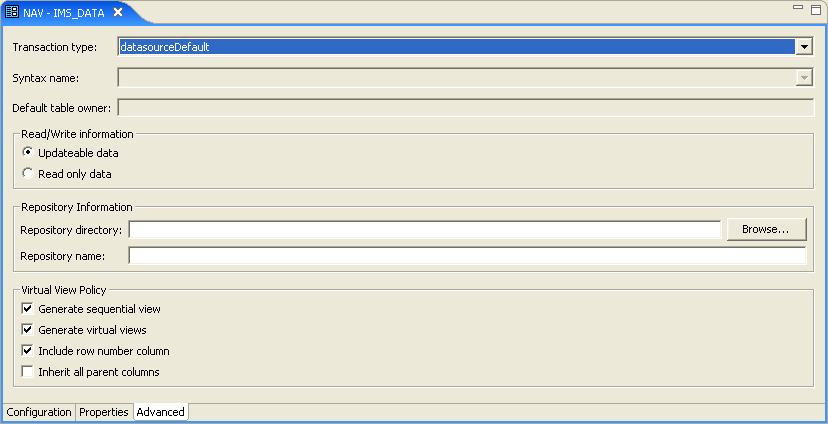
Save your settings.
During the metadata import procedure, the Metadata Model Selection step lets you modify the array handling policy for the tables to be imported. You can define specfic setings per table or keep the default values, which are inherited from the settings that you defined on the data source level (see Setting the Default Behavior for Array Handling). After importing a table you can change its array handling settings on the Modeling tab of the table editor (see Modifying the Array Handling Policy for a Specific Table).
See Oracle Database Gateway for IMS, VSAM, and Adabas Installation and Configuration Guide for AIX 5L Based Systems (64-Bit), HP-UX Itanium, Solaris Operating System (SPARC 64-Bit), Linux x86, and Linux x86-64 or Oracle Database Gateway for IMS, VSAM, and Adabas Installation and Configuration Guide for Microsoft Windows for details on the import procedure per data source.
Perform the following steps to select the metadata model.
In the Import Wizard, click Next until you reach the Metadata Model Selection step.
Select from the following:
Default values for all tables: Select this option if you want to apply the same values to all tables to be imported.
Note:
Selecting this check box discards all table-specific settings.Generate sequential view: Select this option if you want to map a non-relational file to a single table.
Generate virtual views: Select this option if you want to have an individual table created for every array in the non-relational file.
Virtual views include row number: Select this optoin if you want to include a column that specifies the row number in the virtual or sequential view.
Virtual views inherit all parent columns: Select this option if you want the virtual to include all the columns of the parent record.
Specific virtual array view settings per table: Select this option if you want to apply different values to the tables to be imported. then select the relevant check boxes.
You can also change the array handling policy on the table level. Perform the following steps to modify the policy for a specific table:
In the Design Perspective Configuration Viewexpand the Machine folder and then expand the machine with the data source where you want to set the array handling behavior.
Expand the binding with the data source you are working with.
Expand the data sources folder, then right-click the data source and select Edit metadata.
The Metadata view opens on the node of the respective data source.
Expand the data source node, and then expand the Tables node.
Double-click the table whose array handling settings you want to modify.
The table editor opens.
On the Modeling tab, configure how arrays will be handled by selecting the relevant check boxes. The following options are available:
Generate sequential view: Select this option if you want to map a non-relation file to a single table.
Generate virtual views: Select this option if you want to have an individual table created for every array in the non-relational file.
Include row number column: Select this option if you want to include a column that specifies the row number in the virtual or sequential view.
Inherit all parent columns: Select this option if you want the virtual views to include all the columns of the parent record.
Figure 4-3 Modifying the Array Handling Policy on the Table Level
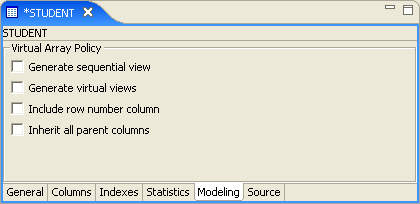
Save your settings.
Oracle Studio for IMS, VSAM, and Adabas Gateways creates new virtual views.