| Oracle® Airlines Data Model Implementation and Operations Guide 11g Release 2 (11.2) Part Number E26211-02 |
|
|
PDF · Mobi · ePub |
| Oracle® Airlines Data Model Implementation and Operations Guide 11g Release 2 (11.2) Part Number E26211-02 |
|
|
PDF · Mobi · ePub |
This chapter provides information about creating reports, queries, and dashboards against the data in a Oracle Airlines Data Model warehouse. It contains the following topics:
Troubleshooting Oracle Airlines Data Model Report Performance
Tutorial: Creating a New Oracle Airlines Data Model Dashboard
There are two main approaches to creating reports from data in an Oracle Airlines Data Model warehouse:
Relational Reporting
With relational reporting, you create reports against the analytical layer entities using the fact tables as the center of the star with the dimension or lookup tables acting as the dimensions of the star. Typically the facts are derived (DWD_) and aggregate (DWA_) tables with DWM_ dimension tables. However in some cases, you may need to use base (DWB_) tables along with reference tables (DWR_ ) or lookup (DWL_) tables to generate more detailed reports.
The dimension (DWM_ ) tables typically represent dimensions which contain a business hierarchy and are present in the form of snowflake entities containing a table for each level of the hierarchy. This allows you to attach the appropriate set of reference tables for the multiple subject area and fact entities composed of differing granularity. For example, you can use the time dimension table DWM_CLNDR to query against a DAY level Passenger Name Record (PNR) data such as DWD_PNR.
Reference tables (DWR_ ) and lookup (DWL_) tables represent the simpler dimensions comprising single level containing a flat list of values. Typically, most reporting tools add a superficial top level to the dimension. These could be individual tables starting with DWL_ or views (also named DWL_) on DWL_CODE_MASTER that break out different code types into separate dimensions.
OLAP Reporting
With OLAP reporting, you access Oracle OLAP cubes using SQL against the dimension and cube (fact) views. Cubes and dimensions are represented using a star schema design. Dimension views form a constellation around the cube (or fact) view. The views of the dimension and cube views are relational views with names ending with _VIEW:
OLAP dimension views contain information relating to the whole dimension, including all the levels of the hierarchy logically partitioned on the basis of a level column (identified as level_name). You can think of OLAP dimensions as "flattened" views of snowflake dimension tables. Typically, in Oracle Airlines Data Model, a dimension view is named dimension_hierarchy_VIEW
Cube views contain the facts pertaining to the cross-combination of the levels of individual dimensions which are part of the cube definition. Also the join from the cube view and the dimension views are based on the dimension keys along with required dimension level filters. Typically, in Oracle Airlines Data Model, a cube view is named cube_VIEW.
Although the OLAP views are also modeled as a star schema, there are certain unique features to the OLAP reporting methodology which requires special modeling techniques in Oracle Business Intelligence Suite Enterprise Edition.
See also:
The Oracle By Example tutorial, entitled "Using Oracle OLAP 11g With Oracle BI Enterprise Edition". To access the tutorial, open the Oracle Learning Library in your browser by following the instructions in "Oracle Technology Network"; and, then, search for the tutorials by name.The rest of this chapter explains how to create Oracle Airlines Data Model reports. For examples of Oracle Airlines Data Model reports, see:
"Tutorial: Creating a New Oracle Airlines Data Model Dashboard"
"Tutorial: Creating a New Oracle Airlines Data Model Report"
The sample reports provided with Oracle Airlines Data Model that are documented in Oracle Airlines Data Model Reference.
Sample reports and dashboards are delivered with Oracle Airlines Data Model. These sample reports illustrate the analytic capabilities provided with Oracle Airlines Data Model -- including the OLAP and data mining capabilities.
See:
Oracle Airlines Data Model Installation Guide for more information on installing the sample reports and deploying the Oracle Airlines Data Model RPD and webcat on the Business Intelligence Suite Enterprise Edition instance.The sample reports were developed using Oracle Business Intelligence Suite Enterprise Edition which is a comprehensive suite of enterprise business intelligence products that delivers a full range of analysis and reporting capabilities. Thus, the reports also illustrate the ease with which you can use Oracle Business Intelligence Suite Enterprise Edition Answers and Dashboard presentation tools to create useful reports.
You can use Oracle Business Intelligence Suite Enterprise Edition Answers and Dashboard presentation tools to customize the predefined sample dashboard reports:
Oracle BI Answers. Provides end user ad hoc capabilities in a pure Web architecture. Users interact with a logical view of the information -- completely hidden from data structure complexity while simultaneously preventing runaway queries. Users can easily create charts, pivot tables, reports, and visually appealing dashboards.
Oracle BI Interactive Dashboards. Provide any knowledge worker with intuitive, interactive access to information. The end user can be working with live reports, prompts, charts, tables, pivot tables, graphics, and tickers. The user has full capability for drilling, navigating, modifying, and interacting with these results.
See:
Oracle Airlines Data Model Reference for detailed information on the sample reports.Note:
The reports and dashboards that are used in examples and delivered with Oracle Airlines Data Model are provided only for demonstration purposes. They are not supported by Oracle.The oadm_sys schema defines the relational tables and views in Oracle Airlines Data Model. You can use any SQL reporting tool to query and report on these tables and views.
Oracle Airlines Data Model also supports On Line Analytic Processing (OLAP) reporting using OLAP cubes defined in the oadm_sys schema. You can query and write reports on OLAP cubes by using SQL tools to query the views that are defined for the cubes or by using OLAP tools to directly query the OLAP components.
See also:
"Reporting Approaches in Oracle Airlines Data Model", "Oracle OLAP Cube Views", and the discussion on querying dimensional objects in Oracle OLAP User's Guide.Example 5-1 Creating a Relational Query for Oracle Airlines Data Model
For example, assume that you want to know the total booking count for the business class for February 2010. To answer this question, you might have to query the tables described in the following table..
| Entity Name | Table Name | Description |
|---|---|---|
| Daily Booking Fact | DWA_DLY_BKG_FACT |
Stores the booking related fact data. |
| Booking Class Fact | DWM_BKG_CLS_TYP |
The booking class type like business or economy. |
| Calendar | DWM_CLNDR |
Stores the calendar information. |
To make the query, you execute the following SQL statement.
select DWM_CLNDR.CLNDR_MONTH_CD,DWM_BKG_CLS_TYP.SVC_CLS_DESC,sum(DWA_DLY_BKG_FACT.BKD) as Booking_Count from DWA_DLY_BKG_FACT,DWM_CLNDR,DWM_BKG_CLS_TYP where DWM_CLNDR.CLNDR_KEY=DWA_DLY_BKG_FACT.BKG_DT_KEY and DWM_BKG_CLS_TYP.BKG_CLS_KEY=DWA_DLY_BKG_FACT.BKG_CLS_KEY and DWM_BKG_CLS_TYP.SVC_CLS_DESC='BUSINESS' and DWM_CLNDR.CLNDR_MONTH_KEY=20100201 group by DWM_CLNDR.CLNDR_MONTH_CD, DWM_BKG_CLS_TYP.SVC_CLS_DESC
The result of this query is shown below.
CLNDR_MONTH_CD SVC_CLS_DESC BOOKING_COUNT ------------------------- -------------------- ---------------------- 20100201 BUSINESS 61
A typical query in the access layer is a join between the fact table and some number of dimension tables and is often referred to as a star query. In a star query each dimension table is joined to the fact table using a primary key to foreign key join. Normally the dimension tables do not join to each other.
Typically, in this kind of query all of the WHERE clause predicates are on the dimension tables and the fact table. Optimizing this type of query is very straight forward.
In order to optimize, you simply:
Create a bitmap index on each of the foreign key columns in the fact table or tables
Set the initialization parameter STAR_TRANSFORMATION_ENABLED to TRUE.
This enables the optimizer feature for star queries which is off by default for backward compatibility.
If your environment meets these two criteria, your star queries should use a powerful optimization technique that rewrites or transforms your SQL called star transformation. Star transformation executes the query in two phases:
Retrieves the necessary rows from the fact table (row set).
Joins this row set to the dimension tables.
The rows from the fact table are retrieved by using bitmap joins between the bitmap indexes on all of the foreign key columns. The end user never needs to know any of the details of STAR_TRANSFORMATION, as the optimizer automatically chooses STAR_TRANSFORMATION when it is appropriate.
Example 5-2, "Star Transformation" gives the step by step process to use STAR_TRANSFORMATION to optimize a star query.
Example 5-2 Star Transformation
A business question that could be asked against the star schema in Figure 3-1, "Star Schema Diagram" would be "What was the total number of umbrellas sold in Boston during the month of May 2008?"
The original query.
select SUM(quantity_sold) total_umbrellas_sold_in_Boston From Sales s, Customers c, Products p, Times t Where s.cust_id=cust_id And s.prod_id = p.prod_id And s.time_id=t.time_id And c.cust_city='BOSTON' And p.product='UMBRELLA' And t.month='MAY' And t.year=2008;
As you can see all of the where clause predicates are on the dimension tables and the fact table (Sales) is joined to each of the dimensions using their foreign key, primary key relationship.
Take the following actions:
Create a bitmap index on each of the foreign key columns in the fact table or tables
Set the initialization parameter STAR_TRANSFORMATION_ENABLED to TRUE.
The rewritten query. Oracle rewrites and transfers the query to retrieve only the necessary rows from the fact table using bitmap indexes on the foreign key columns
select SUM(quantity_sold From Sales Where cust_id IN (select c.cust_id From Customers c Where c.cust_city='BOSTON') And s.prod_id IN (select p.prod_id From Products p Where p.product='UMBRELLA') And s.time_id IN (select t.time_id From Times(Where t.month='MAY' And tyear=2008);
By rewriting the query in this fashion you can now leverage the strengths of bitmap indexes. Bitmap indexes provide set based processing within the database, allowing you to use various fact methods for set operations such as AND, OR, MINUS, and COUNT. So, you use the bitmap index on time_id to identify the set of rows in the fact table corresponding to sales in May 2008. In the bitmap the set of rows are actually represented as a string of 1's and 0's. A similar bitmap is retrieved for the fact table rows corresponding to the sale of umbrellas and another is accessed for sales made in Boston. At this point there are three bitmaps, each representing a set of rows in the fact table that satisfy an individual dimension constraint. The three bitmaps are then combined using a bitmap AND operation and this newly created final bitmap is used to extract the rows from the fact table needed to evaluate the query.
Using the rewritten query, Oracle joins the rows from fact tables to the dimension tables.
The join back to the dimension tables is normally done using a hash join, but the Oracle Optimizer selects the most efficient join method depending on the size of the dimension tables.
The following figure shows the typical execution plan for a star query when STAR_TRANSFORMATION has kicked in. The execution plan may not look exactly how you imagined it. You may have noticed that you can see that there is no join back to the customer table after the rows have been successfully retrieved from the Sales table. If you look closely at the select list, you can see that there is not anything actually selected from the Customers table so the optimizer knows not to bother joining back to that dimension table. You may also notice that for some queries even if STAR_TRANSFORMATION does kick in it may not use all of the bitmap indexes on the fact table. The optimizer decides how many of the bitmap indexes are required to retrieve the necessary rows from the fact table. If an additional bitmap index would not improve the selectivity the optimizer does not use it. The only time you see the dimension table that corresponds to the excluded bitmap in the execution plan is during the second phase or the join back phase.
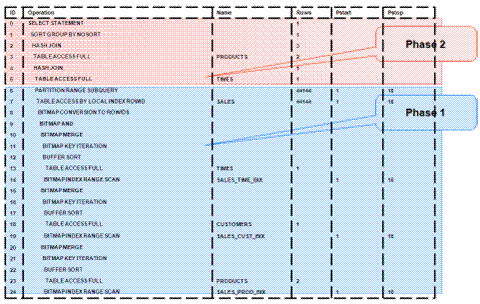
Take the following actions to identify problems generating a report created using Oracle Business Intelligence Suite Enterprise Edition:
In the (Online) Oracle BI Administrator Tool, select Manage, then Security, then Users, and then oadm.
Ensure that the value for Logging level is 7.
Open the Oracle Airlines Data Model Repository, select Manage, and then Cache.
In the right-hand pane of the Cache Manager window, select all of the records, then right-click and select Purge.
Run the report or query that you want to track using the SQL log.
Open the query log file (NQQuery.log) under OracleBI\server\Log.
The last query SQL is the log of the report you have just run. If an error was returned in your last accessed report, there is an error at the end of this log.
The following examples illustrate how to use these error messages:
Example 5-3, "Troubleshooting an Oracle Airlines Data Model Report"
Example 5-4, "Troubleshooting a Report: A Table Does Not Exist"
Example 5-5, "Troubleshooting a Report: When the Database is Not Connected"
Example 5-3 Troubleshooting an Oracle Airlines Data Model Report
Assume the log file contains the following error.
Query Status: Query Failed: [nQSError: 15018] Incorrectly defined logical table source (for fact table Booking Segment Departure Fact) does not contain mapping for [Booking Segment Departure Fact.Confirmed Count, Booking Segment Departure Fact.Belly Cargo Revenue].
This error occurs when there is a problem in the Business layer in your Oracle Business Intelligence Suite Enterprise Edition repository.
In this case, you need to check the mappings for Booking Segment Departure Fact.Confirmed Count and Booking Segment Departure Fact.Belly Cargo Revenue.
Example 5-4 Troubleshooting a Report: A Table Does Not Exist
Assume the log file contains the following error.
Query Status: Query Failed: [encloser: 17001] Oracle Error code: 942, message: ORA-00942: table or view does not exist.
This error occurs when the physical layer in your Oracle Business Intelligence Suite Enterprise Edition repository has the table which actually does not exist in the Database.
To find out which table has problem:
Copy the SQL query to database environment.
Execute the query.
The table which does not exist is marked out by the Database client.
Example 5-5 Troubleshooting a Report: When the Database is Not Connected
Assume the log file contains the following error.
Error: Query Status: Query Failed: [nQSError: 17001] Oracle Error code: 12545, message: ORA-12545: connect failed because target host or object does not exist.
Meaning: This error occurs when the Database is not connected.
Action: Check connecting information in physical layer and ODBC connection to ensure that the repository is connecting to the correct database.
Two common query techniques are "as is" and "as was" queries:
An As Is query has the following characteristics:
The resulting report shows the data as it happened.
The snowflake dimension tables are also joined using the surrogate key columns (that is the primary key and foreign key columns).
The fact table is joined with the dimension tables (at leaf level) using the surrogate key column.
Slowly-changing data in the dimensions are joined with their corresponding fact records and are presented individually.
It is possible to add up the components if the different versions share similar characteristics.
An As Was query (also known as point-in-time analysis) has the following characteristics:
The resulting report shows the data that would result from freezing the dimensions and dimension hierarchy at a specific point in time.
Each snowflake table is initially filtered by applying a point-in-time date filter which selects the records or versions which are valid as of the analysis date. This structure is called the point-in-time version of the snowflake.
The filtered snowflake is joined with an unfiltered version of itself by using the natural key. All of the snowflake attributes are taken from the point-in-time version alias. The resulting structure is called the composite snowflake.
A composite dimension is formed by joining the individual snowflakes on the surrogate key.
The fact table is joined with the composite dimension table at the leaf level using the surrogate key column.
The point-in-time version is super-imposed on all other possible SCD versions of the same business entity -- both backward as well as forward in time. Joining in this fashion gives the impression that the dimension is composed of only the specific point-in-time records.
All of the fact components for various versions add up correctly due to the super-imposition of point-in-time attributes within the dimensions.
Based on the Data used for the examples, the following examples illustrate the characteristics of As Is and As Was queries:
Example 5-6, "As Is Query for Tax Collection Split by Marital Status"
Example 5-7, "As Was Queries for Tax Collection Split by Marital Status"
Example 5-8, "As Is Query for Tax Collection Data Split by County"
Example 5-9, "As Was Queries for Tax Collection Data Split by County"
Assume that your data warehouse has a Customer table, a County, and a TaxPaid fact table. As of January 1, 2011, these tables include the values shown below.
Customer Table
| Cust Id | Cust Cd | Cust Nm | Gender | M Status | County Id | County Cd | Country Nm | ... | Eff Frm | Eff To |
|---|---|---|---|---|---|---|---|---|---|---|
| 101 | JoD | John Doe | Male | Single | 5001 | SV | Sunnyvale | ... | 1-Jan-11 | 31-Dec-99 |
| 102 | JaD | Jane Doe | Female | Single | 5001 | SV | Sunnyvale | ... | 1-Jan-11 | 31-Dec-99 |
| 103 | JiD | Jim Doe | Male | Married | 5002 | CU | Cupertino | ... | 1-Jan-11 | 31-Dec-99 |
County Table
| County Id | County CD | County Nm | Population | ... | Eff Frm | Eff To |
|---|---|---|---|---|---|---|
| 5001 | SV | Sunnyvale | Very High | ... | 1-Jan-11 | 31-Dec-99 |
| 5002 | CU | Cupertino | High | ... | 1-Jan-11 | 31-Dec-99 |
TaxPaid Table
| Cust Id | Day | Tax Type | Tax |
|---|---|---|---|
| 101 | 1-Jan-11 | Professional Tax | 100 |
| 102 | 1-Jan-11 | Professional Tax | 100 |
| 103 | 1-Jan-11 | Professional Tax | 100 |
Assume that the following events occurred in January 2011:
On January 20, 2011, Jane Doe marries.
On Jan 29, 2011, John Doe moves from Sunnyvale to Cupertino.
Consequently, as shown below, on February 1, 2011, the Customer and TaxPaid tables have new data while the values in the County table stay the same.
Customer table
| Cust Id | Cust Cd | Cust Nm | Gender | M Status | County Id | County Cd | Country Nm | ... | Eff Frm | Eff To |
|---|---|---|---|---|---|---|---|---|---|---|
| 101 | JoD | John Doe | Male | Single | 5001 | SV | Sunnyvale | ... | 1-Jan-11 | 29-Jan-11 |
| 102 | JaD | Jane Doe | Female | Single | 5001 | SV | Sunnyvale | ... | 1-Jan-11 | 20-Jan-11 |
| 103 | JiD | Jim Doe | Male | Married | 5002 | CU | Cupertino | ... | 1-Jan-11 | 31-Dec-99 |
| 104 | JaD | Jane Doe | Female | Married | 5001 | SV | Sunnyvale | ... | 21-Jan-11 | 31-Dec-99 |
| 105 | JoD | John Doe | Male | Single | 5002 | CD | Cupertino | ... | 30-Jan-11 | 31-Dec-99 |
County table
| County Id | County CD | County Nm | Population | ... | Eff Frm | Eff To |
|---|---|---|---|---|---|---|
| 5001 | SV | Sunnyvale | Very High | ... | 1-Jan-11 | 31-Dec-99 |
| 5002 | CU | Cupertino | High | ... | 1-Jan-11 | 31-Dec-99 |
TaxPaid Table
| Cust Id | Day | Tax Type | Tax |
|---|---|---|---|
| 101 | 1-Jan-11 | Professional Tax | 100 |
| 102 | 1-Jan-11 | Professional Tax | 100 |
| 103 | 1-Jan-11 | Professional Tax | 100 |
| 105 | 1-Feb-11 | Professional Tax | 100 |
| 104 | 1-Feb-11 | Professional Tax | 100 |
| 103 | 1-Feb-11 | Professional Tax | 100 |
Example 5-6 As Is Query for Tax Collection Split by Marital Status
Assuming the Data used for the examples, to show the tax collection data split by martial status, the following SQL statement that joins the TaxPaid fact table and the Customer dimension table on the cust_id surrogate key and the Customer and County snowflakes on the cnty_id surrogate key.
SELECT cust.cust_nm, cust.m_status, SUM(fct.tx) FROM taxpaid fct, customer cust, county cnty WHERE fct.cust_id = cust.cust_id AND cust.cnty_id = cnt.cnt_id GROUP BY cust.cust_nm, cust.m_status ORDER BY 1,2,3;
The results of this query are shown below. Note that there are two rows for Jane Doe; one row for a marital status of Married and another for a marital status of Single.
| Cust Nm | M Status | Tax |
|---|---|---|
| Jane Doe | Married | 100 |
| Jane Doe | Single | 100 |
| Jim Doe | Married | 200 |
| John Doe | Single | 200 |
Example 5-7 As Was Queries for Tax Collection Split by Marital Status
Assuming the Data used for the examples, issue the following SQL statement to show the tax collection data split by marital status using an analysis date of January 15, 2011.
select
cust.cust_nm, cust.m_status, sum(fct.tax)
from
TaxPaid fct,
(
select
cust_act.cust_id, cust_pit.cust_cd, cust_pit.cust_nm,
cust_pit.m_status, cust_pit.gender,
cust_pit.cnty_id, cust_pit.cnty_cd, cust_pit.cnty_nm
from Customer cust_act
inner join (
select
cust_id, cust_cd, cust_nm,
m_status, gender,
cnty_id, cnty_cd, cnty_nm
from Customer cust_all
where to_date('15-JAN-2011', 'DD-MON-YYYY') between eff_from and eff_to
) cust_pit
on (cust_act.cust_cd = cust_pit.cust_cd)
) cust,
(
select
cnty_act.cnty_id, cnty_pit.cnty_cd, cnty_pit.cnty_nm
from County cnty_act
inner join (
select
cnty_id, cnty_cd, cnty_nm
from County cnty_all
where to_date('15-JAN-2011', 'DD-MON-YYYY') between eff_from and eff_to
) cnty_pit
on (cnty_act.cnty_cd = cnty_pit.cnty_cd)
) cnty
where fct.cust_id = cust.cust_id
and cust.cnty_id = cnty.cnty_id
GROUP BY cust.cust_nm, cust.m_status
order by 1,2,3;
The results of this query are shown below. Since Jane Doe was single on January 15, 2011 (the analysis date), all tax for Jane Doe is accounted under her Single status.
| Cust Nm | M Status | Tax |
|---|---|---|
| Jane Doe | Single | 200 |
| Jim Doe | Married | 200 |
| John Doe | Single | 200 |
Assume instead that you issued the exact same query except that for the to_date phrase you specify 09-FEB-2011 rather than 15-JAN-2011. Since Jane Doe was married on February 9, 2011, then, as shown below all tax for Jane Doe would be accounted under her Married status.
| Cust Nm | M Status | Tax |
|---|---|---|
| Jane Doe | Married | 200 |
| Jim Doe | Married | 200 |
| John Doe | Single | 200 |
Example 5-8 As Is Query for Tax Collection Data Split by County
Assuming the Data used for the examples, issue the following SQL statement to show the tax collection data split by county.
SELECT cust.cust_nm, cnty.cnty_nm, SUM(fct.tax) FROM TaxPaid fct, customer cust, county cnty WHERE fct.cust_id = cust.cust_id AND cust.cnty_id = cnty.cnty_ID GROUP BY cut.cust_nm, cnty.cnty_nm ORDER BY 1,2,3;
The results of this query are shown below. Note that since John Doe lived in two different counties, there are two rows of data for John Doe.
| Cust Nm | County Nm | Tax |
|---|---|---|
| Jane Doe | Sunnyvale | 200 |
| Jim Doe | Cupertino | 200 |
| John Doe | Cupertino | 100 |
| John Doe | Sunnyvale | 100 |
Example 5-9 As Was Queries for Tax Collection Data Split by County
Assuming the Data used for the examples, issue the following SQL statement to show the tax collection data split by county using an analysis date of January 15, 2011.
select
cust.cust_nm, cnty.cnty_nm, sum(fct.tax)
from
TaxPaid fct,
(
select
cust_act.cust_id, cust_pit.cust_cd, cust_pit.cust_nm,
cust_pit.m_status, cust_pit.gender,
cust_pit.cnty_id, cust_pit.cnty_cd, cust_pit.cnty_nm
from Customer cust_act
inner join (
select
cust_id, cust_cd, cust_nm,
m_status, gender,
cnty_id, cnty_cd, cnty_nm
from Customer cust_all
where to_date('15-JAN-2011', 'DD-MON-YYYY') between eff_from and eff_to
) cust_pit
on (cust_act.cust_cd = cust_pit.cust_cd
) cust,
(
select
cnty_act.cnty_id, cnty_pit.cnty_cd, cnty_pit.cnty_nm
from County cnty_act
inner join (
select
cnty_id, cnty_cd, cnty_nm
from County cnty_all
where to_date('15-JAN-2011', 'DD-MON-YYYY') between eff_from and eff_to
) cnty_pit
on (cnty_act.cnty_cd = cnty_pit.cnty_cd)
) cnty
where fct.cust_id = cust.cust_id
and cust.cnty_id = cnty.cnty_id
GROUP BY cust.cust_nm, cnty.cnty_nm
order by 1,2,3;
The results of this query are shown below. Note that since John Doe was in Sunnyvale as of the analysis date of January 15, 2011, all tax for John Doe is accounted for under the Sunnyvale county.
| Cust Nm | County Nm | Tax |
|---|---|---|
| Jane Doe | Sunnyvale | 200 |
| Jim Doe | Cupertino | 200 |
| John Doe | Sunnyvale | 200 |
Assume instead that you issued the exact same query except that for the to_date phrase you specify 09-FEB-2011 rather than 15-JAN-2011. Since John Doe lived in Cupertino on February 9, 2011, then, as shown below all tax for John Doe would be accounted under Cupertino.
| Cust Nm | County Nm | Tax |
|---|---|---|
| Jane Doe | Sunnyvale | 200 |
| Jim Doe | Cupertino | 200 |
| John Doe | Cupertino | 200 |
This tutorial explains how to create a new dashboard based on dashboards in the Oracle Airlines Data Model webcat included with the sample Oracle Business Intelligence Suite Enterprise Edition reports delivered with Oracle Airlines Data Model.
See:
Oracle Airlines Data Model Installation Guide for more information on installing the sample reports and deploying the Oracle Airlines Data Model RPD and webcat on the Business Intelligence Suite Enterprise Edition instance.In this example assume that you want to create a dashboard named "Agent Revenue and Booking Analysis", and put both "Agent Revenue Analysis in USD" and "Agent Performance Analysis PCT CANCEL" into this new dashboard.
To create a dashboard, take the following steps:
In the browser, open the login page at http://servername:9704/analytics where servername is the server on which the webcat is installed.
Login with username of oadm, and provide the password.
Select New, and then select Dashboard to create an Oracle Business Intelligence Suite Enterprise Edition dashboard.
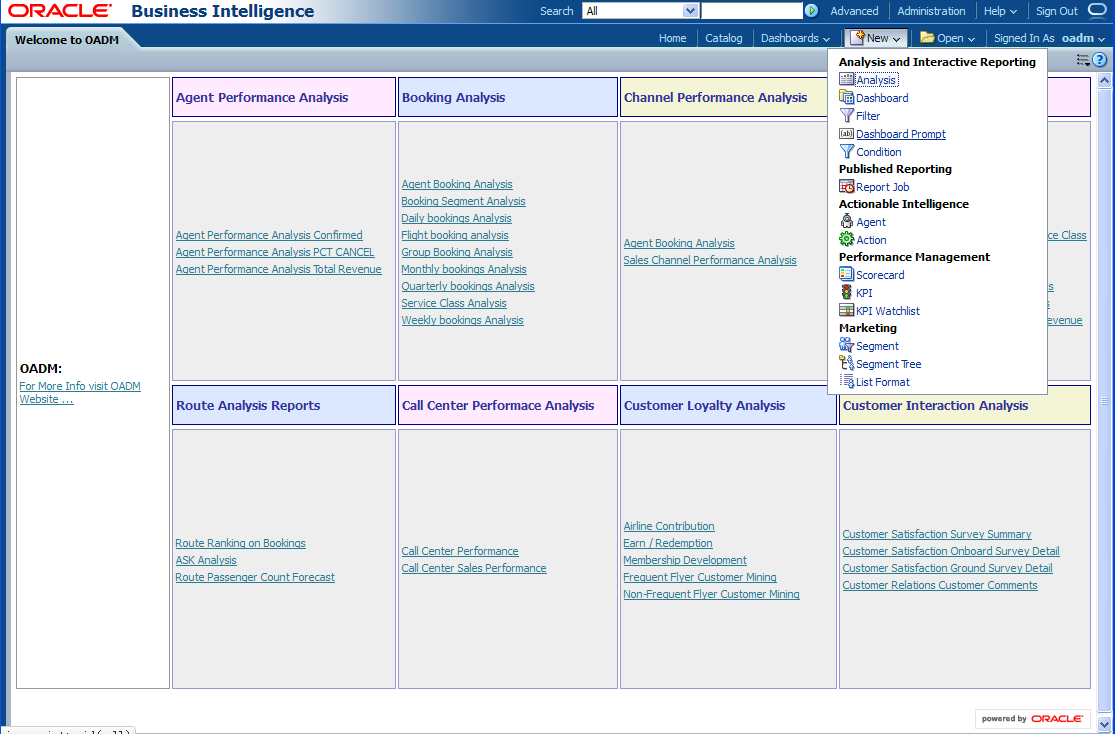
Enter a name and description. Then save the dashboard to the Dashboards folder. Click OK.
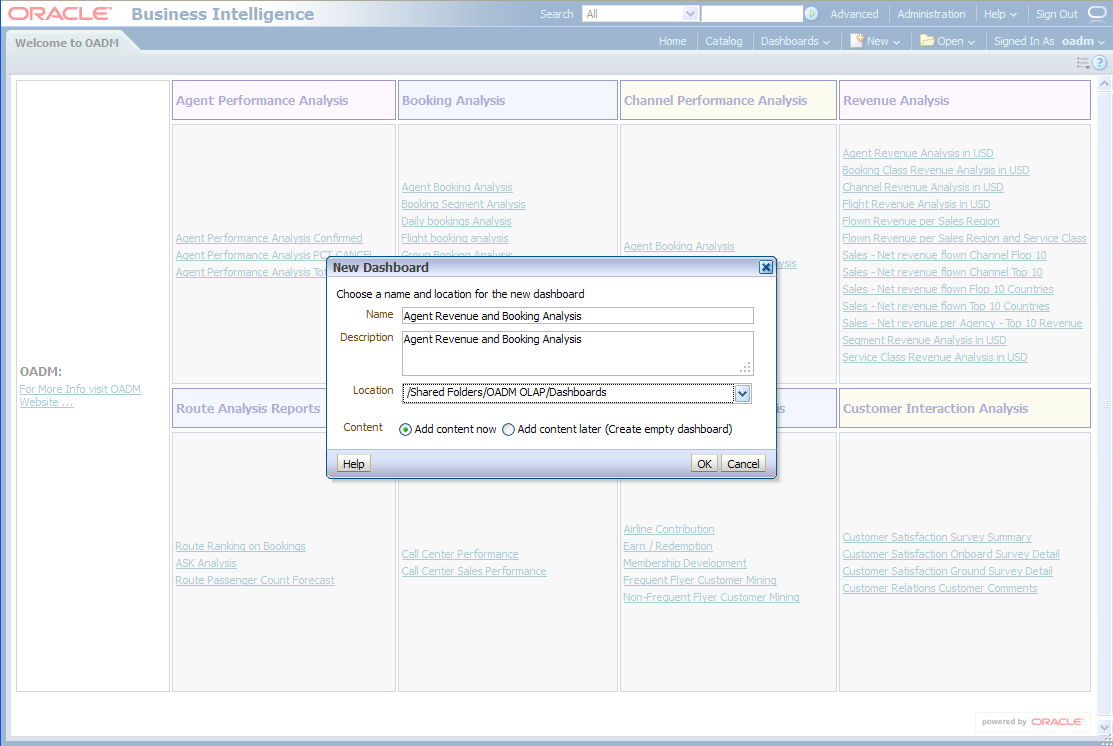
In the Catalog view, expand the Revenue Analysis folder. You can see the Agent Revenue Analysis in USD Report, drag it from catalog view into the right panel.
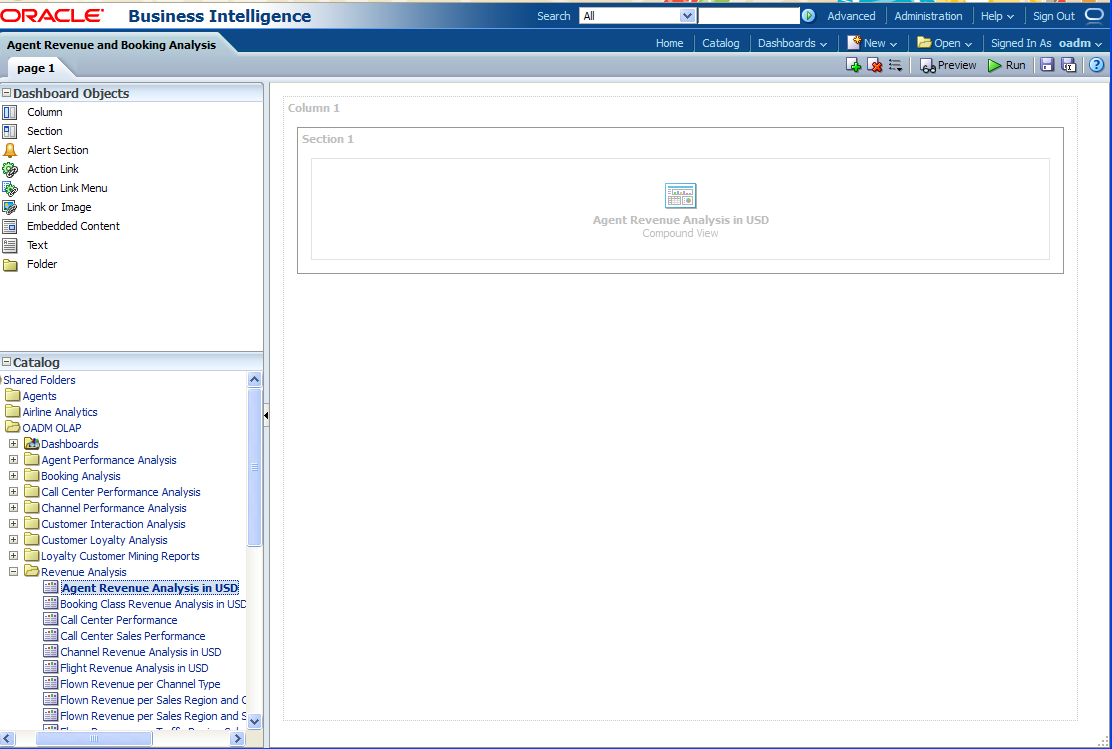
In the Catalog view, expand the Revenue Analysis folder. You can see the Agent Performance Analysis PCT CANCEL Report. Drag that report from the Catalog view into the right panel.
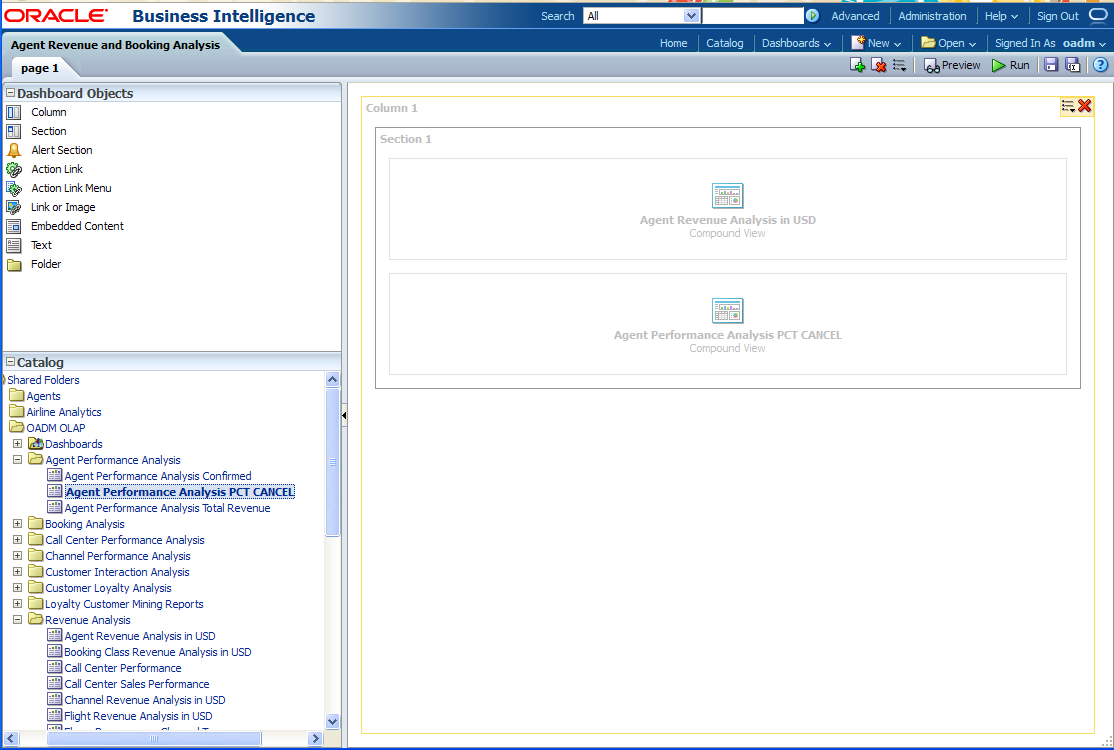
You can change the layout of this section to organize the two reports by horizontal or vertical.
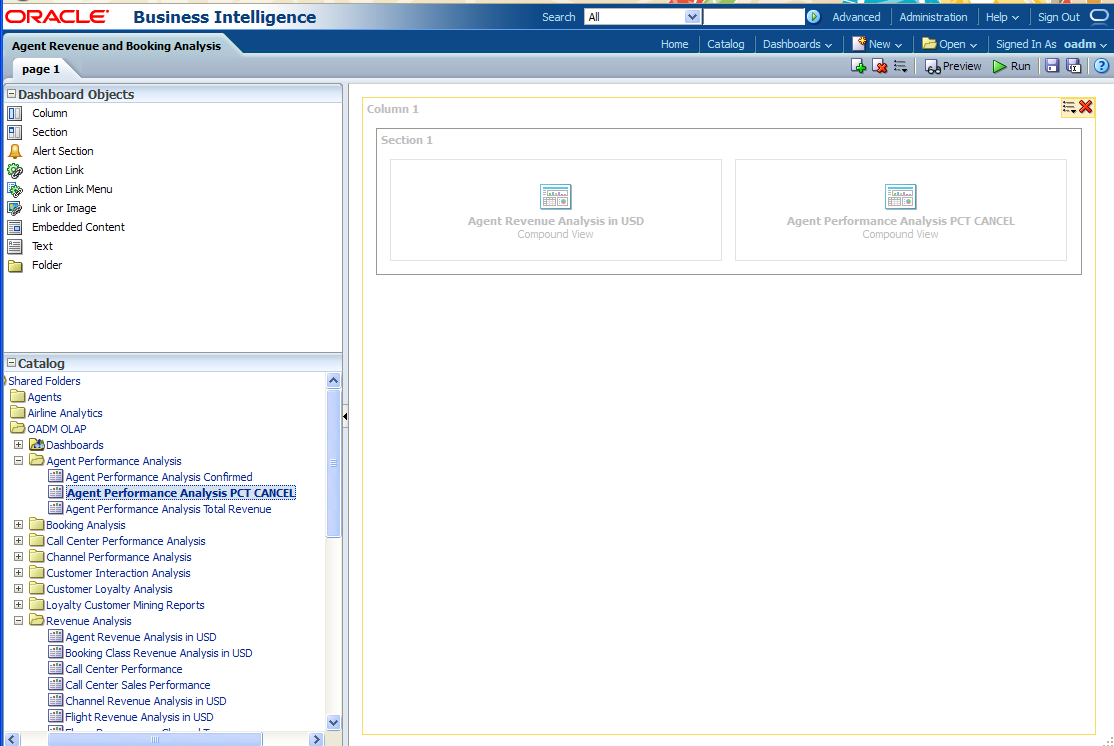
Note that the page name is still "Page1" so you must change it.
To change the page name:
Select the Dashboard.
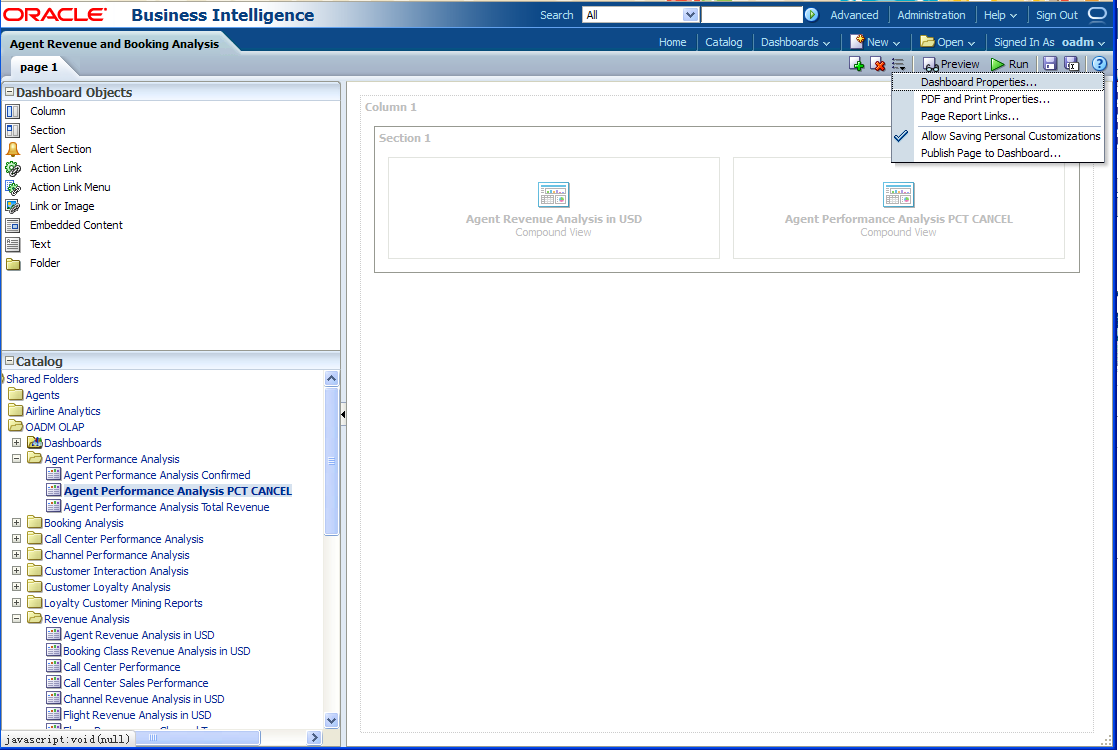
In Dashboard Properties window, click Change Name.
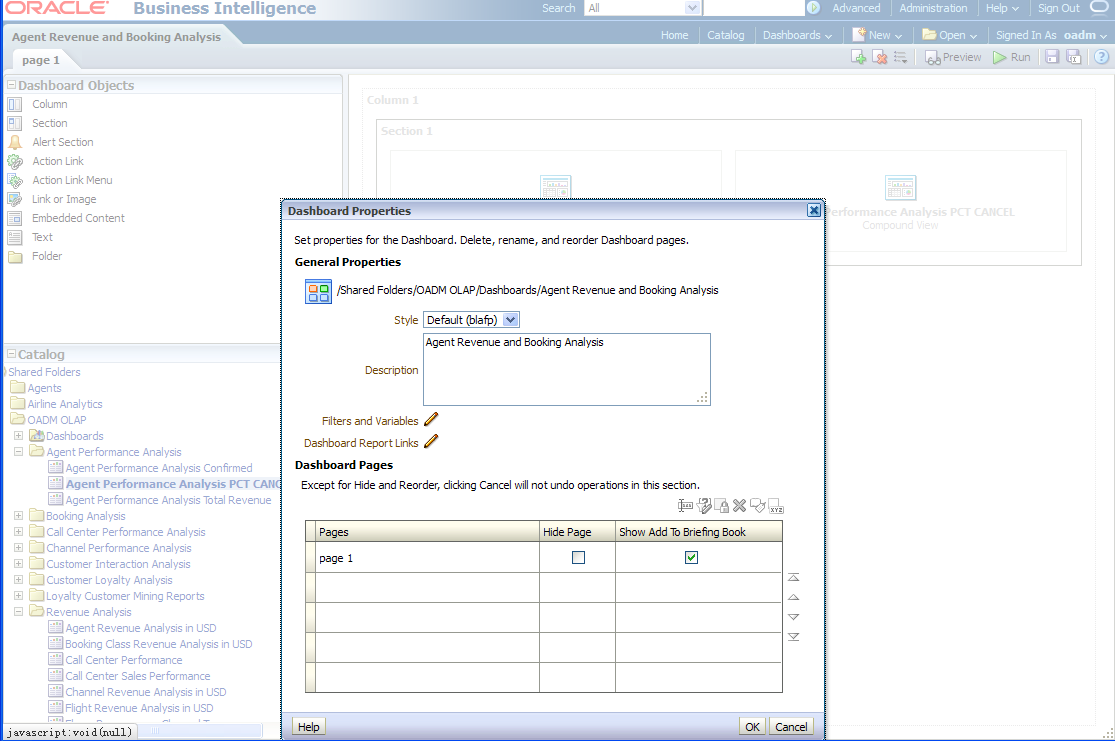
Change the name to "Agent Revenue and Booking Analysis", then click OK.
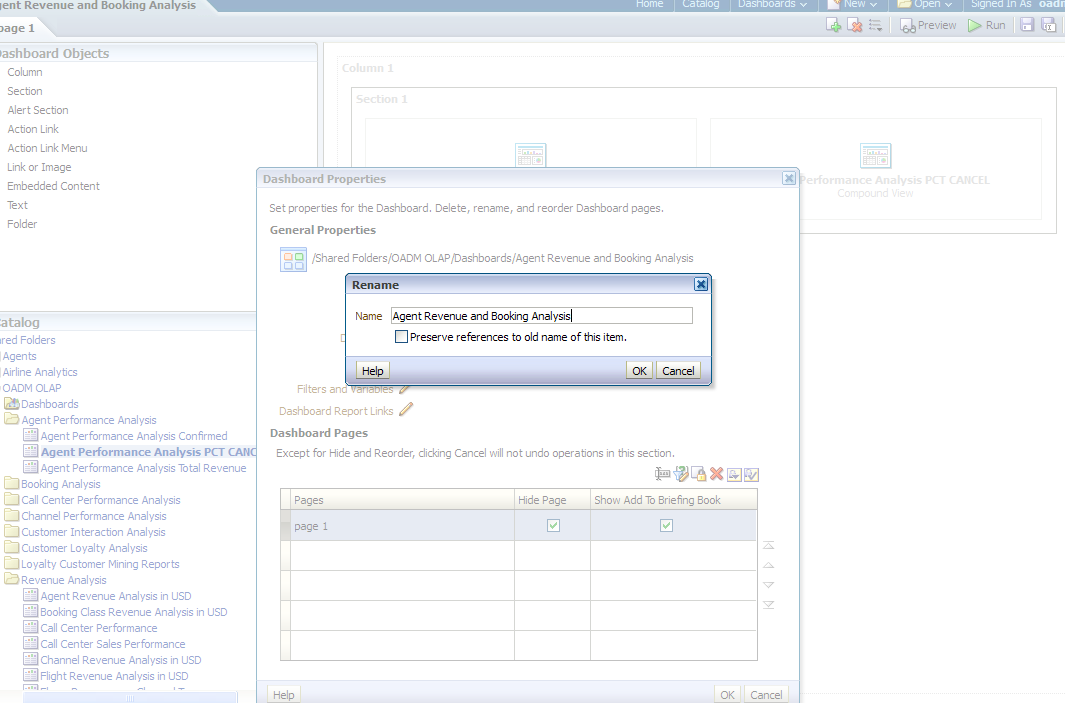
Click Save on the top of the dashboard. Now you have a new dashboard.
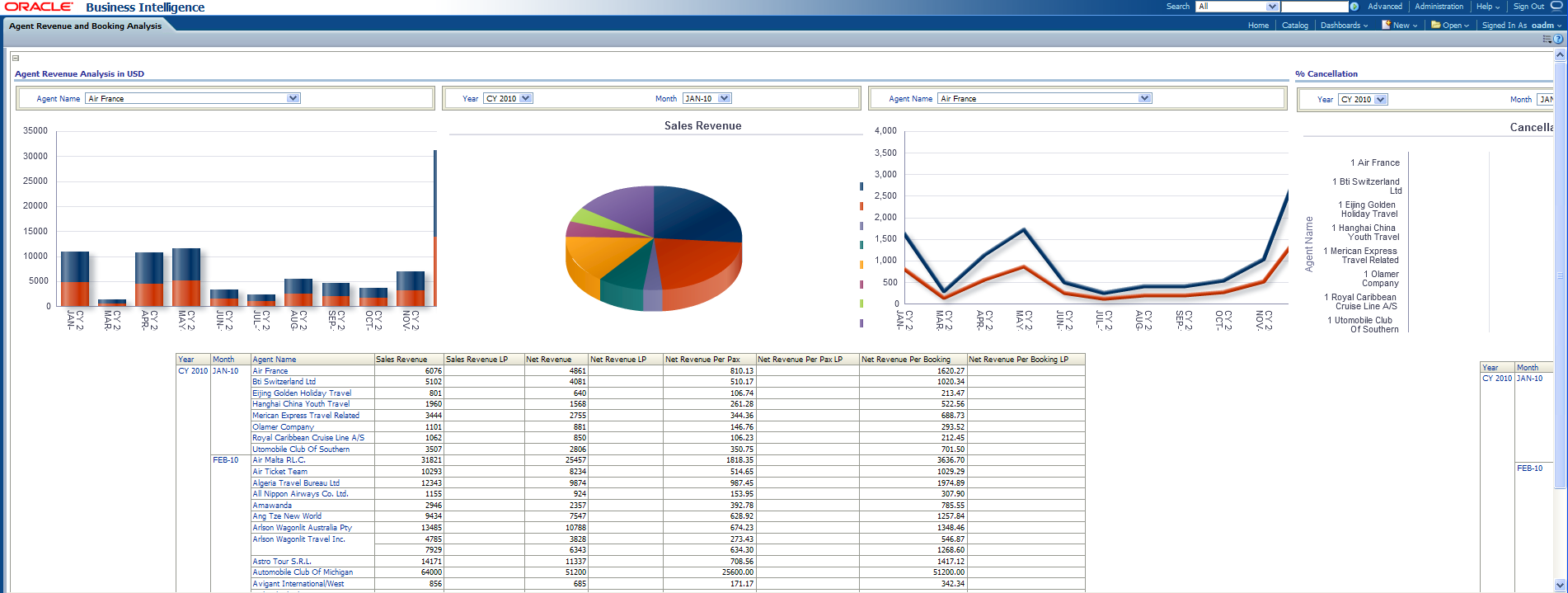
Oracle by Example:
For more information on creating a report, see the "Creating Analyses and Dashboards 11g" OBE tutorial.To access the tutorial, open the Oracle Learning Library in your browser by following the instructions in "Oracle Technology Network"; and, then, search for the tutorial by name.
This tutorial explains how to create a new report based on the Oracle Airlines Data Model webcat included with the sample Oracle Business Intelligence Suite Enterprise Edition reports delivered with Oracle Airlines Data Model.
See:
Oracle Airlines Data Model Installation Guide for more information on installing the sample reports and deploying the Oracle Airlines Data Model RPD and webcat on the Business Intelligence Suite Enterprise Edition instance.In this example, assume that you want to create a report named "Agent Booking and Flown Revenue" to put both booking count and flown revenue in one report.
To create a this new report, take the following steps:
In the browser, open the login page at http://servername:9704/analytics where servername is the server on which the webcat is installed.
Login with username of oadm, and provide the password.
Select New, and then select Analysis to create an Oracle Business Intelligence Suite Enterprise Edition report.
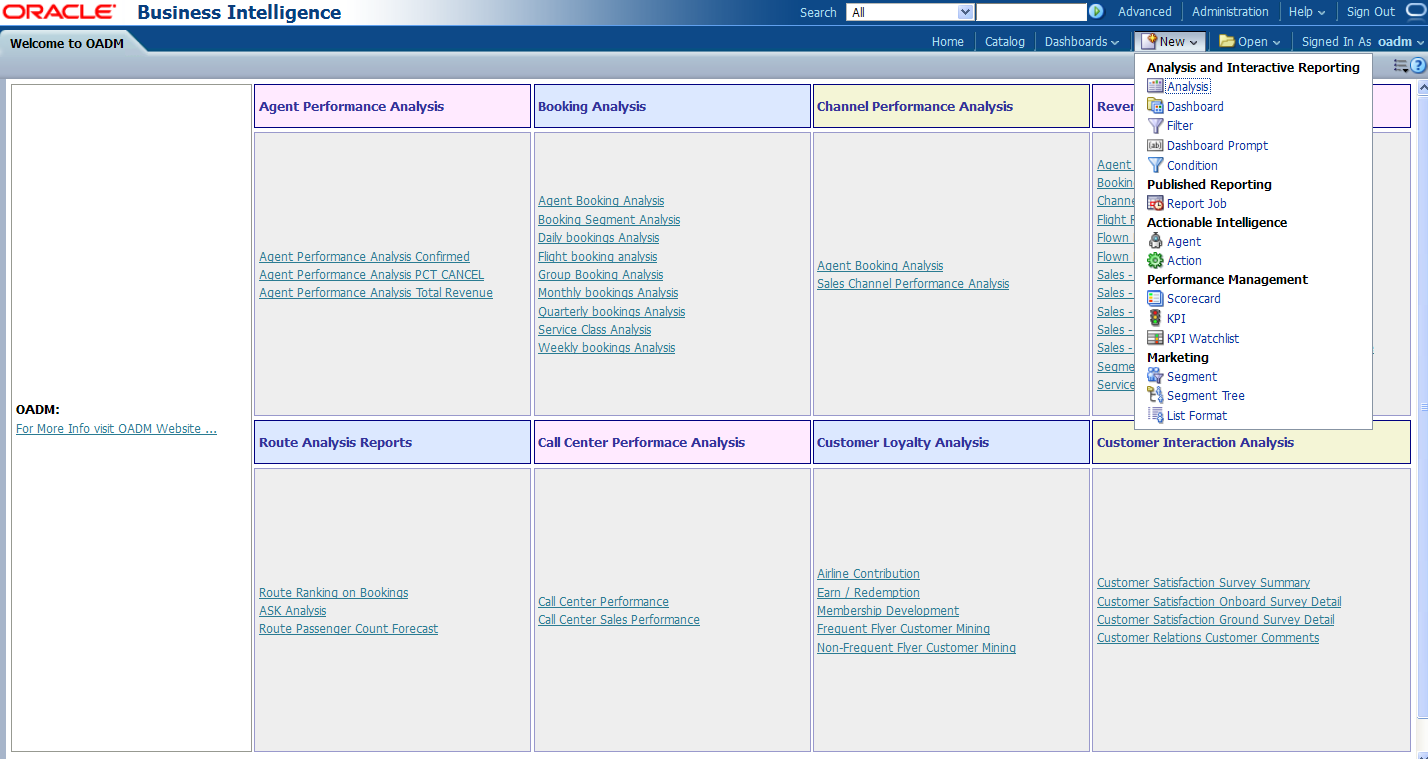
Select Subject Area, then select OADM_OLAP to create a relational report.
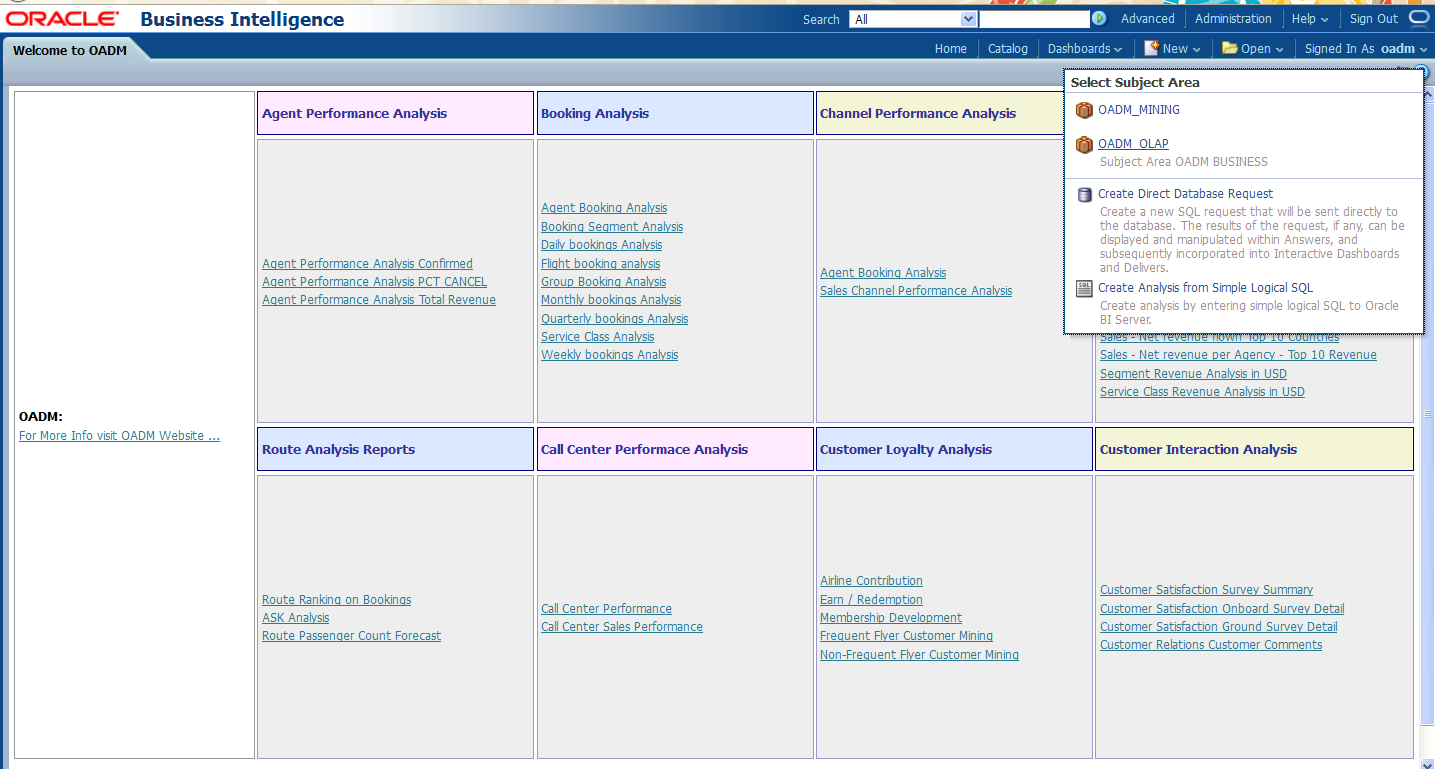
Drag and put the dimension and fact columns into the Select Columns panel.
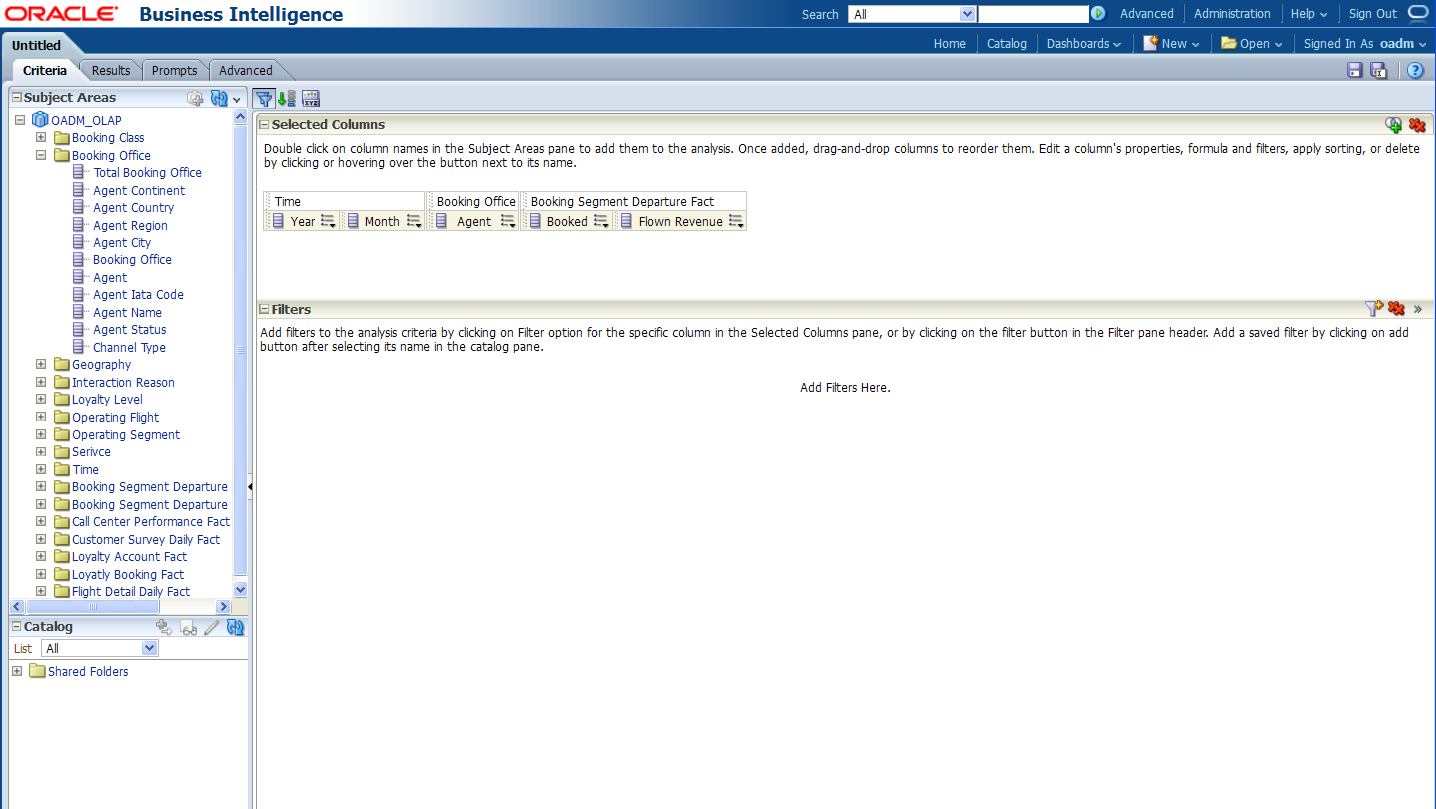
Select the Results tab to view the report.
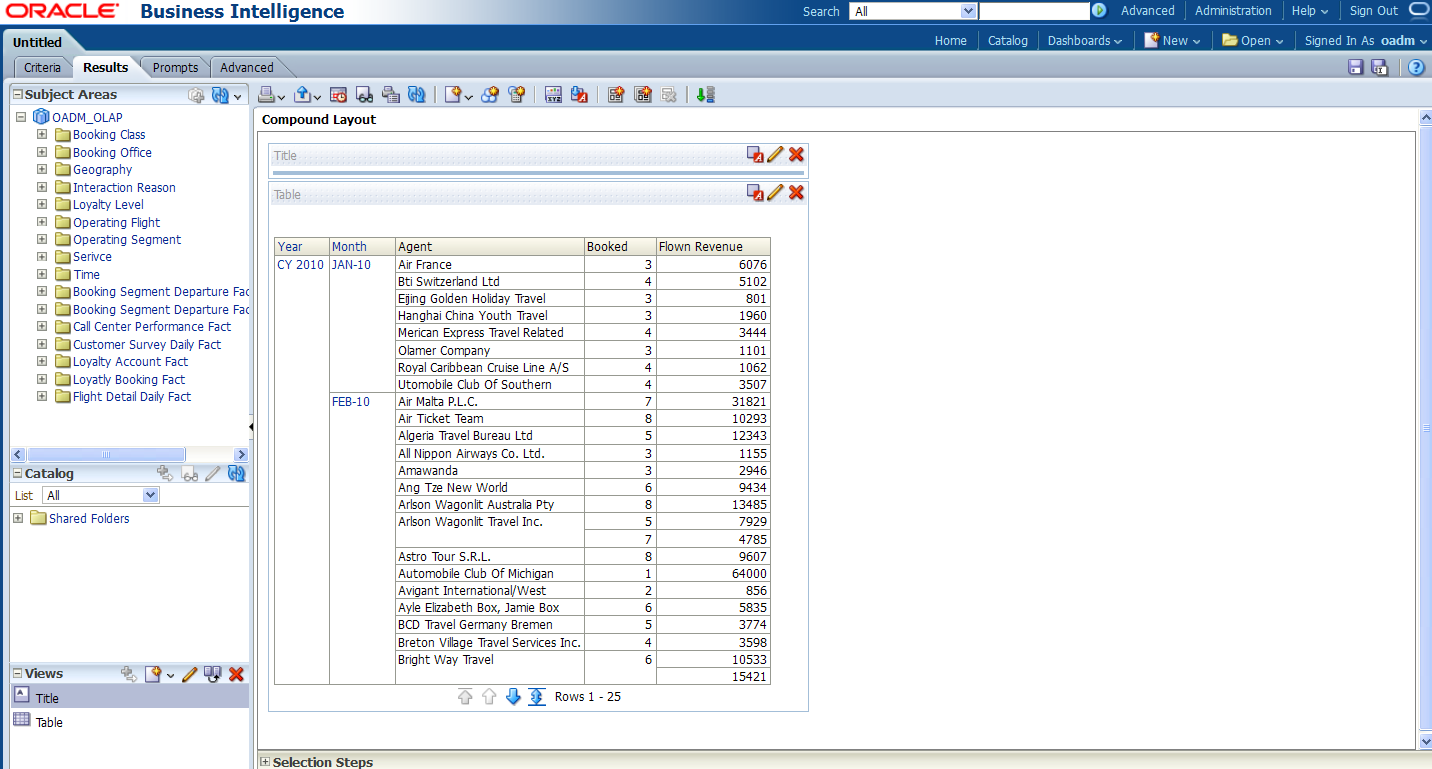
Select New View to add a chart into report.
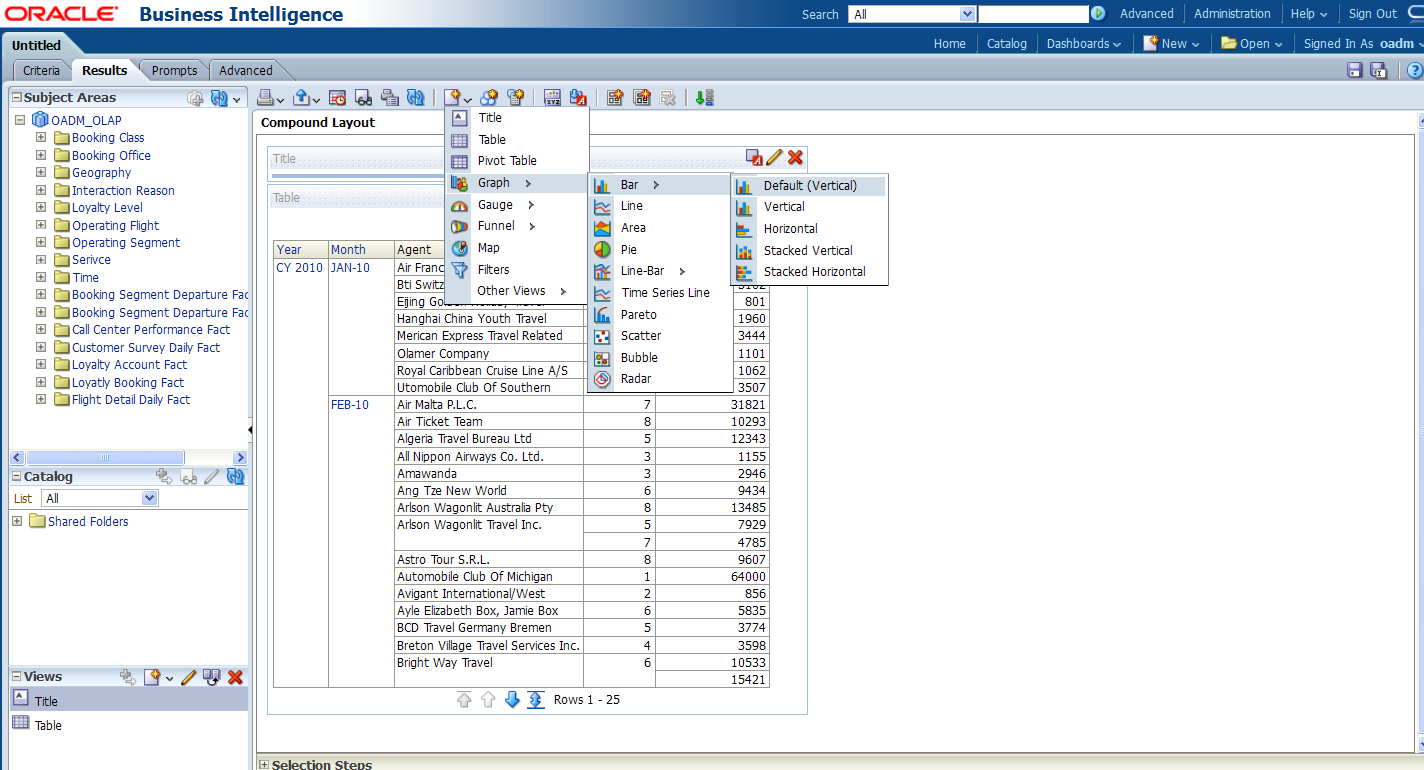
Select Save to save this report to the Network Health Analysis folder.
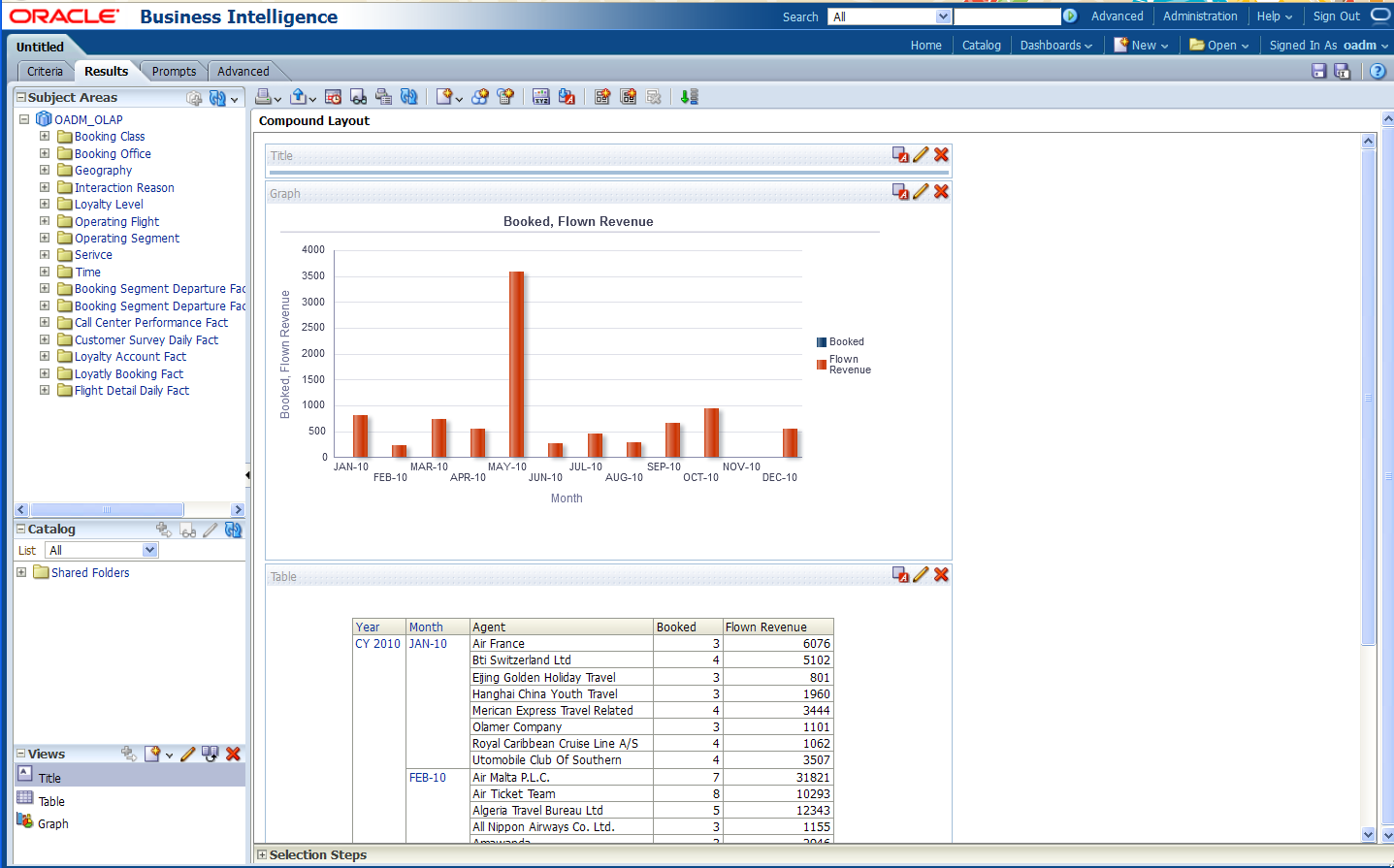
Oracle by Example:
For more information on creating a report, see the "Creating Analyses and Dashboards 11g" OBE tutorial.To access the tutorial, open the Oracle Learning Library in your browser by following the instructions in "Oracle Technology Network"; and, then, search for the tutorial by name.