| Oracle® OLAP User's Guide 11g Release 2 (11.2) Part Number E17123-03 |
|
|
PDF · Mobi · ePub |
| Oracle® OLAP User's Guide 11g Release 2 (11.2) Part Number E17123-03 |
|
|
PDF · Mobi · ePub |
Oracle OLAP provides an extensive set of analytic functions for enhancing your database with information-rich content. This chapter explains how you can use Analytic Workspace Manager to create calculated measures using templates and free-form calculations.
This chapter contains the following topics:
Calculated measures return values that are computed at run time from data stored in one or more measures. Like relational views, calculated measures store queries against data stored in other objects. Because calculated measures do not store data, you can create dozens of them without increasing the size of the database. You can use them as the basis for defining other calculated measures, which adds depth to the types of calculations you can create using the templates in Analytic Workspace Manager.
As soon as you create a calculated measure, it appears as a column in a cube view. Because calculated measures do not contain data, they are not associated with a build process. You can create a calculated measure at any time, and it is available immediately for querying by SQL applications.
The library of functions for defining calculated measures contains these basic categories:
Arithmetic Operators: Perform calculations on the values of two measures.
Analytic Functions: Perform calculations on an ordered series or a range of values in a single measure or column.
Single-Row Functions: Perform calculations on a value in a single row.
You can perform the following arithmetic operations using two measures. The calculations in the cube are performed on a cell-by-cell basis at all levels of the dimension hierarchies.
Addition: Adds the values of two measures.
Subtraction: Subtracts the values of one measure from the values of another measure.
Multiplication: Multiplies the values of two measures.
Division or Ratio: Divides the values of one measure by the values of another measure.
Percent Difference: Calculates the percent difference between the values of two measures.
The arithmetic operations are available in Analytic Workspace Manager as templates. as described in "Using Calculation Templates".
The analytic functions provide the most powerful computations and fuel the most useful queries for business intelligence and similar applications. They include a variety of rank, share, time series, and other single-column functions. The analytic functions enable analysts and decision makers to make comparisons and identify trends.
Analytic functions provided by Oracle OLAP leverage the knowledge associated with the dimensions about levels and family relationships. Time dimensions have additional information that enables them to support time series methods such as lags, leads, moving and cumulative calculations. Because the knowledge is stored with the dimension, you do not need to specify these relationships when creating a calculated measure.
The analytic functions are available in Analytic Workspace Manager as templates. They are described in "Using Calculation Templates".
Oracle OLAP supports most of the SQL single-row functions including:
Numeric functions such as ABS, CEIL, FLOOR, POWER, ROUND, and TRUNC.
Character functions such as CONCAT, LPAD, RPAD, LTRIM, RTRIM, REPLACE, and SUBSTR.
Datetime functions such as CURRENT_DAY, MONTHS_BETWEEN, NEXT_DAY, and SYSTIMESTAMP.
Comparison functions GREATEST and LEAST.
Conversion functions such as TO_CHAR, TO_DATE, TO_NUMBER, and TO_TIMESTAMP.
You can use these functions to manipulate the data values in a measure, typically as part of a more complex calculation. These functions are not available as templates, but you can use them in free-form calculations, as described in "Creating User-Defined Expressions".
Analytic Workspace Manager provides easy-to-use templates for creating calculated measures. You can create them in the same cube with the source measures, or you can create them in a separate cube.
Calculated measures are available for querying as additional columns in a cube view (such as UNITS_CUBE_VIEW). They are not available through cube materialized views (such as CB$UNITS_CUBE).
The calculated measure generator quickly generates the standard calculated measures for one or more measures of a cube, including rank, share, prior and future periods, period-to-date, parallel period, moving aggregates, and cumulative aggregates. The generator uses naming rules for formulating the names and descriptions. You can customize these rules on the Naming Rules tab.
You can also create individual calculated measures, including user-defined expressions in the OLAP expression syntax or the OLAP DML.
To create multiple calculated measures:
In the navigation tree, right-click a cube and choose Generate Calculated Measures.
On the Calculations tab, select the measures on which to base the calculated measures.
Scroll down the Calculation Details and select each type of calculated measure you want to create for this selection of measures. Modify the calculations as desired by altering the templates.
Select the Time dimension to use for time series calculations.
Review the list of calculated measures. You can change the generated names by using the Naming Rules tab.
Click Generate Calculations to create the calculated measures.
Repeat this procedure if you want to generate variations of the same basic types of calculations, such as another Share calculation for the same measure but on a different dimension. Change the naming rules to generate new, unique names.
Figure 5-1 shows the Generate Calculated Measures dialog box.
Figure 5-1 Generating Multiple Calculated Measures
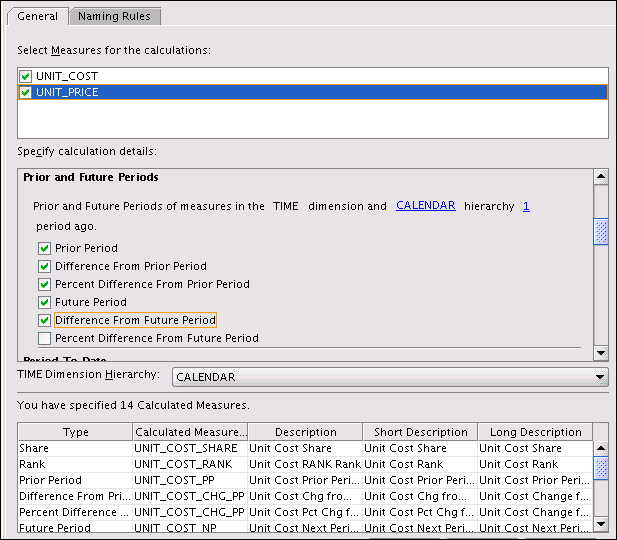
To create a single calculated measure:
In the navigation tree, expand a cube folder.
Right-click Calculated Measures, then choose Create Calculated Measure from the shortcut menu.
The Create Calculated Measure dialog box is displayed.
Enter a descriptive name.
Choose a calculation method.
Your choice of an arithmetic or analytic function dynamically changes the Calculation template.
Modify the calculation template.
Click Create.
The calculated measure appears in the navigation tree in the Calculated Measures folder.
Figure 5-2 displays the Create Calculated Measure dialog box.
The calculation that you selected is presented as template, which is a description of the calculation with variable parts that enable you to customize it.
Figure 5-3 shows the template for calculating the prior period. You can view the choice lists by clicking the links.
Figure 5-3 Changing the Variable Parts of a Calculation

You can include all values of a measure in a calculation, or, for some types of calculations, you can filter the measure to include only a selection of values. To limit one or more dimensions to a single dimension member, click the ellipses (...) next to the measure. The Qualify Measure dialog box appears, as shown in Figure 5-4.
Figure 5-4 Limiting a Dimension to a Single Member
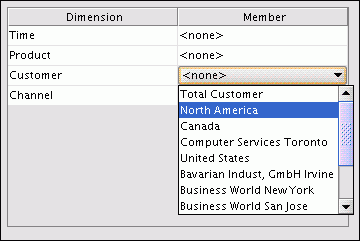
Many calculations are performed over time periods at the same level in the hierarchy. In some types of calculations, you can control the range of time periods that are used in the same calculation. For example, you might want to calculate a running total of months for each fiscal year, not a running total that begins with the first month stored in the cube.
You can use the following methods for identifying the range of time periods to calculate together:
Level: Calculates all time periods at the same level, so that all months in the cube are included in one calculation, all quarters are included in another calculation, and so forth.
Parent: Calculates all time periods with the same parent, so that all months in Q1-07 are included in one calculation, all months in Q2-07 are included in another calculation, and so forth.
Ancestor at level: Calculates all time periods with the same ancestor at a specified level. For example, if the specified level is Year in a Year-Quarter-Month hierarchy, then Q1-06 to Q4-06 are included in one calculation, Q1-07 to Q4-07 are included in another calculation, Jan-06 to Dec-06 are included in a third calculation, and so forth. Any levels higher in the hierarchy are not calculated.
Gregorian periods: The Gregorian periods -- Year, Quarter, Month, and Week -- impose the Gregorian calendar onto the selected hierarchy. This can be useful for analyzing data that uses nonstandard calendar hierarchies. For example, if you use Gregorian Year on a fiscal hierarchy that begins July 1 and ends June 30, then the last half of one fiscal year and the first half of the next fiscal year are calculated together. Time periods higher in the hierarchy than the specified Gregorian period are not calculated.
Analytic Workspace Manager provides templates for all of the calculations typically in demand for business intelligence applications. The following topics describe the types of calculations available as calculation templates in Analytic Workspace Manager.
Basic mathematical operations enable you to perform cell-by-cell calculations on two measures, as described in "Arithmetic Operators".
This template defines a calculated measure for the Global Price Cube using Percent Difference:
Percent difference between measure UNIT_PRICE and measure UNIT_COST.
A query against this calculated measure returns results like these. The PCT_CHG column shows the percent change between PRICE and COST, which is calculated as PRICE-COST/COST.
PRODUCT PRICE COST PCT_DIFF -------------------- ---------- ---------- ---------- Envoy Ambassador 2892 2664 .09 Envoy Executive 2803 2644 .06 Envoy Standard 1662 1737 -.04 Sentinel Financial 1755 1658 .06 Sentinel Multimedia 1770 1813 -.02 Sentinel Standard 1552 1410 .1
An index is a mathematical operation calculated on a single measure. An index calculates the percentage difference between the values of a measure and a selected value that serves as a base number.
An index does not use a calculation template. Instead, it provides a list of dimension members for each dimension of the cube, from which you can choose one to use as an index, as shown in Figure 5-5.
This example creates an index on the Product dimension using Desktop PCs as the index.
PRODUCT SALES PROD_INDEX -------------------- ---------- ---------- Desktop PCs 76682955 100 Portable PCs 18072328 24 CD/DVD 17302122 23 Modems/Fax 5565552 7 Memory 5347292 7 Monitors 3926632 5
Oracle OLAP provides several calculations for prior or future time periods:
Prior Period: Returns the value of a measure at an earlier time period.
Difference From Prior Period: Calculates the difference between values for the current time period and an earlier period.
Percent Difference From Prior Period: Calculates the percent difference between the values for the current time period and an earlier period.
Future Period: Returns the value of a measure at a later time period.
Difference From Future Period: Calculates the difference between the values for the current time period and a later period.
Percent Difference From Future Period: Calculates the percent difference between the values for the current time period and a later period.
When creating a calculation for prior or future time periods, you choose the measure, the time dimension, the hierarchy, and the number of periods from the current period.
This template defines a calculated measure using Prior Period:
Prior period for measure SALES in TIME dimension and TIME.CALENDAR hierarchy 1 period ago.
These are the results of a query against the calculated measure. The PRIOR_PERIOD column shows the value of Sales for the preceding period at the same level in the Calendar hierarchy.
TIME TIME_LEVEL SALES PRIOR_PERIOD -------- -------------------- ---------- ------------ 2005 CALENDAR_YEAR 136986572 144290686 2006 CALENDAR_YEAR 140138317 136986572 Q1.05 CALENDAR_QUARTER 31381338 41988687 Q2.05 CALENDAR_QUARTER 37642741 31381338 Q3.05 CALENDAR_QUARTER 32617249 37642741 Q4.05 CALENDAR_QUARTER 35345244 32617249 Q1.06 CALENDAR_QUARTER 36154815 35345244 Q2.06 CALENDAR_QUARTER 36815657 36154815 Q3.06 CALENDAR_QUARTER 32318935 36815657 Q4.06 CALENDAR_QUARTER 34848911 32318935
Period-to-date functions perform a calculation over time periods with the same parent up to the current period. These functions calculate period-to-date:
Period to Date: Calculates the values up to the current time period.
Period to Date Period Ago: Calculates the data values up to a prior time period.
Difference From Period to Date Period Ago: Calculates the difference in data values up to the current time period compared to the same calculation up to a prior period.
Percent Difference From Period To Date Period Ago: Calculates the percent difference in data values up to the current time period compared to the same calculation up to a prior period.
When creating a period-to-date calculation, you can choose from these aggregation methods:
Sum
Average
Maximum
Minimum
You also choose the measure, the time dimension, and the hierarchy.
This template defines a calculated measure using Period to Date.
Gregorian Year to date for SALES in the TIME dimension and TIME.CALENDAR hierarchy. Aggregate using MINIMUM from the beginning of the period.
These are the results of a query against the calculated measure. The MIN_TO_DATE column displays the current minimum SALES value within the current level and year.
TIME TIME_LEVEL SALES MIN_TO_DATE -------- -------------------- ---------- ----------- Q1.06 CALENDAR_QUARTER 36154815 36154815 Q2.06 CALENDAR_QUARTER 36815657 36154815 Q3.06 CALENDAR_QUARTER 32318935 32318935 Q4.06 CALENDAR_QUARTER 34848911 32318935 JAN-06 MONTH 13119235 13119235 FEB-06 MONTH 11441738 11441738 MAR-06 MONTH 11593842 11441738 APR-06 MONTH 11356940 11356940 MAY-06 MONTH 13820218 11356940 JUN-06 MONTH 11638499 11356940 JUL-06 MONTH 9417316 9417316 AUG-06 MONTH 11596052 9417316 SEP-06 MONTH 11305567 9417316 OCT-06 MONTH 11780401 9417316 NOV-06 MONTH 10653184 9417316 DEC-06 MONTH 12415325 9417316
Share calculates the ratio of a measure's value for the current dimension member to the value for a related member of the same dimension. You can choose whether the related member is:
Top of hierarchy: Calculates the ratio of each member to the total.
Member's parent: Calculates the ratio of each member to its parent.
Member's ancestor at level: Calculates the ratio of each member to its ancestor, that is, a member at a specified level higher in the hierarchy.
When creating a share calculation, you can choose the measure, dimension, and hierarchy. You also have the option of multiplying the results by 100 to get percentages instead of fractions.
This template defines a calculated measure using SHARE:
Share of measure SALES in PRODUCT.PRIMARY hierarchy of the PRODUCT dimension as a ratio of top of hierarchy.
These are the results of a query against the calculated measure. The TOTAL_SHARE column displays the percent share of the total for the selected products.
PRODUCT PROD_LEVEL SALES TOTAL_SHARE -------------------- --------------- ---------- ----------- Total Product TOTAL 144290686 100 Hardware CLASS 130145388 90 Desktop PCs FAMILY 78770152 55 Portable PCs FAMILY 19066575 13 CD/DVD FAMILY 16559860 11 Software/Other CLASS 14145298 10 Accessories FAMILY 6475353 4 Operating Systems FAMILY 5738775 4 Memory FAMILY 5430466 4 Modems/Fax FAMILY 5844185 4 Monitors FAMILY 4474150 3 Documentation FAMILY 1931170 1
Rank orders the values of a dimension based on the values of the selected measure. When defining a rank calculation, you choose the dimension, a hierarchy, and the measure.
You can choose a method for handling identical values:
Rank: Assigns the same rank to identical values, so there may be fewer ranks than there are members. For example, it may return 1, 2, 3, 3, 4 for a series of five dimension members.
Dense Rank: Assigns the same minimum rank to identical values. For example, it may return 1, 2, 3, 3, 5 for a series of five dimension members.
Average Rank: Assigns the same average rank to identical values. For example, it may return 1, 2, 3.5, 3.5, 5 for a series of five dimension members.
You can also choose the group in which the dimension members are ranked:
Member's level: Ranks members at the same level.
Member's parent: Ranks members with the same parent.
Member's ancestor at level: Ranks members with the same ancestor at a specified level higher in the hierarchy.
This template defines a calculated measure using Rank:
Rank members of the PRODUCT dimension and PRODUCT.PRIMARY hierarchy based on measure SALES. Calculate rank using RANK method with member's parent in order lowest to highest. Rank NA (null) values nulls last.
These are the results of a query against the calculated measure in which the products are ordered by RANK:
PRODUCT SALES RANK -------------------- ---------- ---------- Monitors 4474150 1 Memory 5430466 2 Modems/Fax 5844185 3 CD/DVD 16559860 4 Portable PCs 19066575 5 Desktop PCs 78770152 6
Parallel periods are at the same level as the current time period, but have different parents in an earlier period. For example, you may want to compare current sales with sales for the prior year at the quarter and month levels.
Oracle OLAP provides several functions for parallel periods:
Parallel Period: Calculates the value of the parallel period.
Difference From Parallel Period: Calculates the difference in values between the current period and the parallel period.
Percent Difference From Parallel Period: Calculates the percent difference in values between the current period and the parallel period.
To identify the parallel period, you specify a level and the number of periods before the current period. You can also decide what happens when two periods do not exactly match, such as comparing daily sales for February (28 days) with January (31 days).
You also choose the measure, the time dimension, and the hierarchy.
This template defines a calculated measure using Parallel Period.
Parallel period for SALES in the TIME dimension and TIME.CALENDAR hierarchy 1 TIME.CALENDAR.QUARTER ago based on position from beginning to ending of period.
These are the results of a query against the calculated measure, which lists the months for two calendar quarters. The parallel month has the same position within the previous quarter. The prior period for JUL-06 is APR-06, for AUG-06 is MAY-06, and for SEP-06 is JUN-06.
TIME PARENT SALES LAST_QTR -------- ---------- ---------- ---------- APR-06 CY2006.Q2 11356940 13119235 MAY-06 CY2006.Q2 13820218 11441738 JUN-06 CY2006.Q2 11638499 11593842 JUL-06 CY2006.Q3 9417316 11356940 AUG-06 CY2006.Q3 11596052 13820218 SEP-06 CY2006.Q3 11305567 11638499
Moving calculations are performed over the time periods surrounding the current period. Oracle OLAP provides several aggregation methods for moving calculations:
Moving Average: Calculates the average value for a measure over a fixed number of time periods.
Moving Maximum: Calculates the maximum value for a measure over a fixed number of time periods.
Moving Minimum: Calculates the minimum value for a measure over a fixed number of time periods.
Moving Total: Returns the total value for a measure over a fixed number of time periods.
You can choose the measure, the time dimension, and the hierarchy. You can also select the range, as described in "Choosing a Range of Time Periods", and the number of time periods before and after the current period to include in the calculation.
This template defines a calculated measure using Moving Minimum.
Moving minimum of SALES in the TIME dimension and TIME.CALENDAR hierarchy. Include 1 preceding and 1 following members within level.
These are the results of a query against the calculated measure, which displays values for the descendants of calendar year 2004. Each value of Minimum Sales is the smallest among the current value and the values immediately before and after it. The calculation is performed over all members of a level in the cube.
TIME TIME_LEVEL SALES MIN_SALES -------- -------------------- ---------- ---------- Q1.04 CALENDAR_QUARTER 32977874 32977874 Q2.04 CALENDAR_QUARTER 35797921 32977874 Q3.04 CALENDAR_QUARTER 33526203 33526203 Q4.04 CALENDAR_QUARTER 41988687 31381338 JAN-04 MONTH 11477898 10982016 FEB-04 MONTH 10982016 10517960 MAR-04 MONTH 10517960 10517960 APR-04 MONTH 11032057 10517960 MAY-04 MONTH 11432616 11032057 JUN-04 MONTH 13333248 11432616 JUL-04 MONTH 12070352 11108893 AUG-04 MONTH 11108893 10346958 SEP-04 MONTH 10346958 10346958 OCT-04 MONTH 14358605 10346958 NOV-04 MONTH 12757560 12757560 DEC-04 MONTH 14872522 12093518
Cumulative calculations start with the first time period and calculate up to the current member, or start with the last time period and calculate back to the current member. Oracle OLAP provides several aggregation methods for cumulative calculations:
Cumulative Average: Calculates a running average across time periods.
Cumulative Maximum: Calculates the maximum value across time periods.
Cumulative Minimum: Calculates the minimum value across time periods.
Cumulative Total: Calculates a running total across time periods.
You can choose the measure, the time dimension, and the hierarchy. You can also select the range, as described in "Choosing a Range of Time Periods", and whether you want to start the calculation with the first period and calculate forward, or start with the last period and calculate back.
Cumulative Calculation Example
This template defines a calculated measure using Cumulative Minimum.
Cumulative minimum of SALES in the TIME dimension and TIME.CALENDAR hierarchy within ancestor at level TIME.CALENDAR_YEAR. Total from beginning to current member.
These are the results of a query against the calculated measure, which displays values for the descendants of calendar year 2004. The minimum value for quarters begins with Q1-04 and ends with Q4-04, and for months begins with Jan-04 and ends with Dec-04.
TIME TIME_LEVEL SALES MIN_SALES -------- -------------------- ---------- ---------- Q1.04 CALENDAR_QUARTER 32977874 32977874 Q2.04 CALENDAR_QUARTER 35797921 32977874 Q3.04 CALENDAR_QUARTER 33526203 32977874 Q4.04 CALENDAR_QUARTER 41988687 32977874 JAN-04 MONTH 11477898 11477898 FEB-04 MONTH 10982016 10982016 MAR-04 MONTH 10517960 10517960 APR-04 MONTH 11032057 10517960 MAY-04 MONTH 11432616 10517960 JUN-04 MONTH 13333248 10517960 JUL-04 MONTH 12070352 10517960 AUG-04 MONTH 11108893 10517960 SEP-04 MONTH 10346958 10346958 OCT-04 MONTH 14358605 10346958 NOV-04 MONTH 12757560 10346958 DEC-04 MONTH 14872522 10346958
You can extend the variety of functions available through the templates by using a calculated measure as the basis for another calculated measure.
For example, Analytic Workspace Manager has templates for Moving Average and for Difference From Prior Period. You can create a calculated measure that calculates a moving average, then calculate the difference between the current and the previous moving averages.
This template creates a moving average for Units named UNITS_MOVING_AVG:
Moving average of UNITS in the TIME dimension and TIME.CALENDAR hierarchy. Include 1 preceding and 1 following members within level.
The next template creates a Difference From Prior Period calculation from UNITS_MOVING_AVG.
Difference from prior period for UNITS_MOVING_AVG in TIME dimension and TIME.CALENDAR hierarchy 1 period ago.
These are the results of a query against the Units measure and the two calculated measures. The MOVING_AVG column shows the moving average, and the DIFF column shows the difference between the current moving average and the prior period's.
TIME TIME_LEVEL UNITS MOVING_AVG DIFF -------- -------------------- ---------- ---------- ---------- JAN-06 MONTH 47776 48520 66 FEB-06 MONTH 47695 48940 419 MAR-06 MONTH 51348 48683 -257 APR-06 MONTH 47005 50387 1705 MAY-06 MONTH 52809 48411 -1976 JUN-06 MONTH 45419 48872 461 JUL-06 MONTH 48388 47546 -1326 AUG-06 MONTH 48830 47857 312 SEP-06 MONTH 46354 47532 -326 OCT-06 MONTH 47411 46869 -663 NOV-06 MONTH 46842 49768 2899 DEC-06 MONTH 55052 50947 1179 2006 CALENDAR_YEAR 584929 575324 -4032 Q1.06 CALENDAR_QUARTER 146819 145705 2093 Q2.06 CALENDAR_QUARTER 145233 145208 -497 Q3.06 CALENDAR_QUARTER 143572 146037 829 Q4.06 CALENDAR_QUARTER 149305 146439 402
Among the calculation types is a user-defined expression. Typically, you create calculations using the OLAP expression syntax, which includes the analytic functions, arithmetic operators, and single-row functions described in this chapter. The OLAP syntax is an extension of the SQL syntax. If you have used SQL analytic functions or single-row functions, then this syntax is familiar to you.
See Also:
For user-defined OLAP DML expressions, see "Creating Calculated Measures Using the OLAP DML".The easiest way to formulate an expression in the OLAP expression syntax is to let Analytic Workspace Manager do the work for you. You can use the templates to create a similar calculation, and cut-and-paste the syntax as the basis for a new calculation.
To create a user-defined expression in the OLAP expression syntax:
Open the Create Calculated Measure dialog box.
Select the calculation type that most closely matches the one you want to define.
Modify the template as desired.
Cut-and-paste the calculation from the Calculation box into a text editor.
Repeat these steps if your calculation uses two or more functions.
Modify the calculation as desired in the text editor. You can combine numeric operators, analytic functions, and single-row functions in a single calculation.
From the Calculation Types list, select OLAP Expression Syntax.
Cut-and-paste the calculation from the text editor into the Calculation box.
Click Create.
See Also:
Analytic Workspace Manager Help for detailed information about the OLAP expression syntax.This template for Multiplication generates a calculation using Units Sold and Unit Cost.
Multiply measure UNITS by measure UNIT_COST.
The template generates this calculation using the multiplication operator (*). It is displayed in the Calculation box. Note that UNITS is in the Units Cube and UNIT_COST is in the Price Cube.
UNITS_CUBE.UNITS * PRICE_CUBE.UNIT_COST
The syntax of this calculation is so simple that you only need the template to obtain the qualified name of the measure.
Following is a free-form calculation that calculates a 2% increase in units sold:
UNITS_CUBE.UNITS * 1.02
These are the results of a query against this calculated measure:
PRODUCT UNITS TARGET -------------------- ---------- ---------- Envoy Ambassador 2116 2158 Envoy Executive 2481 2531 Envoy Standard 3300 3366 Sentinel Financial 30513 31123 Sentinel Multimedia 7948 8107 Sentinel Standard 7302 7448
This template for Cumulative Average generates a calculation for the average number of units sold:
Cumulative average of UNITS in the TIME dimension and TIME.CALENDAR hierarchy within level. Total from beginning to following member.
The template generates this calculation using the AVG function.
AVG(UNITS_CUBE.UNITS) OVER HIERARCHY (TIME.CALENDAR BETWEEN UNBOUNDED PRECEDING AND UNBOUNDED FOLLOWING WITHIN LEVEL)
Following is a free-form calculation that computes the percent difference between current units sold and the cumulative average. It uses the AVG function and the subtraction (-), division (/) and multiplication (*) operators.
((UNITS_CUBE.UNITS - AVG(UNITS_CUBE.UNITS) OVER HIERARCHY (TIME.CALENDAR BETWEEN UNBOUNDED PRECEDING AND UNBOUNDED FOLLOWING WITHIN LEVEL)) / AVG(UNITS_CUBE.UNITS) OVER HIERARCHY (TIME.CALENDAR BETWEEN UNBOUNDED PRECEDING AND UNBOUNDED FOLLOWING WITHIN LEVEL)) * 100
These are the results of a query against this calculated measure.
TIME UNITS CUM_AVG PCT_DIFF -------- ---------- ---------- ---------- Q1.06 146819 107965 36 Q2.06 145233 109062 33 Q3.06 143572 110048 30 Q4.06 149305 111138 34
Note that you could create this calculation using templates:
Calculate the cumulative average of UNITS with the Cumulative Average template.
Calculate the percent difference between current UNITS and the cumulative average with the Percent Difference template.
Table 5-1 describes the analytic functions that you can use to create free-form calculations using the OLAP expression syntax. For the syntax of these functions, refer to Analytic Workspace Manager Help.
Table 5-1 OLAP Expression Syntax Analytic Functions
| Function | Description |
|---|---|
|
Orders the members of a dimension based on the values of an expression. The function returns the sequence numbers of the dimension members, and assigns the same average rank to identical values. |
|
|
Returns the average of a selection of values calculated over time. |
|
|
|
Tallies the number of data values identified by a selection of dimension members. |
|
Orders dimension members based on the values of an expression. The function returns the sequence numbers of the dimension members, and assigns the same minimum rank to identical values. |
|
|
Returns an ancestor at a particular level of a hierarchy for either all members in the hierarchy or a particular member. |
|
|
Returns the number of children of either all dimension members in a hierarchy or a particular member. |
|
|
Returns a number representing the level depth of either all members of a hierarchy or a particular member, where 0 is the top level. |
|
|
Returns the level of either all members of a hierarchy or a particular member. |
|
|
Returns the parent of either all dimension members in a hierarchy or a particular member. |
|
|
Returns the topmost ancestor of either all members of a hierarchy or a particular member. |
|
|
Returns the value of an expression at a specified number of time periods before the current period. |
|
|
Returns the difference between values for the current time period and a prior period. |
|
|
Returns the percent different between values for the current time period and a prior period. |
|
|
Returns the value of an expression at a specified number of time periods after the current period. |
|
|
Returns the difference between values for the current time period and a future period. |
|
|
Returns the percent different between values for the current time period and a future period. |
|
|
Returns the largest of a selection of data values calculated over a particular dimension. |
|
|
Returns the smallest of a selection of data values calculated over a particular dimension. |
|
|
|
Executes an expression in the OLAP DML language. |
|
Orders the members of a dimension based on the values of an expression. The function returns the sequence numbers of the dimension members, and assigns the same rank to identical values. |
|
|
Orders the members of a dimension based on the values of an expression. The function returns the sequence numbers of the dimension members, and assigns a unique and arbitrary rank to identical values. |
|
|
Calculates the ratio of an expression's value for the current dimension member to the value for a related member of the same dimension. |
|
|
Returns the total of a selection of values calculated over a particular dimension. |
The most advanced business calculations, such as forecasts, models, and allocations, are available through the OLAP DML. The OLAP DML is the internal data definition and manipulation language for analytic workspaces. Its primary data structures are dimensions, variables, formulas, and valuesets. These dimensional objects in an analytic workspace support the high-level dimensional objects in the database, such as cubes, cube dimensions, measures, attributes, and hierarchies.
Several commands in the OLAP DML support dimensional database objects such as cubes, levels, and hierarchies. You can use these commands, as well as the other functions, operators, and so forth in the language.
See Also:
"Cube-Aware OLAP DML Statements" in the Oracle OLAP DML ReferenceThe OLAP DML is a mature language that was developed specifically for creating and managing dimensional objects and for manipulating dimensional data. Although programming in the OLAP DML requires significant skill, the language offers more power and flexibility than any other language.
Analytic Workspace Manager supports two types of user-defined expressions using the OLAP DML:
OLAP DML Expression: Calculates an OLAP DML expression. Choose this calculation type to execute an existing program, a built-in function, or a single expression. The expression is stored as the EQ statement of a formula in the analytic workspace.
OLAP DML Function: Executes an OLAP DML program entered in the Program Body field that returns values. Choose this calculation type to develop a new program in the OLAP DML. The name of the program is stored in the EQ statement of a formula in the analytic workspace.
To create an OLAP DML Expression:
Open the Create Calculated Measure dialog box.
From the Calculation Types list, choose OLAP DML Expression.
For Data Type, choose the data type of the return value.
Enter the expression in the OLAP DML field.
Click Compile Expression to check for syntax errors and to save a compiled version of the expression.
Click Create to create the calculated measure.
To create an OLAP DML Function:
Open the Create Calculated Measure dialog box.
From the Calculation Types list, choose OLAP DML Function.
For Data Type, choose the data type of the return value.
Enter a name for the function.
Enter the program in the Program Body field. Omit the DEFINE, PROGRAM, and END commands, because they are generated automatically.
Click Compile Expression to check for syntax errors and to save a compiled version of the program.
Click Create to create the calculated measure.
The OLAP DML has many built-in functions. This example creates a calculated measure using the RANDOM function. Figure 5-6 shows the definition of this simple calculation. The calculated measure will generate values in the default range of 0 to 1.
The next example uses an arithmetic operator to calculate a 2% increase in units sold. This example of the OLAP DML is identical to the example in "Expression Syntax Example Using an Arithmetic Operator". However, note the difference in naming convention for the measure.
units_cube_units * 1.02
These are the results of a query against the two calculated measures created as OLAP DML expressions:
PRODUCT UNITS TARGET RANDOM -------------------- ---------- ---------- ---------- Envoy Ambassador 2116 2158 .6467 Envoy Executive 2481 2531 .0773 Envoy Standard 3300 3366 .2349 Sentinel Financial 30513 31123 .6027 Sentinel Multimedia 7948 8107 .6494 Sentinel Standard 7302 7448 .5912
An OLAP DML program that returns a value is also function. The following program returns the value ALERT when current sales are less than the previous year's. The actual calculation is performed by another calculated measure, UNITS_CUBE_SALES_PCT_CHG_PY, which is the percent change from the prior year for Sales. If sales are greater, then the program returns OKAY.
VARIABLE _alert TEXT
VARIABLE _product NUMBER
TRAP ON error
_product = product + 0
TEMPSTAT product
DO
LIMIT product TO CHILDREN USING product_parentrel _product
LIMIT product KEEP UNITS_CUBE_SALES_PCT_CHG_PY LT 0
IF STATLEN(product) GT 0
THEN _alert = 'ALERT'
ELSE _alert = 'OKAY'
DOEND
RETURN _alert
error:
RETURN 'ERROR'
Figure 5-7 shows the definition of this program as a calculated measure.
These are the results of a query against this calculated measure:
CHANNEL TIME PCTCHG STATUS --------------- -------- ---------- ------ Catalog Q1.06 -1 ALERT Catalog Q2.06 -1 ALERT Catalog Q3.06 -3 ALERT Catalog Q4.06 -7 ALERT Direct Sales Q1.06 -3 ALERT Direct Sales Q2.06 -1 ALERT Direct Sales Q3.06 10 OKAY Direct Sales Q4.06 -4 ALERT Internet Q1.06 29 OKAY Internet Q2.06 3 ALERT Internet Q3.06 0 ALERT Internet Q4.06 16 OKAY