| Oracle® Database Advanced Security Administrator's Guide 11g Release 2 (11.2) Part Number E10746-05 |
|
|
PDF · Mobi · ePub |
| Oracle® Database Advanced Security Administrator's Guide 11g Release 2 (11.2) Part Number E10746-05 |
|
|
PDF · Mobi · ePub |
This chapter describes how to configure Oracle Advanced Security for Oracle Database for use with Kerberos authentication, and how to configure Kerberos to authenticate Oracle database users. This chapter contains the following sections:
See Also:
Oracle Database Enterprise User Security Administrator's Guide for information on migrating Kerberos users to Kerberos-authenticated enterprise usersTo enable Kerberos authentication:
Task 2: Configure a Service Principal for an Oracle Database Server
Task 4: Install an Oracle Database Server and an Oracle Client
Task 5: Install Oracle Net Services and Oracle Advanced Security
Install Kerberos on the system that functions as the authentication server.
See Also:
Your Kerberos version 5 source distribution for notes about building and installing KerberosNote:
After upgrading from a 32-bit version of Oracle Database, the first use of the Kerberos authentication adapter causes an error message:ORA-01637: Packet receive failed.
Workaround: After upgrading to the 64-bit version of the database and before using Kerberos external authentication method, check for a file named /usr/tmp/oracle_service_name.RC on your computer, and remove it.
To enable the Oracle database server to validate the identity of clients that authenticate themselves using Kerberos, you must create a service principal for Oracle Database.
The name of the principal should have the following format:
kservice/kinstance@REALM
Each of the fields in the service principal specify the following values:
Note:
The utility names in this section are executable programs. However, the Kerberos user namekrbuser and the realm EXAMPLE.COM are examples only.For example, suppose kservice is oracle, the fully qualified name of the system on which Oracle Database is running is dbserver.example.com and the realm is EXAMPLE.COM. The principal name then is:
oracle/dbserver.example.com@EXAMPLE.COM
It is a convention to use the DNS domain name as the name of the realm. To create the service principal, run kadmin.local. On UNIX, run this command as the root user, by using the following syntax:
# cd /kerberos-install-directory/sbin # ./kadmin.local
To add a principal named oracle/dbserver.example.com@EXAMPLE.COM to the list of server principals known by Kerberos, enter the following:
kadmin.local:addprinc -randkey oracle/dbserver.example.com@EXAMPLE.COM
Extract the service key table from Kerberos and copy it to the Oracle database server/Kerberos client system.
For example, use the following steps to extract a service key table for dbserver.example.com:
Enter the following to extract the service key table:
kadmin.local: ktadd -k /tmp/keytab oracle/dbserver.example.com Entry for principal oracle/dbserver.example.com with kvno 2, encryption DES-CBC-CRC added to the keytab WRFILE: 'WRFILE:/tmp/keytab kadmin.local: exit oklist -k -t /tmp/keytab
After the service key table has been extracted, verify that the new entries are in the table in addition to the old ones. If they are not, or you need to add more, use kadmin.local to append to them.
If you do not enter a realm when using ktadd, it uses the default realm of the Kerberos server. kadmin.local is connected to the Kerberos server running on the localhost.
If the Kerberos service key table is on the same system as the Kerberos client, you can move it. If the service key table is on a different system from the Kerberos client, you must transfer the file with a program such as FTP. If using FTP, transfer the file in binary mode.
The following example shows how to move the service key table on a UNIX platform:
# mv /tmp/keytab /etc/v5srvtab
The default name of the service file is /etc/v5srvtab.
Verify that the owner of the Oracle database server executable can read the service key table (/etc/v5srvtab in the previous example). To do so, set the file owner to the Oracle user, or make the file readable by the group to which Oracle belongs.
Caution:
Do not make the file readable to all users. This can cause a security breach.
Install the Oracle database server and client software.
See Also:
Oracle Database operating system-specific installation documentationInstall Oracle Net Services and Oracle Advanced Security on the Oracle database server and Oracle client systems.
See Also:
Oracle Database operating system-specific installation documentationConfigure Oracle Net Services on the Oracle database server and client.
See Also:
Oracle Database operating system-specific installation documentation
Perform these tasks to set required parameters in the Oracle database server and client sqlnet.ora files:
Use Oracle Net Manager to perform the following steps to configure Kerberos authentication service parameters on the client and on the database server (Refer to, "Starting Oracle Net Manager"):
Navigate to the Oracle Advanced Security profile. ( Refer to "Navigating to the Oracle Advanced Security Profile") The Oracle Advanced Security window is displayed (Figure 7-1):
Figure 7-1 Oracle Advanced Security Authentication Window (Kerberos)
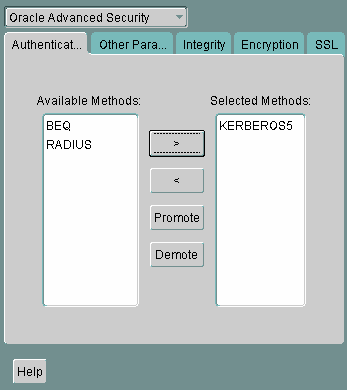
Click the Authentication tab.
From the Available Methods list, select KERBEROS5.
Move KERBEROS5 to the Selected Methods list by clicking the right arrow (>).
Arrange the selected methods in order of use. To do this, select a method in the Selected Methods list, then click Promote or Demote to position it in the list. For example, if you want KERBEROS5 to be the first service used, move it to the top of the list.
Click the Other Params tab (Figure 7-2).
Figure 7-2 Oracle Advanced Security Other Params Window (Kerberos)
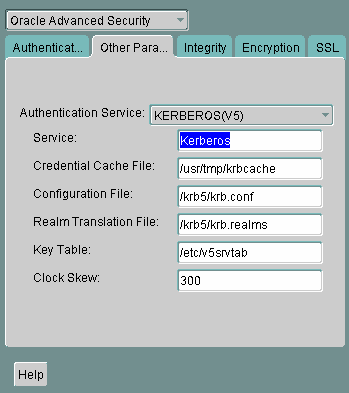
From the Authentication Service list, select KERBEROS(V5).
Type Kerberos into the Service field. This field defines the name of the service Oracle Database uses to obtain a Kerberos service ticket. When you provide the value for this field, the other fields are enabled.
Optionally enter values for the following fields:
Credential Cache File
Configuration File
Realm Translation File
Key Table
Clock Skew
See Also:
Oracle Net Manager online Help, and "Step 3: Set sqlnet.ora Parameters (optional)", for more information about the fields and the parameters they configureSelect File, Save Network Configuration.
The sqlnet.ora file is updated with the following entries:
SQLNET.AUTHENTICATION_SERVICES=(KERBEROS5) SQLNET.AUTHENTICATION_KERBEROS5_SERVICE=kservice
As Kerberos user names can be long, and Oracle user names are limited to 30 characters, Oracle recommends that you set the value of OS_AUTHENT_PREFIX to null in the initialization parameter file.
OS_AUTHENT_PREFIX=""
Setting this parameter to null overrides the default value of OPS$.
Note:
Oracle Database 11g Release 2 (11.2) enables you to create external database users that have Kerberos user names of more than 30 characters. See "Task 9: Create an Externally Authenticated Oracle User" for more information.In addition to the required parameters, you can optionally set the following parameters in the sqlnet.ora file on the client and the Oracle database server:
Support for Credential Cache Type 4 Format
Oracle Database now supports and recognizes the credential cache type 4 format. This feature is useful for those environments that use newer versions of MIT Kerberos 5 (1.3.x and above) utilities.
To use this feature, you need to set the following parameter in the sqlnet.ora file:
SQLNET.KERBEROS5_CONF_MIT = TRUE
Your Kerberos configuration file (krb5.conf) should have the following settings:
... [libdefaults] ... kdc_timesync = 1 ccache_type = 4
To create Oracle users that Kerberos can authenticate, perform this task on the Kerberos authentication server where the administration tools are installed. The realm must already exist.
Note:
The utility names in this section are executable programs. However, the Kerberos user namekrbuser and realm EXAMPLE.COM are examples only. They can vary among systems.Run /krb5/admin/kadmin.local as root to create a new Kerberos user, such as krbuser.
The following example is UNIX-specific:
# ./kadmin.local kadmin.local: addprinc krbuser Enter password for principal: "krbuser@EXAMPLE.COM": (password does not display) Re-enter password for principal: "krbuser@EXAMPLE.COM": (password does not display) kadmin.local: exit
Run SQL*Plus on the Oracle database server to create the Oracle user that corresponds to the Kerberos user. In the following example, OS_AUTHENT_PREFIX is set to null (""). The Oracle user name is in uppercase enclosed in double quotation marks as shown in the following example:
SQL> CONNECT / AS SYSDBA; SQL> CREATE USER "KRBUSER@EXAMPLE.COM" IDENTIFIED EXTERNALLY; SQL> GRANT CREATE SESSION TO "KRBUSER@EXAMPLE.COM";
If the user's Kerberos principal name is longer than 30 characters, and up to 1024 characters, then create the user as follows:
SQL> CREATE USER db_user_name IDENTIFIED EXTERNALLY AS 'kerberos_principal_name'
For example:
SQL> CREATE USER KRBUSER IDENTIFIED EXTERNALLY AS 'KerberosUser@EXAMPLE.COM';
Note:
The database administrator should ensure that two database users are not identified externally by the same Kerberos principal name.Before you can connect to the database, you must ask the Key Distribution Center (KDC) for an initial ticket. To do so, run the following on the client:
% okinit username
If, when making a database connection, a reference such as the following follows a database link, you must use the forwardable flag (-f) option:
sqlplus /@oracle
Executing okinit -f enables credentials that can be used across database links. Run the following commands on the Oracle client:
% okinit -f Password for krbuser@EXAMPLE.COM:password
Three utilities are shipped with the Oracle Kerberos authentication adapter. These utilities are intended for use on an Oracle client with Oracle Kerberos authentication support installed. Use the following utilities for these specified tasks:
The okinit utility obtains and caches Kerberos tickets. This utility is typically used to obtain the ticket-granting ticket, using a password entered by the user to decrypt the credential from the key distribution center (KDC). The ticket-granting ticket is then stored in the user's credential cache.
The options available with okinit are listed in Table 7-1:
Table 7-1 Options for the okinit Utility
| Option | Description |
|---|---|
|
|
Ask for a forwardable ticket-granting ticket. This option is necessary to follow database links. |
|
|
Specify the lifetime of the ticket-granting ticket and all subsequent tickets. By default, the ticket-granting ticket is good for eight (8) hours, but shorter or longer-lived credentials may be desired. Note that the KDC can ignore this option or put site-configured limits on what can be specified. The lifetime value is a string that consists of a number qualified by okinit -l 2wld6h20m30s The example requests a ticket-granting ticket that has a life time of 2 weeks, 1 day, 6 hours, 20 minutes, and 30 seconds. |
|
|
Specify an alternative credential cache. For UNIX, the default is |
|
|
Specifies a number representing the Kerberos encryption type to use. This option can be used to request a particular Kerberos encryption type key for the session. If you specify more than one encryption type, then the KDC chooses the common and strongest encryption type from the list. The following values are allowed:
The following example requests for the okinit -e 1 -e 16 krbuser@REALM Note that you can repeat the option to request multiple encryption types. |
|
|
List command line options. |
Run the oklist utility to display the list of tickets held. Available oklist options are listed in Table 7-2:
Table 7-2 Options for the oklist Utility
| Option | Description |
|---|---|
|
|
Show flags with credentials. Relevant flags are:
|
|
|
Specify an alternative credential cache. In UNIX, the default is |
|
|
List the entries in the service table (default |
The show flag option (-f) displays additional information, as shown in the following example:
% oklist -f 27-Jul-1999 21:57:51 28-Jul-1999 05:58:14 krbtgt/EXAMPLE.COM@EXAMPLE.COM Flags: FI
Use the okdstry utility to remove credentials from the credentials cache file:
$ okdstry -f
where the -f command option lets you specify an alternative credential cache. For UNIX, the default is /tmp/krb5cc_uid. You can also specify the alternate credential cache by using the SQLNET.KRB5_CC_NAME parameter in the sqlnet.ora file.
You can now connect to an Oracle database server without using a user name or password. Enter a command similar to the following:
$ sqlplus /@net_service_name
where net_service_name is an Oracle Net Services service name. For example:
$ sqlplus /@oracle_dbname
See Also:
Chapter 1, "Introduction to Oracle Advanced Security" and Oracle Database Heterogeneous Connectivity User's Guide for information about external authenticationOracle Advanced Security, which complies with MIT Kerberos, can interoperate with tickets that are issued by a Kerberos Key Distribution Center (KDC) on a Windows 2000 domain controller to enable Kerberos authentication with an Oracle database. To configure Kerberos authentication that uses a Windows 2000 domain controller KDC, perform the following tasks:
Task 2: Configure a Windows 2000 Domain Controller KDC to Interoperate with an Oracle Client
Task 3: Configure an Oracle Database to Interoperate with a Windows 2000 Domain Controller KDC
Task 4: Obtain an Initial Ticket for the Kerberos/Oracle User
The following steps must be performed on the Oracle Kerberos client.
Create the following Kerberos client configuration files that refer to the Windows 2000 domain controller as the Kerberos KDC. In the examples that follow, the Windows 2000 domain controller is running on a node named sales3854.us.example.com.
krb.conf file
For example:
SALES3854.US.EXAMPLE.COM SALES3854.US.EXAMPLE.COM sales3854.us.example.com admin server
krb5.conf file
For example:
[libdefaults]
default_realm=SALES.US.EXAMPLE.COM
[realms]
SALES.US.EXAMPLE.COM= {
kdc=sales3854.us.example.com:88 }
[domain_realm] .us.example.com=SALES.US.EXAMPLE.COM
krb5.realms file
For example:
us.example.com SALES.US.EXAMPLE.COM
Configuring an Oracle client to interoperate with a Windows 2000 domain controller KDC uses the same sqlnet.ora file parameters that are listed in "Step 1: Configure Kerberos on the Client and on the Database Server".
Set the following parameters in the sqlnet.ora file on the client:
SQLNET.KERBEROS5_CONF=pathname_to_Kerberos_configuration_file SQLNET.KERBEROS5_CONF_MIT=TRUE SQLNET.AUTHENTICATION_KERBEROS5_SERVICE=Kerberos_service_name SQLNET.AUTHENTICATION_SERVICES=(BEQ,KERBEROS5)
Note:
Ensure that theSQLNET.KERBEROS5_CONF_MIT parameter is set to TRUE because the Windows 2000 operating system is designed to interoperate only with security services that are based on MIT Kerberos version 5.The Windows 2000 domain controller KDC listens on UDP/TCP port 88. Ensure that the system file entry for kerberos5 is set to UDP/TCP port 88 as follows:
For the UNIX environment, ensure that the first kerberos5 entry in the /etc/services file is set to 88.
The following steps must be performed on the Windows 2000 domain controller.
See Also:
Microsoft documentation for information about how to create users in Active Directory.Create a new user for the Oracle client in Microsoft Active Directory.
Create a new user for the Oracle database in Microsoft Active Directory.
For example, if the Oracle database runs on the host sales3854.us.example.com, then use Active Directory to create a user with the user name sales3854.us.example.com and the password oracle.
Note:
Do not create a user ashost/hostname.dns.com, such as oracle/sales3854.us.example.com, in Active Directory. Microsoft's KDC does not support multipart names like an MIT KDC does. An MIT KDC allows multipart names to be used for service principals because it treats all principals as user names. However, Microsoft's KDC does not.Use the Ktpass command line utility to extract the keytab file with the following syntax:
Ktpass -princ service/hostname@NT-DNS-REALM-NAME -mapuser account -pass password -out keytab.file
Using the database user created in the previous step, the following is an example of Ktpass usage:
C:> Ktpass -princ oracle/sales3854.us.example.com@SALES.US.COM -mapuser sales3854 -pass oracle -out C:\temp\v5srvtab
This utility is part of the Windows 2000 Support Tools and can be found on the Windows 2000 distribution media in the \support\reskit\netmgmt\security folder.
Copy the extracted keytab file to the host computer where the Oracle database is installed.
For example, the keytab that was created in the previous step can be copied to /krb5/v5svrtab.
See Also:
Detailed information about Windows 2000 interoperability with Kerberos 5 that is available at the following URL:http://technet.microsoft.com/hi-in/windowsserver/2000/bb735396(en-us).aspx
The following steps must be performed on the host computer where the Oracle database is installed.
Specify values for the following parameters in the sqlnet.ora file for the database server:
SQLNET.KERBEROS5_CONF=pathname_to_Kerberos_configuration_file SQLNET.KERBEROS5_KEYTAB=pathname_to_Kerberos_principal/key_table SQLNET.KERBEROS5_CONF_MIT=TRUE SQLNET.AUTHENTICATION_KERBEROS5_SERVICE=Kerberos_service_name SQLNET.AUTHENTICATION_SERVICES=(BEQ,KERBEROS5)
Note:
Ensure that theSQLNET.KERBEROS5_CONF_MIT parameter is set to TRUE because the Windows 2000 operating system is designed to interoperate only with security services that are based on MIT Kerberos version 5.Follow the task information for "Task 9: Create an Externally Authenticated Oracle User" to create an externally authenticated Oracle user. Ensure that the username is created in all uppercase characters. For example, ORAKRB@SALES.US.EXAMPLE.COM.
See Also:
"Task 7: Configure Kerberos Authentication" for information about using Oracle Net Manager to set thesqlnet.ora file parameters.Before a client can connect to the database, the client must request an initial ticket. To request an initial ticket, follow the task information for "Task 10: Get an Initial Ticket for the Kerberos/Oracle User".
Note:
The user does not need to explicitly request for an initial ticket, using theokinit command, when using the Windows native cache.
If the Oracle client is running on Windows 2000 or later, the Kerberos ticket is automatically retrieved when the user logs in to Windows.
See Also:
Microsoft documentation for details on theKerbtray.exe utility, which can be used to display Kerberos ticket information for a systemThis section lists some common configuration problems and explains how to resolve them.
If you cannot get your ticket-granting ticket using okinit:
Ensure that the default realm is correct by examining the krb.conf file.
Ensure that the KDC is running on the host specified for the realm.
Ensure that the KDC has an entry for the user principal and that the passwords match.
Ensure that the krb.conf and krb.realms files are readable by Oracle.
Ensure that the TNS_ADMIN environment variable is pointing to the directory containing the sqlnet.ora configuration file.
If you have an initial ticket but still cannot connect:
After trying to connect, check for a service ticket.
Check that the sqlnet.ora file on the database server side has a service name that corresponds to a service known by Kerberos.
Check that the clocks on all systems involved are set to times that are within a few minutes of each other or change the SQLNET.KERBEROS5_CLOCKSKEW parameter in the sqlnet.ora file.
If you have a service ticket and you still cannot connect:
Check the clocks on the client and database server.
Check that the v5srvtab file exists in the correct location and is readable by Oracle. Remember to set the sqlnet.ora parameters.
Check that the v5srvtab file has been generated for the service named in the sqlnet.ora file on the database server side.
If everything seems to work fine, but then you issue another query and it fails:
Check that the initial ticket is forwardable. You must have obtained the initial ticket by running the okinit utility.
Check the expiration date on the credentials. If the credentials have expired, then close the connection and run okinit to get a new initial ticket.