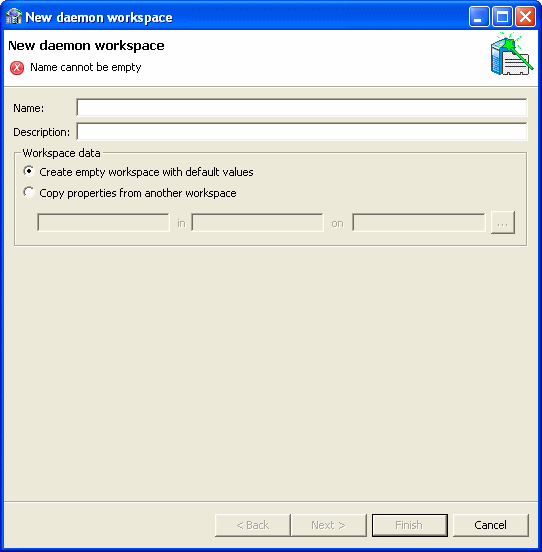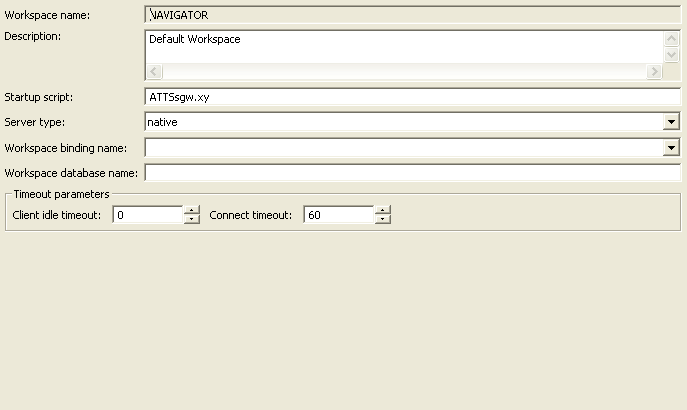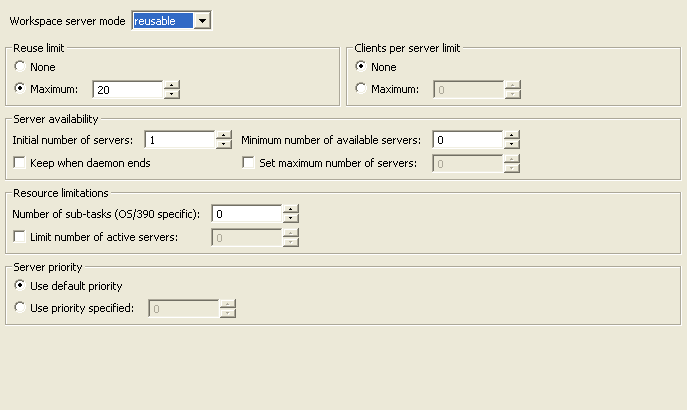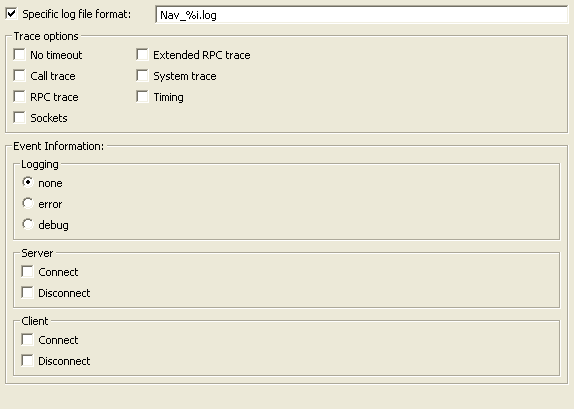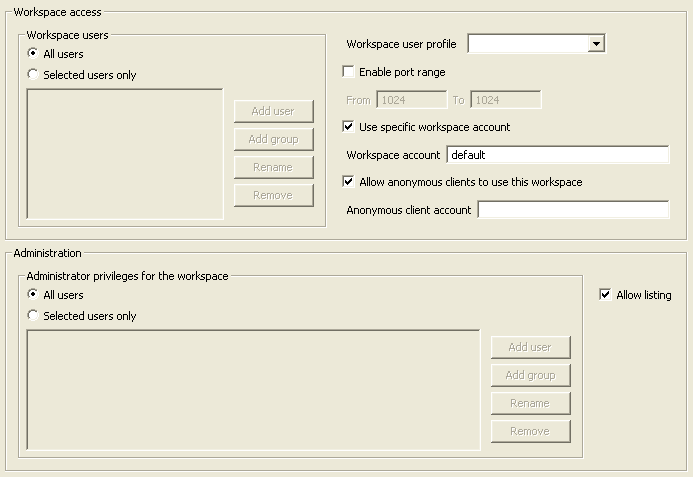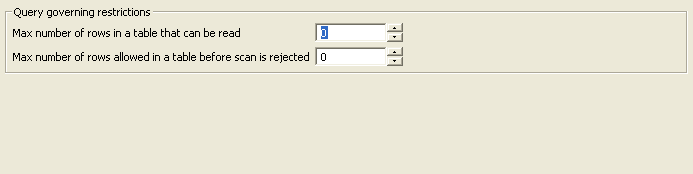|
comm
|
comCacheBufferSize
|
200000 bytes
|
The size of a memory buffer on a client, which is used by the Oracle Connect for IMS, VSAM, and Adabas Gateways client/server to store read-ahead data.
|
| |
comMaxSocketSize
|
-1
|
The maximum bytes that can be written in one chunk on a socket. The default value indicates no limitation.
|
| |
conmMaxXmlInMemory
|
65535 bytes
|
The maximum size of an XML document held in memory.
|
| |
conmMaxXmlSize
|
65535 bytes
|
The maximum size of an XML document passed to another system.
|
| |
commXmlTransportBufferSize
|
-1
|
The maximum size of the internal communications buffer. The default value (-1) indicates there is no size limit.
|
| |
sockReceiveWindowSize
|
|
This parameter affects the communication sockets created by Oracle Connect for IMS, VSAM, and Adabas Gateways. It is intended for use for fine-tuning Oracle Connect for IMS, VSAM, and Adabas Gateways network performance. For further details, see TCP/IP documentation.
|
| |
sockSendWindowSize
|
|
This parameter affects the communication sockets created by Oracle Connect for IMS, VSAM, and Adabas Gateways. It is intended for use for fine-tuning Oracle Connect for IMS, VSAM, and Adabas Gateways network performance. For further details, see TCP/IP documentation.
|
| |
sockTcpMaxSegmentSize
|
|
This parameter affects the communication sockets created by Oracle Connect for IMS, VSAM, and Adabas Gateways. It is intended for use for fine-tuning Oracle Connect for IMS, VSAM, and Adabas Gateways network performance. For further details, see TCP/IP documentation.
|
| |
sockTypeOfService
|
default
|
This parameter affects the communication sockets created by Oracle Connect for IMS, VSAM, and Adabas Gateways. It is intended for use for fine-tuning Oracle Connect for IMS, VSAM, and Adabas Gateways network performance. For further details, see TCP/IP documentation.
Supported service types are:
-
default
-
lowDelay
-
throughput
-
reliability
-
lowCost
|
|
debug
|
acxTrace
|
false
|
When set to true, specifies that the input XML sent to the data source and the output XML returned by the data source, are written to the log file.
|
| |
adminTrace
|
|
|
| |
analyzerQueryPlan
|
false
|
When set to true, specifies that the Query Optimizer plan is written to a plan file for analysis using the Oracle Connect for IMS, VSAM, and Adabas Gateways Query Analyzer.
|
| |
apiTrace
|
|
|
| |
binaryXmlLogLevel
|
none
|
Sets the binary XML log level. This parameter is used for troubleshooting.
The following logging levels are available:
|
| |
bindingTrace
|
|
|
| |
consoleTrace
|
|
|
| |
debugCriticalSections
|
|
|
| |
debugLibraryLoad
|
|
|
| |
driverTrace
|
|
|
| |
fileTrace
|
|
|
| |
gdbTrace
|
false
|
When set to true, logs the transactions of the driver created using the Oracle Connect for IMS, VSAM, and Adabas Gateways SDK.
|
| |
generalTrace
|
false
|
When set to true, logs the general trace information used by Oracle Connect for IMS, VSAM, and Adabas Gateways. The default writes only error messages to the log.
Note: Changing the default setting can degrade Oracle Connect for IMS, VSAM, and Adabas Gateways performance.
|
| |
ignoreEnv
|
|
|
| |
invokeDebugger
|
|
|
| |
keepTempFiles
|
|
|
| |
logFile
|
|
The full path and filename of the log file for messages. The default log file (NAV.LOG) is located in the TMP directory under the directory where Oracle Connect for IMS, VSAM, and Adabas Gateways Server is installed.
To send log messages to the console, instead of a file, set logFile to a minus, "-", character.
The following types of message are written to the log:
z/OS: The default Oracle Connect for IMS, VSAM, and Adabas Gateways log file is NAVROOT.DEF.NAVLOG, where NAVROOT is the high-level qualifier specified when Oracle Connect for IMS, VSAM, and Adabas Gateways Server is installed.
|
| |
memoryLogFile
|
|
|
| |
memoryReport
|
|
|
| |
memoryTrace
|
|
|
| |
nosTrace
|
|
|
| |
oledbTrace
|
false
|
When set to true, logs the trace information used when working with OLE DB providers.
The default writes only error messages to the log.
Note: Changing the default setting can degrade Oracle Connect for IMS, VSAM, and Adabas Gateways performance.
|
| |
optimizerTrace
|
false
|
When set to true, trace information and information about the query optimizer strategy is written to the log file.
|
| |
queryWarnings
|
false
|
When set to true, generates a log file of Query Processor warnings.
|
| |
shellTrace
|
|
|
| |
sortTrace
|
|
|
| |
spyTrace
|
|
|
| |
threadTrace
|
|
|
| |
timeTrace
|
false
|
When set to true, adds a timestamp on each event row in the log.
|
| |
traceDir
|
|
The directory where Oracle Connect for IMS, VSAM, and Adabas Gateways writes the log generated by the optimizer files (with a PLN extension). The optimizer files include details of the optimization strategy used by Oracle Connect for IMS, VSAM, and Adabas Gateways. By default, these files are written to the same directory as the log file (see logFile, above).
|
| |
transactionTrace
|
false
|
When set to true, logs 2PC and XA transactions-related events.
|
| |
triggerTrace
|
false
|
When set to true, logs trigger information. This parameter is used when working with triggers.
|
|
miscellaneous
|
arrayMetadataModel
|
virtualArray Views
|
Specifies the environment array metadata model. Changing this parameter has no effect.
|
| |
basedDate
|
|
|
| |
basedDateNullability
|
|
|
| |
codepage
|
|
For use with National Language Support (NLS) to identify the charset for the workspace.
If the charset parameter is blank and a language is specified, a default charset is used, based on the language specified and the system. For details of these defaults, refer to language, below.
For information on the supported charsets, see any of the following:
|
| |
compressObjectStore
|
false
|
Enables compressing objects in the repository that take up more than 2K storage. The default value is false (compression is not performed) for all bindings.
|
| |
cvtLevelSeverity
|
0
|
The data type conversion policy when a conversion error occurs. The following policies are available:
-
0: The data in the output column will be a null or empty value.
-
1: The data in the output column will be a null or empty value and the error is reported to the log.
-
2: An error is reported and processing stops.
|
| |
edit
|
|
The text editor for use by the NAV_UTIL EDIT command. The default is the native text editor for the operating system.
|
| |
exposeXmlField
|
false
|
When set to true, data returned for a query is displayed as XML, representing the true structure of the result. This is especially useful when querying a data source table that contains arrays or variants.
|
| |
generateUniqueIndexNames
|
false
|
Enables to expose non relational index names. When set to true, all the non relational indexes names are exposed as table_name_KEYkey_number.
|
| |
language
|
English
|
For use with National Language Support (NLS) to identify the application language.
For information on the supported language codes, see any of the following:
|
| |
nlsString
|
false
|
Specifies the charset used by a field whose data type is defined as "nlsString". You use this for a field whose charset is other than that of the system's charset. This parameter includes the following values:
For example, the following specifies a Japanese EUC 16-bit charset:
<misc nlsString="JA16EUC,false"/>
|
| |
readV3Definition
|
true
|
This parameter is used when upgrading Oracle Connect for IMS, VSAM, and Adabas Gateways from version 3.xx
|
| |
replaceInvalidXmlCharacters
|
false
|
Replaces invalid XML characters with a '?'. It is used for diagnostic and troubleshooting purposes.
|
| |
tempDir
|
|
The directory where temporary files are written, including the temporary files created for use by hash joins and for sorting files. The default is the current directory.
The following is recommended for this parameter:
-
Specify a directory that contains temporary files only. You can then easily remove these files if necessary (for example, if the process stopped in the middle).
-
Specify a directory on a disk that has a significant amount of free disk space.
|
| |
xmlDateFormat
|
ISO
|
Sets the XML date format used. Options include:
|
| |
xmlFieldName
|
XML
|
The name used in a query to indicate that the data is returned as XML, instead of the keyword XML. The parameter is effective only after the exposeXmlField parameter, described above, is set.
|
| |
xmlTrimCharColumns
|
true
|
Enables padded spaces to be trimmed from XML string columns when the record format of is fixed. The default attribute value for this property is true, meaning that padded spaces are trimmed for fixed size char columns.
|
| |
year2000Policy
|
5
|
Determines how 2-digit years are converted into 4-digit years. Two policies are provided:
-
Fixed Base Year: year2000Policy is set to a value greater than, or equal to 1900. In this case, the value of year2000Policy is the first 4-digit year after 1900 that can be represented by a 2-digit year. For example, if year2000Policy is set to 1905, the years 2000->2004 will be represented by 00->04. All other 2 digits will map to 19xx.
-
Sliding Base Year: year2000Policy is set to a positive value less than 100. In this case, the value of year2000Policy represents the number of years ahead of the current year that can be represented by a 2-digit number. With each passing year the earliest year that can be represented by a 2-digit number changes to a year later.
When the parameter is not set, or when it is set to a value outside the range of values defined for the above policies, a default value of 5 and the Sliding Base Year policy is used.
|
| |
generateUniqueIndexNames
|
|
Generates a unique name for every index on a table that is defined in a non-relational system. The default value for this property is false. When set to true, the names of all indexes on non-relational tables are exposed in the following format: table_name_KEYkey_number. For example, if a table is called X, the name of the first index would be X_KEY0.
|
| |
reducedSequentialFlattening
|
false
|
Specifies whether the sequentially flattened table returns a row that lists only the parent record, without the values of the child array columns. When set to true, the sequentially flattened table does not return this row.
|
| |
reducedVirtualViews
|
true
|
Specifies whether the virtual view returns a row that lists only the parent record, without the values of the child array columns. When set to false, the virtual view does return this row.
|
|
odbc
|
enableAsyncExecuting
|
|
Enables asynchronous execution.
|
| |
forceQualifyTables
|
|
The catalog and table name are reported together as a single string (as DS:table_name).
|
| |
maxActiveConnections
|
0
|
The maximum number of connections that an ODBC or OLE DB application can make through Oracle Connect for IMS, VSAM, and Adabas Gateways. The default indicates that the maximum is not set.
The greater the number of connections possible, the faster the application can run. However, other applications will run slower and each connection is counted as a license, restricting the total number of users who can access data through Oracle Connect for IMS, VSAM, and Adabas Gateways concurrently. This is particularly the case when using MS Access as a front-end, since MS Access allocates more than one connection whenever possible.
|
| |
maxActiveStatements
|
0
|
The value returned for the InfoType of the ODBC SQLGetInfo API. The default (0) specifies that there is no limit on the number of active statements.
|
|
oledb
|
maxHRows
|
100
|
When using OLE DB, the maximum number of hrows (row handles) that can reside in memory at one time.
|
|
optimizer
|
avoidScan
|
false
|
When set to true, the optimizer does not choose the scan strategy if it can use some other strategy. If only a scan strategy is available, then it is used.
|
| |
encourageLookupChache
|
false
|
|
| |
goal
|
none
|
The optimization policy used. The following policies are available:
-
none: All row optimization is used.
-
first: First row optimization is performed based on the assumption that the results produced by the query are used as the rows are retrieved. The query optimizer uses a strategy that retrieves the first rows as fast as possible, which may result in a slower overall time to retrieve all the rows.
-
all: Optimization is performed based on the assumption that the results produced by the query are used after all the rows have been retrieved. The query optimizer uses a strategy that retrieves all the rows as fast as possible, which may result in a slower time to retrieve the first few rows.
Note: Aggregate queries automatically use all row optimization, regardless of the value of this parameter.
|
| |
noCacheWithoutIndex
|
false
|
|
| |
noFlattner
|
false
|
|
| |
noHashJoin
|
false
|
When set to true, disables hash join optimization. When hash joins are enabled, a significant amount of disk space is required (see hashMaxDiskSpace). Therefore, if the system does not have available disk space, disable hash join optimization.
|
| |
noIndexCache
|
false
|
|
| |
noLojDelegation
|
|
|
| |
noLookupCache
|
false
|
|
| |
noMultiIndex
|
false
|
|
| |
noPassthru
|
false
|
|
| |
noSemiJoin
|
false
|
When set to true, disables semi-join optimization.
|
| |
noSubqueryCache
|
false
|
|
| |
noTdpUnion
|
false
|
|
| |
preferredSite
|
server
|
The system you want to process the query. Normally the query is processed as close to the data source as possible (either using the query processing of the data source, or if this is not available, the Query Processor on the same system as the data source). If a situation arises in which it is more efficient to process the query on the client system (for example, when the remote system is heavily overloaded), you can tune Oracle Connect for IMS, VSAM, and Adabas Gateways to process all or part of the query locally.
The extent that performance is improved by processing all or some of the query locally can be determined only on a trial and error basis. Consider the following points when processing the query locally:
Before adjusting this parameter, check the log to see if other tuning is more appropriate. The options are:
-
server (the default): The query is processed on the server.
-
nearServer: The query is processed mostly on the server with parts of the query processed on the client (determined by the specific query).
-
nearClient: The query is processed mostly on the client with parts of the query processed on the server (determined by the specific query).
-
client: The query is processed on the client.
|
| |
semiJoinInValuesFactor
|
10
|
The number of parameters a semi-join strategy sends to an RDBMS.
|
| |
traceFull
|
false
|
|
| |
traceGroups
|
false
|
|
| |
useRecursiveLojOptimization
|
true
|
|
|
queryProcessor
|
compileAfterLoad
|
true
|
When set to true, sets Query Processor to always compile an Oracle Connect for IMS, VSAM, and Adabas Gateways procedure or view after it is read.
|
| |
firstTreeExtensions
|
150 KB
|
The maximum size allowed for an SQL query after compilation.
|
| |
ignoreSegmentBindfailure
|
false
|
Determines how Oracle Connect for IMS, VSAM, and Adabas Gateways responds when the execution of one of the segments of a segmented data source fails:
|
| |
maxColumnsInParsing
|
500
|
The maximum number of columns that a query references.
|
| |
maxSegmentedDbThreads
|
3
|
Specifies the maximum number of open threads, when working with segmented databases.
|
| |
maxSqlCache
|
3
|
The maximum number of SQL queries stored in cache memory.
|
| |
minNumberOfParametersAllocated
|
30
|
Specifies the minimum number of parameters that can be used in a query.
|
| |
noCommandReuse
|
false
|
When set to true, sets the query processor not to cache for reuse the executed state of a query.
|
| |
noCompilationCache
|
false
|
When set to true, sets the Query Processor not to save a successfully compiled statement in the cache.
|
| |
noDSPropertyCache
|
false
|
When set to true, sets the Query Processor not to cache data source properties.
|
| |
noInsertParameterization
|
false
|
When set to true, sets the Query Processor not to parameterize constants in INSERT statements.
|
| |
noMetadataCaching
|
false
|
When set to true, the Query Processor does not take object metadata from the cache but from the original data source.
|
| |
noParallelExecution
|
false
|
When set to true, disables parallel processing within query execution. See noThreads, described below.
|
| |
noQueryParametrization
|
false
|
When set to true, sets the Query Processor not to convert constants into parameters when accessing data sources.
|
| |
noQueryReadAhead
|
false
|
When set to true, disables read-ahead functionality for components using Query Processor services.
|
| |
noRowMarkFieldFetch
|
false
|
When set to false, OLE DB getRows errors are marked and reshown on every getRows, as long as the rowset is active.
|
| |
noSQSCache
|
false
|
When set to true, compiled Oracle Connect for IMS, VSAM, and Adabas Gateways procedures and views are not saved in the cache but always read from disk.
|
| |
noThreadedReadAhead
|
false
|
When set to true, disables read-ahead functionality. Also, see noThreads, below.
|
| |
noThreads
|
false
|
When set to true, disables multithreading.
|
| |
parserDepth
|
500
|
The maximum depth of the expression tree.
|
| |
prodeduresCacheSize
|
3
|
The number of Oracle Connect for IMS, VSAM, and Adabas Gateways stored queries created with a CREATE PROCEDURE statement that can be kept in cache memory.
|
| |
promptDbUserPassword
|
false
|
When set to true, sets Oracle Connect for IMS, VSAM, and Adabas Gateways to prompt the user for security information when accessing a data source.
|
| |
tokenSize
|
350
|
The maximum length of a string in an SQL query. The minimum value is 64.
|
| |
useAlternateQualifier
|
false
|
When set to true, the Query Processor uses the @ symbol instead of a colon (:) when connecting to multiple data sources.
Note: This value is needed when building an application using PowerBuilder from Sybase Inc. or Genio from Hummingbird Ltd.
|
| |
useTableFilterExpressions
|
false
|
When set to true, enables the use of tables that have filter expressions specified in their metadata. For details of filters in ADD, refer to the filter attribute.
|
|
transactions
|
commitOnDestroy
|
false
|
|
| |
convertAllToDistributed
|
false
|
When set to true, converts all simple Transaction Managers into distributed transactions.
|
| |
convertAllToSimple
|
false
|
When set to true, converts all distributed transactions into simple transactions.
|
| |
disable2PC
|
false
|
When set to true, disables global transaction capabilities, even in drivers that support 2PC.
|
| |
extendedLogging
|
false
|
When set to true, the transaction manager logs extended information concerning transactions.
|
| |
logFile
|
|
The full path and filename of the log file that logs activity when using transactions. This log file is used during any recovery operations. Under Windows, the default log file (TRLOG.TLF) is written to the same directory as the NAV.LOG file (which is specified by the debug logFile parameter). It is recommended to use the default log file and perform recovery from a PC.
|
| |
oleThreads
|
|
Limits the number of open threads when working with OLE transactions. These threads are used for operations received from the MSDTC. The minimum value is 5. the optimum value is 15. The maximum value is 25.
|
| |
recoveryDelay
|
|
The number of minutes from the start of a transaction before any recovery operation on that transaction can be attempted. The default is 15 minutes.
|
| |
serverUrl
|
|
|
| |
timeLimit
|
1
|
Specifies the time to wait for a transaction to complete before an error is returned.
This parameter is also used when performing a RECOVERY, and it then indicates the number of minutes to wait before a forced activity can be performed, since the last transaction activity.
|
| |
useCommitConfirmTable
|
false
|
When set to true, uses the commit-confirm table for data sources that support single-phase commit.
|
|
tuning
|
dsmMaxBufferSize
|
1000000 bytes
|
The maximum size of a cache memory. This cache is used when memory is required on a temporary basis (as when Oracle Connect for IMS, VSAM, and Adabas Gateways sorts data for a query output, for a subquery, or for aggregate queries). This cache size is not used for hash joins and lookup joins (see the hashBufferSize parameter, below).
|
| |
dsmMaxHashFilesize
|
200000000
bytes
|
|
| |
dsmMaxSortBufferSize
|
1000000 bytes
|
The maximum size of the sort buffers. Use this parameter instead of dsmMaxBufferSize for sorts only.
|
| |
dsmMidBufferSize
|
100000 bytes
|
The maximum size of the index cache. This cache is not used for hash joins and lookup joins.
|
| |
fileCloseOnTransaction
|
false
|
When set to true, the file pool will close when a transaction is committed.
|
| |
filepoolSize
|
10
|
Specifies the file pool size. The default indicates that up to 10 files can be opened in the file pool.
|
| |
filepoolSizePerFile
|
3
|
Specifies the file size in the file pool.
|
| |
hashBufferSize
|
1000000 bytes
|
The amount of cache memory that is available for each hash join or lookup join.
|
| |
hashEnableParallelism
|
true
|
Both sides of a hash join are read concurrently.
|
| |
hashEnableRO
|
false
|
|
| |
hashMaxDiskSpace
|
-1
|
The maximum amount of disk space (in MBs) that a query can use for hash joins. The default is unlimited (all the free space on the allocated disk). If a query requires more space than allocated through this parameter, the query execution will stop. The minimum value for this parameter is 20 MB.
Note: Temporary files are written per query. Therefore, if several users can execute queries at the same time, adjust the amount of space available, so that the total that can be allocated at any one time does not exceed the available space.
|
| |
hashMaxOpenFiles
|
90
|
The maximum number of files that a query can open at one time for use when performing hash joins. The number assigned to this parameter must not exceed the system maximum.
Note: The hash join optimization strategy results in a number of files being opened to perform the join. The larger the table size, the more files are opened. By adjusting this parameter you can disable hash joins on very large tables, while allowing hash joins for small tables. (See the description of the optimizer parameter, above, for details about disabling hash optimization for all table joins).
|
| |
useGloablFilepool
|
false
|
When set to true, a global file pool is used. When the serverMode parameter is set to multiClient or reusable, this parameter also indicates whether the file pool closes upon the client disconnection.
|